How to Import PST to OE Classic Mail?
Jackson Strong | June 19th, 2024 | Email Migration
In this article, we will learn the best way to import PST to OE Classic Mail. If you are also looking for how to open PST file in OE Classic Mail client then read this article completely. Let’s get started to know more about these methods in detail.
OE Classic Mail is an email client to manages emails like any other desktop-based email application. It’s similar to the older Outlook Express. It’s user-friendly and works well for people who want an easy way to handle their email accounts on their computer.
Importing PST file into OE Classic Mail client depends on the specific needs of the users. If you are still using OE class Mail, then you might be required to open PST file in it. Whatever your needs are, we will help you to accomplish this task easily.
How to Open PST File in OE Classic Mail?
Before beginning the process, we must tell you that there isn’t a direct option to import PST file into Mac Mail. Here, you need to use an automated solution to easily transfer PST file to OE Classic Mail client.
Download and install Advik PST File Converter and easily migrate emails from PST file to OE Classic Client. This utility allows you to convert PST to EML file format that can be easily imported into OE Classic Mail later. Also, it will maintain folder hierarchy throughout the process. Plus, you can choose selective email folders based on various email filters such as to, from, cc, bcc, etc.
Click on the FREE download button and analyze its working process.
Steps to Import PST to OE Classic Mail
Step 1. Run the software and add PST file and folders.
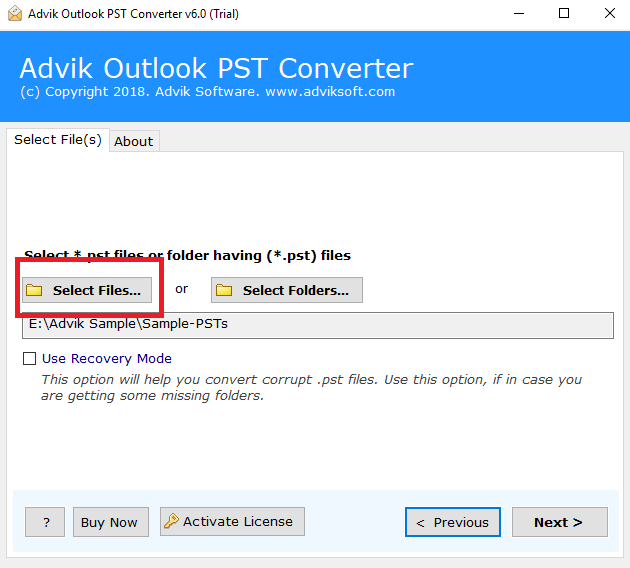
Step 2. Choose the required PST email folders.
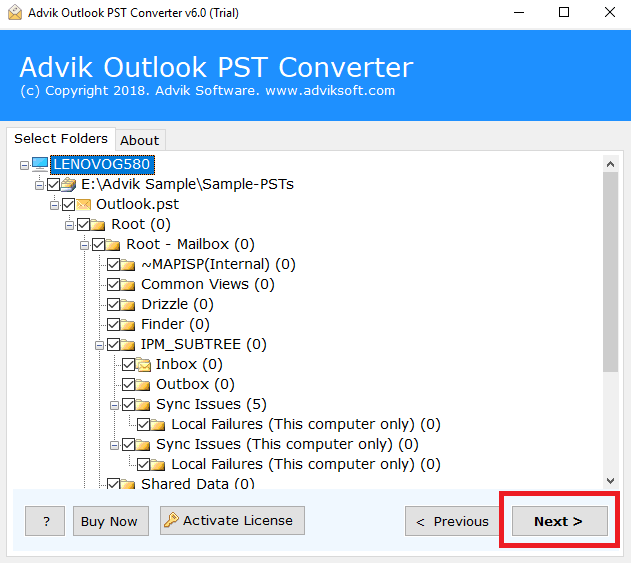
Step 3. Select EML as a saving option from the list.
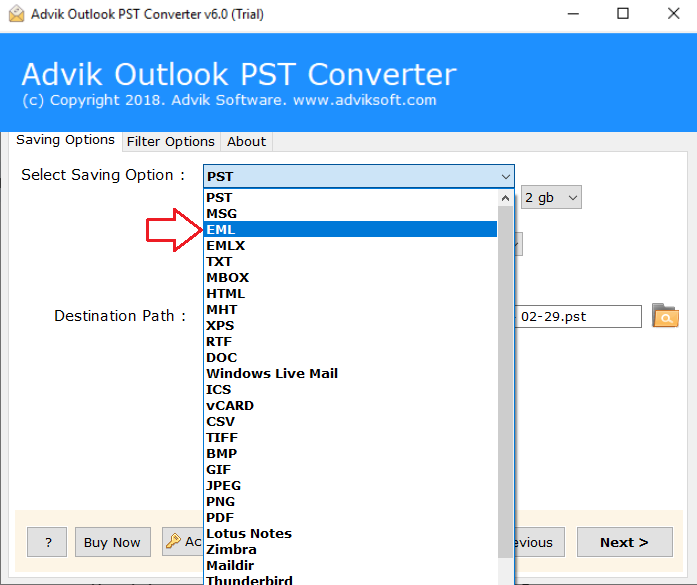
Step 4. Browse a location and click the Convert button.
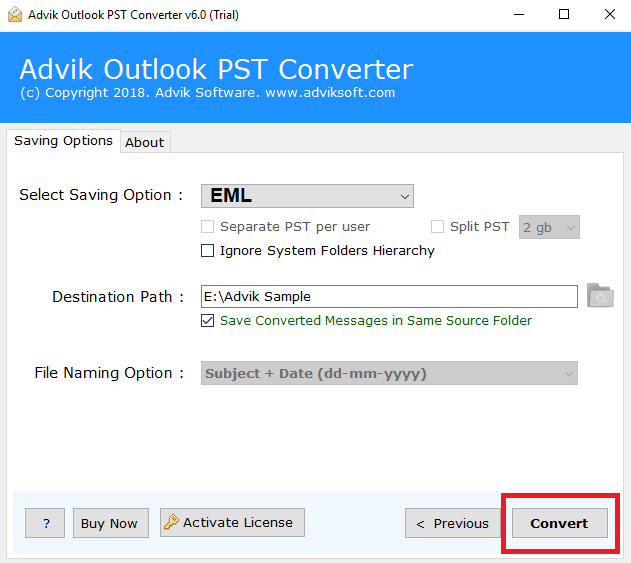
Step 5. The software will export emails from PST file into EML files.
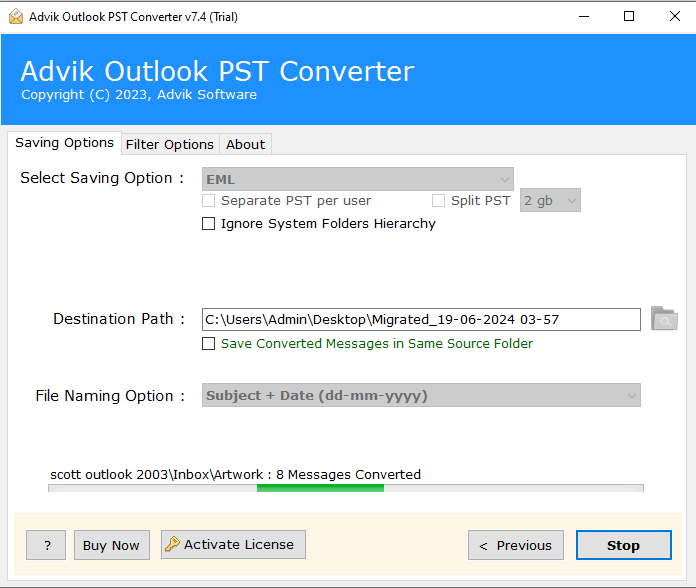
Step 6. Run the OE Classic email client on your PC.
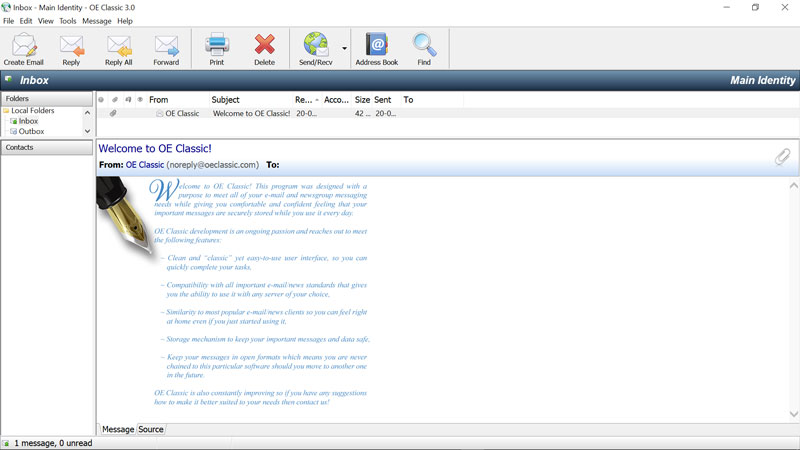
Step 7. Click File and choose the Import option.
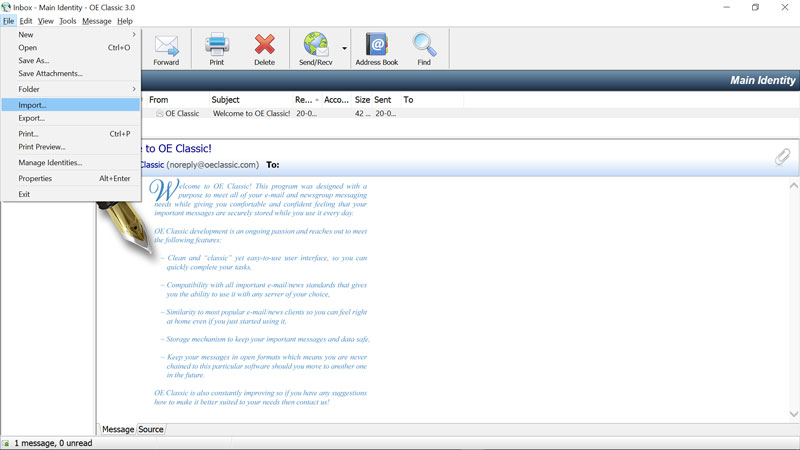
Step 8. Now, choose the required EML files and click Next.
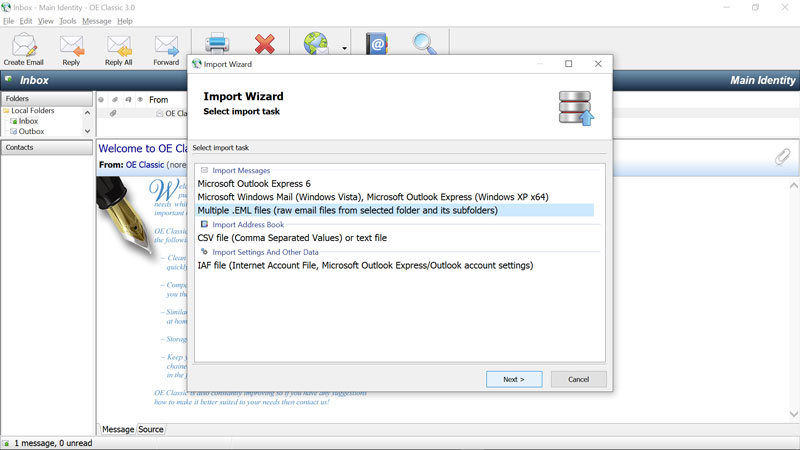
It will transfer all the selected emails to OE Classic Mail client.
Watch How to Transfer PST to OE Classic Mail
Why Use This Tool to Import PST to OE Classic Mail?
- Easy to Use: It has a simple and user-friendly interface that makes it suitable for any type of user.
- Bulk Import: You can import multiple PST files at once which will save you time to handle large amounts of data.
- Selective Import: You can choose specific PST files or folders to import that will give you more control and customization.
- Preview Feature: You can preview PST mail folders before importing them to ensure you select the right ones.
- IMAP Integration: It works seamlessly with IMAP which makes it easy to import processes smoother and compatible.
- Reliable and Secure: The tool prioritizes reliability and security to ensure a safe transfer of PST data.
- Technical Support: Users can get help and support from the tool’s official site if they encounter any issues.
- Works on all Windows OS: It’s compatible with all the versions of Windows OS including 11, 10, 8, 7, xp etc.
- Customizable Settings: You can adjust various settings, including file conversion options, folder organization, and file location, to suit your needs.
Conclusion
In short, users can easily import PST file to OE Classic Mail if they have the right solution. In this blog, we discussed an easy-to-use solution to easily transfer multiple PST emails to OE Classic Mail client in a single attempt. We must suggest you first try its demo version. Then, proceed to buy its licensed version to transfer unlimited emails from PST file to OE Classic Mail application.

