How to Import PST File to Outlook.com Account?
Max Wright | February 27th, 2025 | Email Migration
This tutorial will guide you to import PST to Outlook.com with complete mailbox folders. You can transfer emails and mailbox folders from .pst file into Outlook.com manually or automatically. Read this blog till the end to know more.
Outlook.com is a popular web access email service by Microsoft. It comes with advanced features to send and receive email via an internet connection. Many users want to access PST email data to reduce their dependency on Outlook. Thus, they search for any web access email account. To do this, what could be better than Microsoft’s email service i.e., Outlook.com? By importing PST files into Outlook Web App, you can easily access them anywhere and anytime.
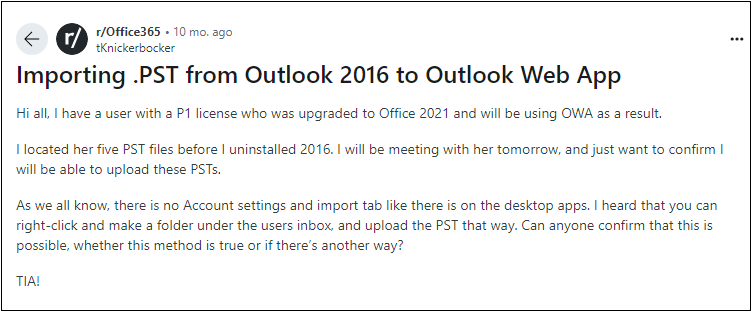
We have found this user query on the official site of Reddit. Here this user is asking about a way to import PST file into Outlook Web App and didn’t have the right solution to do it.
To clear this confusion let me tell you first that, there is no direct way to import PST file in Outlook online account. However, there are two possible ways to do that. One is with Outlook desktop client and another is by using automated software. Don’t worry, we will discuss two methods in more detail in upcoming sections. Follow the complete article to get the solution you have been looking for.
How to Open PST File in Outlook Web Access Free?
- Download and install Outlook on your Windows machine.
- Next, Go to file and click Add account.
- Set up your Outlook.com account.
- After complete setup go to File menu again.
- Click “Open Data File”.
- Now choose “Import Outlook Data file” from the menu.
- Select PST file from your PC.
- Click the Finish button to start importing PST file into Outlook.com
Done! This is a free and manual way to import PST file to Outlook.com account.
However, this is quite a lengthy and complicated task. That’s why users usually prefer quick and fast solutions for instant results.
How to Import PST to Outlook.com Automatically?
Download and Install the Advik Outlook PST Converter on your computer. This software will help you to import PST to Outlook.com with complete mailbox folders and attachments. Also, you can transfer multiple PST files to Outlook.com account in a single process. No manual techniques are required for this solution. All the mailbox folders and email attributes will remain preserved during the transfer process.
Download a free trial and give it a try without any cost.
Steps to Import PST File to Outlook.com
Step 1. Run the software and add the Outlook PST file.

Step 2. Select mailbox folders and click Next.
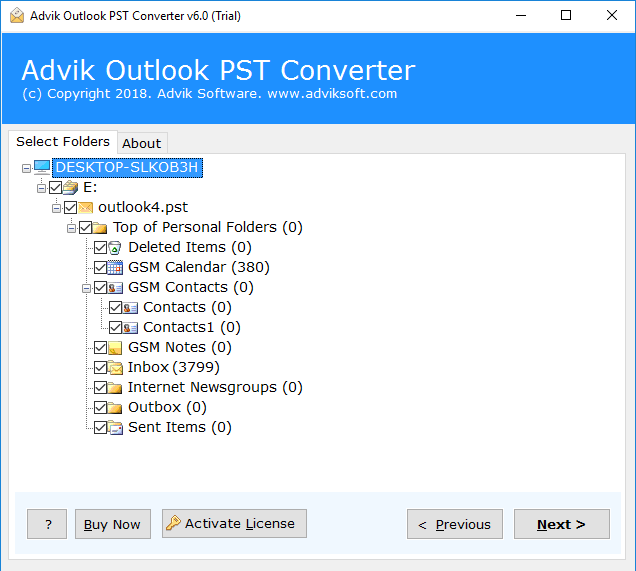
Step 3. Select Outlook.com from the list.
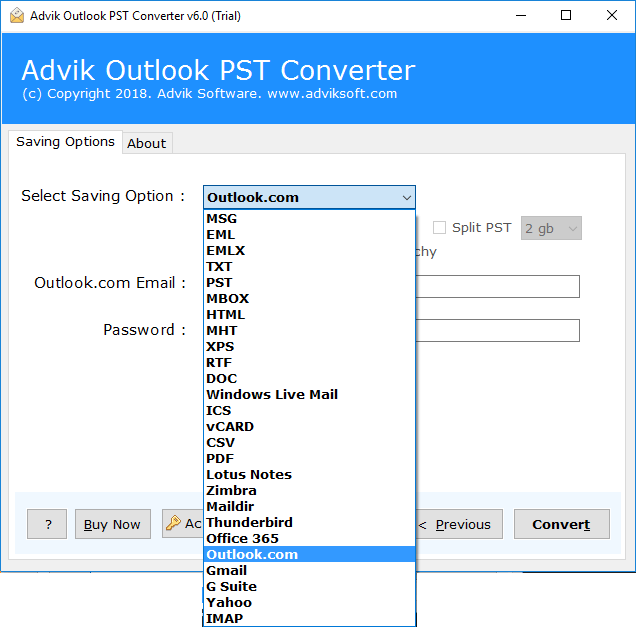
Step 4. Enter your Outlook.com login details & click the Convert button.
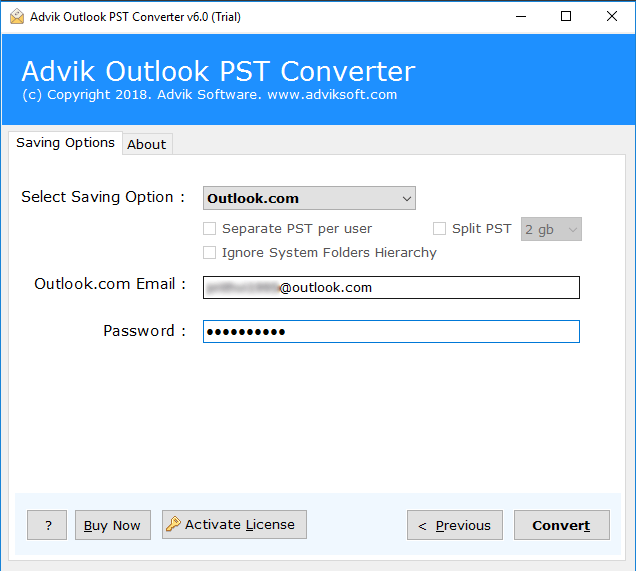
Now, the software will start transferring emails from PST file to Outlook.com account.
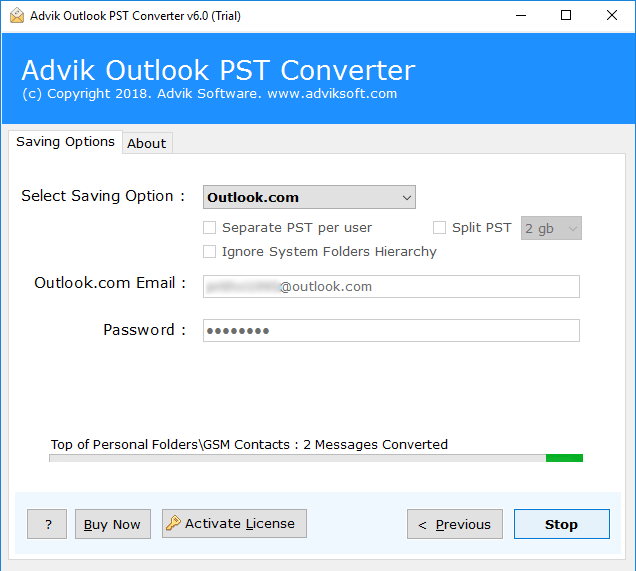
Once completed, log in to your Outlook web app account and check all the imported emails there.
Reasons to Choose Advik Software!
There are many reasons to select PST to Outlook.com Import Tool. Some of them are as follows;
- Maintain Folder Structure; This software maintains the folder and sub-folder structure of emails during the migration process of PST file to Outlook online Account.
- Preserve Key Elements; All the key elements of emails such as “to”, “from”, “Cc”, “Bcc”, etc. remain intact during PST to OWA Migration.
- Retain Attachment Files; Attachments play a vital role in any email conversation. That is why this tool is designed to keep your attachment files intact during the process of migration.
- Multiple Output Format; This software can transfer PST files into multiple output formats including all email and document file formats. Such as PST to CSV, MSG, EML, TXT, MBOX, DOC, PDF, vCard, etc.
- Cloud Migration; Apart from PST to Outlook Web Access import solution, this tool allows users to migrate PST into Gmail, G Suite, Office 365, Yahoo Mail, and any other email service that uses IMAP protocol.
- Free Demo Download; You can download the free version of Advik software for free to check the efficiency and the working of the tool.
- Dedicated Customer Support; In case you are stuck somewhere while using this tool you can contact our customer support for further help.
Final Verdict
The manual process is quite complicated and quite slow in execution. Thus, I would like to suggest you go for an automatic solution to import PST file to Outlook.com account. You need to download and try it for once. The software is available for FREE to try. You can upload 25 emails from each folder for free. The software is powerful and smart enough to maintain folder and subfolder hierarchy. All the key elements of emails will remain in their original format. Thus, no data loss will occur.
Frequently Asked Questions
Q1: How to import PST file to Outlook Web App?
A: Follow these steps to transfer PST emails into Outlook.com:
- Run the tool and load the PST files from your computer.
- Select the folders and choose Outlook.com as the saving format.
- Enter your Outlook.com credentials and click the Convert button.
Log in to your Outlook web access account to access the imported files.
Q2: Can I transfer a large PST file to Outlook.com?
A: Yes, the tool supports large PST files without any size limitation.
Q3: Does this software allow importing both ANSI and Unicode PST files to Outlook Web App?
A: Yes, it can import both ANSI and Unicode PST files to your Outlook.com account.
Q4: Can this software transfer emails from a damaged PST file to Outlook.com?
A: Yes, you can use recovery mode to migrate emails from damaged PST file as well.
Q5: How to add .pst file in web Outlook?
A: Install the Outlook desktop client, configure Outlook.com account, and import .pst file. Next copy PST email folders into Outlook online account. Also, you can use automated software to transfer PST file to Outlook Web App directly.


