How to Import PST to ProtonMail Without Outlook?
Jackson Strong | December 14th, 2021 | Email Migration, Outlook
Summary: PST is a data storage file that stores emails, contacts, calendar and other mailing data of Microsoft Outlook. This file can’t be open anywhere apart from Outlook. However, there are various users who want to import PST to ProtonMail account. In this article, we are going to dicsuss various solutions to open .pst file in ProtonMail online account. For instant and quick solution, you can use professional utility i.e. Advik PST Converter. Download it for free.

Introduction
PST file format is used to export or import mailing data in Microsoft Outlook. If you are an Outlook user, you are well known about how you can export your entire Outlook mailbox data to .pst file from Import/Export option. This file store all your Outlook mailing data such as email, events, tasks, notes, address book, journal, etc.
Whereas ProtonMail is a an encrypted business email service provider. It offer users to export and import data in .mbox file. You can’t import emails through .pst file.
In this tutorial, we are going to discuss multiple ways in which you can import PST file to ProtonMail manually or using third party solution.
Method 1. How to Import PST file to ProtonMail Using Outlook
1. Launch Microsoft Outlook and click “Add Account”.
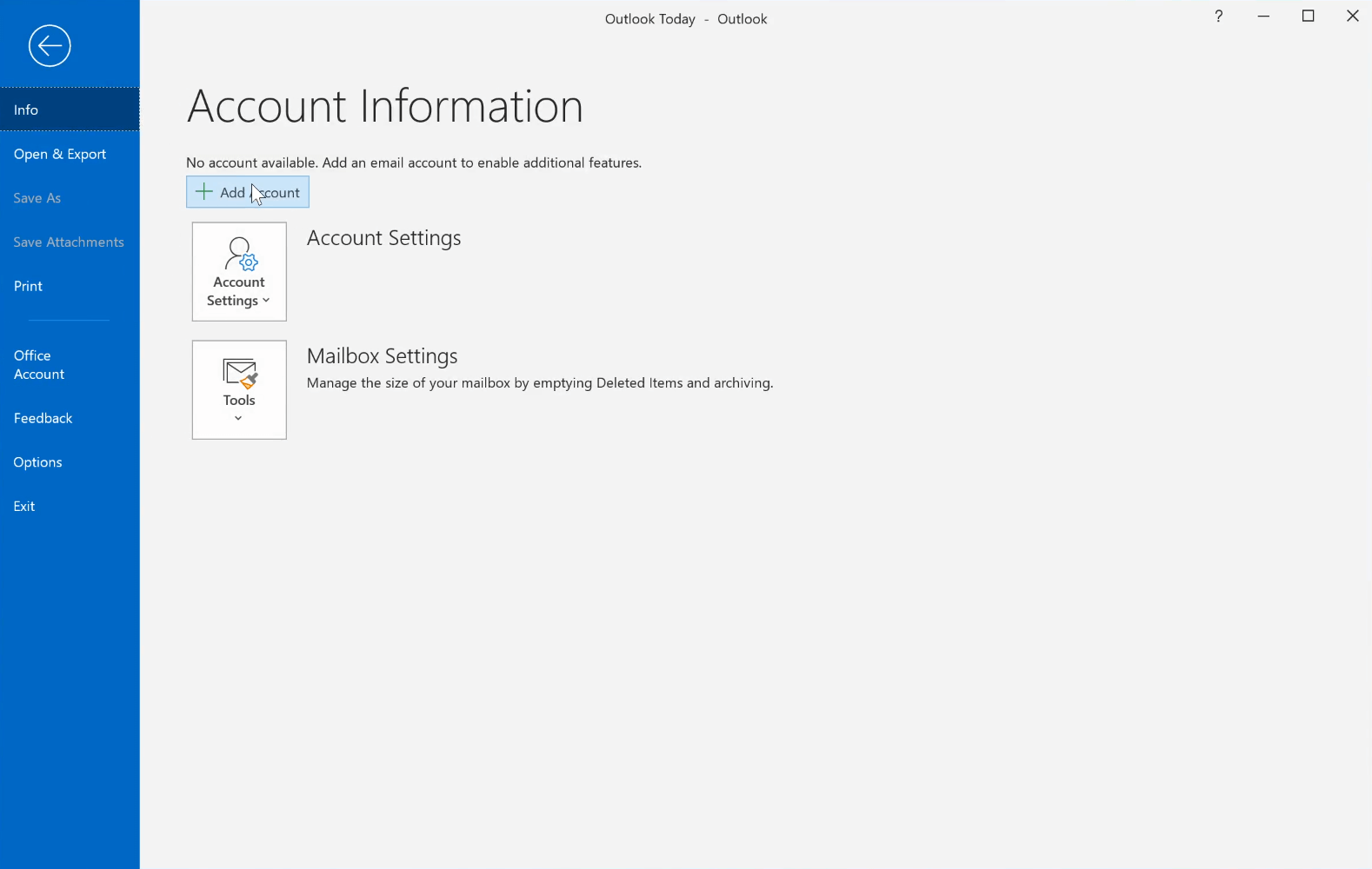
2. Enter your ProtonMail email address and click Connect.
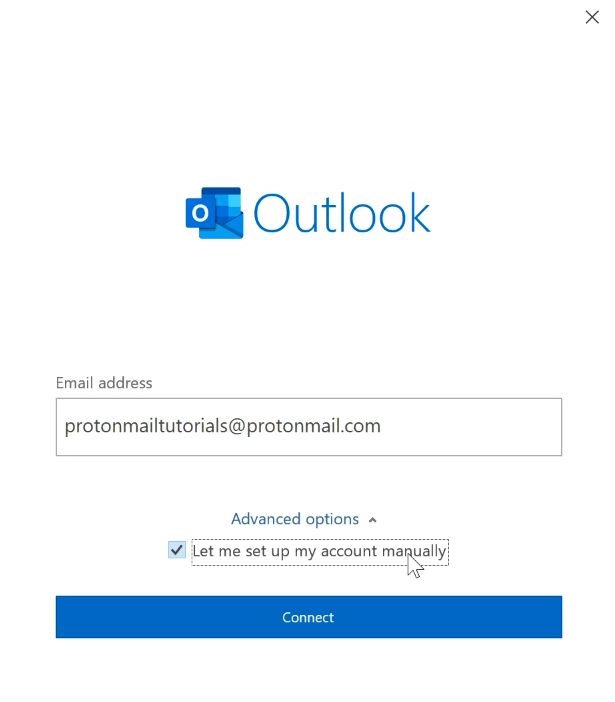
3. Select IMAP from the list.
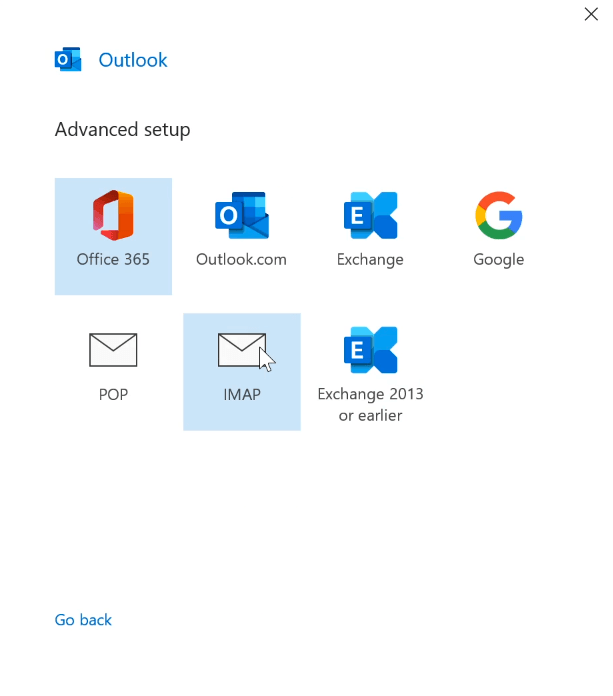
3. Now submit your IMAP account settings as shown below.
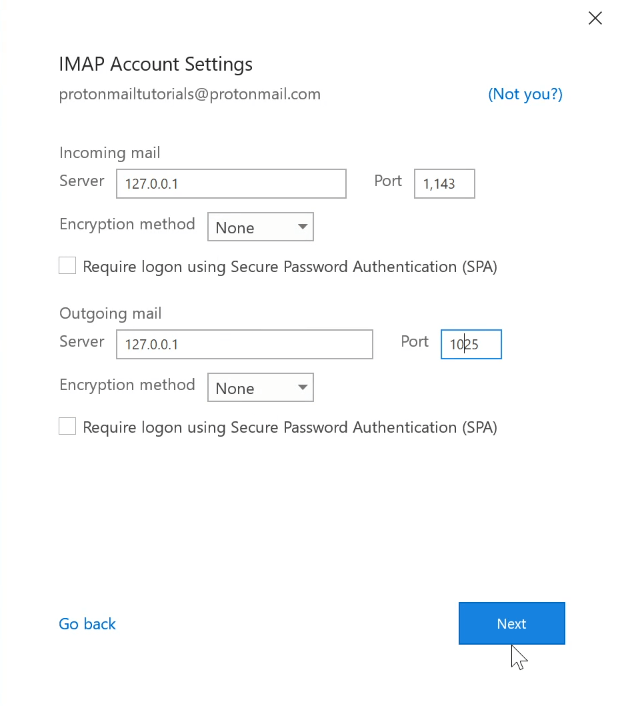
4. Now enter your ProtonMail login credentials.
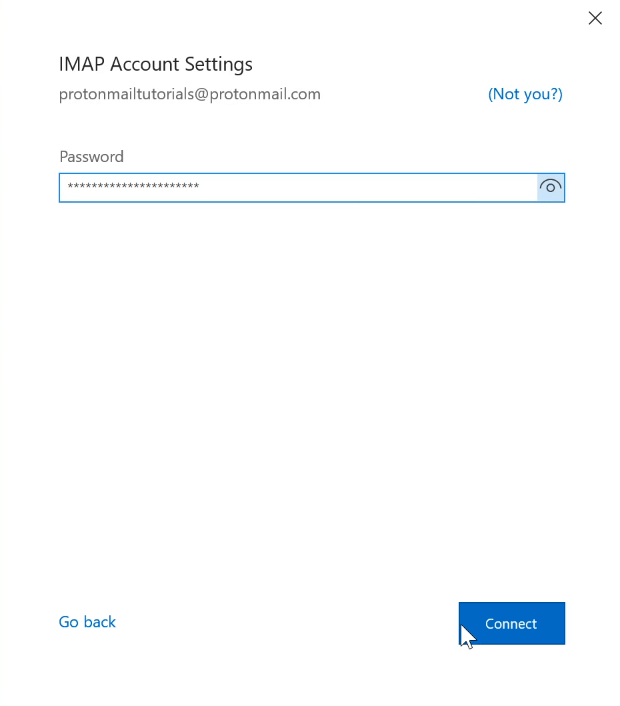
Your ProtonMail account is now configured with Outlook. Now go to Open/Export option from the file menu.
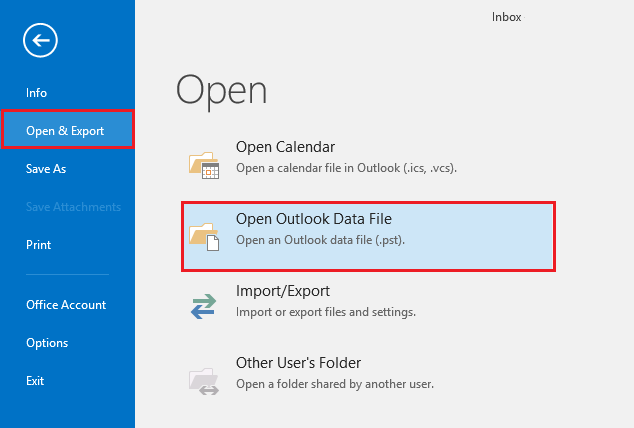
5. Select Open Outlook Data File option and click Next.
6. Browse and add Outlook .pst file and click Next.
After following the above steps, Outlook will import PST emails to ProtonMail account.
Any Drawbacks?
Yes, you will face few challanges while executing the manual solution like;
- Likely to face Outlook configuration error “0X800CCC0E”
- Time consuming process and risk of data modifcation may take place
Metho 2. Open PST in ProtonMail Without Outlook [Experts Choice]
To avoid unwanted manual configuration steps go for Advik PST Converter Tool. This program will assist you to import Outlook .pst to ProtonMail account directly. The software is programed and capable enough to upload large sized .pst file in Outlook without facing any technical errors. Here are few keyhighlights of the software;
- Export emails form encrypted, password protected, or damaged PST file to ProtonMail
- Option to convert PST to EML, MBOX, DOC, RTF, XPS, EMLX, and 20+ file formats
- Maintain folder, sub folder hierarchy with email attributes
- Easily migrate or upload .pst file to Gmail, Office 365, Zoho Mail, any cloud email services
- Advance email filter option to send or export selective data only
- Transfer 25 emails for FREE in trial version
Follow the Instructions to import PST to ProtonMail Business Account.
1. Run Advik PST to ProtonMail Converter and click Select Files.
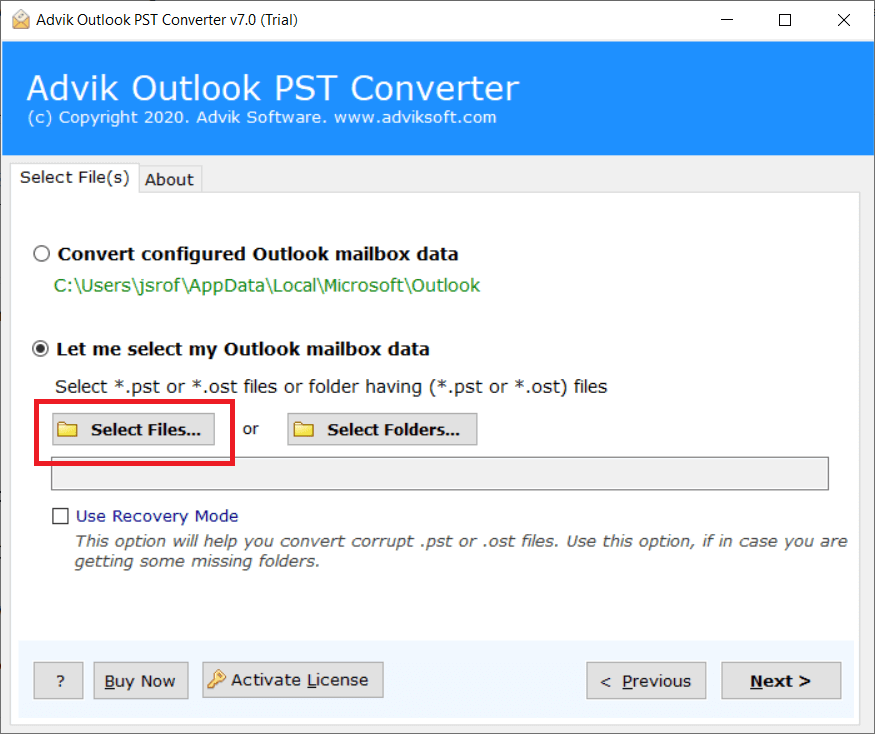
2. Add Outlook PST file into software.
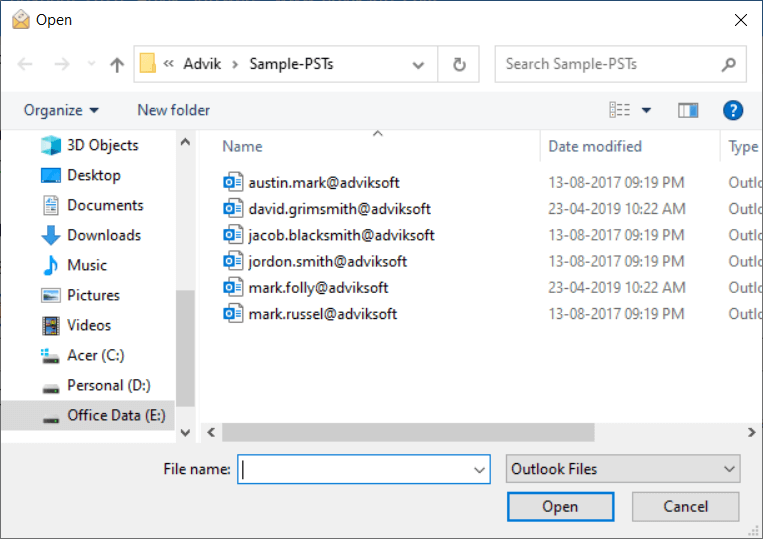
3. Choose mailbox folders that you want to transfer and click Next.
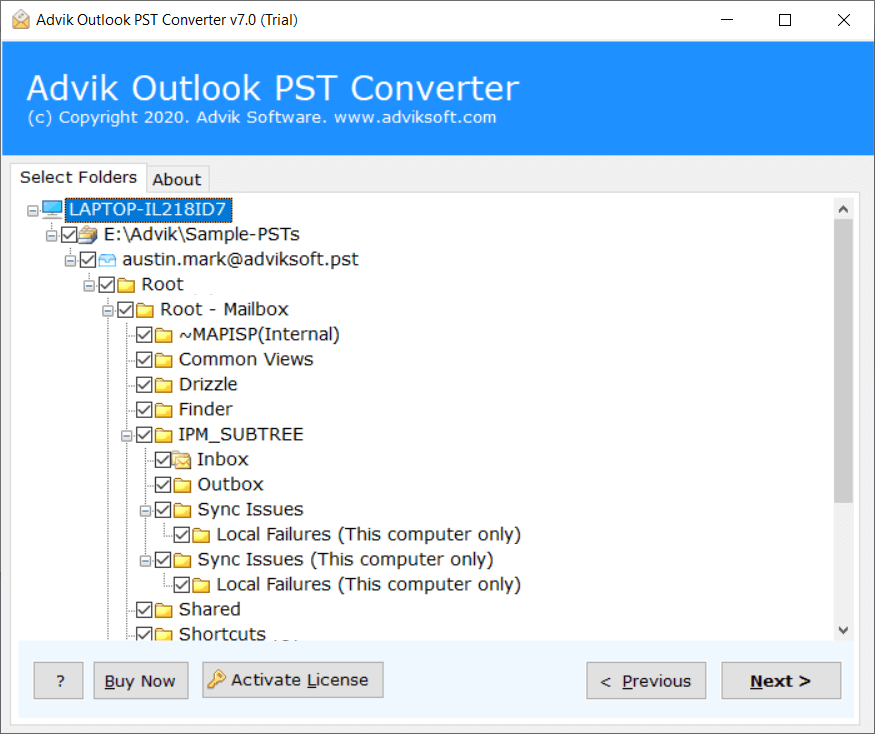
4. Now select IMAP as saving option from the list.
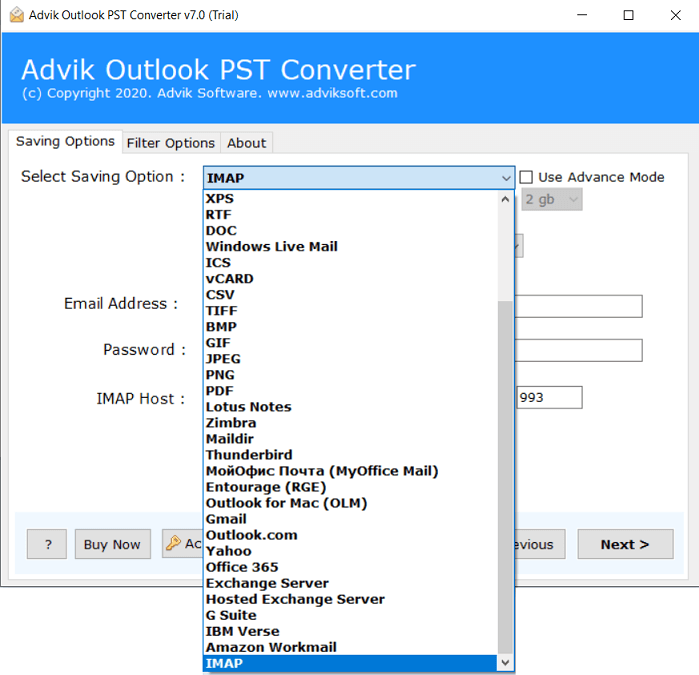
5. Enter your ProtonMail business email credentials and hit Convert button.
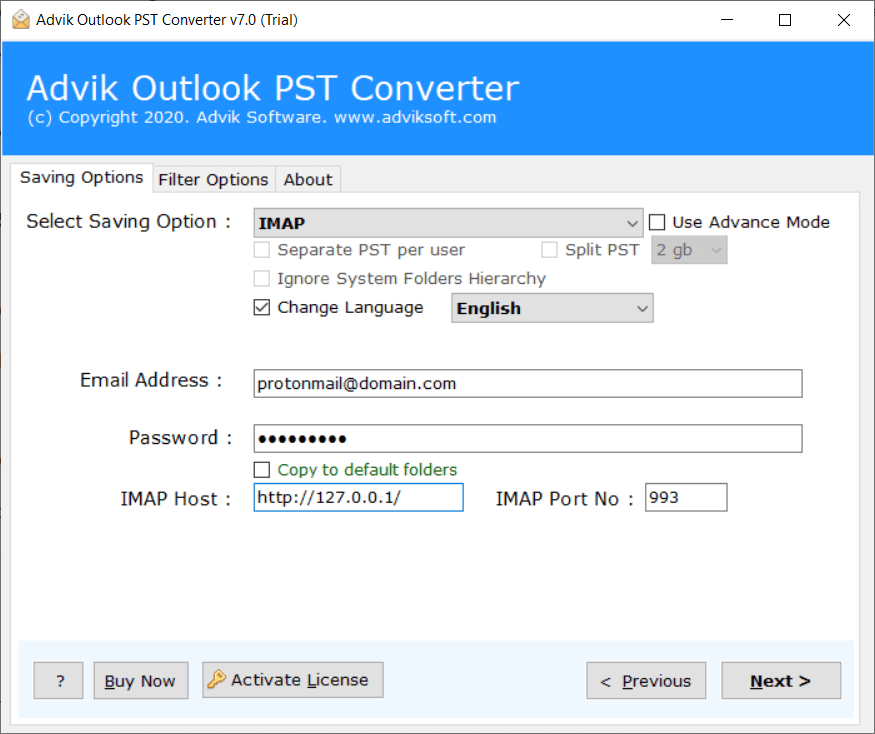
That’s all! Now sit back and relaxed. The software will start transering PST data to ProtonMail account in no time.
Wrapping Up
Now, you are having two simple and easy methods to open PST file in ProtonMail. You can choose whichever you like. If you face any technical difficulties during manual techniques, you can choose Advik PST Migration software. As seen in the above segment, you might have noticed that there are dozens of useful features and options to get the task done.

