How to Import PST to SmarterMail Account?
Jackson Strong | August 17th, 2024 | Email Migration
Summary: If you’re looking to import PST files to SmarterMail, you’re not alone. Many users are searching for an efficient solution to this task, unsure of how to do it easily. This blog explains the two best ways to transfer PST files to SmarterMail server account. Both manual and automated methods are described with simple steps. So, without further delay, let’s dive in and start learning more.
PST (Personal Storage Table) files are commonly used by Microsoft Outlook to store emails, contacts, and other mailbox data. If you’re migrating to SmarterMail, you must know a few basic things about it.
SmarterMail is a powerful email server developed by SmarterTools. As a feature-rich, scalable mail server solution, SmarterMail is ideal for businesses. It offers advanced email collaboration and calendar features.
However, importing PST files can be challenging, As SmarterMail does not natively support PST file imports, so you’ll need to rely on some workarounds and tools to accomplish the task. So, in the upcoming sections, we will discuss two easy ways that will let you import PST files to SmarterMail server.
How to Open PST File in SmarterMail Server Manually?
If you still have access to Outlook, you can manually move emails from PST files to your SmarterMail account. This method is straightforward but may take time, especially for larger PST files.
Note: Make sure Outlook is installed on your computer before proceeding with these steps.
- Start by opening your Microsoft Outlook application.
- Go to File > Open & Export > Open Outlook Data File, and select the PST file you wish to import.
- Now, configure your SmarterMail account in Outlook as an IMAP account.
- Go to File > Account Settings > Add Account.
- Enter your SmarterMail email address and choose the IMAP option.
- Input the server details and authentication credentials for SmarterMail.
- Next, drag and drop folders from PST file into the corresponding folders of your SmarterMail account.
This method works best for small to medium PST files. However, it can be tedious if you’re dealing with extensive email data, as Outlook may freeze or crash during the process. To get more easier and convenient solution, try using the below method.
How to Transfer PST File to SmarterMail Automatically?
Try the Advik PST Converter on your system to efficiently import emails from multiple PST files to SmarterMail account at once. This tool easily transfer PST files into SmarterMail, including emails and attachments. It supports PST files from Outlook 2021, 2019, and all previous versions. With its advanced functionality, you can even import broken or password-protected PST files into your mailbox with ease.
With an easy setup and user-friendly steps, this tool makes the process of moving emails from Outlook PST to SmarterMail quick and hassle-free. So, without any further delay, download the free demo version and try to import 25 emails from each folder.
Steps to Import PST to SmarterMail
Step 1. Run the software and add PST files or folders into the software interface.
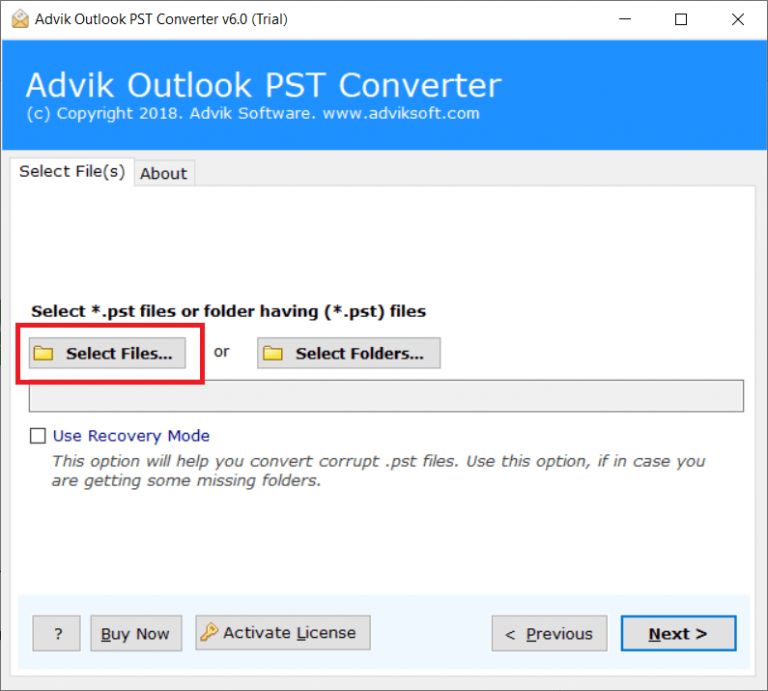
Step 2. Select the email folders you want to import.
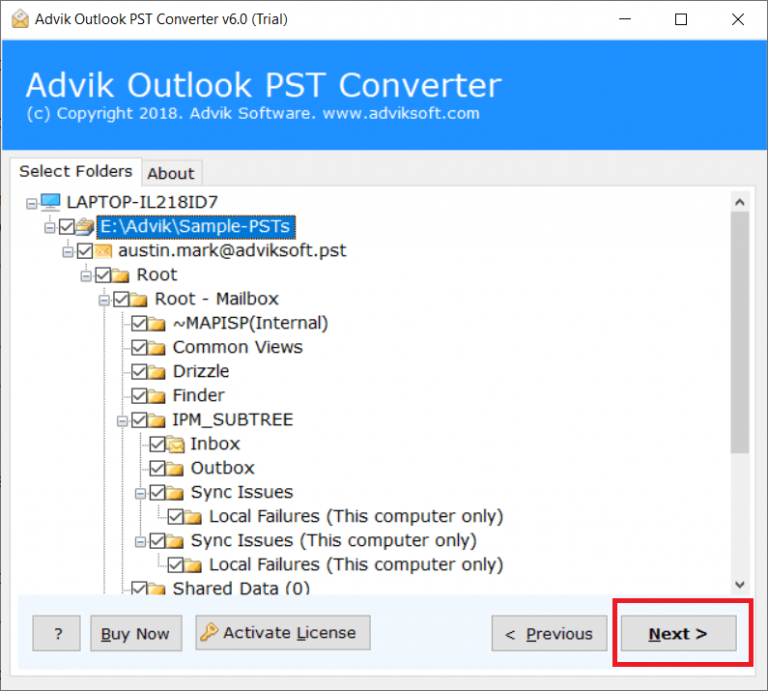
Step 3. From different saving options, choose IMAP.
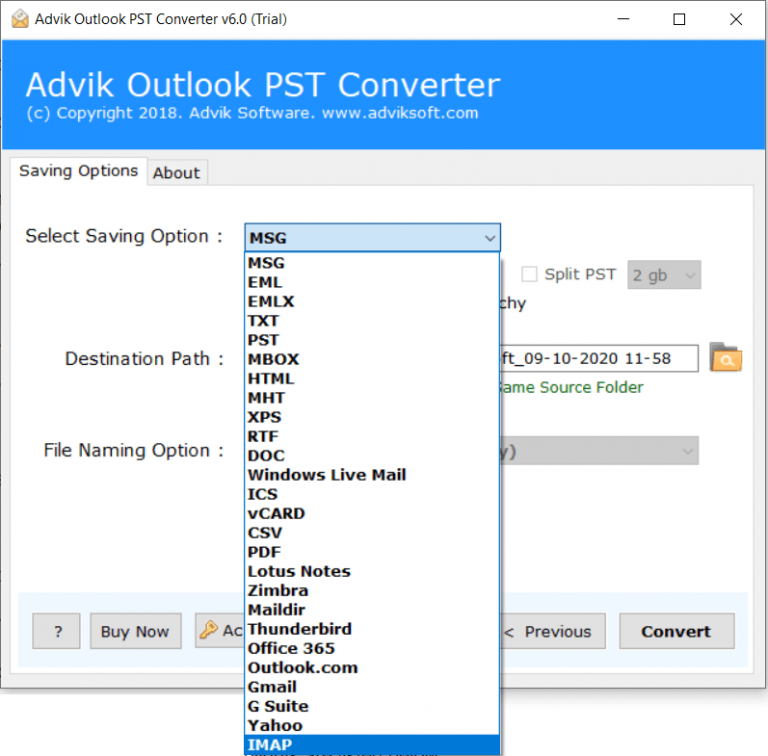
Step 4. Enter your SmarterMail login details and hit the Convert button.
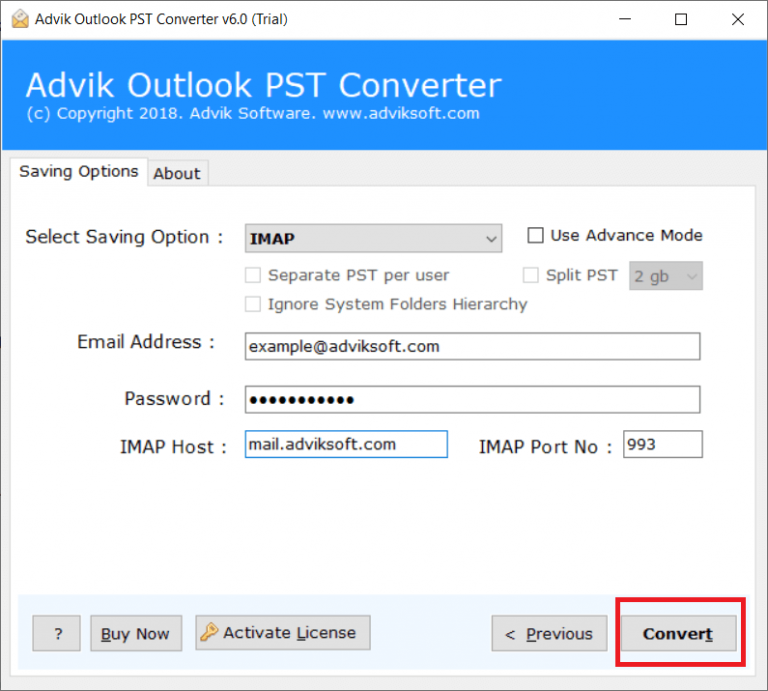
Done! Now, start the import process, which will take just a few seconds to complete.
Once finished, the software will migrate PST emails to SmarterMail and generate a log report.
You can also log in to your SmarterMail account and check all the transferred PST data there.
Watch How to Upload PST to SmarterMail
Benefits of Using Automated Software Over Manual Methods
Now, have a look at some additional benefits of using this Automated tool;
- Smoothly import PST to SmarterMail in a few simple clicks.
- Supports PST files of all Outlook versions such as Outlook 2021, 2019, etc.
- Bulk transfers multiple PST files or folders to SmarterMail easily.
- Maintain email folder and subfolder hierarchy and structure.
- Advance email filter options – to, date, subject, from, etc.
- Also, import PST to Office 365, Outlook.com, Yahoo Mail, Zoho, and many more.
- Retain email key elements and attributes while importing.
- Preserve data integrity while migrating PST file data.
- Works on all Windows operating systems.
Conclusion
Importing PST file to SmarterMail Server is a flexible and safer option because this email account is completely web-based and uses advanced technology. While manual methods are easy to do, they can lead to mistakes that may cause data loss.
That’s why it’s better to use the automated solution from Adviksoft. With this software, you can also import PST files to other email services as well using the same process and fix PST files issues as well. Try the trial version first to make sure it meets your needs before you decide to purchase it.


