How to Import PST to Webmail in 2025?
Jackson Strong | March 1st, 2024 | Email Migration, Outlook
Summary: This article explains the complete procedure to import PST to Webmail account. You can check out 2 different ways to open PST file in Webmail account of your choice. If you are looking for the same, read the blog and understand the process in more detail.
PST is undoubtedly a widely used file format to store emails, contacts, calendars, and other data items. However, the problem with it is that it can only be created and accessed by the Outlook application. If you don’t have access to Outlook, you won’t be able to access it. Thus, importing PST files into your webmail account will allow you to access them anytime, anywhere.
Apart from this, there could be other reasons to import .pst file into webmail account. If you rely too heavily on Outlook and want to keep a secure copy at Webmail. However, there is always something unpredicted. If you want to import emails from PST to Webmail, then what exactly you should do? Just read this blog and learn two easy methods to transfer PST emails to webmail account.
How to Open PST File in Webmail Account for Free?
Outlook PST file contains emails, folders, contacts, notes, and various other Outlook data. This file can only be imported in Outlook officially. In case you want to import PST file into Webmail then take help from Microsoft Outlook.
Below are the steps to import PST to Webmail account.
- Launch MS Outlook on your computer.
- Go to File and click Add Account.
- Configure your Webmail email account.
- Once, configured successfully go to File.
- Now select the Import/Export option.
- Select the “Import Outlook Data File” option.
- Browse and add PST file in Outlook.
- Select the Webmail account as primary and click Finish.
These are the basic steps to open PST file in Webmail.
How to Import PST File to Webmail Automatically?
Download and install the Advik PST Converter on your Windows PC. This program allows you to transfer emails from Outlook PST file into Webmail account directly. The software can import multiple PST files into a Webmail account in a single attempt. Just upload the required PST file, choose email folders, enter webmail account details & click convert. The tool will easily import emails from PST file into Webmail in just 5 simple steps.
Now, try the software for free.
Steps to Import PST To Webmail
Step 1. Run the software and click Select Files.
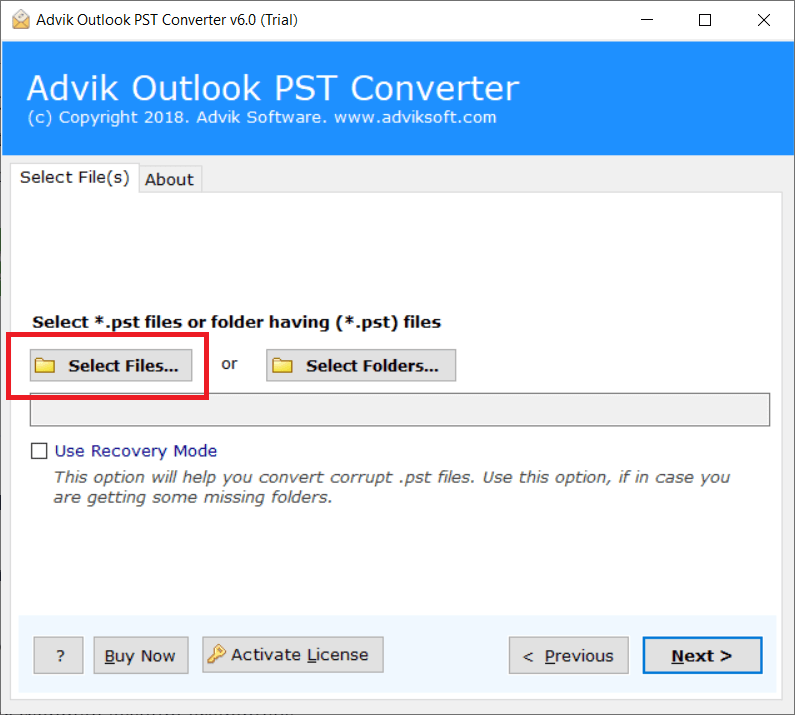
Step 2. Browse and locate .pst file into the software panel.
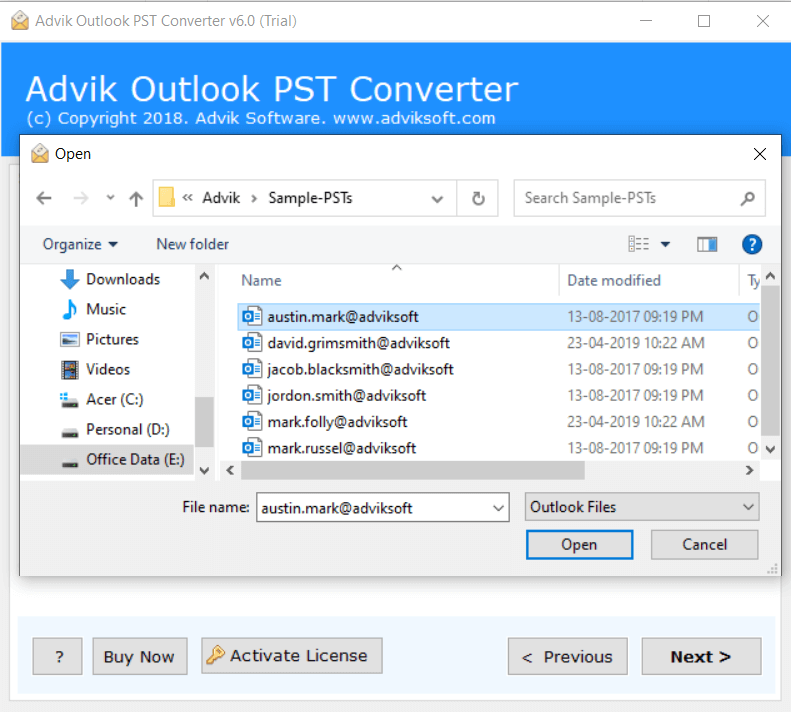
Step 3. Choose IMAP as a saving option from the list.
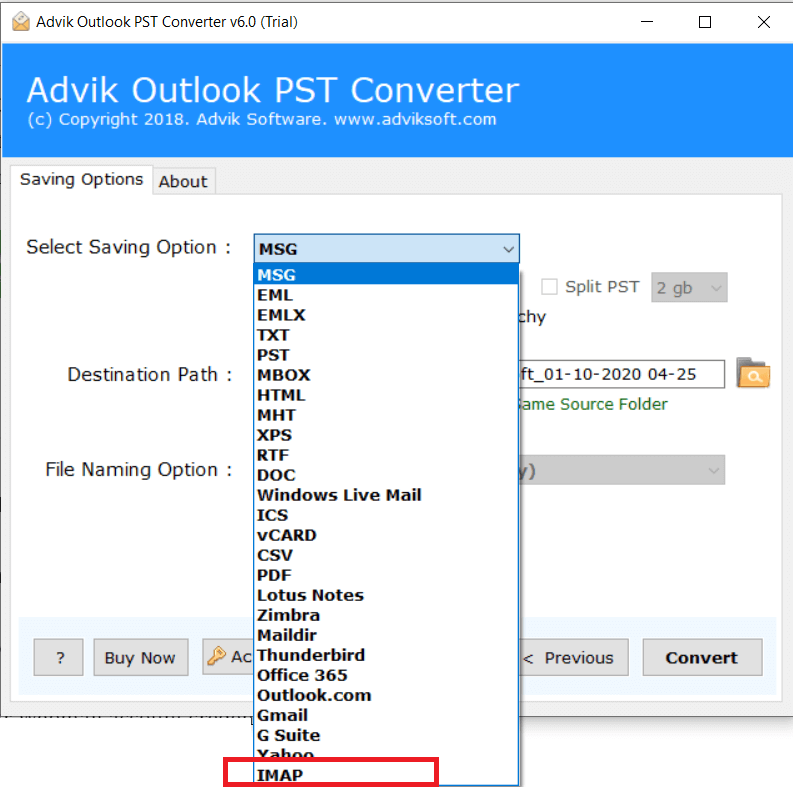
Step 4. Enter your Webmail account credentials.
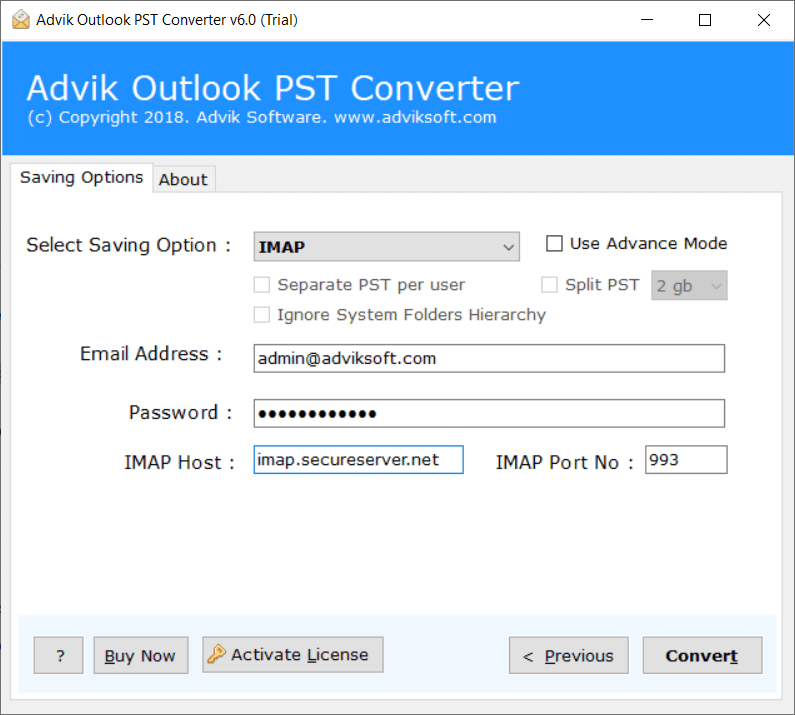
Step 5. Click Convert to start email transfer process.
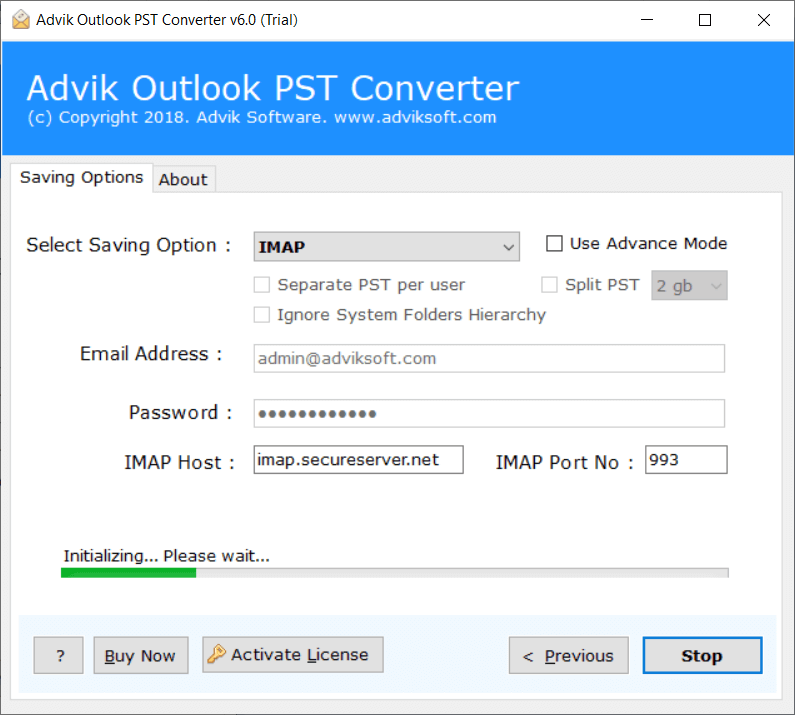
After the process completes, you can log in to your webmail account and check all transferred PST file data.
Additionally, a log report will notify you once the process is complete.
Watch How to Transfer PST File to Webmail
Why you Should go with Professional Software?
- Batch Import: Easily migrate multiple PST files into your cloud-based email account in one go. You can add multiple PST files to import in a single processing.
- Preserve Email Formatting: Your email formatting, images, text, and attachments will remain intact during the import, preserving the original content.
- Direct Transfer PST to Webmail: Transfer PST file data directly to Webmail by entering your account details. you can import PST to Roundcube, Squirrel Mail, or any other.
- Maintain Folder Hierarchy: Rest assured about the originality of the folder hierarchy. As the software will keep it intact throughout the process.
- Windows OS Compatibility: The software is compatible with both Windows OS & supports all versions of these operating systems.
Conclusion
People can use Microsoft Outlook to upload PST file in Webmail account. Since it’s a subscription-based service and not all users are using it. In this case, choose a tool to batch import PST files to Webmail account securely. You will get folder selection and email filter options. Thus, lots of advanced options are available in this software.

