How to Import PST to Windows 11 Mail App?
Jackson Strong | February 7th, 2025 | Data Backup
Hello reader, today I will be guiding you on how to import PST to Windows 11 Mail application. As we all know there isn’t any direct approach to open PST file in Windows 11 or 10 Mail so we are going to execute some loopholes. Meanwhile we are also going to do that using professional software also.
Microsoft’s Windows 10/11 Mail App is a built-in email client that allows users to manage multiple email accounts in one place. However, unlike Outlook, it does not support direct importing of PST (Personal Storage Table) files. PST files are primarily used by Microsoft Outlook to store emails, contacts, and other mailbox data. If you need to access PST emails in Windows 10 Mail, you must convert or migrate the data using alternative methods.
Why Can’t Windows 10 Mail Import PST Directly?
Windows 10 Mail is designed to sync emails via IMAP or Exchange and does not store emails in PST format. Since it doesn’t have built-in support for PST files, you must first extract emails from PST and then import them into a supported email account.
How to Open PST File in Windows 11 Mail Free?
Since Windows 11/10 Mail works with IMAP, you can configure an IMAP email account in Outlook and then sync emails with the Mail App.
- Open Microsoft Outlook on your computer.
- Click File > Add Account.
- Select your IMAP email provider (Gmail, Outlook.com, etc.).
- Enter your login credentials and complete the setup.
- In Outlook, go to File > Open & Export > Import/Export.
- Choose Import from another program or file and click Next.
- Select Outlook Data File (.pst) and browse to your PST file.
- Click Finish to complete the import.
- In Outlook, drag and drop emails from the PST file into folders under your IMAP email account.
- Outlook will upload these emails to the email server.
- Open the Windows 10/11 Mail App.
- Go to Settings > Manage Accounts > Add Account.
- Select your IMAP email provider and log in.
Now, Windows Mail will sync emails from the IMAP server, after that, you can access your emails.
How to Import PST to Windows 11 Mail Automatically?
Now let’s try Advik PST Converter Software. This solution is designed to transfer PST emails into Windows 11 Mail directly. No need for any kind of manual techniques. The software will copy PST data into Windows 10 Mail also without losing its folder hierarchy. The software has dozens of amazing features that will surely impress you. It can support PST file exported from Outlook 2021, 2019, 2016, 2017, 2013 or older editions.
Download the Trial edition and try it for free.
Steps to Import PST to Windows 10/11 Mail
- Run software and click Select Files to add PST file.
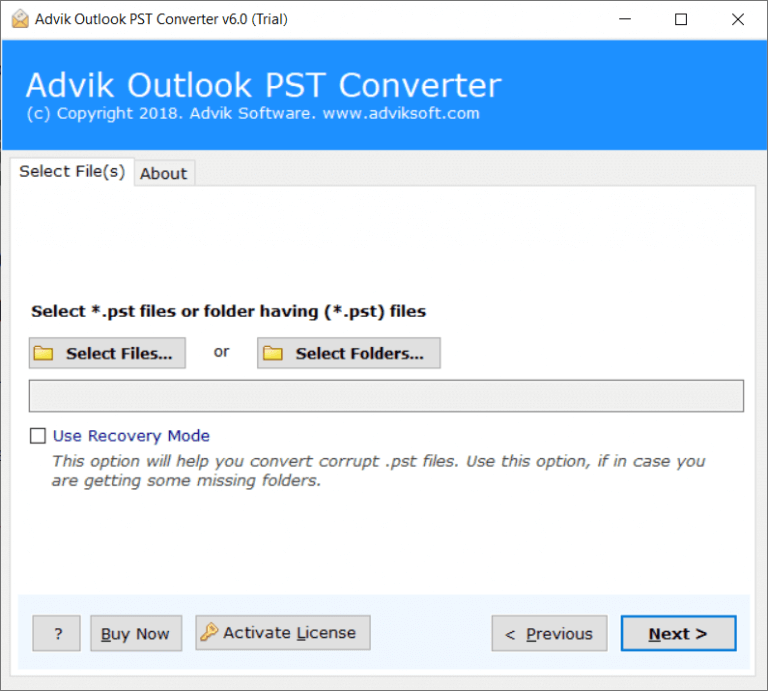
- Select mailbox folders and click Next.
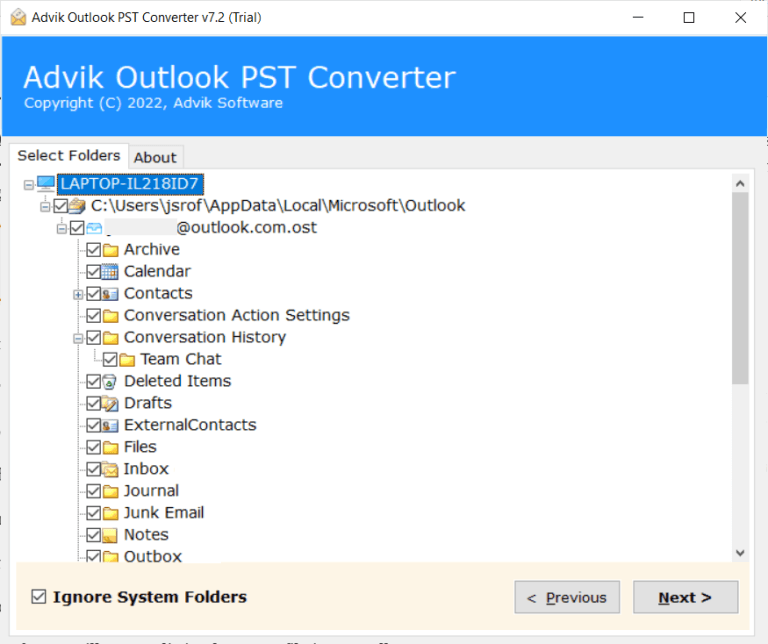
- Select IMAP as a saving option from the list.
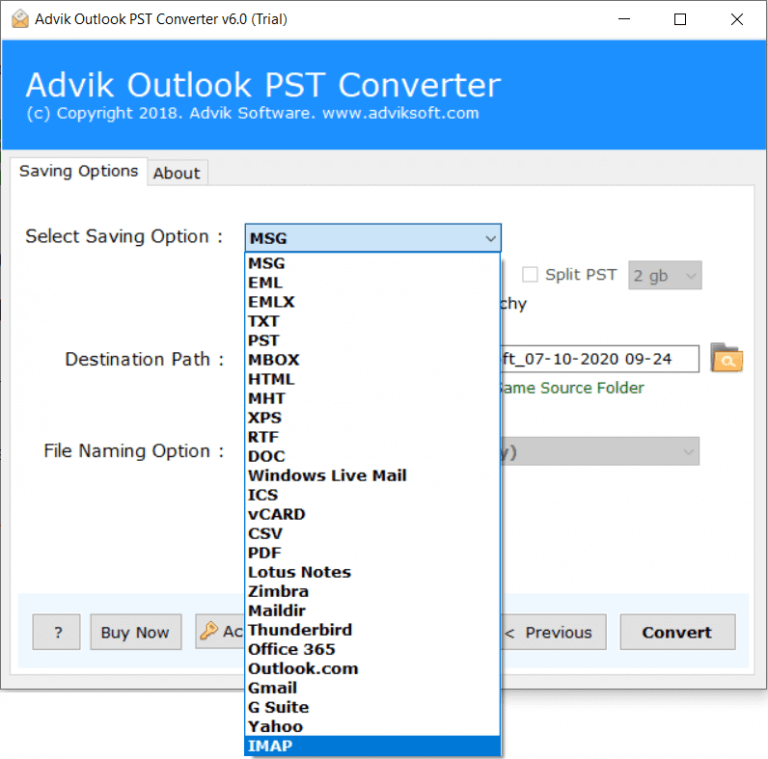
- Enter Windows 10 Mail email login credentials and click Convert.
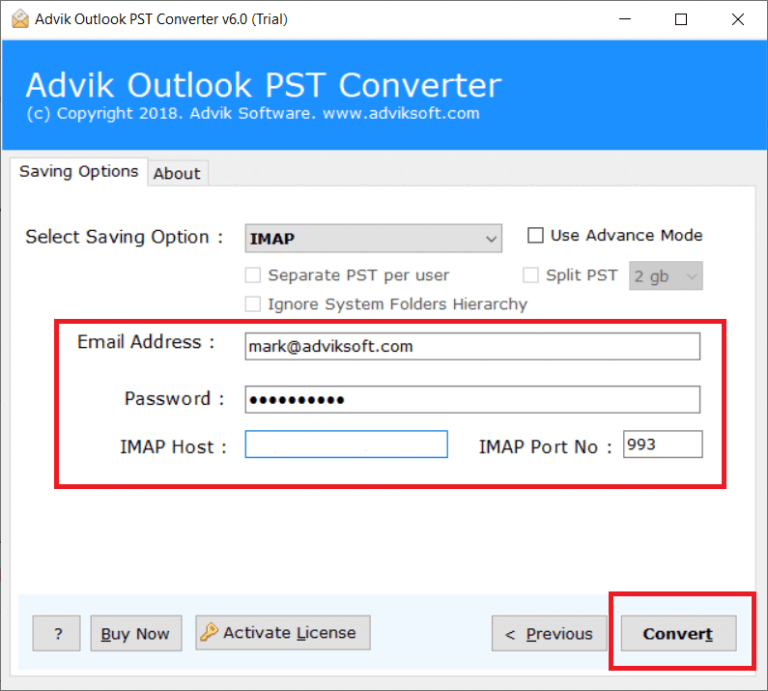
The software will start exporting emails and folders from Outlook PST file to Windows 11 Mail.
Once, the process is completed, open the Windows 10 Mail app and wait for the mailbox synchronization to see emails.
Watch How to Open PST File in Windows 10/11 Mail App
Best Advantages of Using Automated Software
- Direct Solution to Export PST to Windows 10 Mail: The process can be carried out directly using this application. To initiate the process, users are required to add PST files or folders to the tool and select the option from the available saving options. After providing the login credentials, they can proceed by clicking the Export button. This procedure enables a direct import of PST files.
- Dual Options to Load PST Files: This software offers two convenient options for loading PST files; select File(s) and Select Folder(s) button allows users to add individual PST files to the tool, while the Add Folder option enables the loading of entire folders containing multiple PST files or sub-folders.
- Batch Migration of Multiple PST Files: The PST Converter Tool allows users to import multiple PST files into the Windows 10 Mail app simultaneously. By using the select folder feature, users can load an entire folder containing a collection of PST folders or sub-folders into the software. The tool will efficiently read list and choose multiple PST files in one go.
- User-Friendly GUI: This software features a user-friendly graphical user interface (GUI) that is easily navigable by both technical and novice users. Users can perform the import of PST files to Windows 10 Mail app without requiring external assistance or support. Furthermore, the steps involved smart and precise execution of the entire process, saving users valuable time.
- Windows OS Compatibility: Users can confidently download and use this software on any Windows OS version. Whether it’s Windows 11, 10, 8, 8.1, 7, XP, Vista, etc. the tool facilitates the appropriate import of PST files into the Windows 10 Mail app without any hassle or complications.
Final Words
Importing a PST file to another email client can be challenging since it is only compatible with Outlook. However, we have found two effective methods to make this process easy and error-free. This blog explains two simple approaches to importing PST files into Windows 10/11 Mail App. You can choose either method based on your needs, but we recommend using an automated solution. It offers a free trial version to test before purchasing and includes additional features that make the PST import process smoother and more efficient. Choose the method that best suits you!


