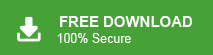How to Import Thunderbird Email to Thunderbird?
Jenny Lowrence | March 6th, 2024 | Data Backup, Mozilla Thunderbird
Summary: Looking for a solution to import Thunderbird email to Thunderbird? You are on the right page. Here, we will guide you with the best approaches on how to import emails from Thunderbird to Thunderbird easily. So, if you need a manual solution or an automated technique, go through this page and explore the complete details.
Mozilla Thunderbird is a popular open-source email client, known for its user-friendly interface and flexibility. There are various reasons why users may want to transfer emails from one Thunderbird profile to another. Whether it’s consolidating accounts, migrating to a new system, or recovering from a backup, the need to move emails within Thunderbird is a common requirement.
How to Export Emails from Thunderbird to Thunderbird?
Let’s take a quick brief on some of the common reasons;
- Not enough storage space in their current Thunderbird account.
- They need to switch from an old Thunderbird account to a new one.
- They want to backup all their data in one place.
- For business reasons, they prefer to have all their data in one email account.
- To avoid accidentally deleting important data, they transfer it to a new account.
Once you understand why it is important, you can choose the right solution. We have outlined two methods to help you decide which suits you the best.
However, transferring emails from one mail client to another is not an easy task. A single or bulk data can be proven wrong if you do not follow the best practices. So, to avoid such a situation the only need is to bring up a reliable solution.
Generally, users have two solutions, one manual and another professional to import their essential emails from Thunderbird to Thunderbird. First, we will show how the manual method works to import Thunderbird email to Thunderbird. Users need to install a third-party plugin to their system to complete this migration.
How to Import Thunderbird Mail into Thunderbird Manually?
- Run Thunderbird navigate to the menu and choose Add-ons & Themes.
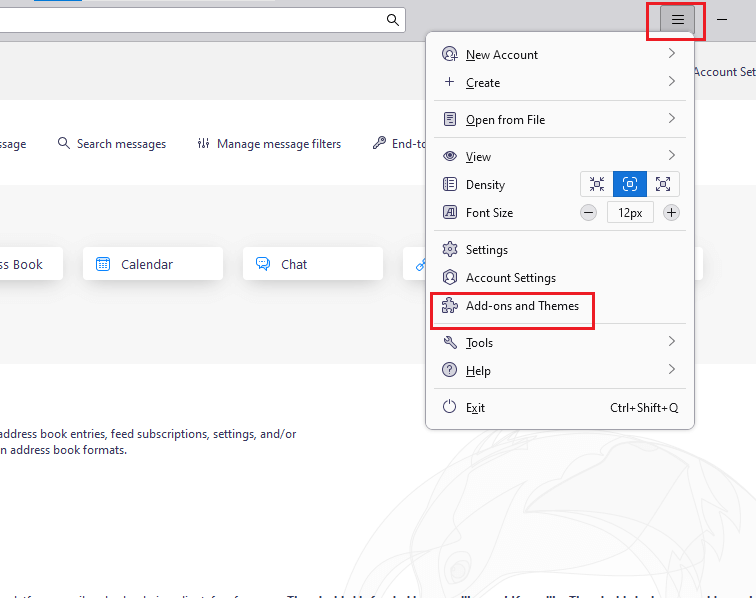
- Now, search for an ImportExportTools NG plugin.
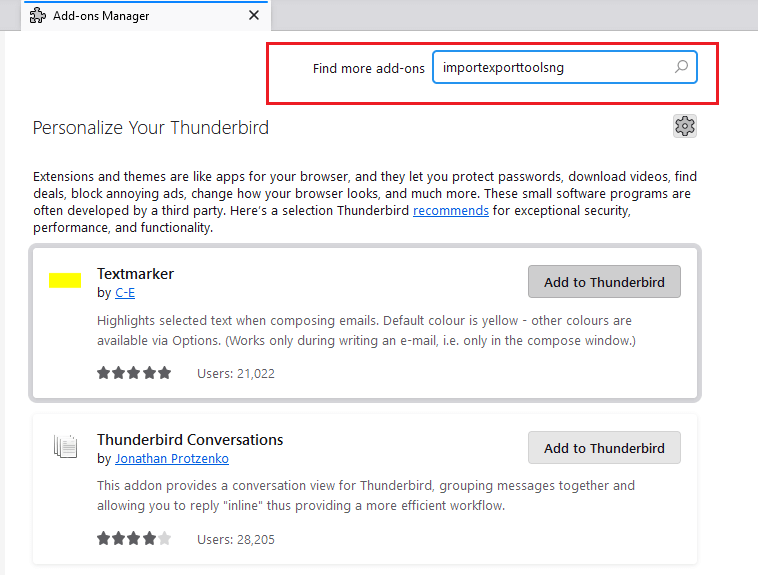
- Then, click on Add to Thunderbird and restart the Thunderbird app.
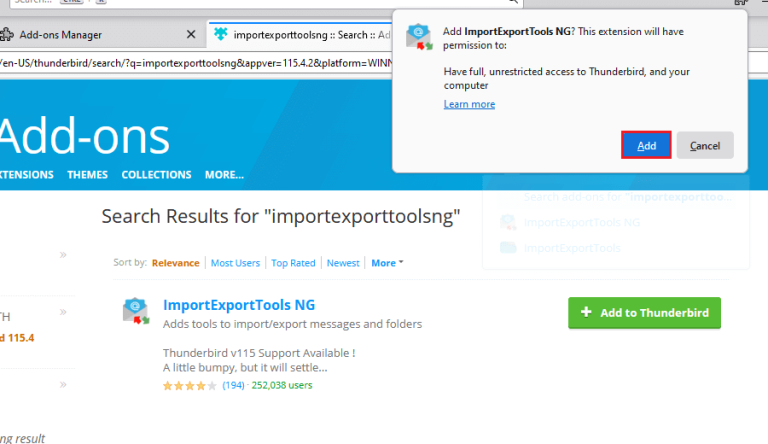
- Next, choose the required mailbox folders or account and right-click on it.
- Here, select export messages as >> mbox format >> new mbox file.
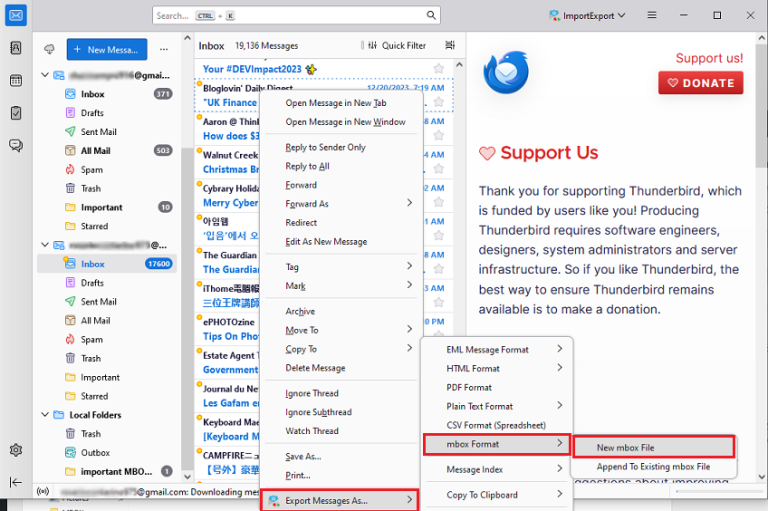
- Lastly, browse a location to save Thunderbird data & click Save.
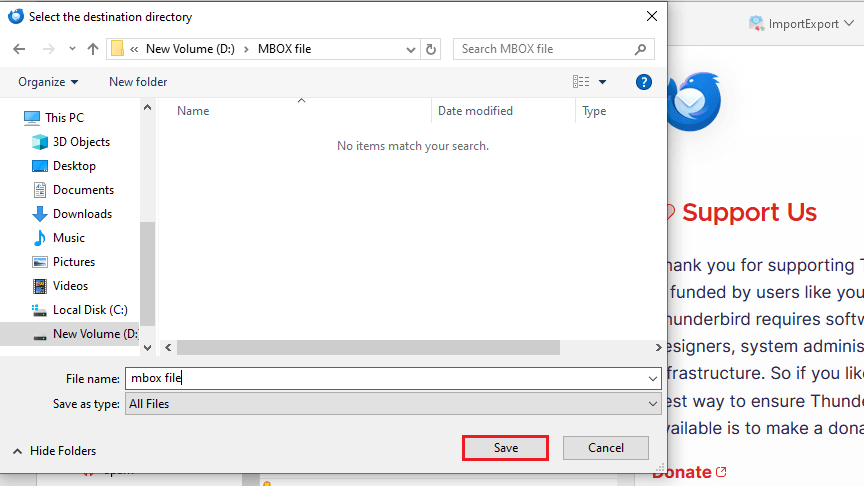
- Now, open & run Thunderbird on your other system.
- Here, again follow the process to install the ImportExportTools NG plugin.
- After that, click Local Folders and select ImportExportToolsNG> import mbox files.
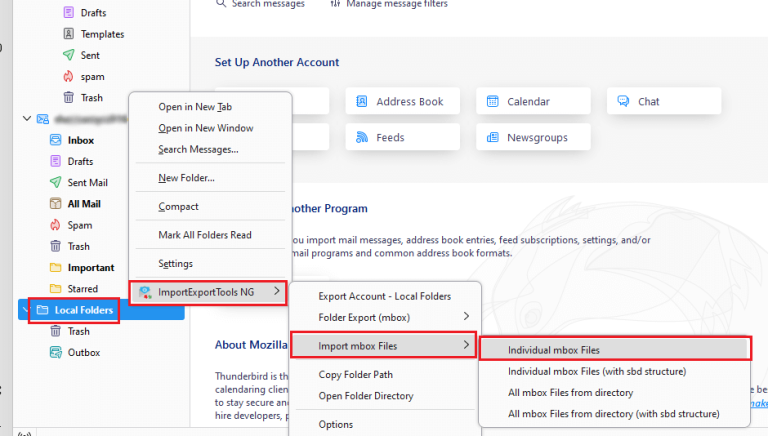
- Next, choose your Thunderbird MBOX file and tap Open.
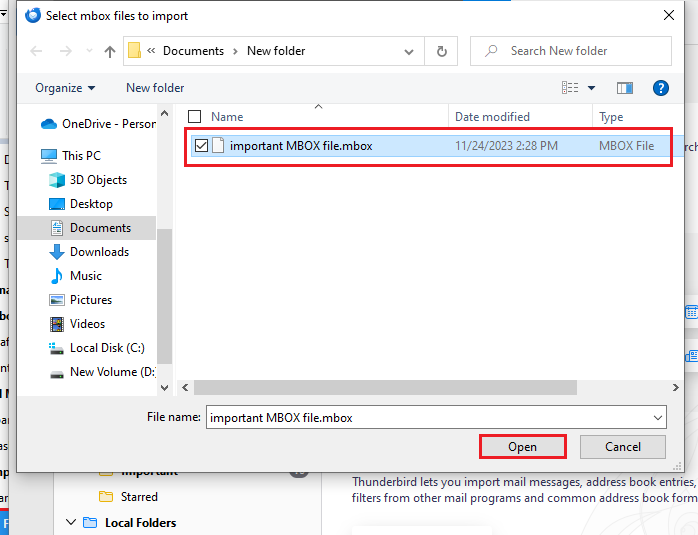
Done!! This is how you can manually import Thunderbird email to Thunderbird.
However, this method seems free but won’t be workable if importexportNG is not working in Thunderbird.
Also, you need to follow a lengthy and time-consuming process. So, to avoid all such users can move to an alternative solution.
How to Export Emails from Thunderbird to Thunderbird Instantly?
Considering all the limitations of the manual solution, it is advisable to choose a reliable and automated solution that guarantees to safely and securely import Thunderbird email to Thunderbird. We have an Advik Thunderbird Converter that can easily transfer a profile (including all data) Thunderbird to another Thunderbird profile. Also, this utility keeps the folder hierarchy of Thunderbird mailbox folders the same without modifying the original content.
Just tap on the FREE download button to analyze its working process while using all the advanced features.
Now, let’s see how this utility makes the Thunderbird to Thunderbird migration easy and convenient.
Steps to Import Thunderbird Email to Thunderbird
- Run the suggested software and choose the Convert Configured Thunderbird option.
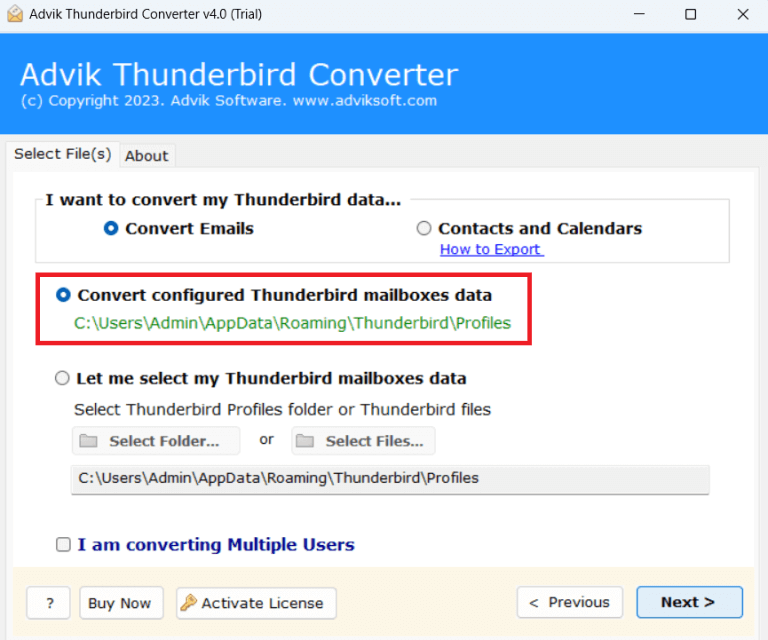
- Now, select the required or all folders to transfer.
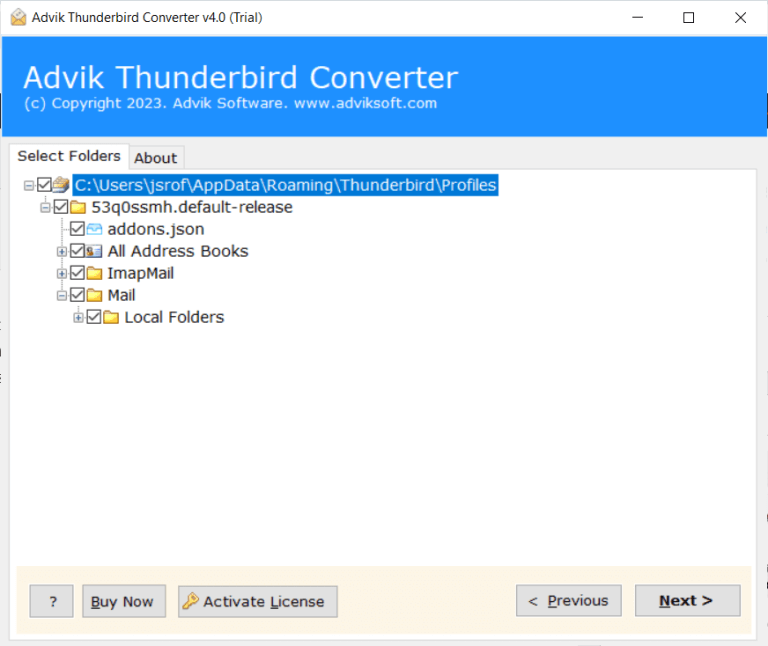
- Next, choose Thunderbird as a saving option from the list.
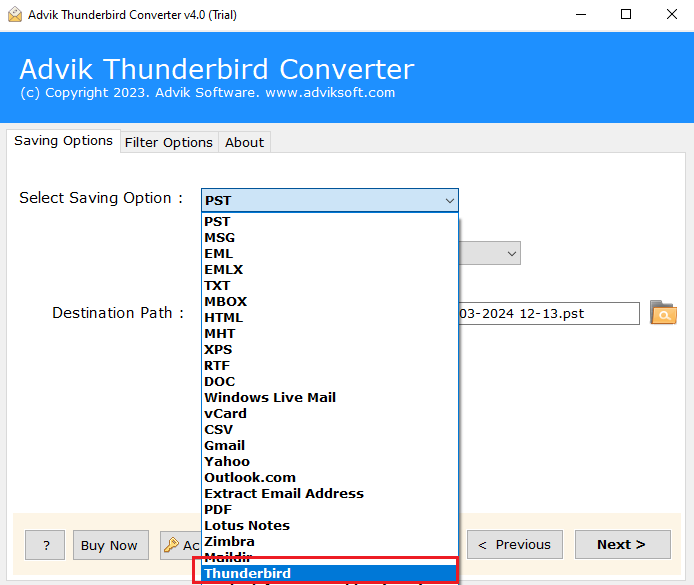
- Then, browse the Destination path and click Make a new folder.
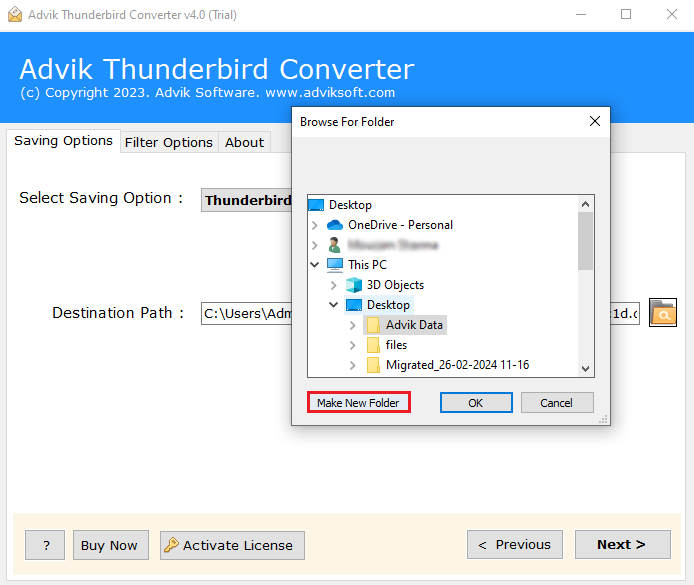
- After that, click Next to start exporting the Thunderbird profile.
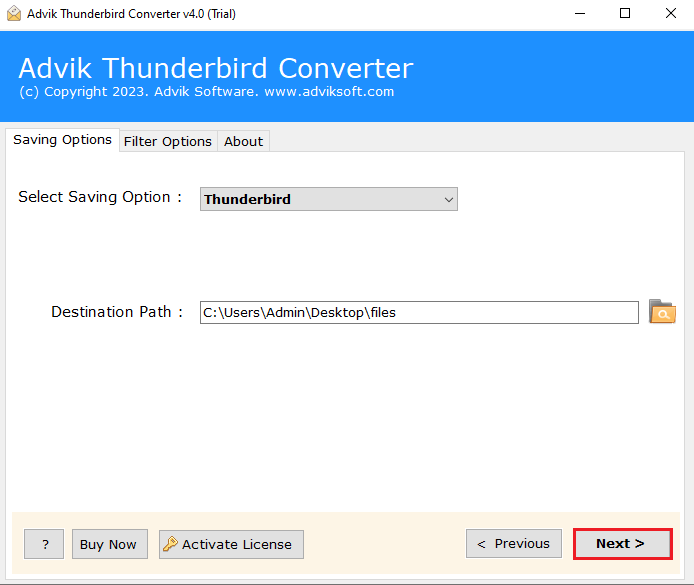
- Once done, copy this folder to any external drive & run the same tool there.
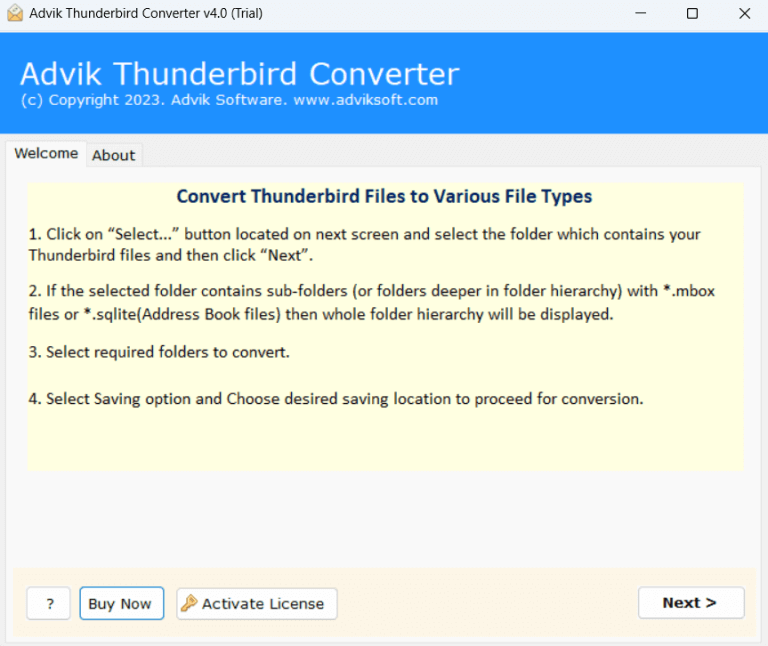
- Here, choose the Select Folders option and load the folder that is exported above.
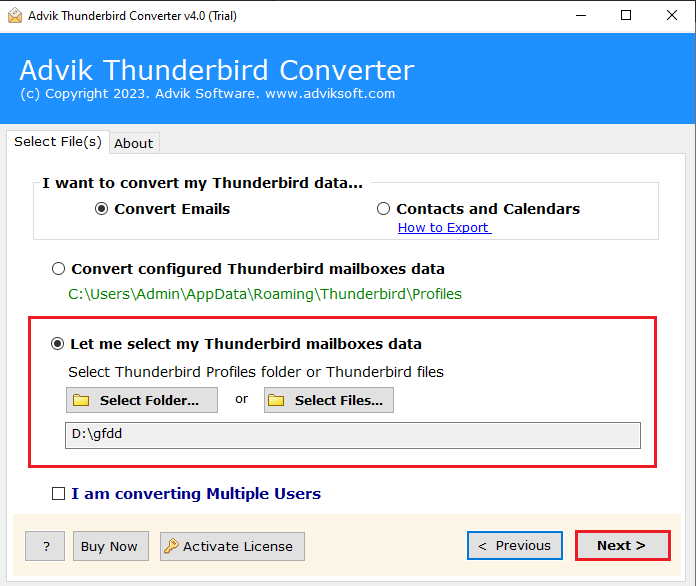
- Now, select all the required folders and click Next.
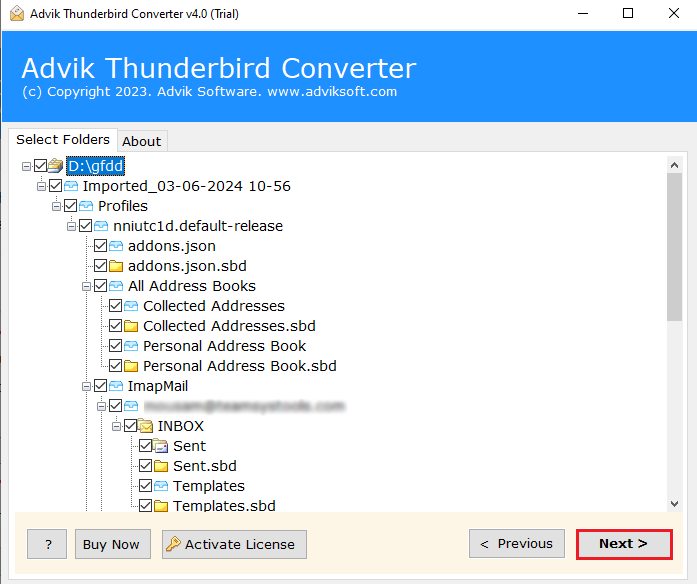
- Lastly, choose Thunderbird and tap on Next to start the process.
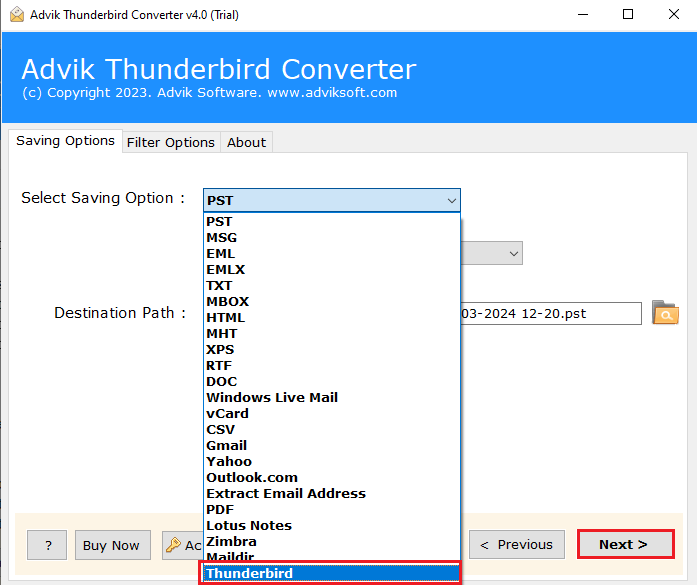
Done!! The tool will easily transfer profiles from one Thunderbird to another.
No manual work is needed, just install the same application there.
Bonus Point: You can use this tool on 2 machines at the same time with its Pro licensed version.
Advantages of Using Automated Software Over Manual Methods
- Simple and User-Friendly Interface: No technical expertise is required. Easily migrate Thunderbird emails with just a few clicks.
- Batch Conversion: Convert multiple Thunderbird email folders at once. It automatically loads the configured Thunderbird profile easily.
- Direct Import Option: Directly transfer Thunderbird emails to Office 365, Gmail, etc., without extra steps.
- Preserve Data Integrity: Ensures that all email formatting, attachments, and metadata remain intact during the conversion process.
- Advanced Filters: You can select specific emails for conversion using filters like date range, subject, or sender for a more customized migration.
- Supports Multiple Formats: Also, you can export Thunderbird emails to PST, EML, MBOX, PDF, and many more based on your needs.
- Cross-Platform Compatibility: Works perfectly on all the latest and previous Windows OS versions and supports exporting to other email clients.
- Free Demo Available: Try the tool with a free demo version to understand its functionality before purchasing. The trial edition allows you to export 25 emails from each Thunderbird folder for FREE.
Wrapping Up
We discussed the two ways to import Thunderbird email to Thunderbird. You can choose any of those methods that you think will fulfill your needs and requirements. However, if you are looking for an easy and direct way, we advise you to choose an automated tool that also comes with a FREE trial version to check its features and functionality to process the first 25 items per folder at no cost.