How to Import Zimbra TGZ to Outlook?
Jackson Strong | July 6th, 2024 | Data Conversion, Email Migration, Outlook
Summary: Nowadays, multiple users want to import Zimbra TGZ to Outlook but are unaware of the right solution. This blog will provide two easy approaches to convert Zimbra TGZ to Outlook application. Along with this, we have also explained the reasons for the cause. Lastly, the complete procedure to do so. So, go through the complete article from start to end.
As organizations expand, the need for advanced email client applications becomes essential. For that need, Outlook is a popular choice for businesses because of its user-friendly interface, strong security, and many more.
Switching from Zimbra to Outlook is more than just changing platforms. It’s because both support different file formats and you need to convert TGZ to PST to access it in Outlook.
So, let’s explore the methods to open & access Zimbra mail in Outlook.
How to Import Zimbra TGZ to Outlook Free?
- Open Zimbra Desktop on your computer.
- Go to the Menu bar and select Preferences.
- Click on the Export or Import button.
- In Advanced Settings, choose the files you want to export.
- In the next window, click on Save File and choose a location to save it.
- Right-click on the saved TGZ file and select Extract.
- You will get .eml files once you extract the .tgz.
- Download and Install Outlook application.
- Now, drag and drop .eml files into Outlook.
Following these steps, you can easily export emails from Zimbra to Outlook.
This manual method only works with limited emails. If you want to export Zimbra folders to Outlook, try using an automated software. The Zimbra to Outlook Converter helps make this transition easy and ensures all mailbox items are smoothly transferred.
Let’s explore more about this tool in the next section.
How to Convert Zimbra TGZ to Outlook?
Check out the Advik EML Converter on your Computer. With the help of this utility, you can migrate TGZ emails into MS Outlook clients in just a few simple steps. It allows you to import multiple emails from from TGZ file in Outlook PST format without any issues. Also, it will preserve key elements of TGZ emails throughout the process and transfer the same into Outlook PST file.
Give a free try to this demo version and check all the working procedures at no cost.


Note: The trial version will let you import the first 25 emails from TGZ file to Outlook for free.
Steps to Import Zimbra TGZ to Outlook Client
Step 1. First of all, extract TGZ file data to a folder using WinRar.
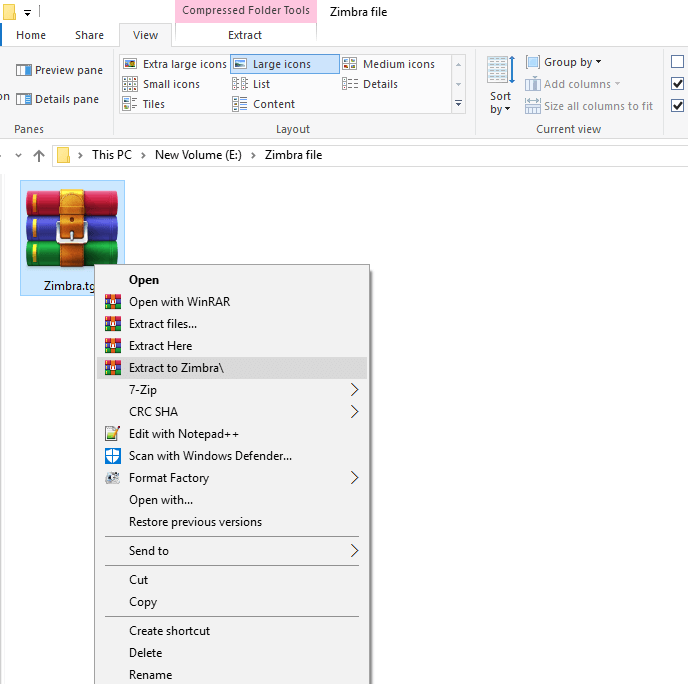
Step 2. Now, run the suggested software on your Computer.
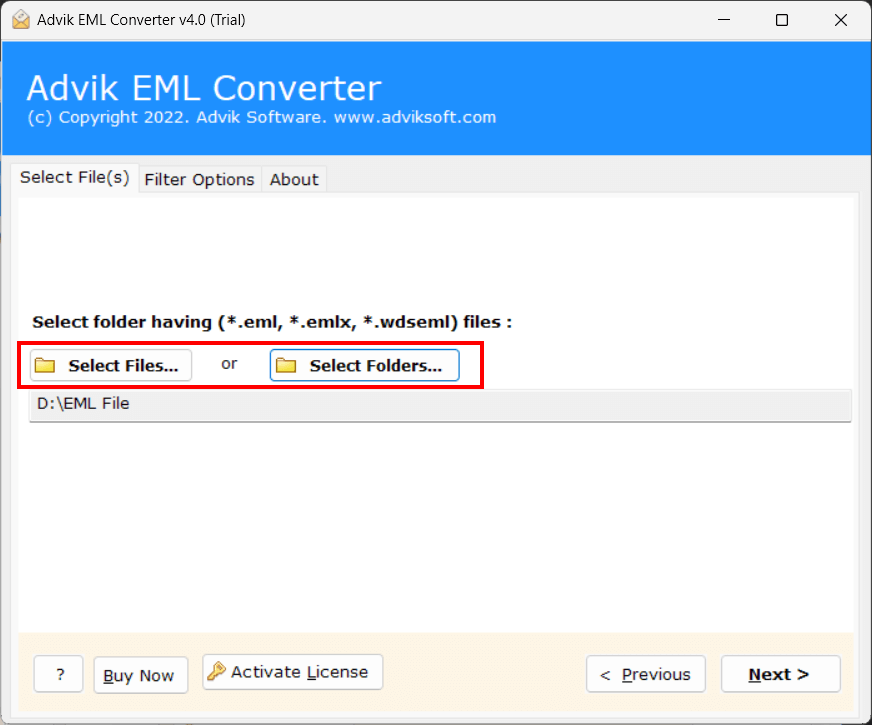
Step 3. Click Select Files and Folders to add TGZ emails in the software.
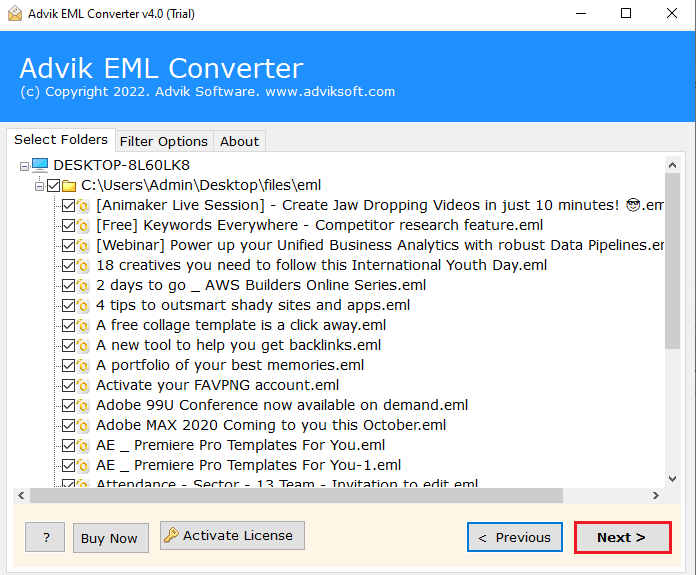
Step 4. Choose PST as a saving option from the list.
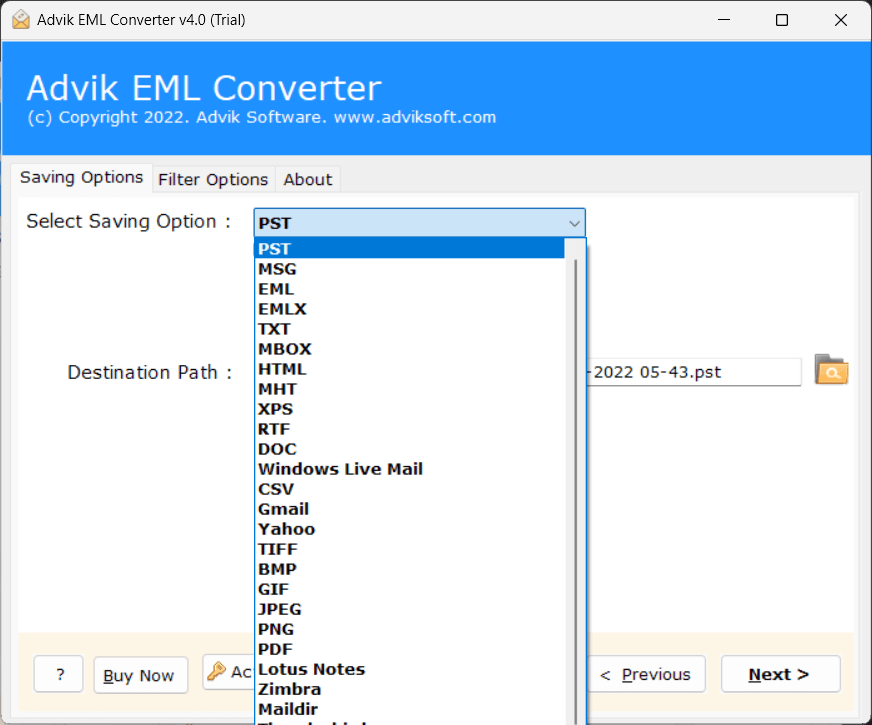
Step 5. Click the Next button to start the conversion process.
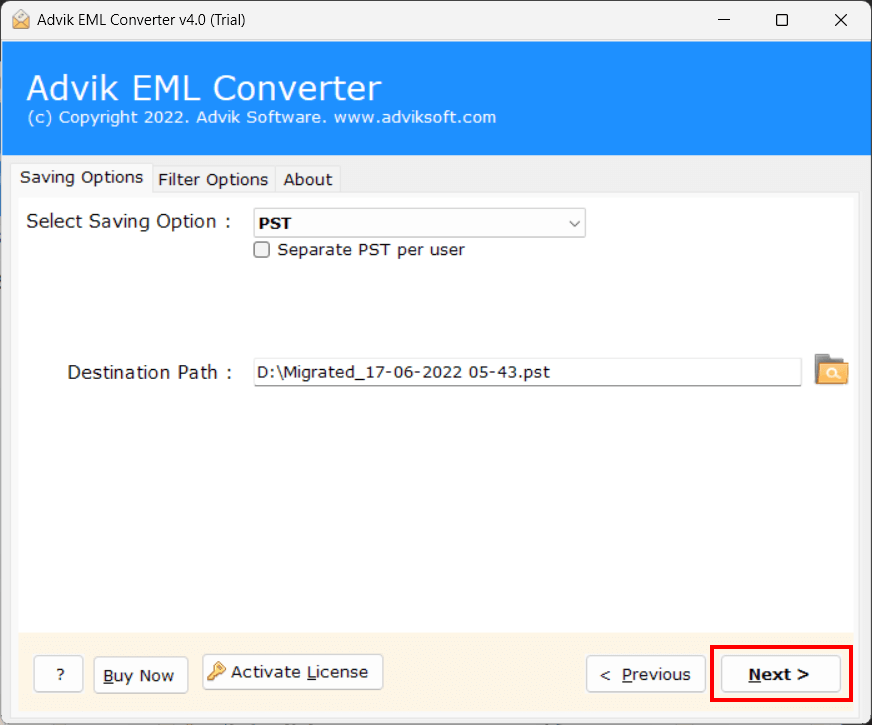
After completion, you will get a PST file having your Zimbra data.
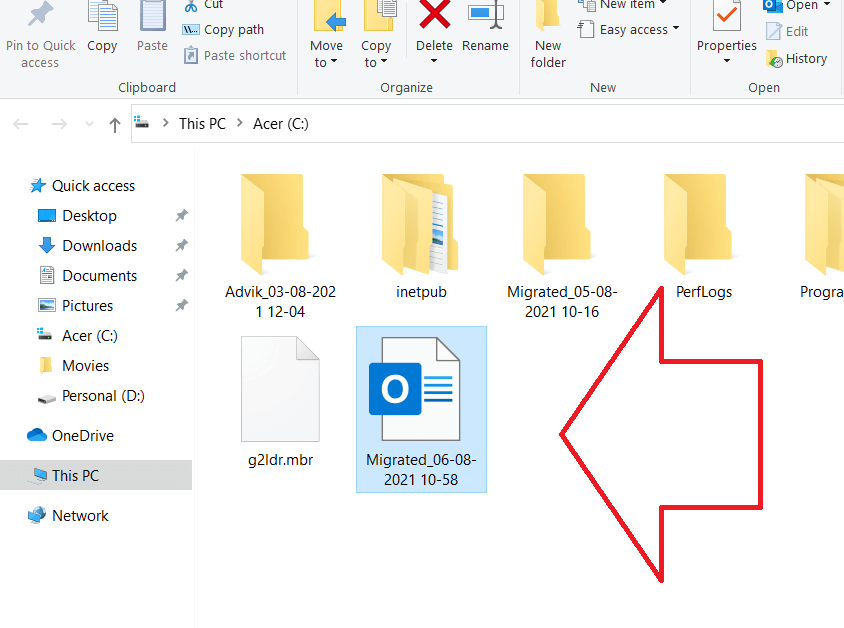
Now open MS Outlook and import PST into it from the Import/Open option.
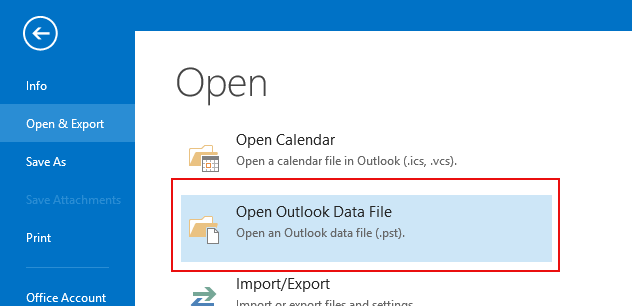
Done!! This is how a user can easily import emails from TGZ file to Outlook in a few simple steps.
Apart from performing the above function, the utility has many more other benefits. Some of them are;
- Supports email data of all types of TGZ files.
- Batch imports multiple TGZ files to Outlook with no size restrictions.
- Migrates all Zimbra Mailbox items to Outlook with attachments.
- Provides multiple storage options for exporting TGZ data to Outlook and other applications.
- Retains all email meta properties and attachments during the migration process.
- Offers advanced filter options to import only selected items from TGZ (.eml files) to Outlook.
- Compatible with all versions of Windows OS (Windows 7, 8, 10, 11, and other 32-bit and 64-bit versions).
Conclusion
When you import TGZ to Outlook is highly based on .eml to .pst conversion. If you use the automated method as recommended in the above method, you’ll see that various saving options are available. The conversion process is very easy and quick. In addition, your data will remain as it is i.e. no data modification.
