How to Increase Outlook Web Access Mailbox Size?
Jackson Strong | May 30th, 2023 | Data Backup, Outlook
Outlook.com is a popular web-based email service that allows users to access their emails from anywhere using a web browser. While OWA provides convenience and flexibility, one common issue users face is running out of mailbox storage space. Fortunately, there are several ways to increase Outlook Web Access mailbox size. In this blog, we will explore some effective methods to help you expand your mailbox storage capacity.
How much Storage is used by Outlook Web Access?
Before we move to expand Outlook webmail storage, you may wonder how much storage is available in your Outlook Web App. Outlook.com provides 15 GB of FREE email storage which is separate from your Microsoft cloud storage. Some users unexpectedly find that the Outlook OWA takes up tens of gigabytes of its storage space, making less space available in your mailbox. But why is Outlook Web Access using so much storage space?
Because you not only receive the emails but also some attachments accompanied with the emails such as document files, images, videos, etc. which could be considerably large. Thus, it is very necessary to clear those files in order to avoid these issues.
If you have never managed the storage space on your Outlook.com mailbox, the accumulated sent and received emails may use a lot of your limited storage space. Then, this post is the right for you to elaborate on how to check and increase Outlook Web Access mailbox size to free up space.
Manual Ways to Increase Outlook Web Access Mailbox Size
There are several methods are available for expanding storage space in Outlook OWA. But, we are providing comprehensive techniques for each method, with three types of solutions. Try them and solve your issue to increase Outlook Web Access mailbox size.
1. Archive and Delete Unnecessary Emails in Outlook Web App
The first step in increasing your Outlook Web Access mailbox size is to clear the unnecessary items in your inbox. Go through your emails and identify those that are no longer needed. You can either delete them permanently or create an archive folder to store them. Archiving older emails not only frees up space but also helps you maintain a more organized mailbox.
2. Increase Outlook OWA Mailbox Quota
If you’re running out of space and your organization allows it, you can request an increase in your mailbox quota. Contact your system administrator or IT department and explain your situation. They will assess your mailbox usage and determine if they can allocate more storage space to your account. Keep in mind that this option might not be available to everyone, as it depends on your organization’s policies.
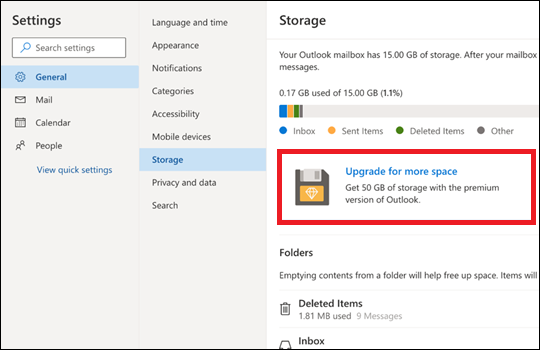
So, these were the manual tricks to expand Outlook web access mailbox size. But, deleting unwanted emails is time-consuming and also a lengthy process. To avoid these problems, go through the next section which offers an easy and simple way to backup Outlook.com emails in just 4 simple clicks, so you can have more space and speed.
Bonus Tip: How to Quickly Increase Outlook Web Access Mailbox Size?
In addition to the above methods, you can also pick up a professional and reliable method to get rid of the large mailbox-size storage of Outlook Web Access. Advik Outlook.com Backup Tool is a good choice for you. With this tool, it’s easy to backup Outlook emails from browser with attachments, and after downloading it to your system, you can delete those large files that are taking up a lot of space in your Outlook Web Access mailbox.
It easily downloads multiple Outlook webmail emails in 30+ saving options with a few simple steps. Such as that you can export Outlook.com to PST, EML, PDF, MSG, DOC, HTML, MBOX, and many other file formats as well. The software is compatible with all versions of Windows OS including 11, 10, 8.1, 8, 7, XP, etc.
Working Steps to Free Up Storage Space in Outlook Webmail Account
Step 1. Download and Install the recommended application on your system and enter your account credentials to sign in to the software panel. Then, click on the Next button.
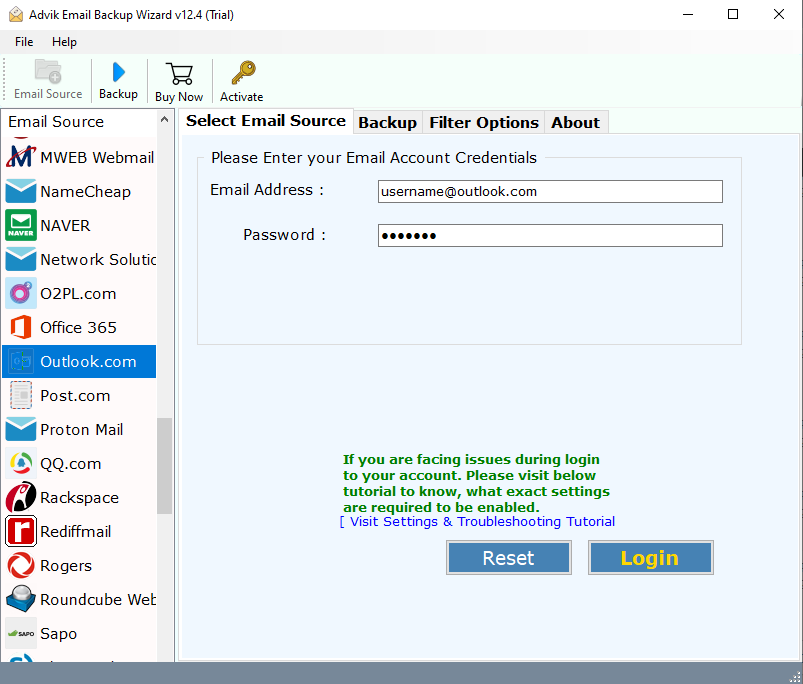
Step 2. Now, you are required to choose the mailbox folders and sub-folders that you need to backup to PC.
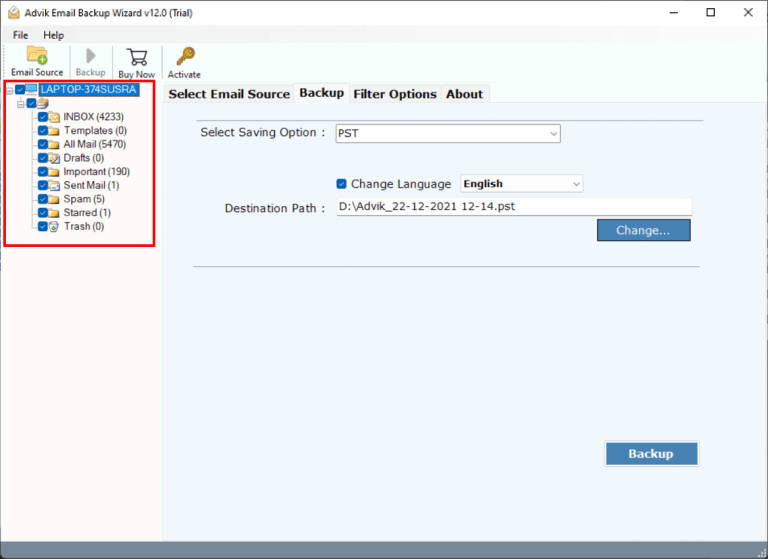
Step 3. After that, select PST file format from the list of multiple-saving options.
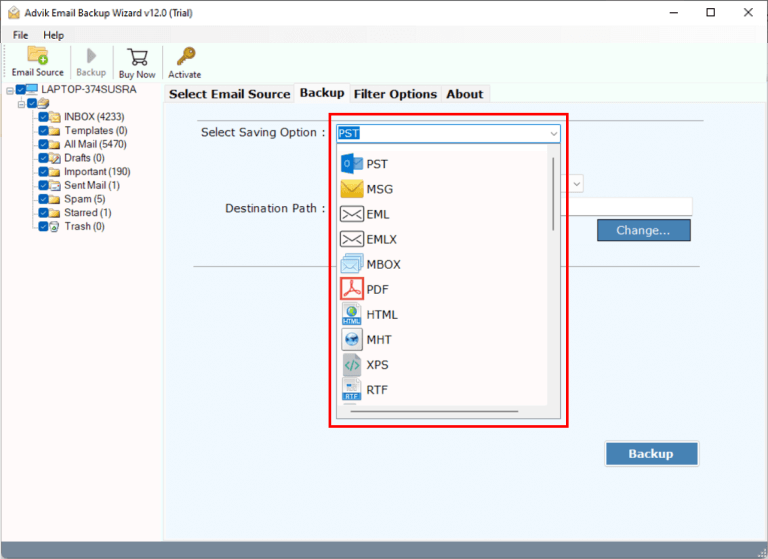
Step 4. Thereafter, choose the destination path and also you can apply advanced email filters for selective backup. Then, press the Convert button and analyze the process in easy ways.
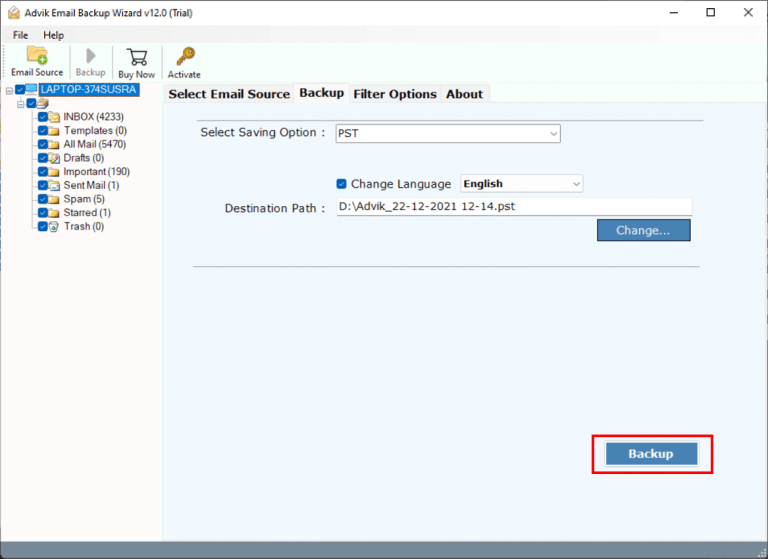
Done!! You can see how easy it was to download emails from Outlook Webmail to PC in just 4 simple steps.
Benefits of Advik Outlook.com Backup Tool
- The software can be used to effectively download multiple mailboxes from Outlook Web App without sacrificing important data.
- The tool offers a direct way to export Outlook.com emails to PC with desired file-saving options.
- You can also import emails from Outlook.com to Gmail, Yahoo Mail, Office 365, Zoho Mail, AWS Workmail, Zimbra Webmail, Yandex Mail, etc.
- This application also maintains the folder hierarchy of the Outlook webmail mailbox throughout the backup process in its original form.
- It also offers advanced email filter features to selectively choose required email folders from Outlook OWA on the basis of date range, To/from, Cc, Bcc, etc.
- With this tool, you will get 30+ saving options to save Outlook.com emails including PST, EML, PDF, MBOX, MSG, DOC, HTML, CSV, ICS, etc.
Final Words
That’s all! Have you increase Outlook Web Access mailbox size by clearing your emails? If not, try Advik Outlook.com Backup Tool which allows you to backup an unlimited number of Outlook webmail emails in 30+ saving options. As, running out of mailbox space can be frustrating, but with these tips, you can increase your Outlook Web Access mailbox size and better manage your email storage. Remember to regularly delete or backup unnecessary emails and explore options like increasing your mailbox quota. By implementing these strategies, you can optimize your mailbox space and enjoy a more organized and efficient email experience in Outlook Web Access.


