How to Merge MBOX Files into One?
Jackson Strong | March 7th, 2025 | Data Conversion
Summary: If you have multiple MBOX files and want to merge them into one, this article will show you how. It will guide you through the entire process of combining two or more MBOX files for easier email management. Follow this step-by-step guide to get all the information you need.
There are several ways to merge MBOX files, ranging from manual methods to using specialized software. Let’s look at the most efficient methods to do so.
How to Merge MBOX Files for Free?
Mozilla Thunderbird is a popular email client that supports MBOX files. You can easily merge MBOX files using this email client by following these steps:
- Install Mozilla Thunderbird from the official website.
- Add the ImportExportTools add-on by going to Tools > Add-ons > Get Add-ons.
- After installing, go to Tools > ImportExportTools > Import MBOX file and select the MBOX files to merge.
- Create a new folder in Thunderbird to merge the emails.
- Drag and drop emails from the imported MBOX files into the new folder.
- Right-click the new folder and choose Export to save the merged MBOX file.
While the manual method may seem easy, it comes with several issues. First, you have to install extra add-ons for importing MBOX files, which is a time-consuming process. Then, you need to drag and drop emails in bulk, making it even slower.
This method works best for merging only a few emails, but it’s not ideal for handling multiple MBOX files. To save time and effort, it’s better to use a software tool like Advik for the automatic merging of MBOX files.
Let’s explore another method on this list.
How to Combine Multiple MBOX Files into One Automatically?
Download and Install the Advik MBOX Converter on your system. This software is designed to automatically combine multiple MBOX files into a single file with ease. This software allows users to merge several MBOX files without duplicates so that unique emails are kept in the final merged file. Also, the tool provides an option to select specific folders for merging, so users can choose exactly which folders to combine.
The tool also preserves the metadata of MBOX files after combining them into a single file. The data formatting and folder hierarchy remain intact even after the merge. Additionally, this software allows you to merge an unlimited number of MBOX files without any size restrictions.
Click on the below download link and explore its working process for FREE.
Steps to Merge MBOX Files with Complete Data
Step 1. Run the software and add File or Add Folders.
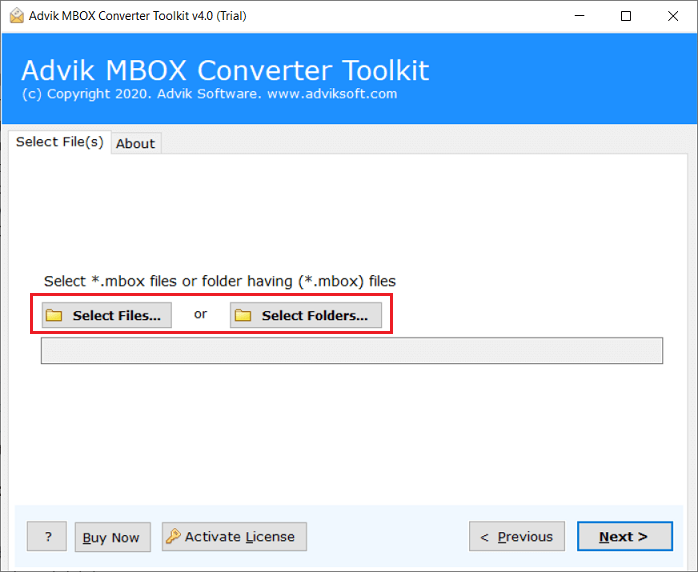
Step 2. Choose mailbox folders that you may wish to merge into one file.
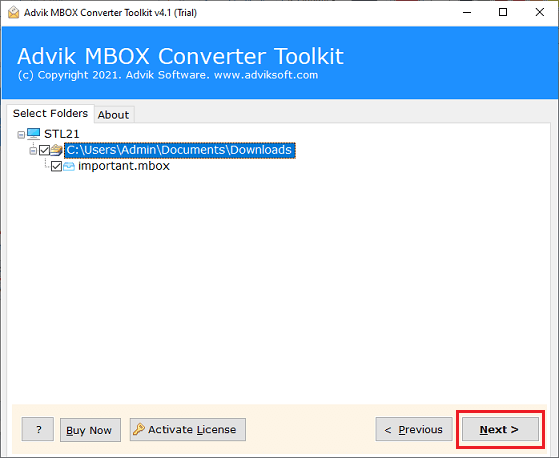
Step 3. Select the MBOX file as a saving option.
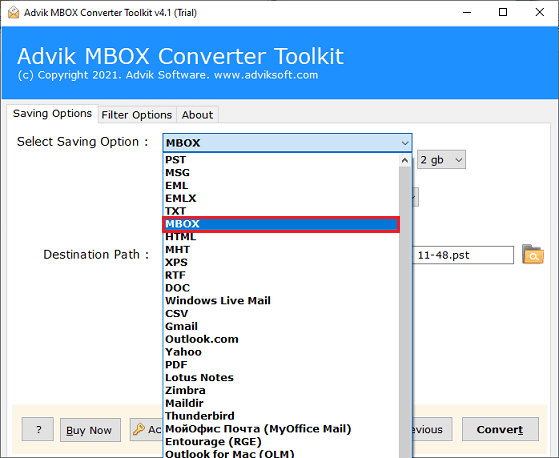
Step 4. Choose the destination path and click the Convert button.
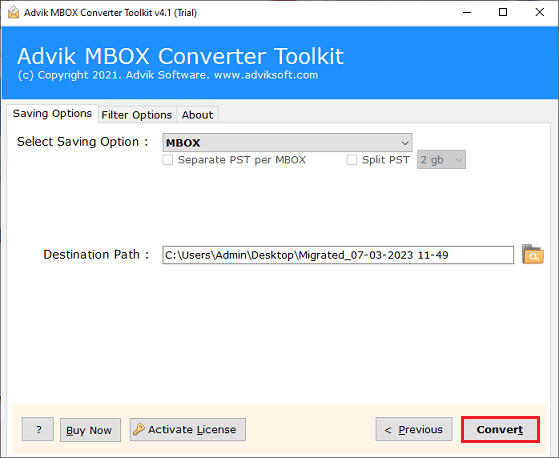
Done!! Now see the live MBOX merging process on the screen.
The software will automatically redirect you to the location where your merged MBOX files have been exported.
Watch How to Combine Multiple MBOX Files Automatically
Advantages of using Automated Software
Let’s learn about the extra features and benefits the Adviksoftware offers to its users;
- Merge two or more MBOX files into one by creating a new folder.
- User-friendly interface for easy merging, even for non-technical users.
- Convert MBOX to PST, EML, PDF, MSG, DOC, HTML, and more (30+ options).
- Merge MBOX files without duplicates or size limits.
- Select specific folders to merge, saving time by excluding unnecessary files.
- Remove duplicate Outlook files and folders during merging.
- Merge multiple MBOX files into a single file and save it to a chosen destination.
- Supports all email clients that use MBOX files.
- Offers dual modes for selecting MBOX files: “Add Files” or “Add Folders.”
- Compatible with all versions of Windows (10, 8, 7, XP, both 32- and 64-bit).
Final Words
Merging MBOX files is an essential task for users who want to manage their email data efficiently. There are several ways available and users can choose the one that suits their needs. The above steps will help users to combine MBOX files quickly and easily. However, it is essential to choose a reliable and trustworthy tool to ensure that the data is not compromised.
Frequently Asked Questions
Q1. Can I merge MBOX files without installing any software?
Ans. Yes, you can use Mozilla Thunderbird with add-ons to manually combine MBOX files, but it’s slow and lengthy for large numbers of files.
Q2. Is there a limit to the number of MBOX files I can merge at once?
Ans. There’s no strict limit, but merging many files manually can be time-consuming. Software solutions like Advik are more efficient for large numbers.
Q3. What is the easiest way to merge MBOX files quickly?
Ans. Using software like Advik software is the easiest and fastest way to combine multiple MBOX files automatically.
Q4. Will merging MBOX files affect the original email formatting or attachments?
Ans. No, merging with the right tool will keep email formatting and attachments intact.


