How to Migrate Canary Mail to Office 365?
Margot Robbie | December 12th, 2024 | Email Migration
Summary: Many users ask on technical forums regarding migrating Canary Mail to Microsoft 365 account. If you are also looking to get an ideal solution for the same query, then read this article. This write-up is helpful for all those users who want to migrate Canary Mail to Office 365. Here, we’ll explore the best technique to transfer emails from Canary Mail to Office 365.
Canary Mail is an email client that is known for its end-to-end encryption. It is designed for individuals and professionals who prioritize privacy and security. However, in this digital age users want to transfer their Canary emails to Office 365 for its easy to access. Here, we will provide a secure and instant solution to accomplish this task but before moving on we understand the reasons behind this migration.
Why Migrate from Canary Mail to Office 365?
There are various advantages of transferring ng emails from Canary Mail to Microsft 365. Some of them are;
- Work from Anywhere: Office 365 is cloud-based and allows you to access emails from anywhere.
- Advanced Security: It provides enhanced security features including spam filtering, and multi-factor authentication to protect against threats.
- Enhanced Collaboration Tools: Office 365 is integrated with various tools and applications such as Teams, OneDrive, Outlook, Microsoft Word, MS Team, MS PowerPoint, SharePoint, etc.
- Regular Updates: Microsoft regularly updates Office 365 with new features, ensuring you stay up to date with the latest tools and security measures.
How to Transfer Canary Mail to Office 365?
Download and install Advik Email Migration Tool on your system. It is a secure and authentic program that can migrate Canary Mail to Office 365 in a few simple clicks. The software can move Canary mailbox folders to Office 365 in bulk. Additionally, you can choose specific folders for migration. The tool maintains the complete folder hierarchy of Canary mailboxes throughout the process. Also, it preserves 1005 data integrity during the Canary to Office 365 migration.
Tap on the below link to download it for FREE.
Steps to Migrate Canary Mail to Office 365
1. Run the mentioned software on your system.
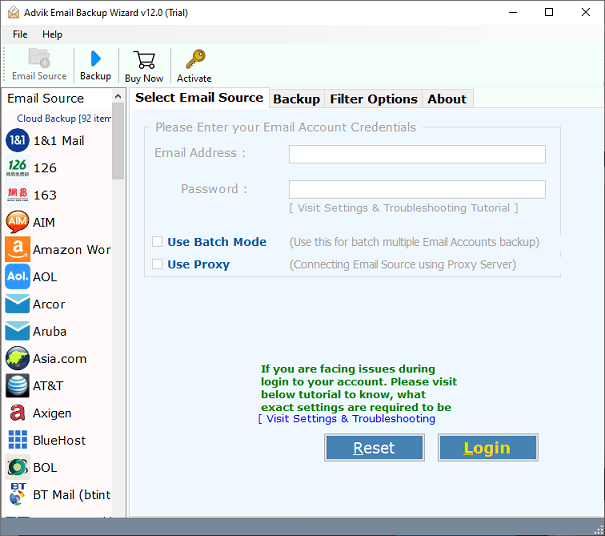
2. Choose IMAP Server from the Email source list.
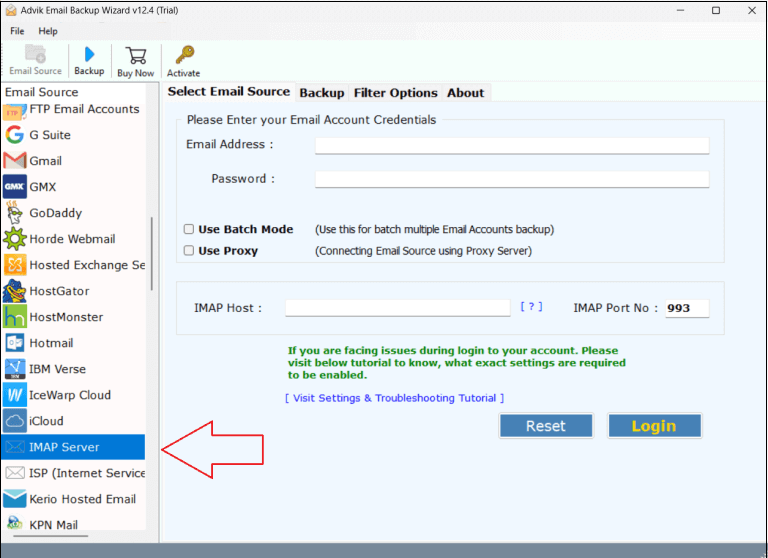
3. Enter Canary Mail account login details to sign in.
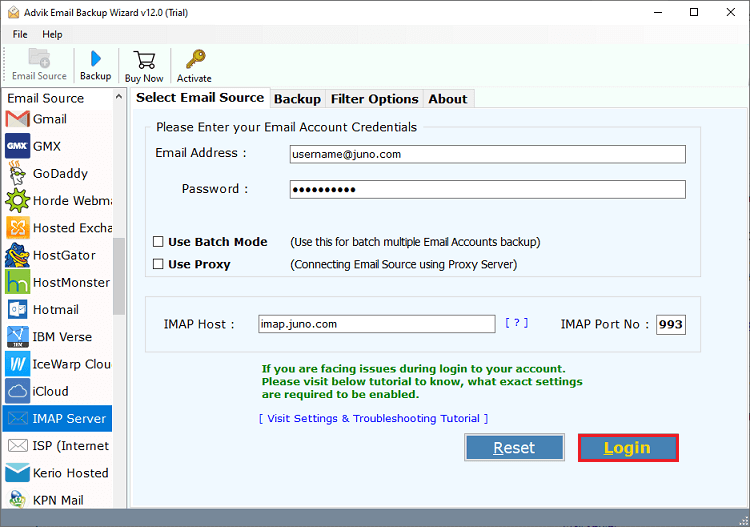
4. Now, select the required mailbox folders & subfolders.
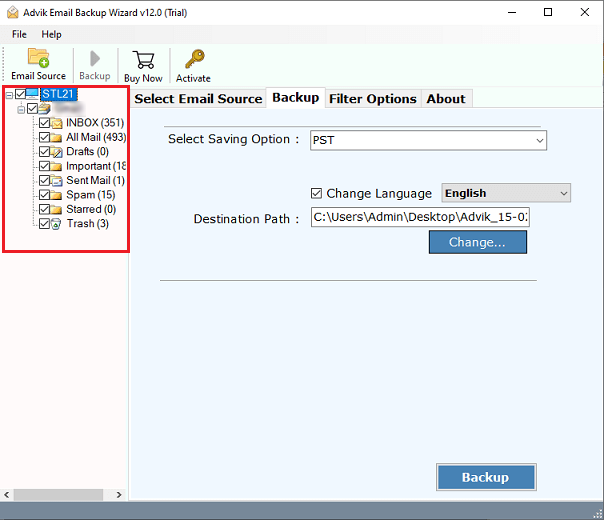
5. Choose Office 365 from Select Saving Option.
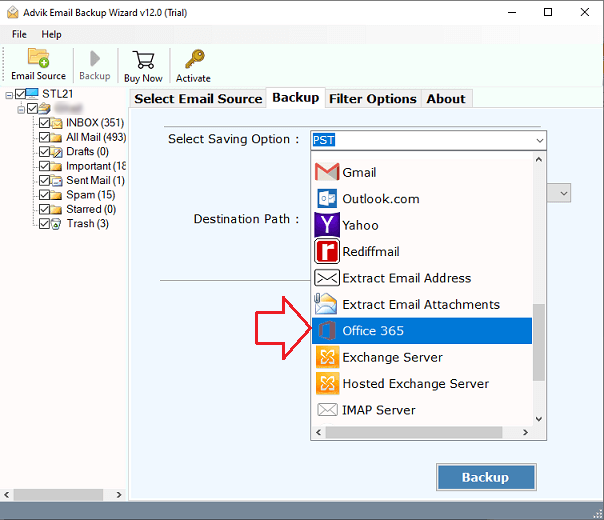
6. Next, enter your Office 365 email address and hit on Backup.
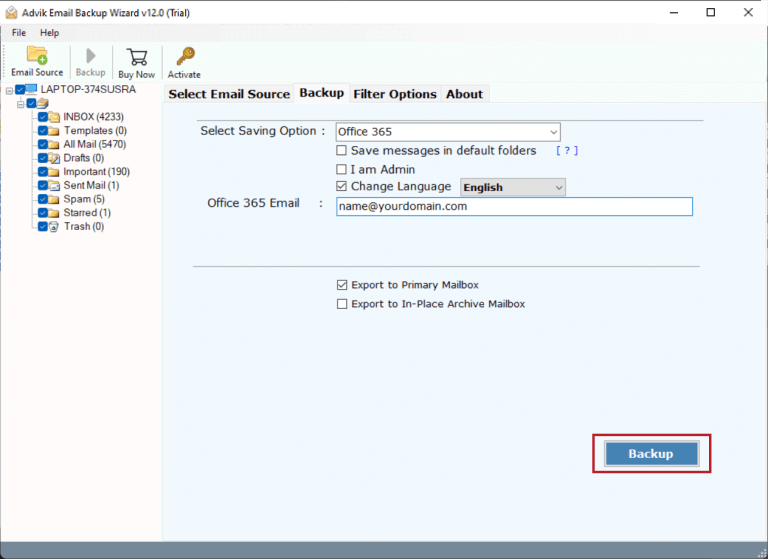
7. In the Microsoft Pop-up windows, type password of Office 365 account and click on Sign in.
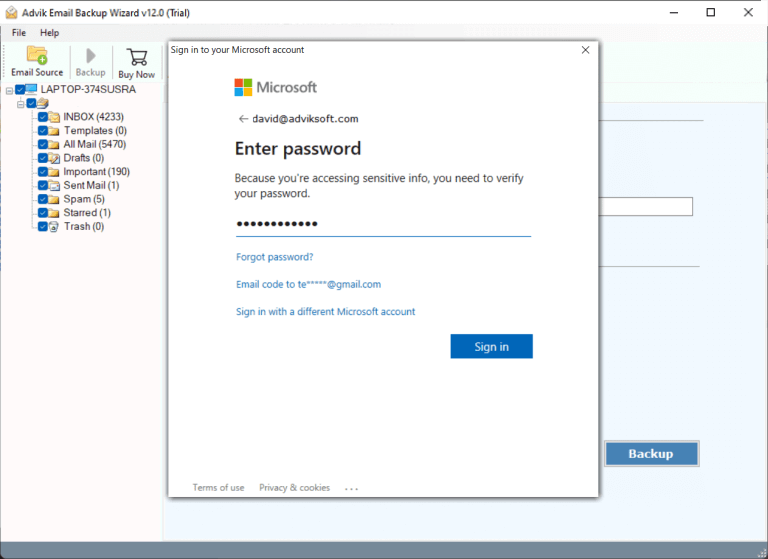
The software will start migrating emails from Canary Mail to Office 365 account. Once the process is complete, you will get a pop-up message with a complete log report.
Watch How to Transfer Emails from Canary Mail to Office 365
Significant Benefits of the Tool
The following are the key benefits of using the software to migrate from Canary Mail to Office 365.
- Bulk Email Transfer: Using this tool, you can transfer emails from Canary Mail to Office 365 in bulk. It also enables you to move emails from multiple Canary Mail accounts in a single attempt.
- Preserve Email Properties: The software keeps intact all email attributes such as metadata, inline images, hyperlinks, attachments, etc. during Canaray Mail to Office 365 migration.
- Retain Folder Structure: It maintains the mailbox folder hierarchy during the process. All folders remain in their original format even after the migration.
- Advanced Email Filters: This migration tool is helpful for those users who want to move only selected email items. It offers various advanced email filters to migrate emails based on date range, to, from, subject, etc.
- Windows & Mac Supportive: This utility works on both Windows and Mac-based systems. It supports all the versions of both operating systems.
Final Words
In the above post, we have described the most useful solution to migrate Canary Mail to Office 365. Here, we have explained all the steps to easily perform Canary Mail to Office 365 migration. The suggested tool is easy to use and can be used by any novice user. You can download its free version to check its working procedure. The trial version allows you to transfer 25 emails from each folder at no cost.


