How to Migrate Dotster Emails to Office 365?
Jenny Lowrence | February 26th, 2025 | Email Migration
Overview: Dotster is a well-known web hosting and email service provider that businesses use for domain-based email communication. Many Dotster users tend to transfer their emails to a sophisticated professional suite like Office 365. If you are also looking for a solution to migrate Dotster emails to Office 365 then this blog is for you. Here, we will provide two different methods to transfer emails from Dotster to Office 365.
Before moving ahead with the methods, let’s know why importing Dotster emails into Microsoft 365 is needed.
Why Migrate from Dotster to Office 365?
There are various advantages of switching from Dotster to Office 365.
- Office 365 provides advanced productivity and collaboration tools like Microsoft Teams, OneDrive, and many more.
- With O365, you can easily use other Microsoft products such as SharePoint, PowerPoint, Excel, etc.
- Office 365 has strong security features to protect email messages.
- Users can easily access their Office 365 emails from anywhere on any device
How to Migrate Emails from Dotster to Office 365 Manually?
There is no direct manual way to transfer Dotster emails to an Office 365 mailbox. However, you can move emails from one account to another by configuring both email accounts within Outlook.
- Launch the Outlook application on your system.
- Go to File tab and click on Add Account.
- Enter the Dotster email address and click Connect.
- Choose IMAP as the account type.
- Enter IMAP settings details of Dotster email account and click Next.
- Type the password of Dotster account and hit on Done.
- Next, Outlook will check all the entered details.
- Once done then you will get a successful message.
- Now, follow the same steps to add an Office 365 account.
- After that, right-click on Dotster mailbox folder select Move to and choose Office 3665 account.
- Repeat the steps to transfer other mailbox folders.
Done! That’s how you can manually copy Dotster emails to Office 365 mailbox.
Why is Manual Solution Not Recommended?
- Lengthy and time-consuming process.
- Outlook must be installed.
- Technical knowledge is required.
- Move only one folder at a time.
How to Transfer Dotster Emails to Office 365 Automatically?
If you want a direct and simple solution then try the Advik Email Migration Tool on your system. The software can migrate Dotster emails to Office 365 in just 5 simple clicks. Just run the tool, choose IMAP Server to enter Dotster email account login details, select mailbox folders, choose Office 365 as a saving option, enter Office 365 login credentials and click Backup button to begin the migration process. With this tool, you can move all email folders in a single attempt. During the Dotster to Office 365 migration process, the tool preserves data integrity and folder hierarchy as well. Thus no data loss will take place at any step.
Download the FREE version of this utility to check its working procedure.
Steps to Migrate Dotster Emails to Office 365
1. Run the suggested tool on your Mac/Windows PC.
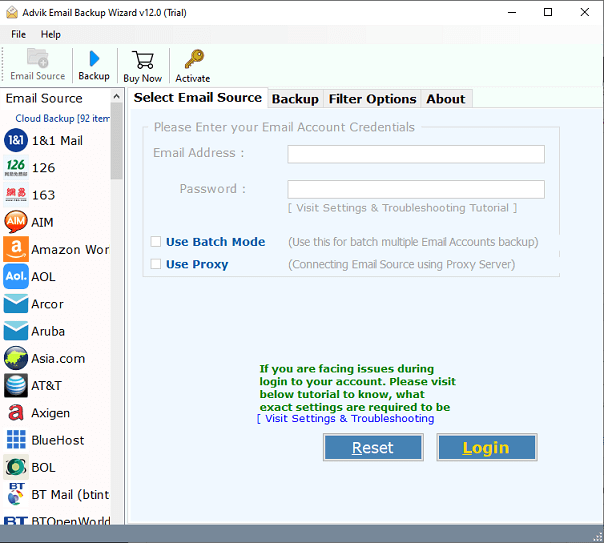
2. Choose IMAP Server as email source and enter Dotster account login details to sign in.
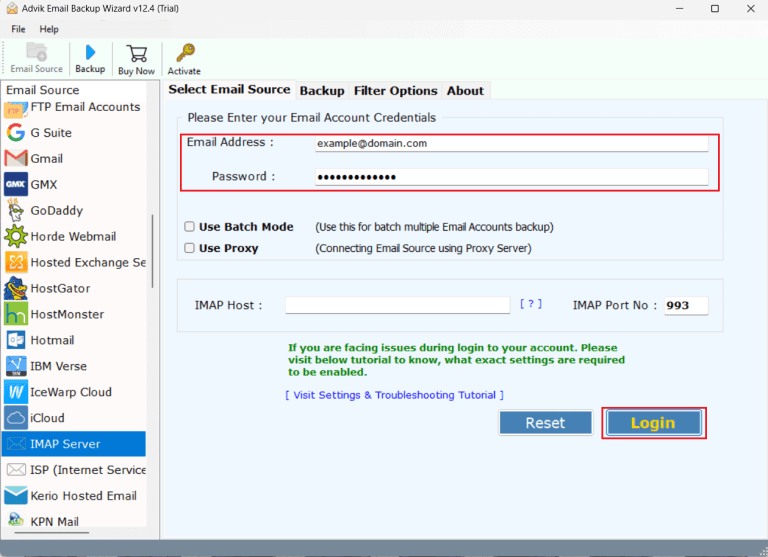
3. Select the required mailbox folders to migrate.
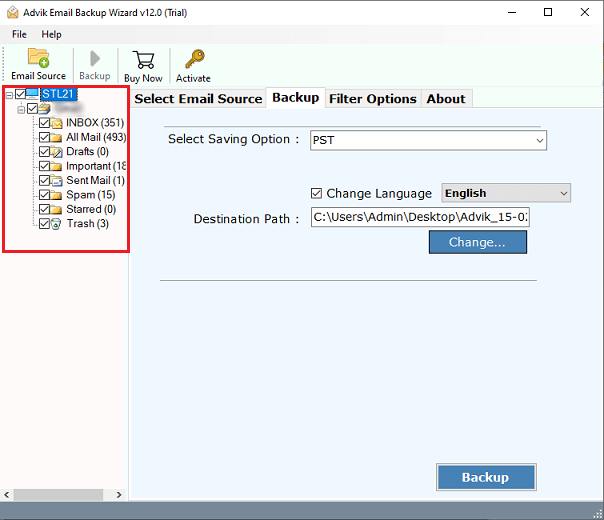
4. Choose Office 365 as a saving option.
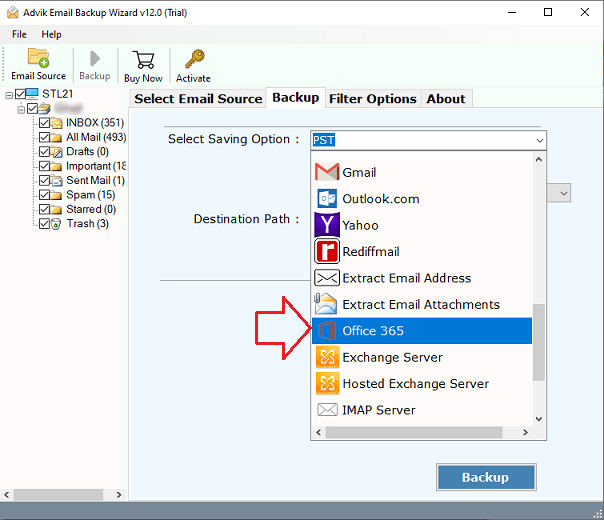
5. Enter Office 365 email address and click Backup.
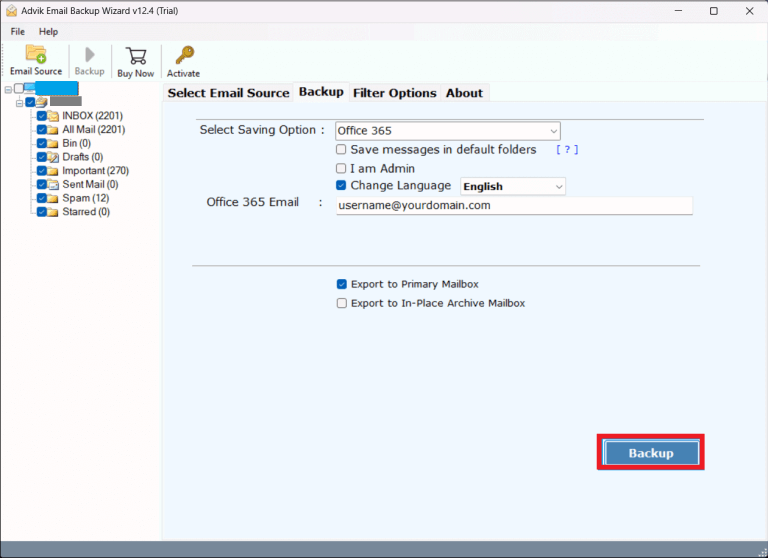
6. Type password of Office 365 account and click Sign in.
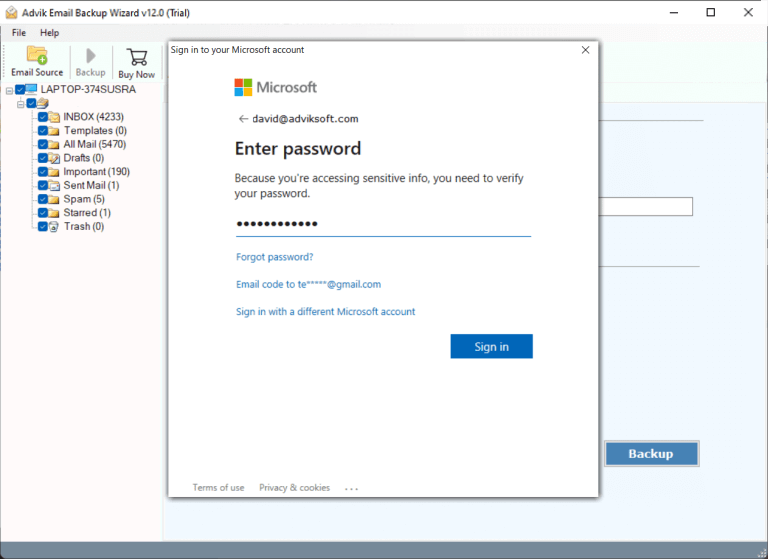
The software will start transferring emails from Dotster to Office 365 mailbox. Once the process is complete, open your Office 365 account and check transferred emails here.
Advantages of Using Automated Tool
- Direct Migration: This is a stand-alone utility which means you do not need to install any other application. You just need to enter the login details of both email accounts to begin the migration process.
- Transfer Email Folders in Bulk: With this utility, you can migrate all email folders from Dotster to Office 365 in a single attempt. You do not need to repeat the steps again and again to move each folder.
- Preserves Data Integrity: The software preserves all email attributes such as attachments, hyperlinks, signatures, etc. during Dotster to Office 365 migration. It does not lose any single bit of data while migrating.
- Maintaince Folder Hierarchy: The tool retains the folder hierarchy of Dotster mailbox during the process. You will get all email folders in their original format even after the migration.
- Advanced Email Filters: This software provides various advanced email filter options. using these filters you can migrate selected emails based on date range, to, from, subject, etc.
- User-Friendly Interface: This program is designed with a simple graphical user interface. Any novice user can easily operate this utility without any technical training andguyidance.
Conclusion
In this post, we have discussed how to migrate Dotster emails to Office 365. Here, we have mentioned both manual and automated solutions to accomplish this task. You can choose any method that is most suitable for you. However, expert recommend using the automated solution to transfer emails from Dotster to Office 365 in a seamless manner.


