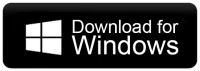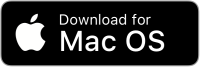How to Migrate Dreamhost Email to Gmail?
Christopher Plummer | April 27th, 2024 | Email Migration
Read this complete article to learn how to migrate DreamHost email to Gmail account. In this write-up, we’ll explain how you can transfer multiple emails from DreamHost to Gmail with complete mailbox items using the best two methods. Let’s get started without further delay.
Why Gmail is Chosen? There is no competition with Gmail as it is one of the most secure email platforms. By switching to Google Mail, you will get multiple business services as well. Thus, it’s a wise choice for moving emails from DreamHost to Gmail. It can be easier to complete migration or to keep a mirror mailbox copy to Gmail.
Now, the question arises what are the basic methods to export DreamHost emails into Gmail. You can either add a DreamHost account to Gmail manually or transfer Dreamhost emails to Gmail account automatically in a matter of seconds. We discussed both methods in detail so that you can try and choose the one that suits best your needs.
How to Transfer Emails from DreamHost to Gmail Free?
This method can help you to access your Dreamhost emails in Gmail with Google service. ‘Mail Fetcher’ is an email service that helps you to import email to Gmail. Instead of forwarding your email to Gmail, you can use this method. Follow the below steps to import DreamHost email to Gmail.
1. Go to Gmail and sign in.
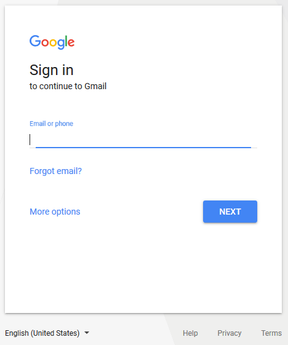
2. Click on the “gear” icon in the upper right corner and click “Settings”.
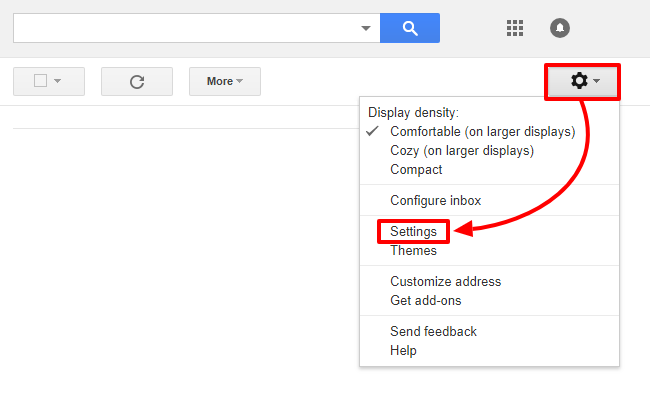
3. Select “See All Settings” from the drop-down menu.
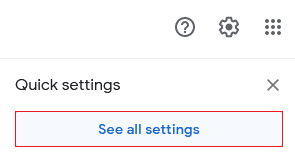
4. Select “Accounts and Import” from the drop down menu.
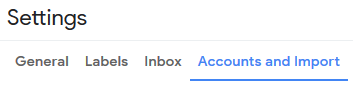
5. Click “Add a mail account” option.

6. Now enter your Dreamhost full email address. Then press the Next button.
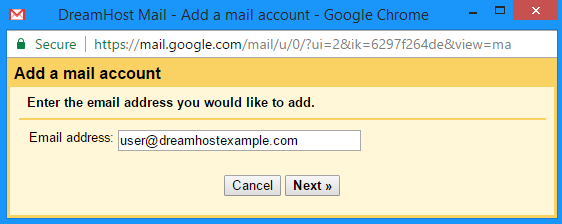
7. Now, Select Import emails from my other account (POP3) and Click on the Next.
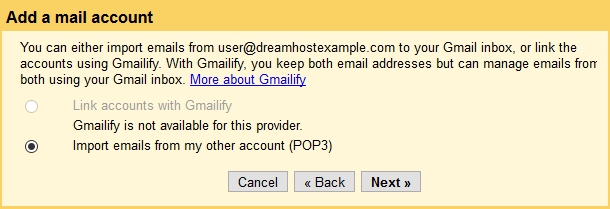
8. Enter the following details:
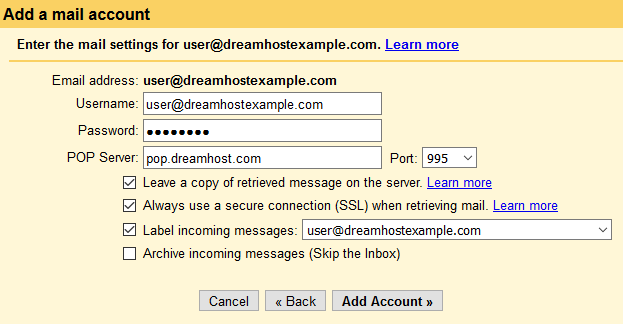
9. After setting up your account, click on the Add Account option.
10. The Dreamhost email account has been added and a confirmation message will appear.
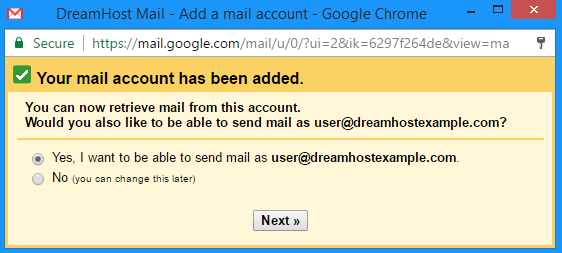
Now, you will start receiving emails from DreamHost email account to Google Mail.
How to Migrate Dreamhost Emails to Gmail In One Attempt?
Check out the One-Stop Solution Advik Email Migration Tool. This is an instant solution to transfer emails from DreamHost to Gmail. You can select single or multiple mailbox folders to move in one attempt. The software will keep your mailbox folder hierarchy maintained. Thus, no data modification will take place.
The best part of this software is that the entire process is straightforward and automated. It will save you valuable time.
Download the software and try it for free.
Steps to Transfer DreamHost to Gmail
1. Run the software and select DreamHost from email source.
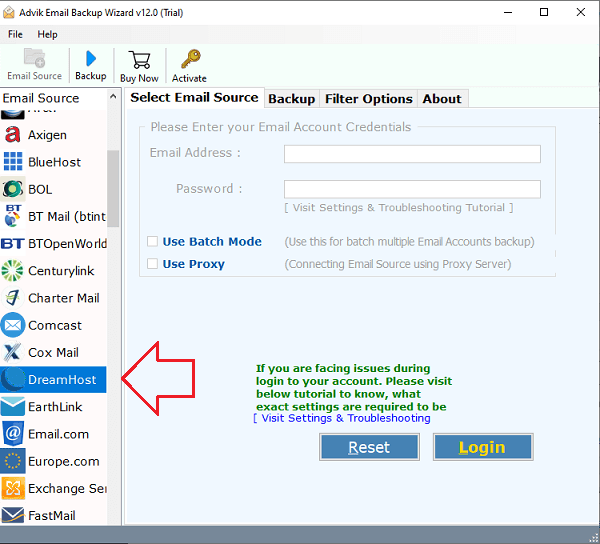
2. Enter your DreamHost email account credentials to Sign in.
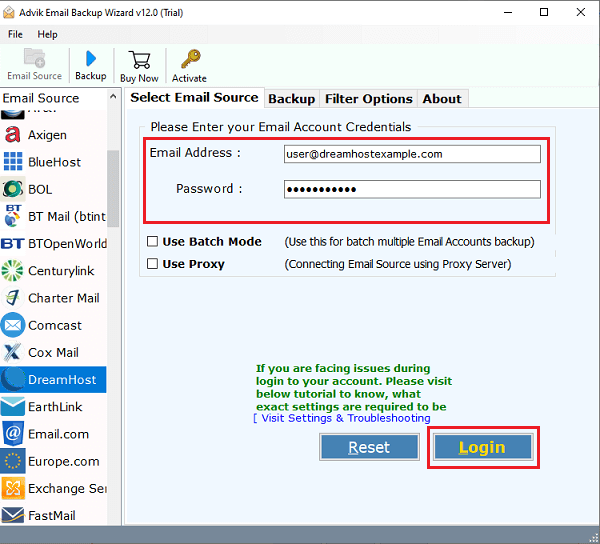
3. Select mailbox folders to transfer.
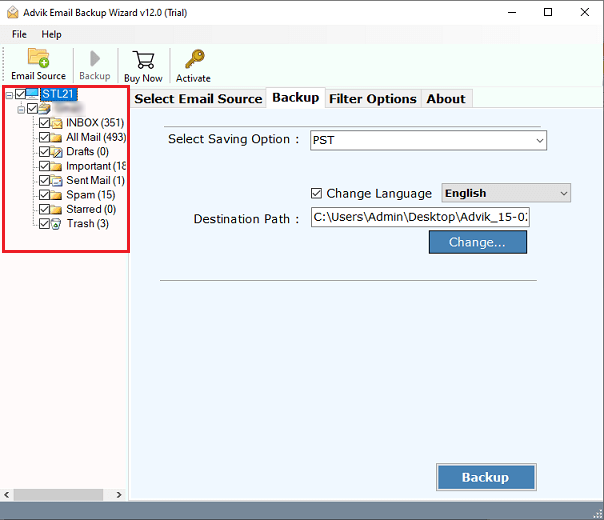
4. Select Gmail as a saving option from the list.
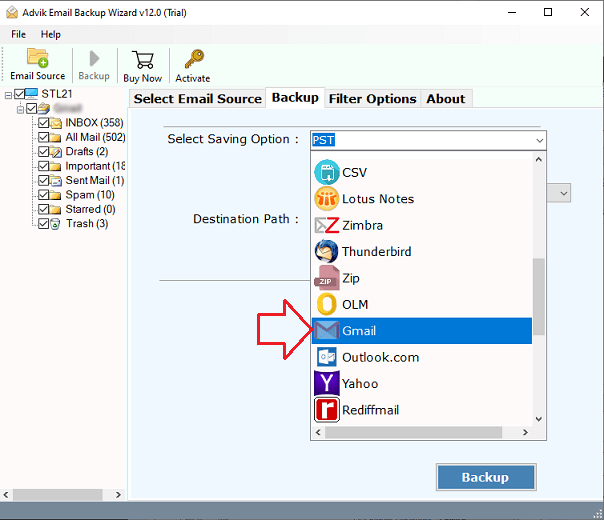
5. Enter your Gmail login credentials.
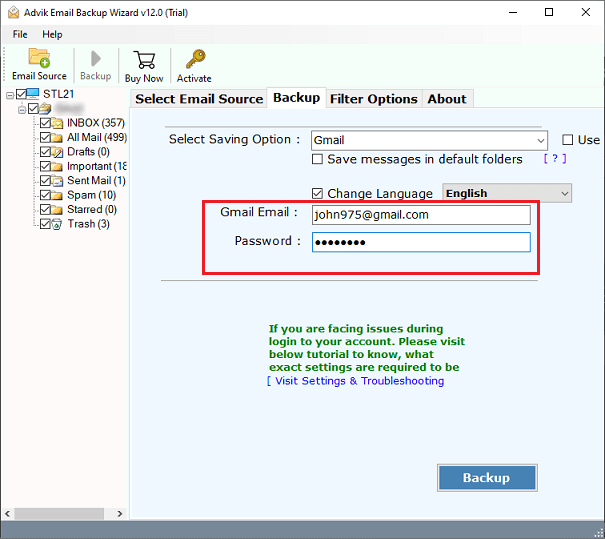
6. Finally, click the Backup button to start the backup process.
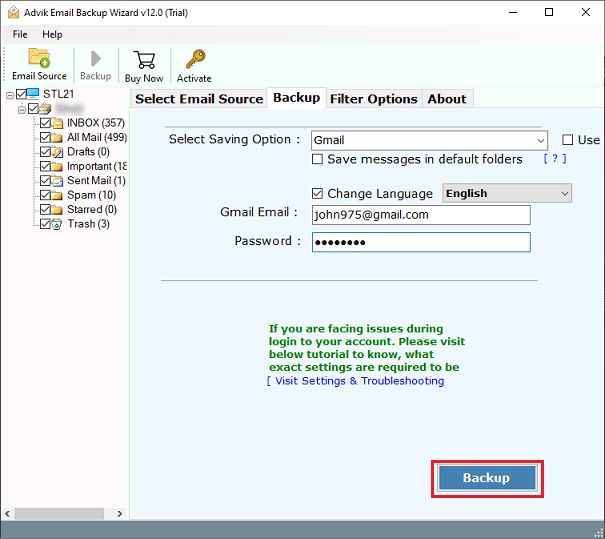
The software will start migrating DreamHost email to Gmail automatically.
Just sit back and relaxed. Once, the process get completed, the software will display a pop-up message with complete log report.
After that, go to your Gmail account and find your DreamHost emails under the Advik Software folder.
Watch How to Migrate Emails from DreamHost to Gmail
Why Choose Automated Software?
This application has several features that make it an excellent choice for transferring DreamHost emails to Gmail. Some of them are;
- Save All Attributes: It transfers DreamHost emails to Gmail while keeping all details like attachments, contacts, sender and receiver information, subject, headers, signatures, inline images, date, time, text formatting, and folder structure intact.
- Selective Migration: After entering your DreamHost account details, the tool displays all email folders. You can then select either all or specific folders to migrate to avoid unnecessary data transfer.
- Standalone Application: This tool works independently and does not require any additional software to migrate DreamHost emails to Gmail account with complete mailbox items.
- Batch Mode Option: For migrating emails from multiple DreamHost accounts at once, use the batch mode feature. Simply upload a CSV file containing the email addresses and passwords for the accounts you want to migrate.
- Windows & Mac OS Compatibility: This tool works on both Windows and Mac. It supports Windows 11, 10, 8.1, 8, 7, XP, etc. For Mac, it supports OS 10.15, 10.14, 10.13, and older versions down to 10.8.
Final Thoughts
We went over how to migrate email from Dreamhost to Gmail step by step in this article. Although the manual solution is free, it is risky and difficult. The presented automatic solution, on the other hand, is a dependable solution to migrate Dreamhost email to Gmail account instantly. You can choose the method based on your organization’s needs and platform experience. If you are not comfortable with manual solutions, you can use an automated tool to achieve the desired results.