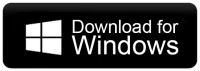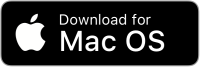How to Transfer Emails from BlueHost to Office 365 Account?
Christopher Plummer | November 15th, 2024 | Email Migration
Looking for a way to transfer Bluehost emails to Office 365 but unsure how to do it? If yes, then you are in the right place. In this blog, we will provide two best and easiest solutions to migrate emails from Bluehost to Office 365 account effortlessly.
Bluehost is a well-known web hosting provider that also offers email services. Many businesses and individuals use Bluehost email for communication, but as organizations grow, they often look for better email management, security, and collaboration features. That’s where Office 365 comes in.
Office 365 (now Microsoft 365) is one of the most trusted and feature-rich cloud-based email services. It provides advanced security, better storage, and seamless integration with Microsoft applications like Outlook, Word, Excel, and Teams. Due to these benefits, many users prefer to move their Bluehost emails to Office 365 for better productivity and email management.
In upcoming sections, we will explain two ways to perform Bluehost to Office 365 migration with a step-by-step guide. Keep reading to learn the best way to move Bluehost emails to Office 365 without losing any data.
How to Migrate Bluehost Emails to Office 365 Free?
Follow the steps to transfer Bluehost email to Office 365.
1. Run the MS Outlook & go to File Menu > Add Account.
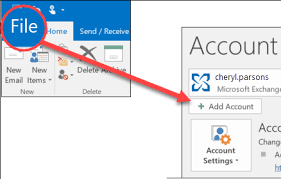
2. Enter your email address in the box below to set up email account.
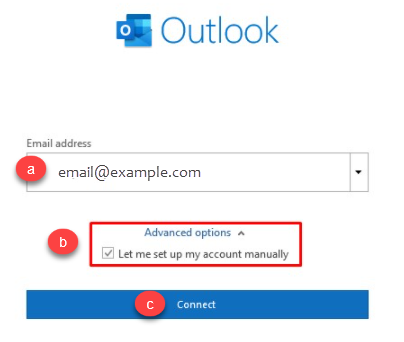
3. Enter the password for your email account and click Connect. 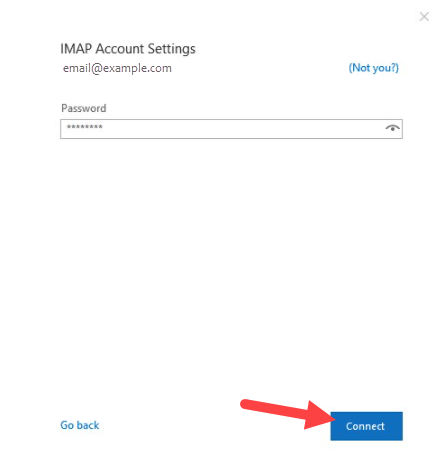
4. Your email account has been successfully set up.
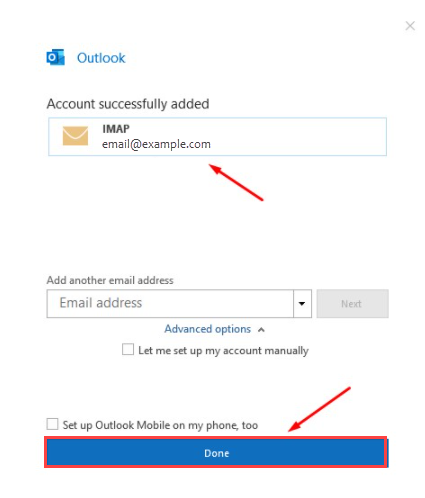
5. Open Outlook, go to the File tab, and select Open & Export.
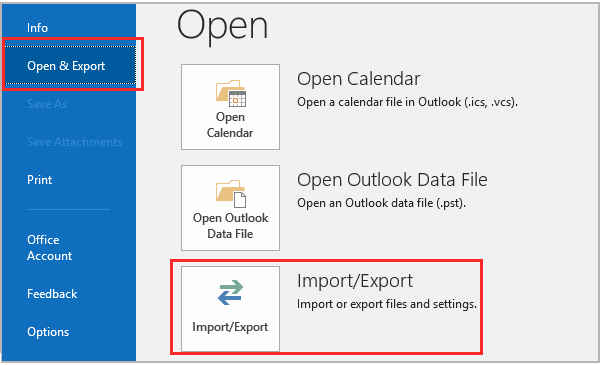
6. In the Import and Export wizard choose the Export to a File, option.
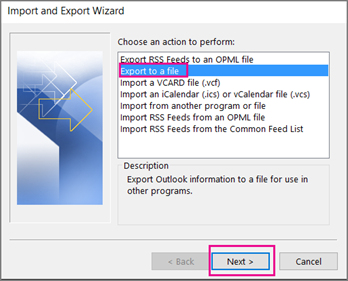
7. Select Outlook Data File(.pst) from the drop-down menu.
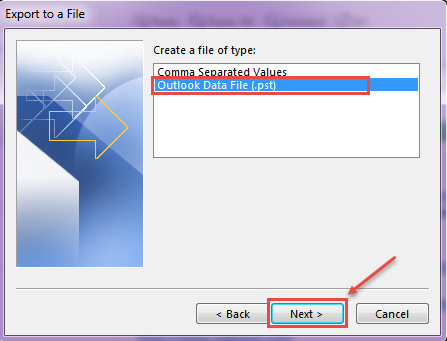
8. Select the Bluehost mailbox folders you want to export and then press Next.
9. Browse a safe location to save the PST file Finish.
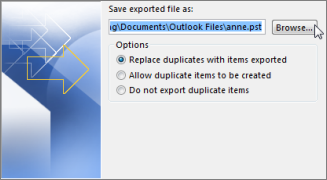
10. Again, navigate to File > Add Account.
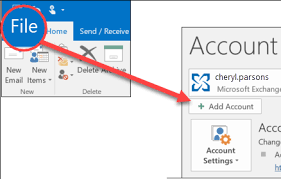
11. Enter the Office 365 email address & repeat the same steps to configure. 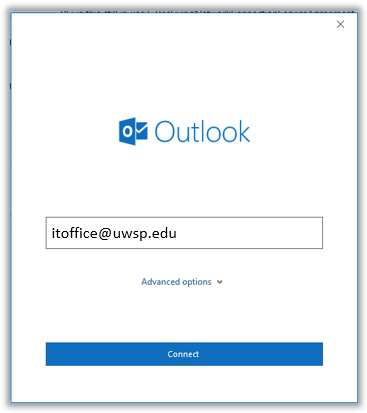
12. Select File> Open & Export> Import/Export.
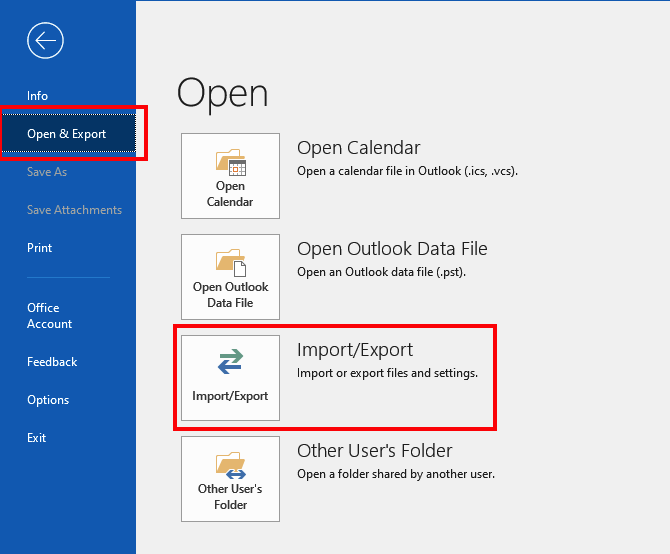
13. Choose Import from another program or file and press Next.
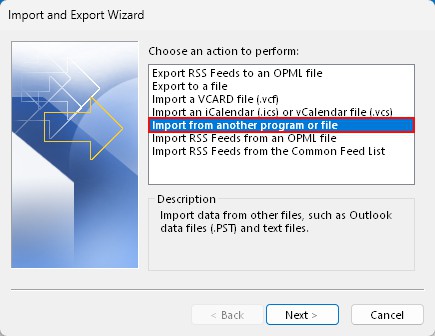
14. Choose Outlook Data File (.pst) and click Next.
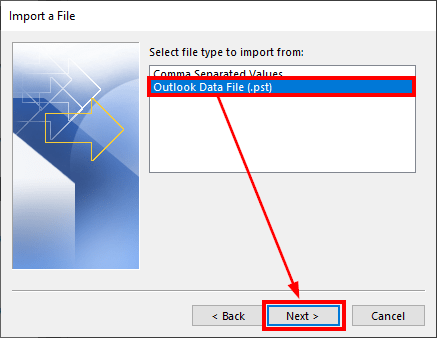
15. Browse and select exported PST file from BlueHost mailbox.
16. Select the recently added Office 365 mailbox and click Finish button.
Done!!
Note: There is no direct way to move Bluehost emails to Office 365 account and we are left using this method. Also, it won’t be useful if import export greyed out in Outlook.
How to Transfer Emails from Bluehost to Office 365 Automatically?
Try the Advik Email Migration Tool to migrate Bluehost email to Office 365 account in a few simple clicks. With this utility, you can directly move Bluehost email folders to Office 365 without Outlook. You can also choose specific folders for migration. It preserves all email attributes and folder hierarchy during Bluehost to Office 365 migration.
Just download the FREE demo version available for both Windows & Mac OS and follow the steps.
Steps to Migrate Emails from Bluehost to Office 365
Step 1. Run the software & select Bluehost as an email service.
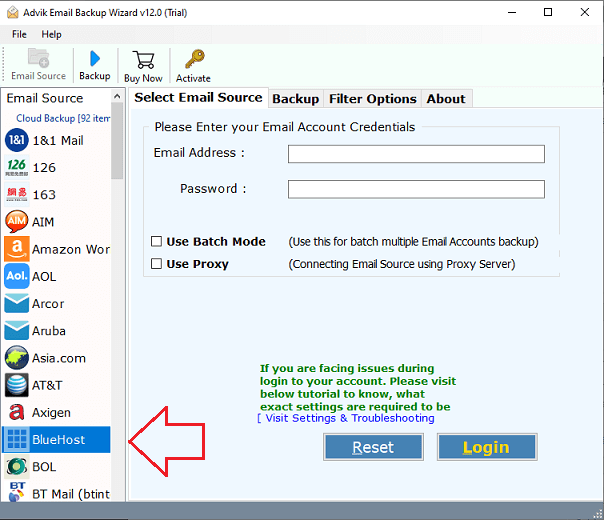
Step 2. Now, log in with your Bluehost account details.
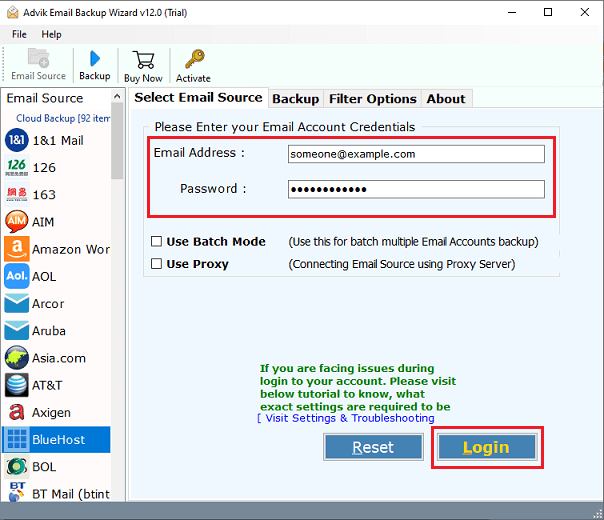
Step 3. Next, choose the particular email folders of your choice.
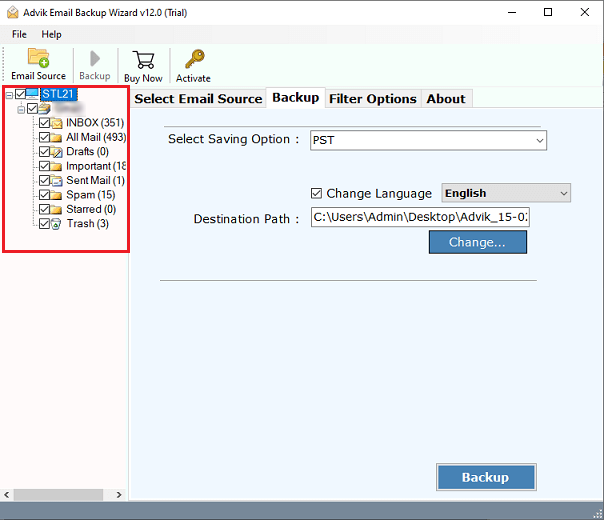
Step 4. Select Office 365 as a saving option from the list.
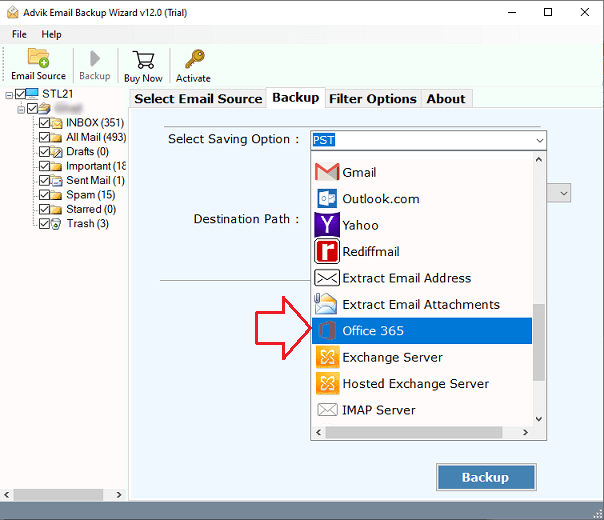
Step 5. Now, enter your Office 365 account details & click on the Backup button.
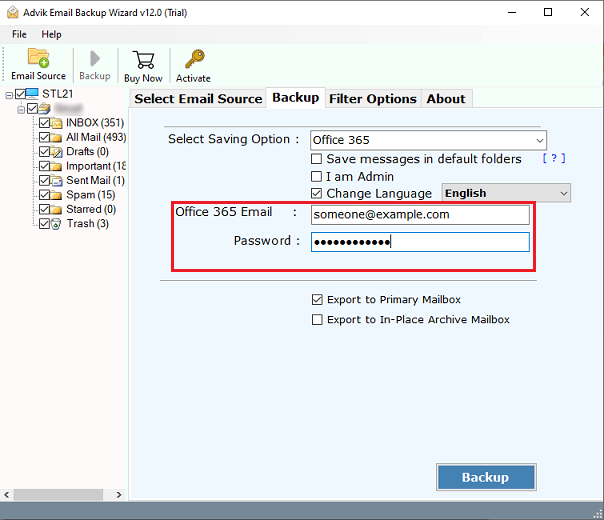
Done! Here you migrate Bluehost email to Office 365 in a few simple clicks.
Watch How to Move Bluehost Emails to Office 365 Account
Benefits and Features of Automated Solution
- Selective Migration: This software lets users move specific email items from Bluehost to Office 365. You can sort emails by date, subject, email address, and more for an effective conversion.
- Bulk Email Transfer: The tool allows users to migrate email from Bluehost to Office 365 in bulk. With the batch mode option, you can transfer multiple Bluehost email accounts emails to Office 365.
- Preserve Email Properties: The tool keeps all email elements like metadata, inline images, hyperlinks, attachments, and signatures intact during the migration.
- Maintains Folder Hierarchy: The software protects the on-disk folder structure of Bluehost email folders throughout the conversion. Thus, no modification takes place at any step.
- Windows & Mac OS Compatibility: This application works on all versions of Microsoft Windows and Mac Operating systems, including Windows 11, 10, 8.1, 8, 7, X, and Mac OS editions from 10, 10.1, 10.2, 10.3, 10.4, 10.5, 10.7 and more.
Conclusion
Till now we have discussed by which you can migrate email from Bluehost to Office 365. Both methods are 100% workable and give accurate results. You can choose any method that suits your needs. However, the manual approach requires Outlook installation. So, experts recommend using the automated solution to complete the Bluehost to Office 3665 migration process easily.
Frequently Asked Questions
Q1. Can I move only selected folders from Bluehost to Office 365?
Ans. Yes, this tool allows you to transfer specific folders from Bluehost to Office 365. Once you log in to your Bluehost account, the tool will display all your mailbox folders. You can then select only the folders you need for migration.
Q2. Can I migrate Bluehost emails to Microsoft 365?
Ans. Yes, the tool supports migration to both Office 365 and Microsoft 365. You can directly move your Bluehost emails to your preferred Microsoft account with ease.
Q3. Does this tool support multiple formats and email services?
Ans. Yes, this solution provides 25+ file formats and supports migration to various webmail services. You can export emails in different formats or move them to other cloud-based email platforms.