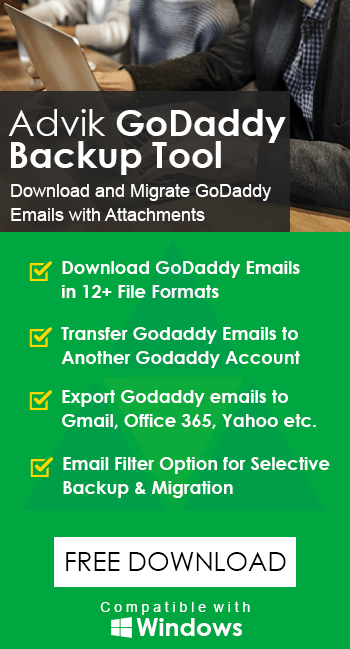How to Transfer GoDaddy Emails to Office 365 Account?
Jackson Strong | February 2nd, 2025 | Email Migration, GoDaddy
Summary: Are you trying to transfer GoDaddy emails to Office 365? Don’t worry! Here, you will find the solutions you need. Since GoDaddy does not offer a built-in migration option, migrating emails can be challenging. This makes the process more difficult for users looking for a simple transition. To help, this blog provides easy-to-follow solutions to migrate emails from GoDaddy to Office 365 effortlessly.
GoDaddy provides various business solutions, including email hosting, website services, and domain management. While its email service is reliable, many users prefer Office 365 for its advanced features, better integration with Microsoft apps, and enhanced security. Due to these advantages, many GoDaddy email users choose to switch to Office 365.
Let’s explore some additional benefits of transferring GoDaddy emails to Office 365 mailbox.
Why Migrate from GoDaddy to Office 365 Account?
Microsoft Office 365 is a widely trusted platform that offers advanced cloud-based services for businesses and enterprises. Its cloud functionality allows users to access emails and files from anywhere, anytime, with just a reliable internet connection. Many users prefer switching from GoDaddy to Office 365 because of its enhanced features and added benefits.
Key Benefits of Migrating to Office 365;
Enhanced Features: Office 365 provides users with advanced tools, frequent updates, and improved functionalities.
Data Security: As a cloud-based platform, Office 365 ensures that your data is safe and accessible even if your device is lost.
Secure Storage: It offers robust security measures that prevent unauthorized access and protect sensitive information.
Anywhere Access: With a stable internet connection, you can access your emails and work from any location.
For these exclusive advantages, users are looking to migrate GoDaddy emails to Office 365.
Now, we will move towards the methods to move Godaddy email to Office 365 account. After going through several solutions, we are here with the top 2 methods to transfer GoDaddy email to Office 365 account. Go through each of the methods one by one and choose the one that suits best your needs and environment.
How to Transfer Emails from Godaddy to Office 365 Free?
As there is no direct option offered by GoDaddy to transfer its emails to Office 365. Still, we will try this manual approach to export GoDaddy email to Office 365 using Outlook.
Follow the below steps to migrate GoDaddy email Office 365 account.
- Install and Open the Outlook application on your system.
- Now, click on the File tab and choose info>>Add Account option.
- Enter your GoDaddy email address and press the Connect button to configure.
- Then, Go to the File menu and choose Open & Export, then select Import/Export.
- In the Import/Export Wizard, select the Export to a file option and click Next.
- Choose Outlook Data File (.pst) as the file type and click Next.
- Browse a location where you want to save the exported PST file and click Finish.
- Again, Run Outlook and choose the Add Account option to configure the Office 365 account.
- Then, by using Import/Export Wizard, Import the exported PST file to the Office 365 mailbox folder.
The manual process of exporting GoDaddy emails to PST files can be quite lengthy and time-consuming.
How to Migrate GoDaddy Emails to Office 365 Automatically?
Try the Advik GoDaddy Email Backup Tool to import GoDaddy email to Office 365 account in a few simple steps. This software makes it possible to move email from GoDaddy to Office 365 with attachments. The automatic interface of this program makes it simpler for users who don’t have many skills to carry out this process. Not a single chance of data is there and the whole process is carried out safely and securely.
Users can also download the FREE trial edition of this software to know the easiest steps as well the other benefits of this handy application at no cost;
Steps to Transfer GoDaddy Emails to Office 365 Account
Step 1. Run the software, select your email source, and log in.
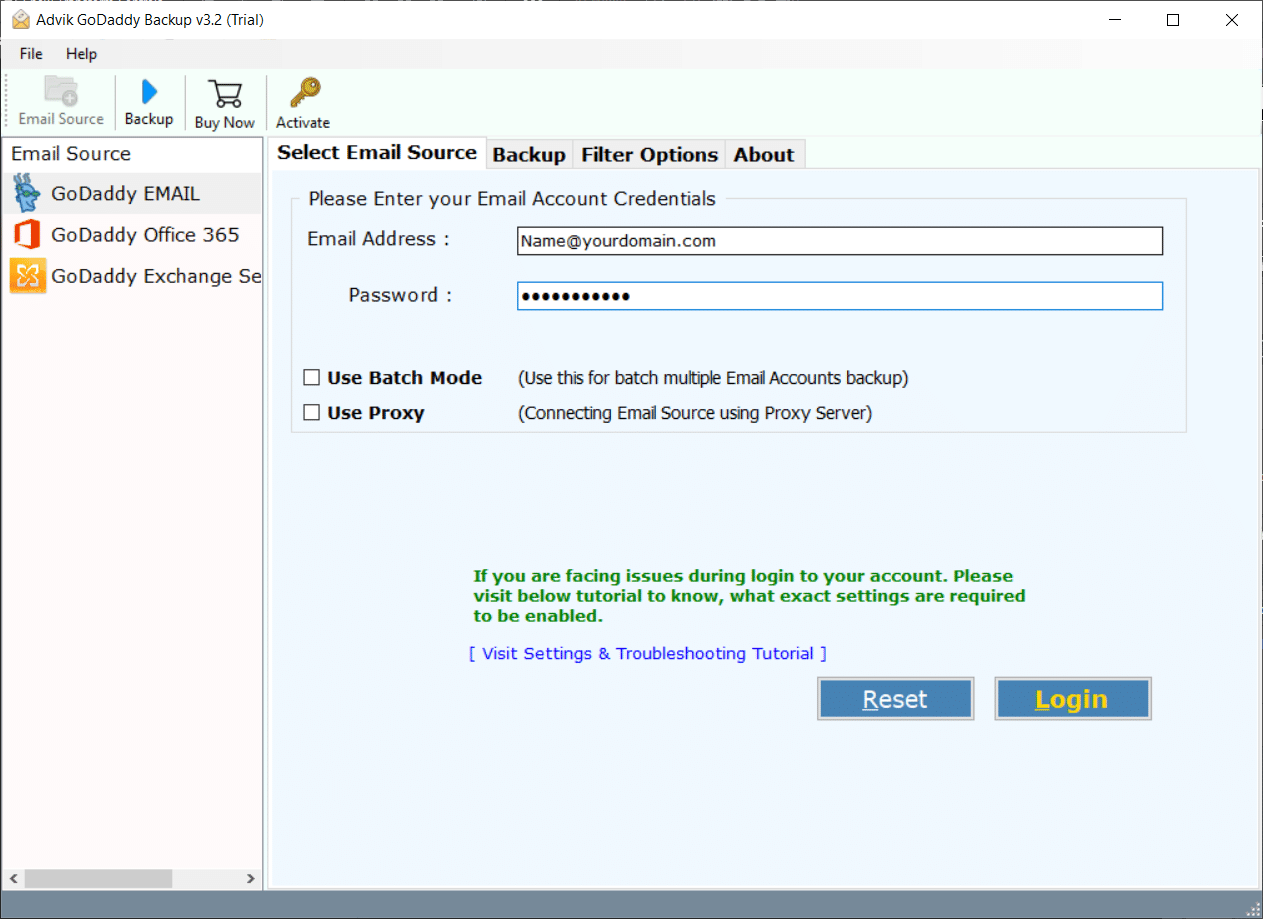
Step 2. Choose the required email folders to transfer.

Step 3. Select Office 365 as a saving option from the given list.
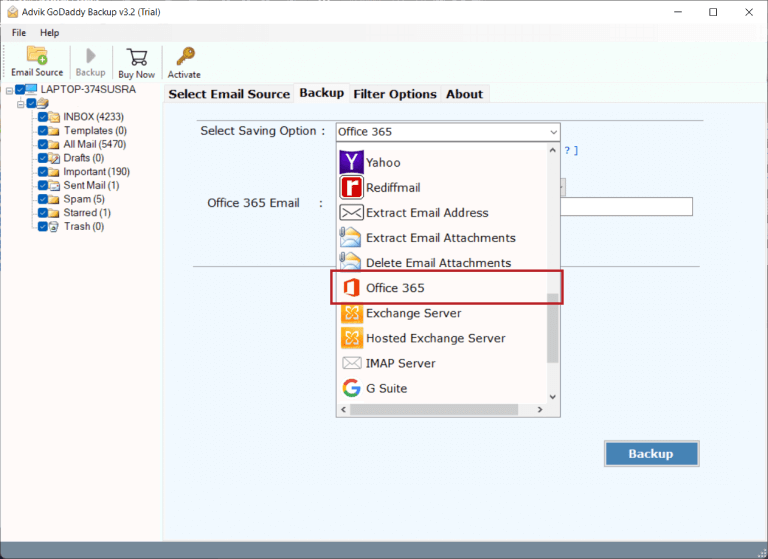
Step 4. Enter your Microsoft Office 365 email address and press the Backup button.
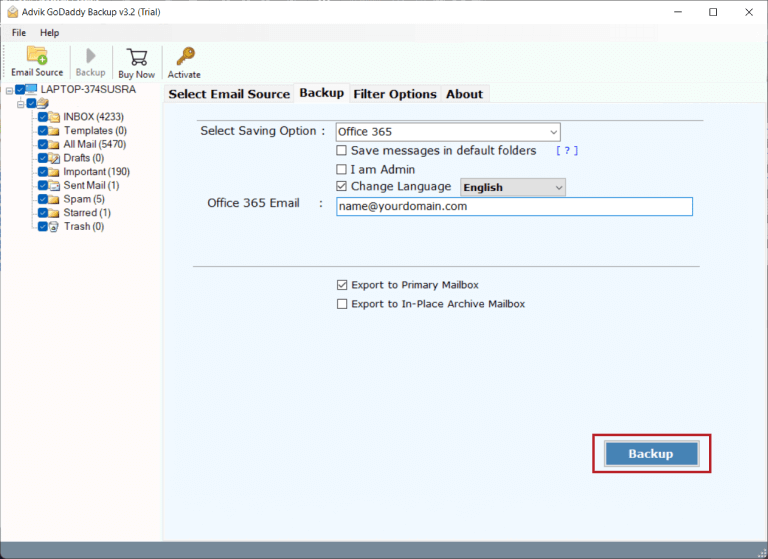
Step 5. Lastly, enter your password and click on the Sign in button.
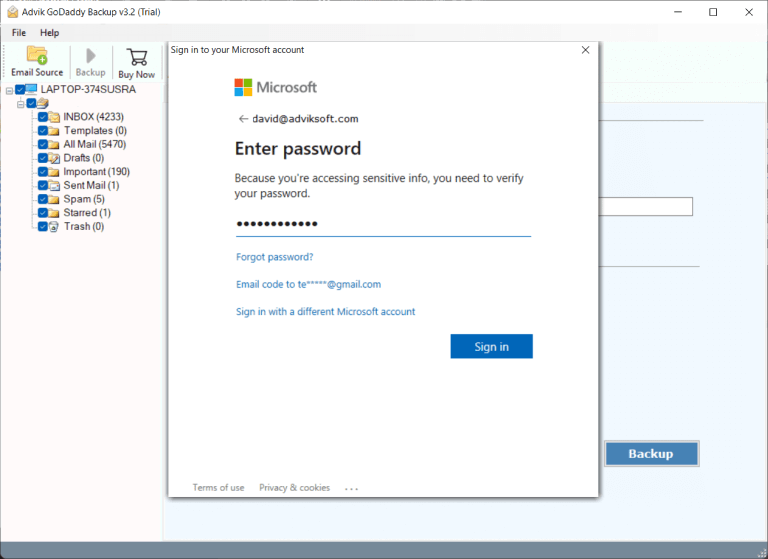
In a few seconds, all of your selected GoDaddy emails will be successfully transferred into your Office 365 account.
Login to your account and check the exported emails into it.
Watch How to Move Emails from GoDaddy to Office 365
This tool for transferring GoDaddy email to Office 365 is incredibly user-friendly, requiring no technical expertise. Similarly, this software offers a range of advantages, including;
- Migrate multiple GoDaddy email accounts to Office 365 with the Batch Mode feature.
- It provides various data filters such as sorting emails by date range, subject, email address, and more.
- Also, migrate GoDaddy to Yahoo Mail, Gmail, Office 365, Google Workspace, Zoho Mail, etc.
- This utility also preserves all email attributes like subject, sender, recipient, Cc, and Bcc, as well as attachments.
- Supports All GoDaddy Services including GoDaddy Email, GoDaddy Office 365 and GoDaddy Exchange Server.
- It is compatible with various Windows versions, including Windows 11, 10, 8.1, 8, 7, XP, and Vista etc.
Comparison Between Manual and Automated Solutions
You can choose between manual and automated methods to migrate emails from GoDaddy to Office 365. Each has its advantages and drawbacks. Let’s see which is the best for you.
Manual Method: This approach typically involves using email clients like Microsoft Outlook. You first configure the GoDaddy account in Outlook, export GoDaddy emails to PST file, and then import them into Office 365 account. While this method is cost-effective since it doesn’t require additional software, it can be time-consuming and complex, especially if dealing with multiple accounts. There’s also a higher risk of errors or data loss during the migration process.
Automated Method: Using a specialized tool like the Advik Software simplifies the process. It allows for bulk migration and preserves folder hierarchies and email attributes. Also, this method is faster, reliable in comparison to the manual solution. Thus, all these make it ideal to use this method instead of a manual one.
Overall, while the manual method can work for smaller or one-time migrations, the automated method provides a more efficient, user-friendly solution for bulk GoDaddy emails to Office 365 migrations.
Final Words
Migrating your email from GoDaddy to Office 365 may seem like a complex process, but by following the steps outlined above, you can ensure a successful transition. After going through both methods, take time and analyze what is your requirements and which methods fit best into it. Taking the time to plan and execute the migration carefully will help you minimize disruptions and seamlessly migrate GoDaddy email to Microsoft 365.
Frequently Asked Questions
Q: Can I transfer emails from GoDaddy to Microsoft 365 without spending time on manual migration?
A: Yes, you can quickly migrate your emails from GoDaddy to Office 365 using Advik Software. This tool is user-friendly and requires no technical expertise.
Q: How do I migrate from GoDaddy to Office 365?
A: Follow these steps to migrate:
- Run the GoDaddy to Office 365 Tool on your PC.
- Sign in with your GoDaddy email account credentials.
- Choose the required mailboxes to transfer.
- Select Office 365 as a saving option.
- Enter the Office 365 email address and click the Backup button.
The software will start migrating the mailboxes.
Q: I am using Windows 11, does this software work with this OS?
A: Yes, it works with Windows 11 and is compatible with all the latest and previous versions of Windows OS.
Q: Can I migrate email data from January 2023 to December 2023 only?
A: Yes, you can apply a filter for the specific date range and even include/exclude folders using the filter option.