How to Migrate Email from Google Workspace to iCloud?
Jenny Lowrence | April 12th, 2024 | Data Backup, Email Migration, Workspace
Various users are searching solution for the query “how to migrate email from Google Workspace to iCloud” account. If you are also looking for a solution for the same query. Then, read this blog as here we will discuss the easiest methods to transfer emails from Google Workspace to iCloud.
Both Google Workspace and iCloud offer robust storage solutions with their own unique strengths. Google Workspace shines with its collaborative tools and cross-platform accessibility. Whereas, iCloud is widely selected as a go-to for those who have invested heavily in Apple ecosystem. In such situations, users prefer migrating from Google Workspace to iCloud Mail.
The below segment provides a comprehensive overview of moving Google Workspace mailbox to iCloud.
How to Migrate Google Workspace to iCloud Mail Manually?
You can manually move emails from Google Workspace to iCloud using Google Takeout. In this approach, first of all you need to export G-Suite emails and then import them to iCloud Drive. Follow the below given steps to perform Gogle Workspoace to iCloud migration.
1. Login to your Google Workspace and open Google Takeout.
2. Click on Deselect all option to uncheck all items.
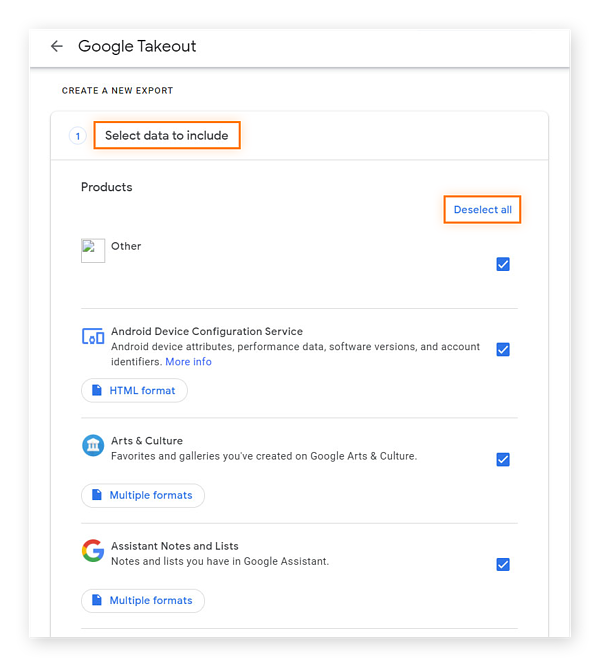
3. Choose Mail option and click Next step.
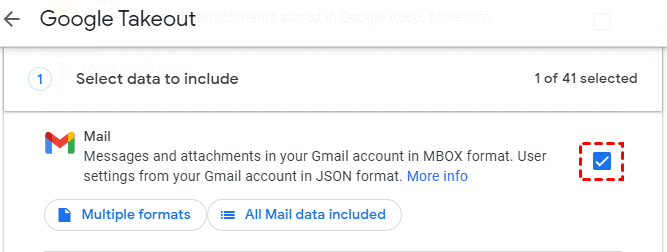
4. Select the Send download link via email as a Delivery method.
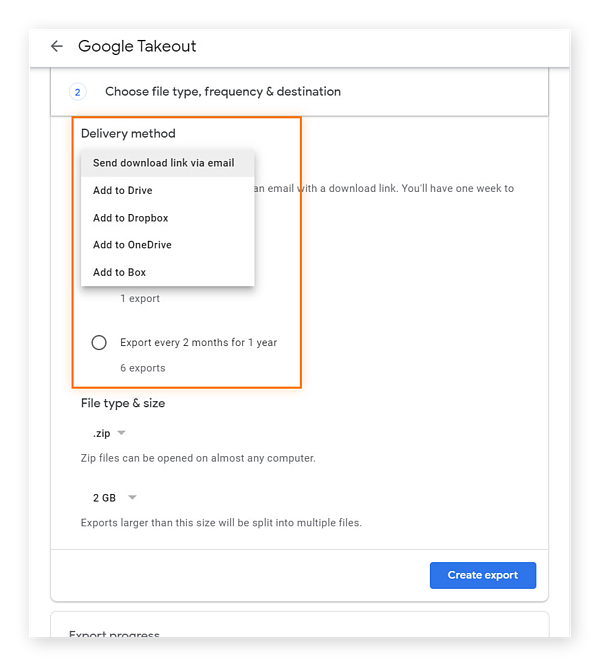
5. Choose Frequency, File type & size according to your needs.
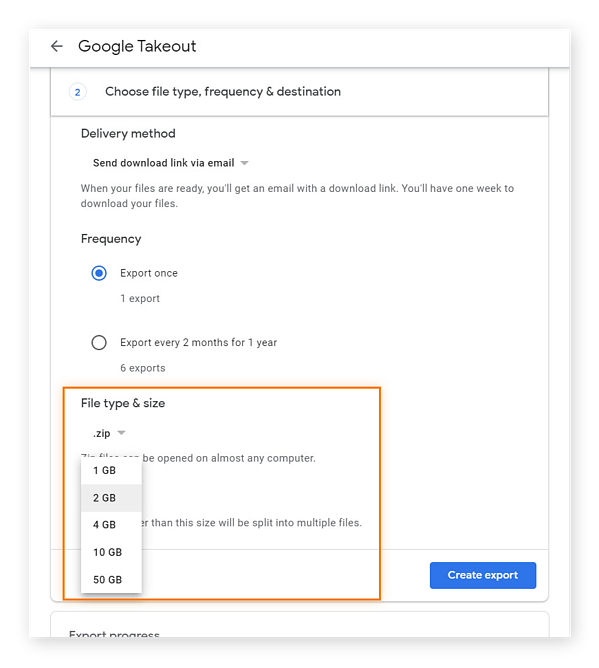
6. Click on Create Export button.
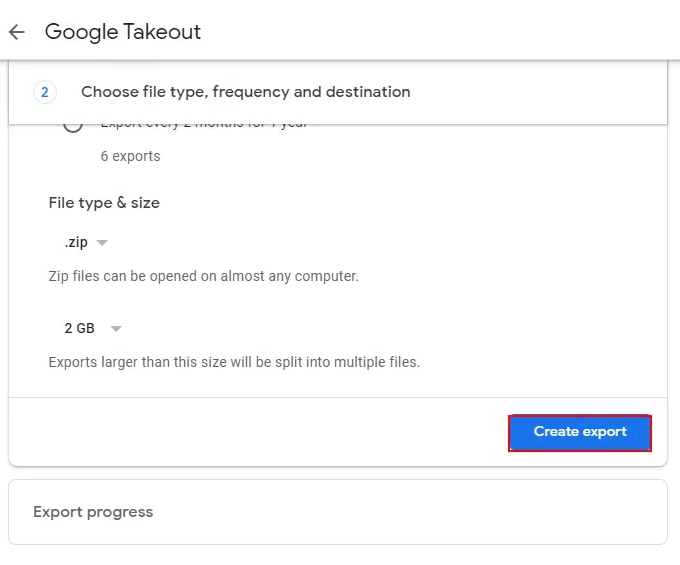
7. You will receive an email with a download link. Click on this link to download emails.
8. Now, sign in your iCloud account.
9. Choose iCloud Drive and click on Browse option.
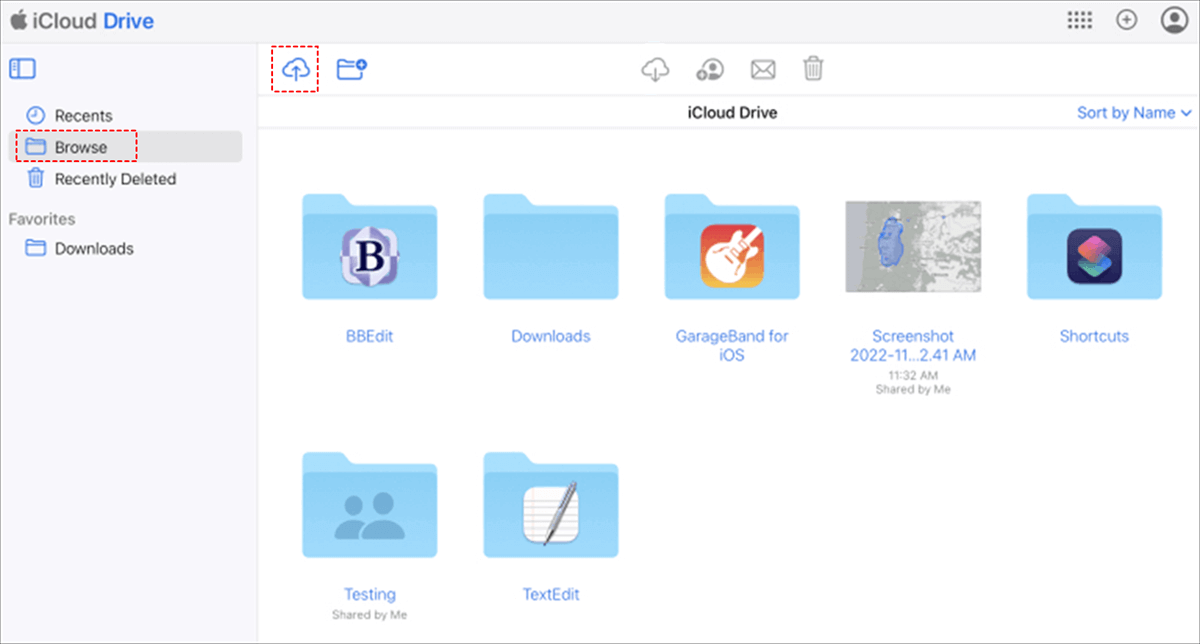
10. Click on the Upload icon and select downloaded G-Suite emails.
11. Click Open to import Google Workspace emails to iCloud.
Limitations of Manual Apparoch
- Lengthy and time-consuming process.
- Non-technical users can face difficulties in completing the process.
How to Transfer Emails from Google Workspace to iCloud?
Advik Google Workspace Backup Tool is the best solution to migrate email from Google Workspace to iCloud. The software will transfer emails from G Suite to iCloud entirely in one go. Apart from this, you can also choose specific folders for migration. It will maintain folder and sub-folder hierarchy during the Google Workspace to iCloud migration process. Thus, there will be no data loss or modification take place.
The software is very handy for home or business users. Download the software and try it for free.
Steps to Migrate Email from Google Workspace to iCloud Mail
1. Launch software on your Windows PC.
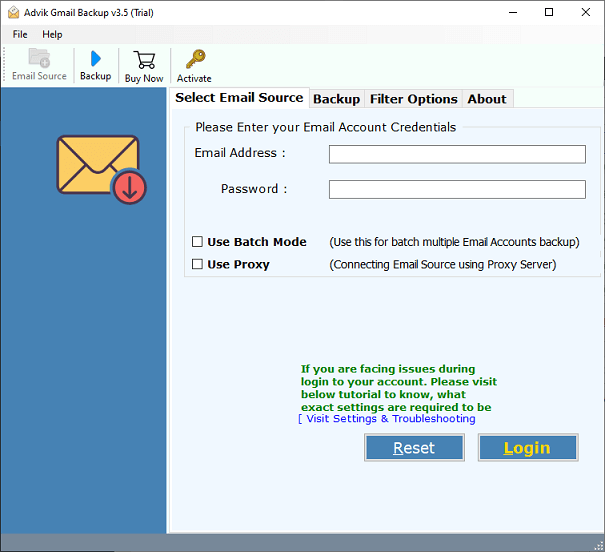
2. Enter your Google Workspace login credentials and click Login.
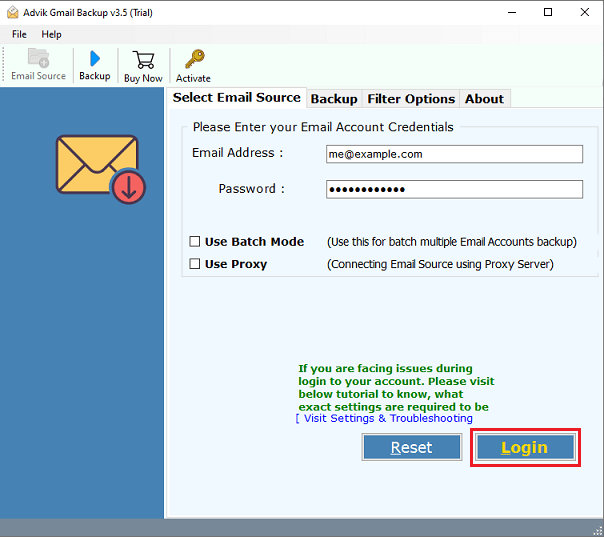
3. Select mailbox folders to transfer.
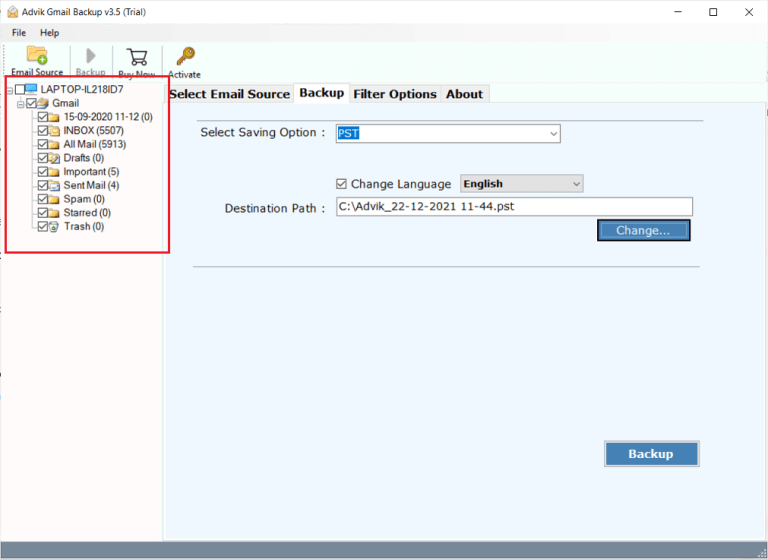
4. Choose IMAP Server as saving option.
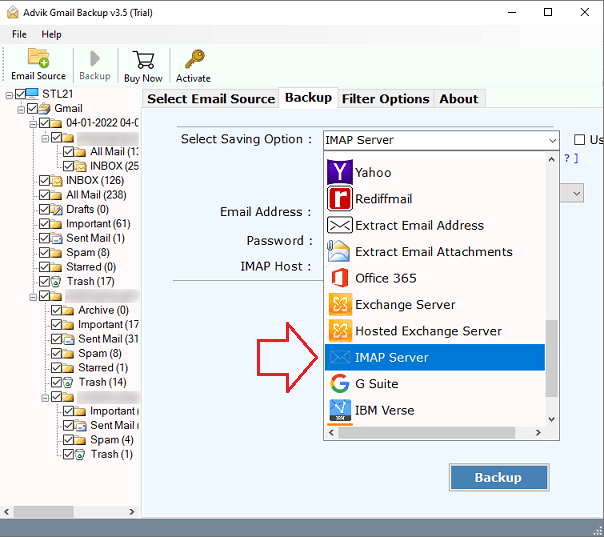
5. Enter your iCloud Mail login credentials.
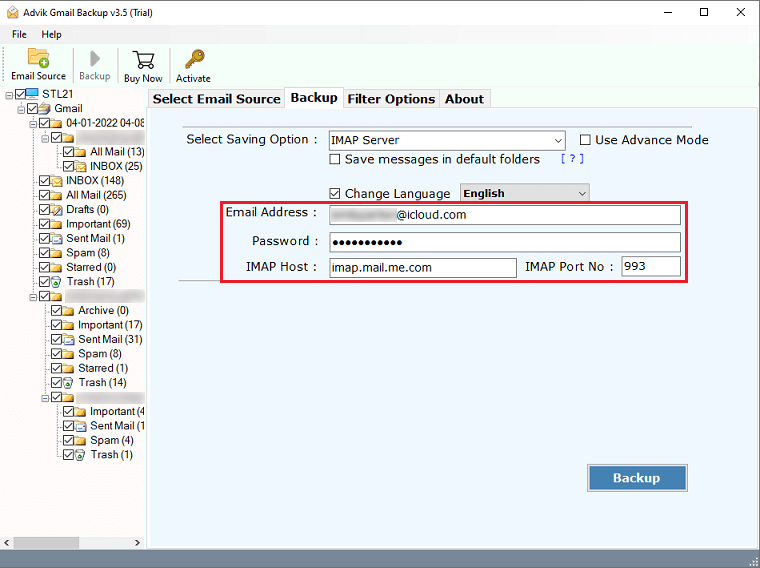
6. Click Backup button to begin the process.
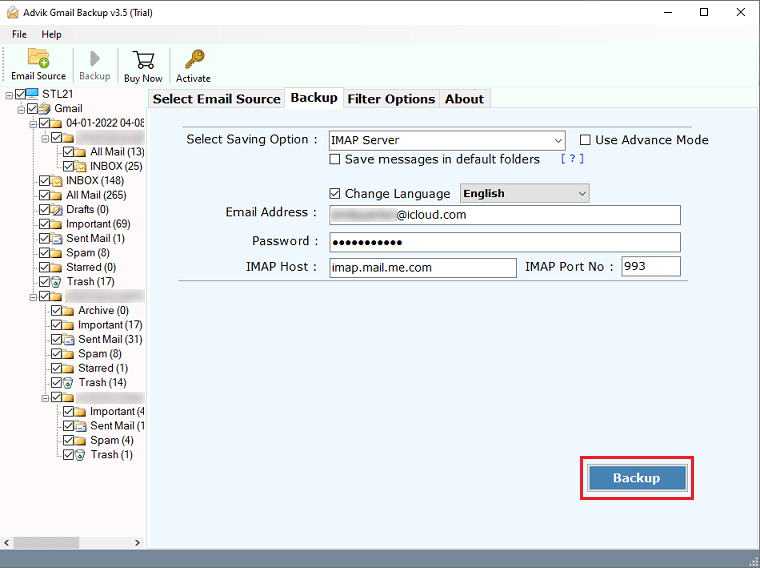
The software will start exporting/transferring Google Workspace emails into iCloud email account. Once done, the software will display a successful notification with a log report. The log file includes the number of email folders and message transfer status.
Note: With above solution, you can also transfer Gmail emails to iCloud Mail.
Why Choose Automatic Solution Over Manual Solution?
- Multiple-File Formats: With this tool, users can easily save Google Workspace emails into 30+ different file-saving options such as that you can convert G Suite email to PDF, EML, MSG, MBOX, DOC, HTML, etc.
- Preserve Email Properties: The best part of this tool is that it also preserves all email properties of Google Workspace emails such as To, Cc, From, Subject, Heading, Signature, Date, Time, hyperlinks, and many more.
- Maintain Folder Hierarchy: Also, the original folder hierarchy of the Google Workspace mailbox is maintained throughout the email migration process. It means that you will get the same structure as the email folders in your destination email account.
- Advanced Email Filters: The software has several email filters feature to make Google Workspace to iCloud migration process easier and faster. Such as that you can filter your emails based on Date range, subject, To/from, exclude/include folders, etc.
- Selective Folder Option: Users can also choose the specific folders or sub-folders from the software panel which shows a preview of your complete mailbox folders of Google Workspace account before exporting to the iCloud account.
- Windows Compatibility: You don’t need to worry about using this tool to migrate email from G Suite to iCloud on a specific Windows OS as it can be easily installed on any of the previous or latest Windows Operating systems such as 11, 10, 8, 8.1, 7, XP, etc.
Final Words
In this post, we have discussed how to migrate email from Google Workspace to iCloud. Here, we have explained both manual and automated solutions. You can choose any method that is most suitable for you. However, if want an instant solution then you can try the above suggested solution. Also, you will get some additional features with this application.


