How to Transfer Emails from Intermedia to Office 365?
Jenny Lowrence | June 26th, 2024 | Data Backup
Summary: If you are planning to switch from Intermedia to Office 365, you may need to migrate email from Intermedia to Office 365 too. The task may seem difficult, but there is a way through which you can do it easily. In this article, we will explain two easy-to-use methods to transfer Intermedia emails to Office 365 mailbox easily. We will discuss both methods along with their advantages and disadvantages. As, knowing these can help you to choose the best method free from any data loss. So, let’s start now.
Intermedia is a well-established provider of cloud-based communication and collaboration solutions. It offers a suite of services including email hosting. On the other hand, Office 365 is a comprehensive cloud-based suite of productivity tools provided by Microsoft. It provides various applications like Word, Excel, PowerPoint, and collaboration platforms apart from email services.
Before moving further, I want to let you know the needs of the other users as well. The user in the following screenshot is asking for a solution to migrate from intermedia to Office 365 but is not able to find an effective solution. To help those, we have come up with two different methods.
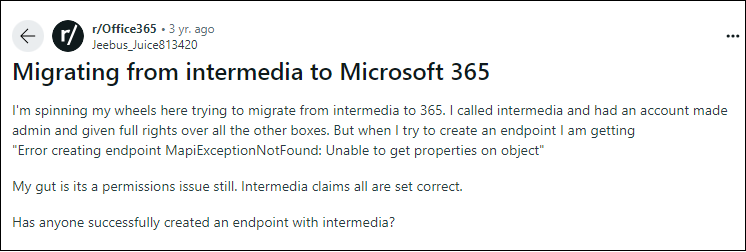
There are two ways to perform Intermedia to Office 365 migration. You can manually do it by using the Outlook email client. And, you can also do it directly with any third-party tool. Both methods are explained in detail in the upcoming sections. So, let’s discuss these methods one by one.
How to Migrate Intermedia Emails to Office 365 Manually?
You can manually transfer Intermedia email to Microsoft 365 via Outlook application. Configure Intermedia email account with Outlook and export Intermedia emails to PST file using Import/Export feature. After that, add an Office 365 account in Outlook and import the exported PST file in Office 365 mailbox folder.
Follow the below-given step-by-step instructions to migrate from Intermedia to Office 365.
1. Launch the Outlook application and click on the File tab.
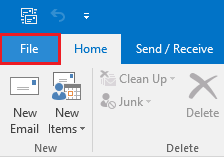
2. Now, click on the Add Account option.
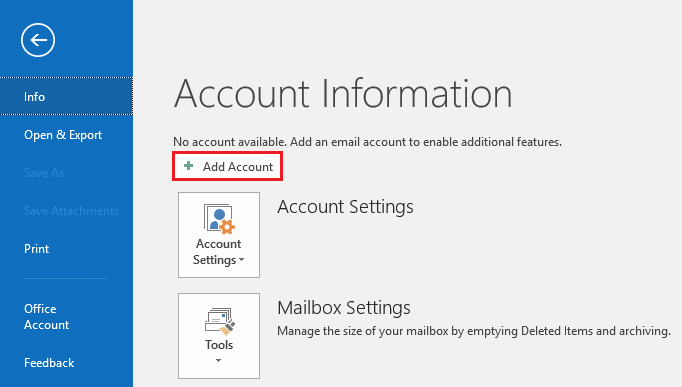
3. Then, Set up your Intermedia email account.
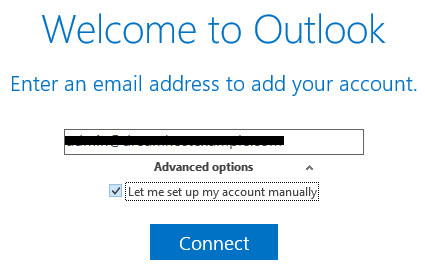
4. Once configured successfully, wait some time to get Intermedia emails in Outlook.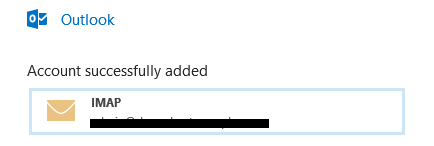
5. After that, navigate to File >> Open & Export >> Import/Export.
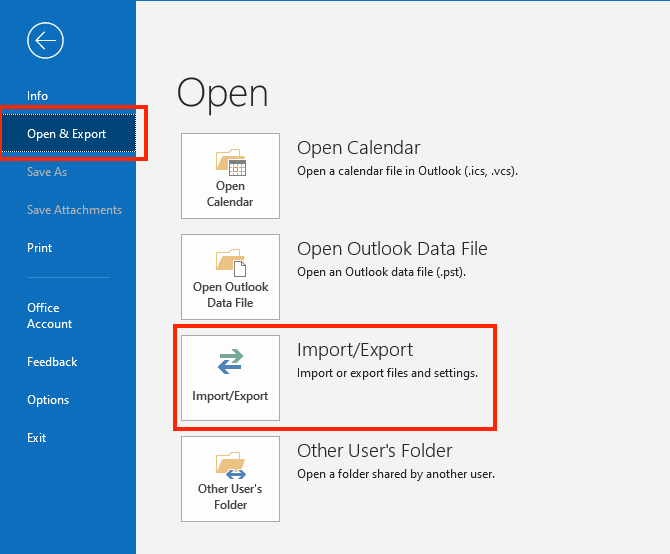
6. Select Export to a File and click on Next.
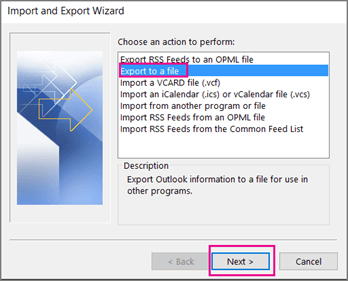
7. Choose Outlook Data File (.pst) and press Next.
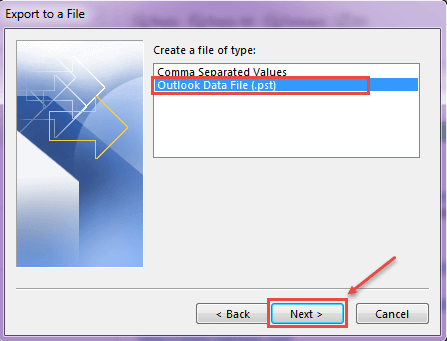
8. Now, select the Intermedia mailbox folder and hit Next.
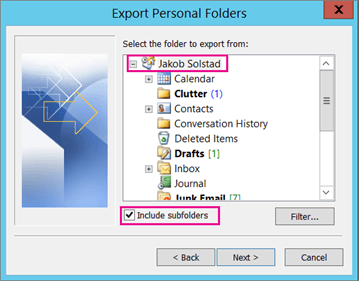
9. Browse the target location to save the resultant file and click on the Finish button.
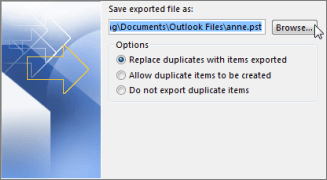
10. Again navigate to File >> Add Account.
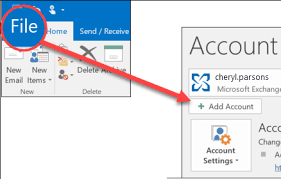
11. Enter Office 365 login details to configure the O365 account with Outlook.
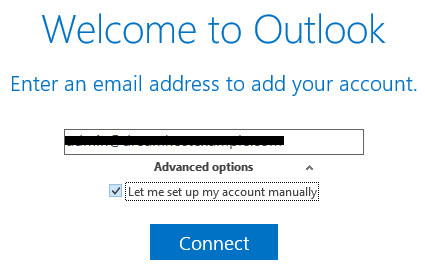
12. Now, click on File >> Open $ Export >> Import/Export. 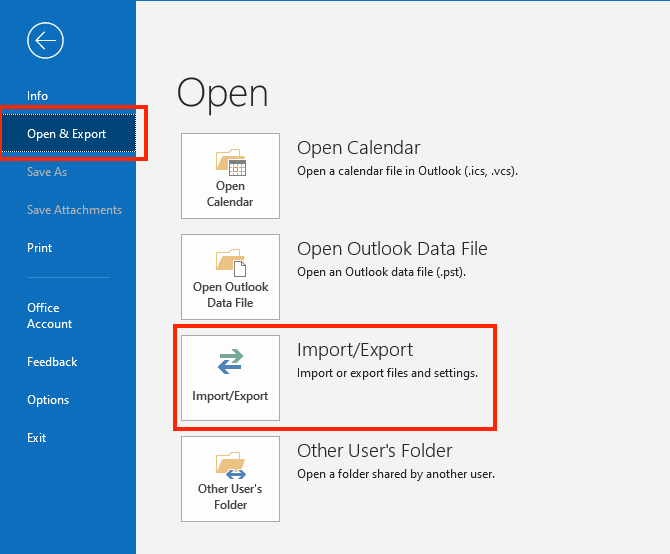
Done! This is how you can import emails from Intermedia to Office 365 but it takes a lot of time to complete Intermedia to Office 365 migration. Users must have technical knowledge to configure email accounts.
How to Transfer Emails from Intermedia to Office 365 Automatically?
You can directly migrate from Intermedia to Office 365 using a trustworthy solution i.e. Advik Email Backup Wizard. The software can easily complete the migration process in just a few simple clicks. With this utility, you can move all emails at once with full accuracy. The interface of this utility is very simple and easy to use. Any novice user can perform the Intermedia to Office 365 migration process without any technical knowledge.
Download this free tool and transfer Intermedia emails to Office 365 with ease.
Steps to Migrate Intermedia Emails to Office 365
- Run this software and choose IMAP Server from the email source.
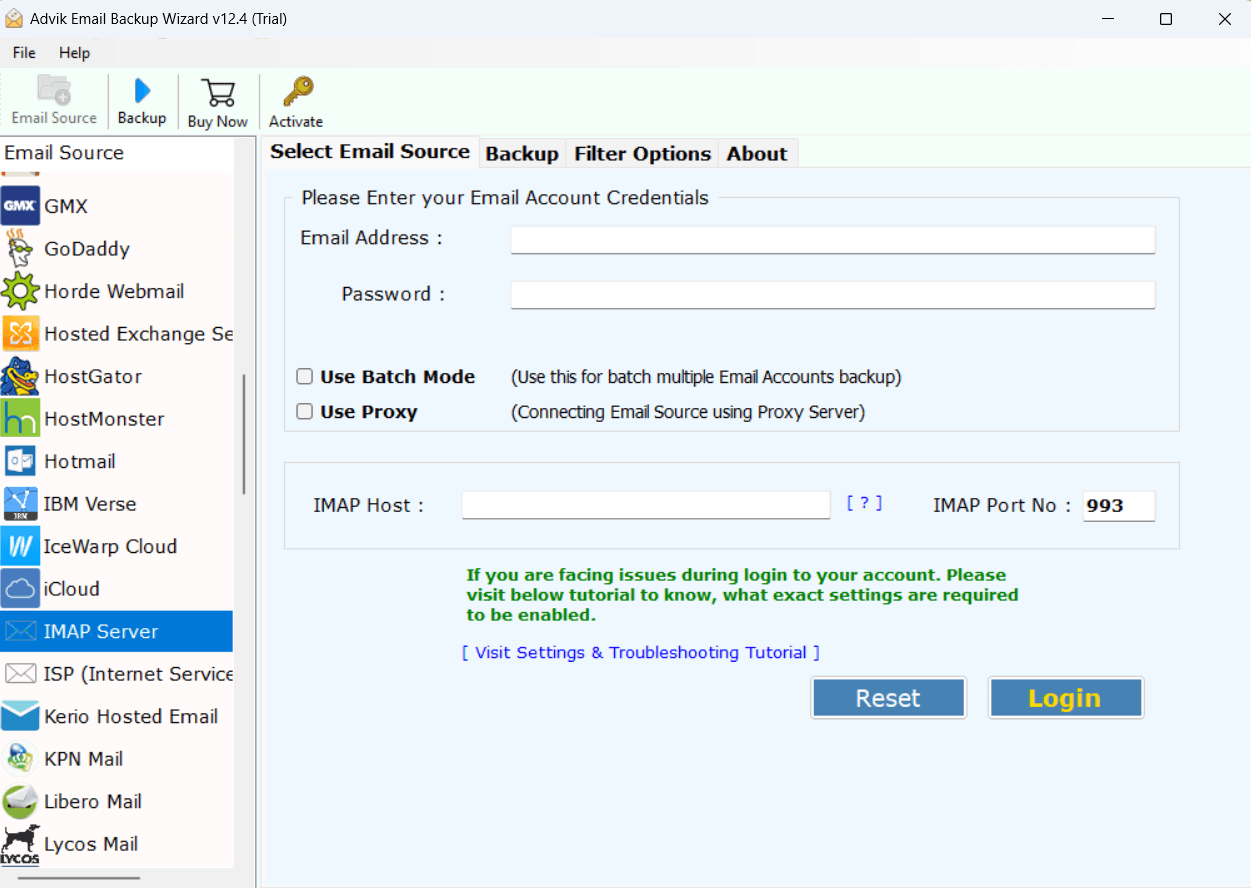
- Enter your Intermedia email account login details and press the Login button.
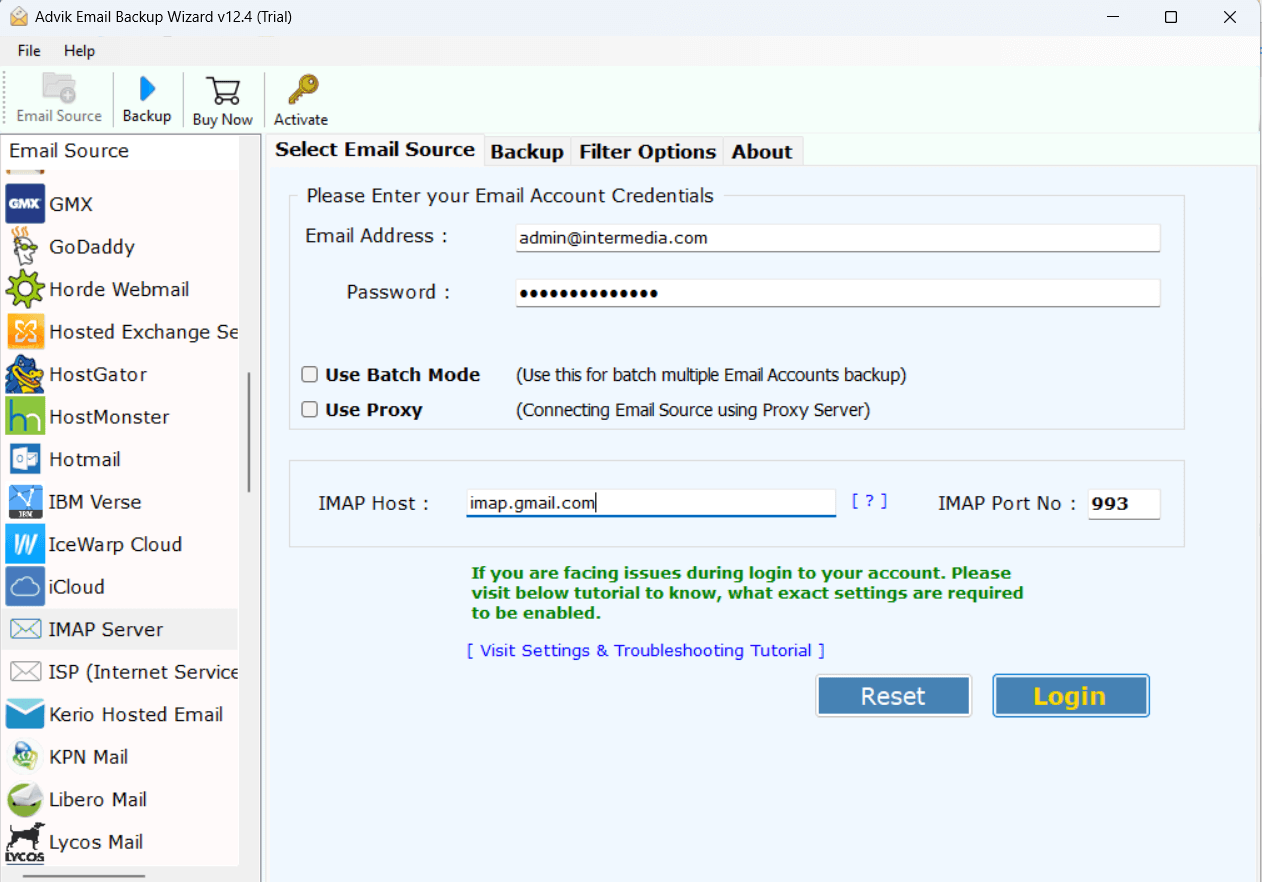
- Choose the Intermedia mailbox folder to transfer.
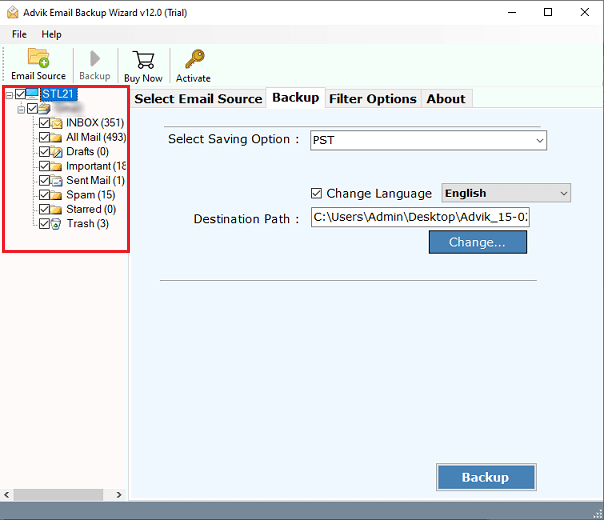
- Select Office 365 as a destination account.
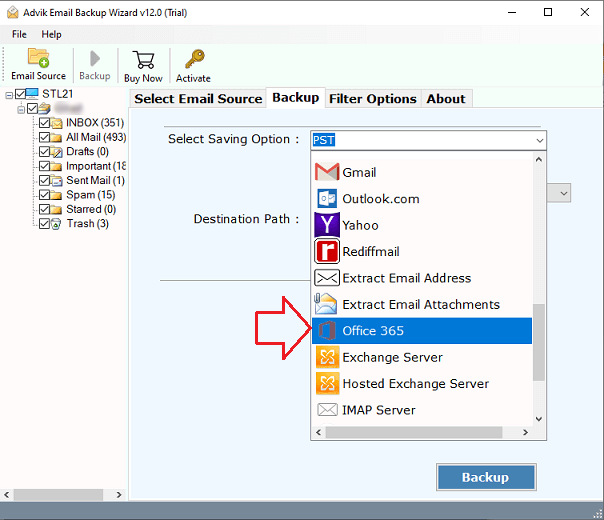
- Enter the login details of your Office 365 account & click the Backup button.
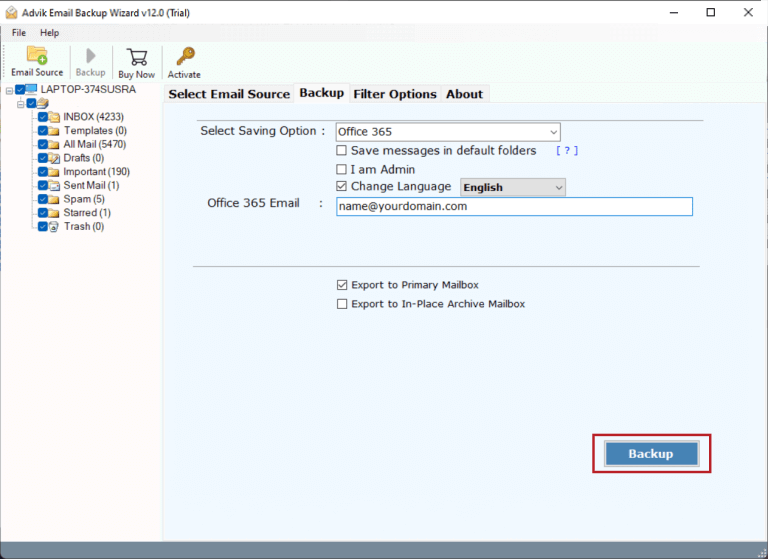
- Next, sign in to the Microsoft page and start the process.
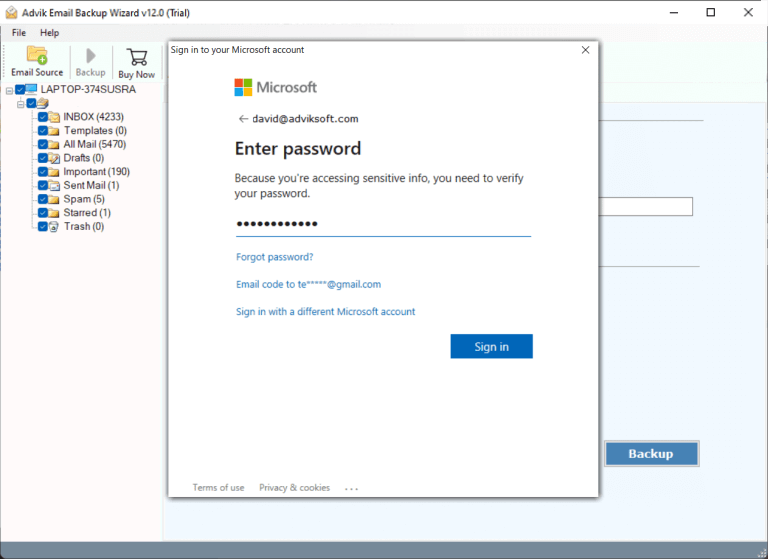
The software will start migrating emails from Intermedia to Office 365. Once the process is complete then open your Office 365 account and check emails.
Watch How to Migrate Email from Intermedia to Office 365
Additionally, the tool has many other advanced features that make the migration process so simple. Some of them are given below-
- Export Intermedia emails to PST, PDF, MBOX, EML, and many other formats.
- Migrate Intermedia emails based on Date Range, Subject, Sender, Recipient, etc.
- Transfer selective email folders according to your requirements.
- Also, migrate Intermedia emails to Gmail, Yahoo, and many other email accounts.
- Beginners can migrate from Intermedia to Office 365 without technical knowledge.
- A free demo version that allows you to migrate 25 emails per folder for free.
- Compatible with all the versions of both Windows and Mac Operating Systems.
Conclusion
Transferring emails from one email platform to another is not an easy task. Users face many difficulties during the migration. In this post, we have discussed how to migrate email from Intermedia to Office 365. Here, we have mentioned both manual and automated solutions to complete Intermedia to Office 365 migration. You can choose anyone suitable for you. However, we have suggested you use the professional method to directly migrate from Intermedia to Office 365 without any configuration.


