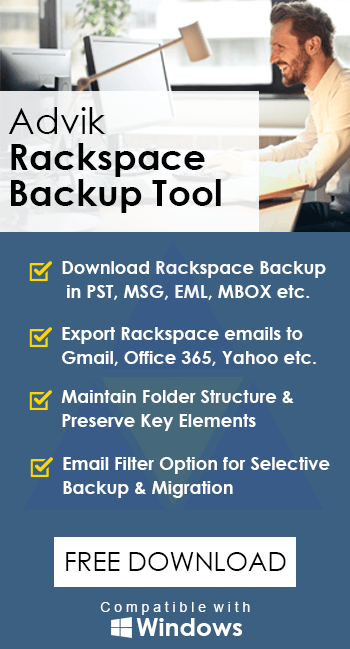How to Transfer Rackspace Emails to Gmail Account?
Jackson Strong | May 18th, 2024 | Email Migration
Many users want to transfer emails from Rackspace to Gmail for various reasons. It includes having quick access during downtime, data compliance, and protection from viruses or malware. Here, we have discussed two easy ways to migrate Rackspace emails to Gmail account. If you’re one of those looking for the same, keep reading this blog for complete info.
Gmail has a more intuitive and user-friendly interface to manage emails and tasks compared to Rackspace. You can also use various Google applications with a single account. It includes tools like Google Docs, Sheets, and Slides for real-time team collaboration, which Rackspace lacks. Also, it provides advanced security features like two-factor authentication and encryption, which Rackspace does not offer.
There could be many more personal reasons for users to switch from Rackspace to Gmail account. Well, we are going to learn about both manual as well as automated solutions. Start reading this blog and choose the one that suits best to your needs.
How to Migrate from Rackspace to Gmail Free?
- Log in to your Gmail account.
- Next, click the Gear icon and select See all settings.
- Under Gmail settings, choose Accounts and Import.
- Click Import Mail and Contacts to transfer Rackspace emails to Gmail.
- Enter your Microsoft 365 email address and press Continue.
- Fill in the POP3 settings and click the Port Number Edit button.
- Select 995 as the port number and enable Use SSL to continue.
- Press the Continue button to start transferring Rackspace to Gmail.
- Wait while the process checks for completion.
- Click Start Import to begin the migration.
Wait for your messages to be imported.
Drawbacks of the Manual Method:
- It can take 2-3 days to transfer emails, depending on data size.
- The process is time-consuming and requires technical knowledge of POP settings.
- Data consistency and folder structure may be affected.
- This method only migrates the Inbox folder, not other folders.
How to Transfer All Emails from Rackspace to Gmail Automatically?
Advik Rackspace Backup Tool is the perfect solution for same email transfer process. The software is capable enough to migrate Rackspace emails to Gmail with attachments. It can easily move all mailboxes with same folder hierarchy in one go. Use can even apply email filters to transfer only specific emails and folders only. With this software, you can also migrate Rackspace to G Suite safely.
Download the software and try it for FREE. The trial version will transfer 25 emails from each folder.
Steps to Transfer Rackspace Emails to Gmail
Step 1. Run the tool and enter your Rackspace login credentials.
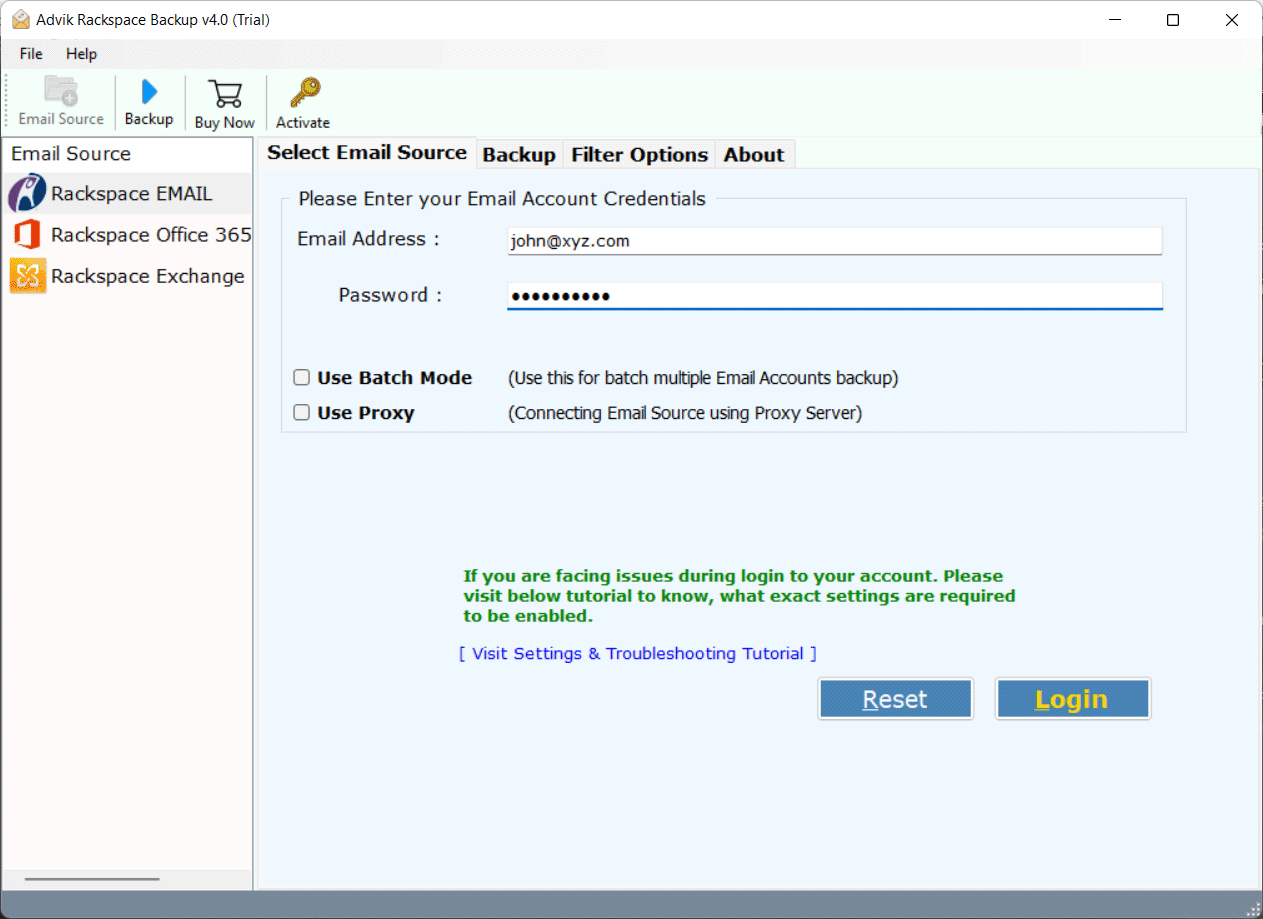
Step 2. Select the mailbox folder that you want to migrate.
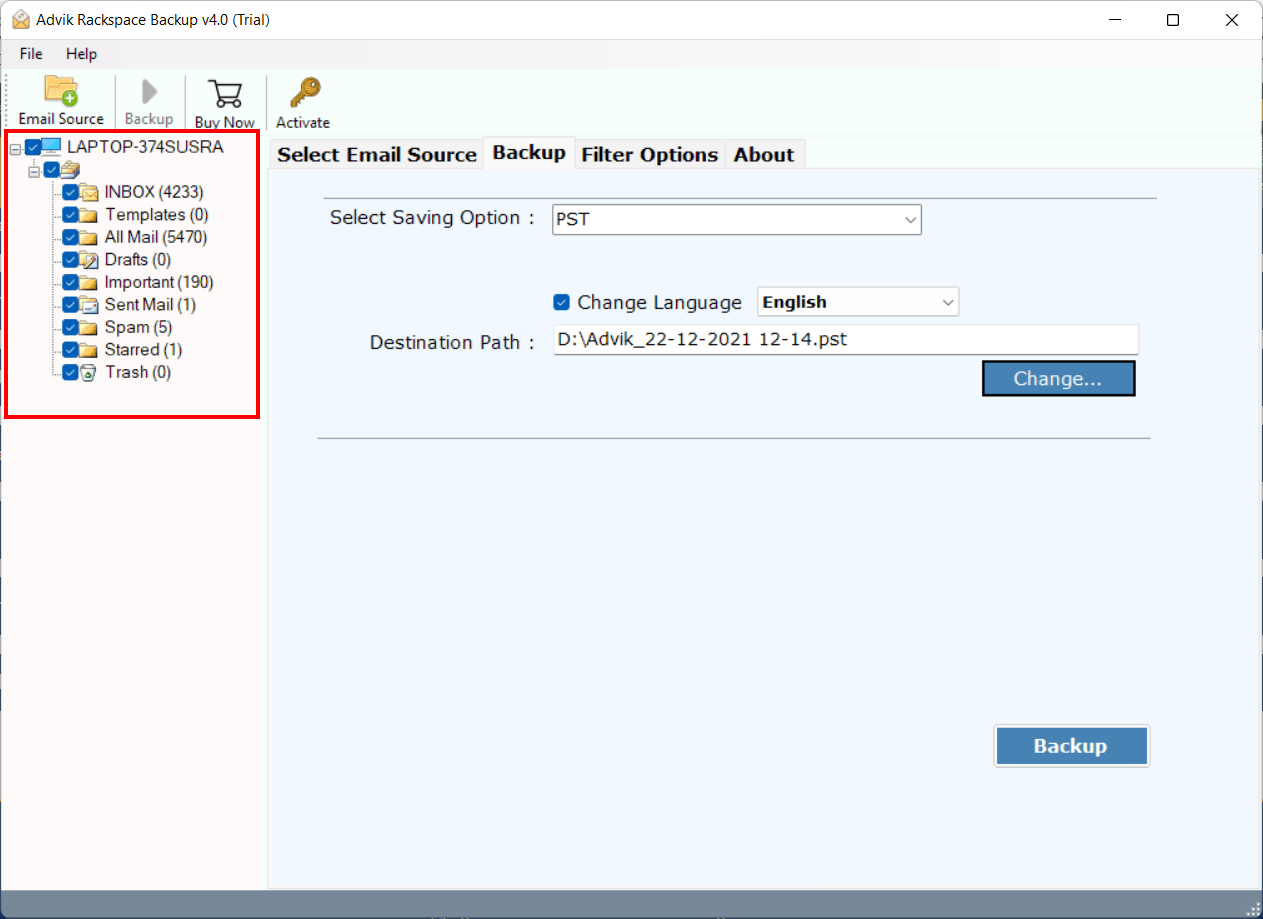
Step 3. Choose Gmail as a saving option from the list.
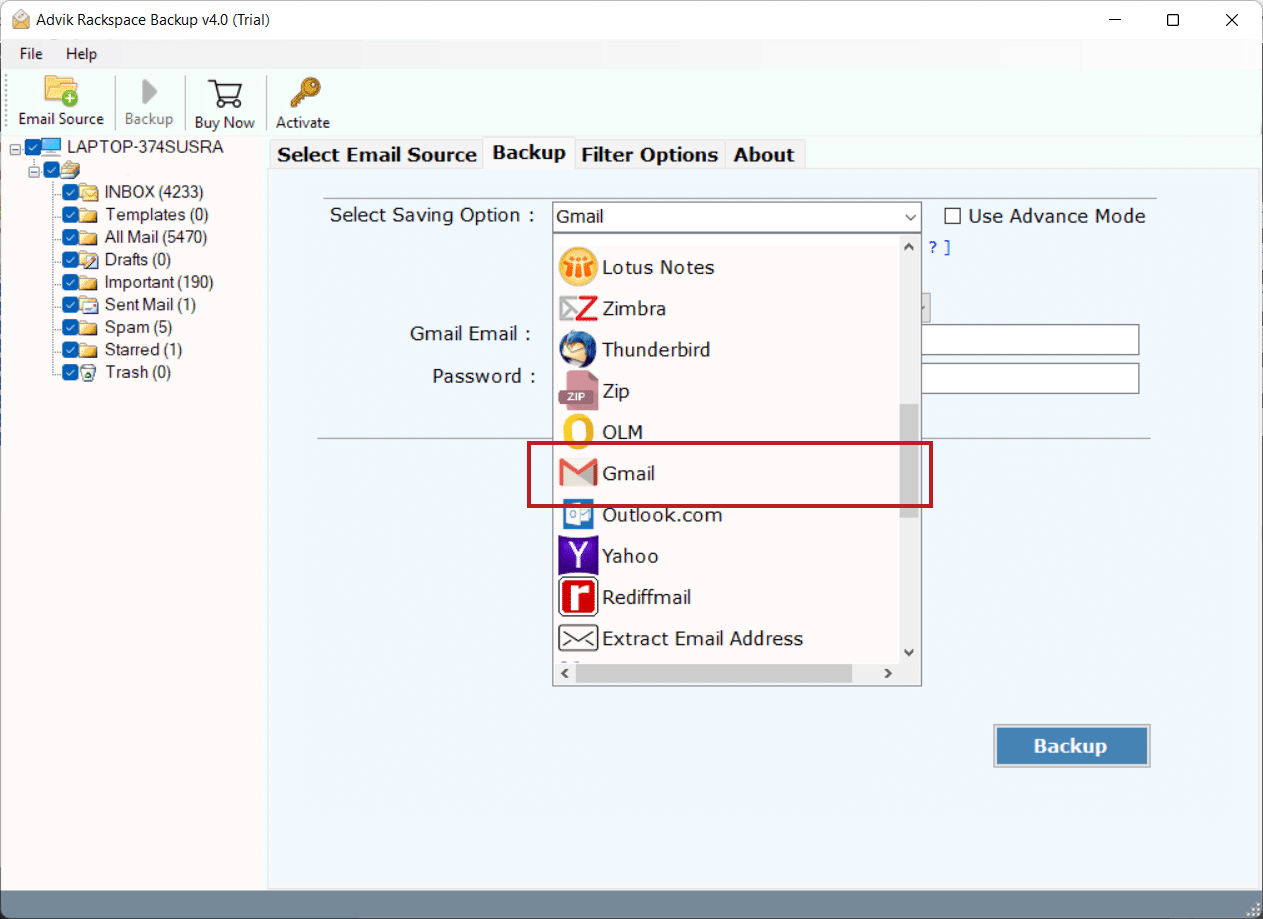
Step 4. Enter your Gmail login credentials.
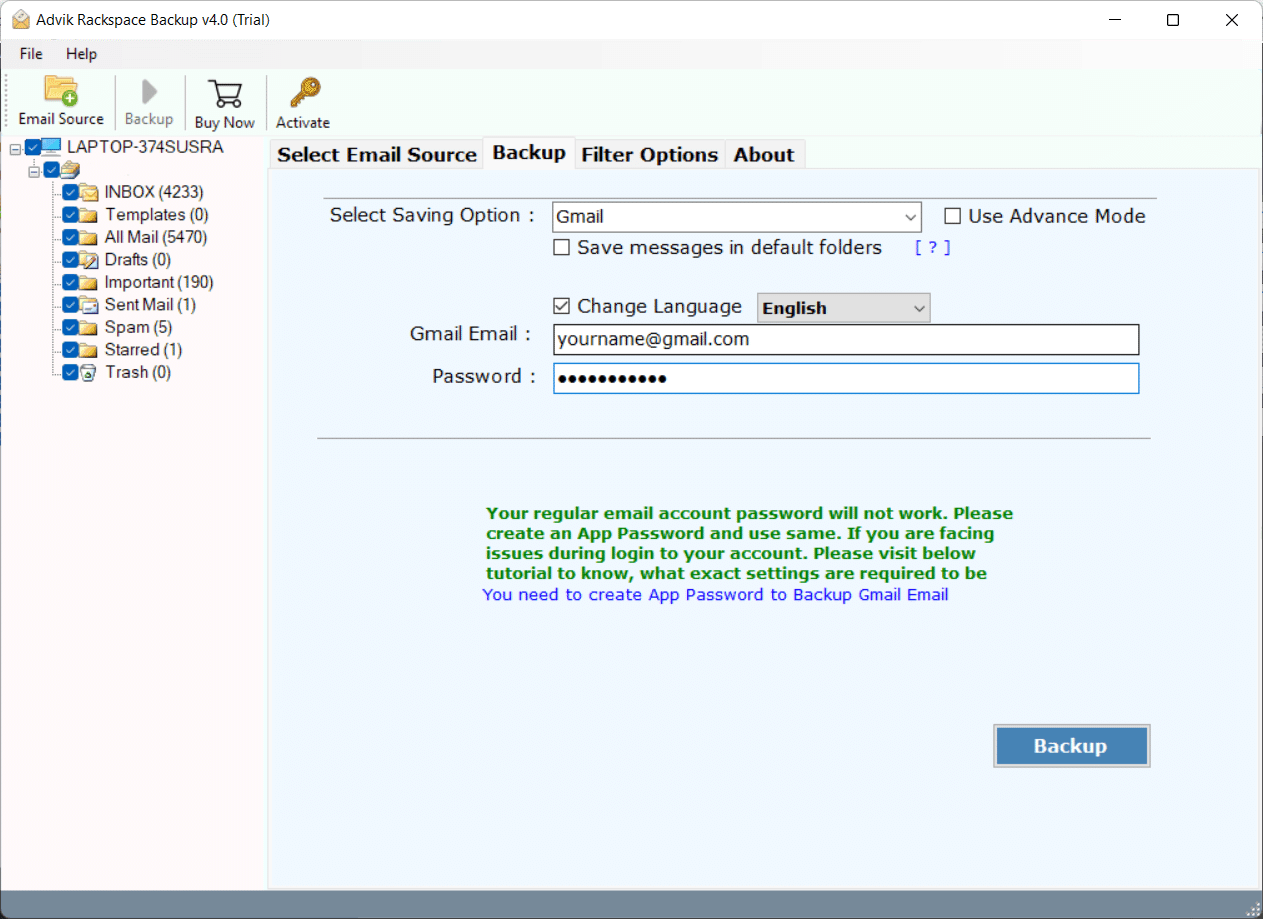
Step 6. Hit the Backup Button and analyze the process of migration.
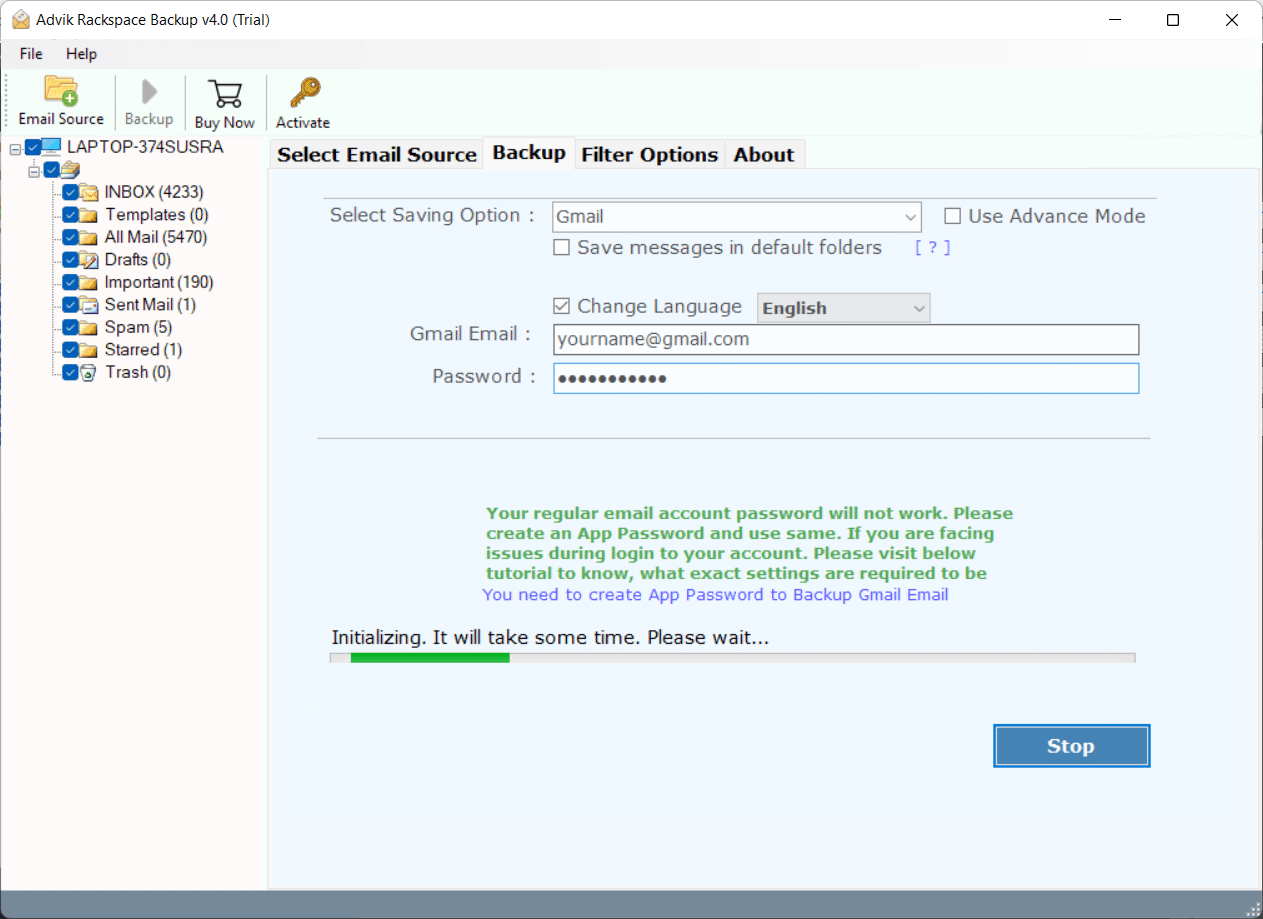
The software will start exporting emails from Rackspace to Gmail or Google Workspace.
Once the process is finished, the software will create a complete log report.
Watch How to Migrate Rackspace Emails to Gmail
Why Choose an Automated Software?
Basically there are multiple reasons to choose this method. First of all, this is one of the quickest ways to transfer all emails from Rackspace to Gmail with the same structure. Along with this, below are a few highlights of the software.
- Simple User Interface: This tool has a very simple and self-explanatory interface. Anyone with basic computer knowledge can easily migrate their emails. Users just need to follow the on-screen instructions.
- Advanced Email Filters: This tool offers advanced email filter options if you want to migrate specific types of emails. This feature helps you save time and effort.
- Multiple Saving Options: Apart from Rackspace to Gmail migration, you can use this software to migrate or back up Rackspace email into multiple email services or file formats.
- Migrate Selective Email Folders: In case you don’t want to migrate the complete mailbox, you can select the folders from which you want to transfer your emails from Rackspace to Gmail account.
- Supports All Versions of Windows OS: You can install and run this wizard on almost all versions of Windows OS, such as Windows 7, 8, 10, and 11.
Final Words
Using this software, you can easily migrate your Rackspace emails to Gmail business account. You don’t need any technical expertise to operate this tool. In case you are stuck somewhere during Rackspace to G Suite Migration, you can contact our support team for assistance. You can also download this software for free to check its efficiency.
Frequently Asked Questions
Q 1. How do I import a Rackspace email to Gmail?
Ans. First of all sign into Gmail account. Navigate to Quik Settings > See All Settings > Accounts and Import. Now select the import and contacts option. Enter Rackspace email credentials and click the Finish button.
Q 2. Is this software compatible with Windows 11?
Ans. Yes, the Rackspace to Gmail tool is compatible with the latest Windows 11 with all previous & latest versions.