How to Migrate Emails from CenturyLink to Office 365?
Christopher Plummer | February 22nd, 2023 | Email Migration, Office 365
In this article, we will discuss a complete solution to migrate emails from CenturyLink to Office 365. Due to the many advanced features of Microsoft 365, users are looking for a way to transfer CenturyLink emails. This blog is designed specially to help numerous users who are facing difficulties in transferring CenturyLink emails to Office 365 account.
Why Office 365? Because it offers a suite of productivity tools like Word, Excel, PowerPoint, Outlook, and many more. These applications are used widely in various industries. It also includes collaboration and communication features like Teams, SharePoint, and OneDrive for file sharing, video conferencing, etc which can simplify your work. Being a cloud-based solution with advanced security, Office 365 allows you to access your data from anywhere with an internet connection. It also provides technical support and regularly updates its services for better performance.
The reasons for migration vary from user to user, but these extensive benefits of Office 365 can attract anyone to use it instead of another email service. Nevertheless, we will show you how to transfer CenturyLink emails to O365 in an easy way. So keep reading this article.
How to Transfer CenturyLink Emails to Outlook 365 Automatically?
Download and install the Advik Email Migration Tool to migrate emails from CenturyLink to Office 365 in just 4 simple steps. The software can easily transfer multiple emails from CenturyLink to Outlook 365 in one single attempt. It preserves email properties and other data while transferring email data from CenturyLink to Office 365 email account. It also has an advanced email filter for specific email transfers.
Give a FREE try to demo the version of this tool and evaluate its working performance.
Steps to Migrate CenturyLink Emails to Office 365
Step 1. Run the CenturyLink to Office 365 Software on your PC.

Step 2. Select CenturyLink as an email source and sign in.
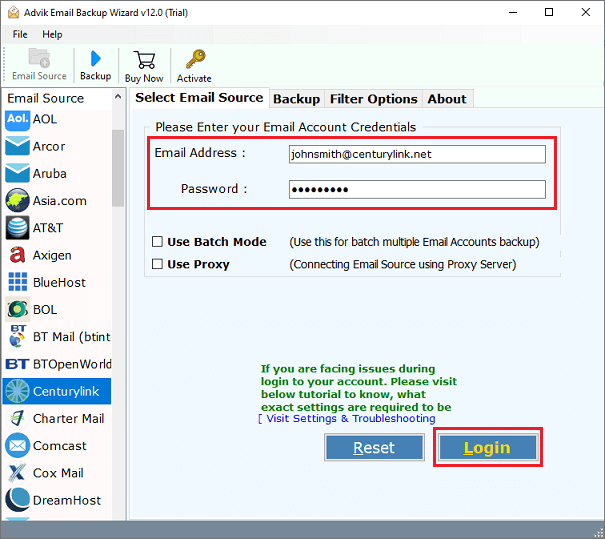
Step 3. Select the required folder to transfer to Office 365.
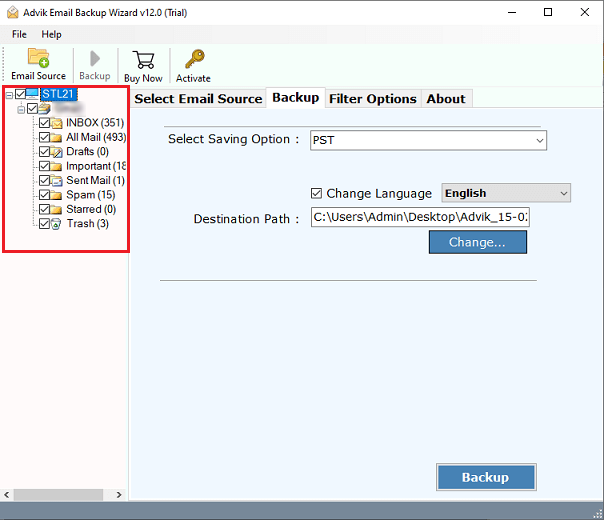
Step 4. Select “Office 365” as a saving option from the list.
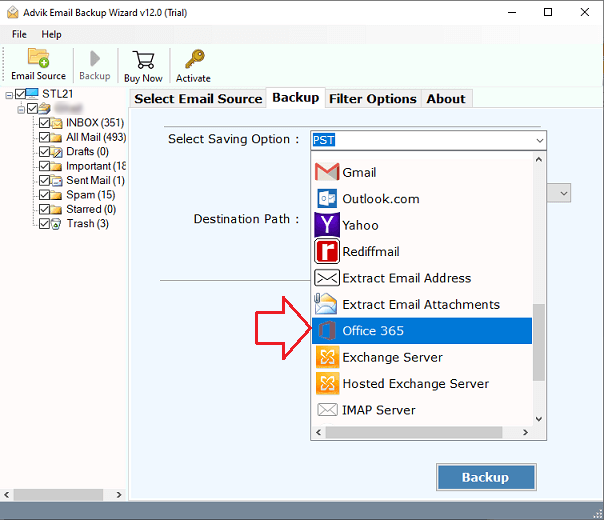
Step 5. Provide Office 365 credentials & click the Backup button.
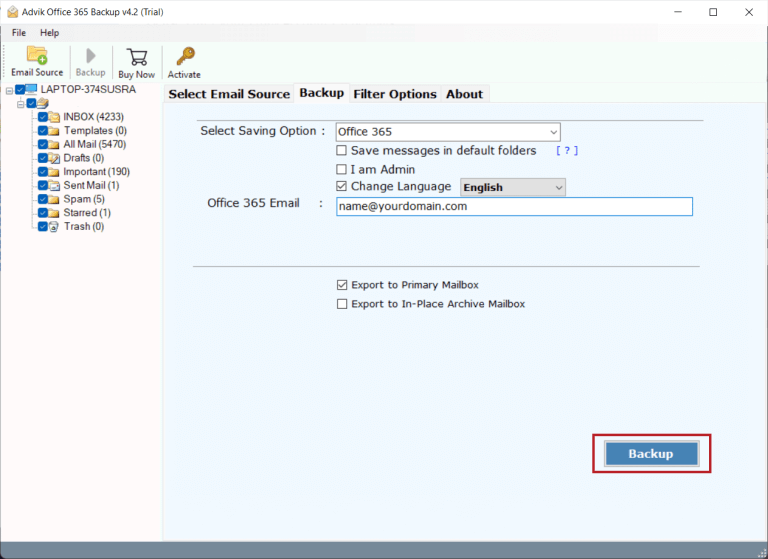
Step 6. A pop-up will appear on your screen, sign in with your password.
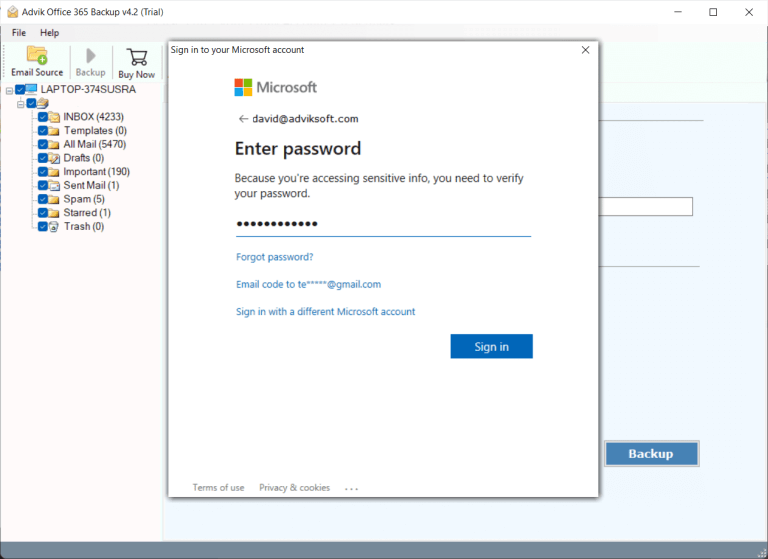
The software will now begin the transfer of CenturyLink emails to Office 365. The status of the ongoing process can be viewed using the live report that appears on the software’s screen.
Once the process is complete, a pop-up will appear that confirms that the process has been completed successfully.
Simply click the OK button. Log in to your Office 365 account and check all the transferred CenturyLink email folders there.
Watch How to Transfer Emails from CenturyLink to Microsoft 365
Benefits of using Automated Software
The tool for migrating CenturyLink email to Office 365 is very easy to use, even if you don’t have technical skills. Here are some of its benefits:
- Selective Email Migration: You can choose specific data to migrate from CenturyLink to Office 365 using filters like date range, subject, and email address.
- Transfer Multiple Accounts: If you need to migrate emails from multiple CenturyLink email accounts, use the “Batch Mode” feature. Simply upload a CSV file with all account login details into the tool.
- Preserve Email Elements: During the migration, the tool keeps all email details intact, including metadata (Subject, From, To, CC, BCC), attachments, inline images, hyperlinks, and signatures. It also maintains the folder structure on your disk.
- Move Emails with Attachments: The tool migrates both emails and their attachments from CenturyLink to Office 365, with options to extract attachments separately from Office 365 accounts.
- Windows and Mac Support: This tool works on both Windows and Mac. It’s compatible with Windows 11, 10, 8.1, 8, 7, XP, etc. And, Mac OS 10.15 Catalina, 10.14 Mojave, 10.13 High Sierra, and older versions down to 10.8 Mountain Lion.
Conclusion
We hope that we were able to solve your query through his article. This blog has covered everything you need to know about transferring emails from CenturyLink to Office 365 account. You may recommend this solution to a user who wants to know how to migrate CenturyLink emails to Office 365 account with attachments. However, there is no such manual solution to accomplish this task. Users are suggested to use this automated software to complete this migration process in a few simple steps.


