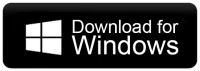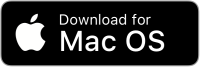How to Transfer Email from EarthLink to Office 365?
Christopher Plummer | February 22nd, 2024 | Email Migration, Office 365
Learn the step-by-step instructions to migrate EarthLink email to Office 365 account. Here, you will get both manual and automated solutions to perform EarthLink to Office 365 migration process easily.
EarthLink is a well-known email service provider with a large user base. With time, it has become an out-of-date webmail service. Office 365, on the other hand, is the first choice for any email user. It is the greatest platform for businesses to easily manage their workflow. That’s why, the majority of users are looking for a way to transfer emails from Earthlink to Office 365 account.
Now, the question is how do I migrate emails from EarthLink to Office 365 account. To know the exact procedure, you need to go through this blog thoroughly.
How to Transfer Emails from EarthLink to Office 365 Free?
1. Run Outlook and click on the File icon.
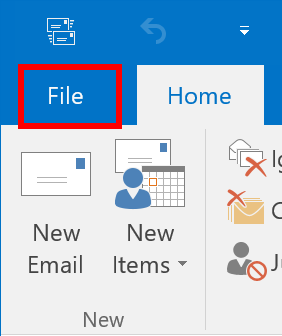
2. Under Account Information, select the Add Account tab.
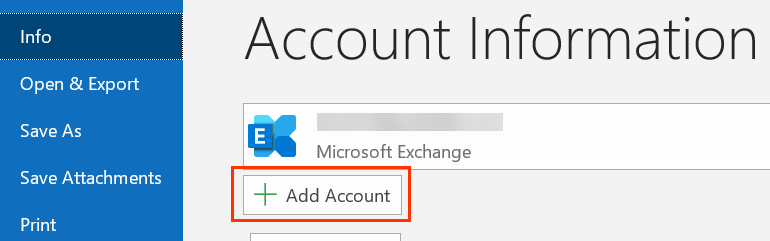
3. Next, enter your EarthLink email address & click Connect.
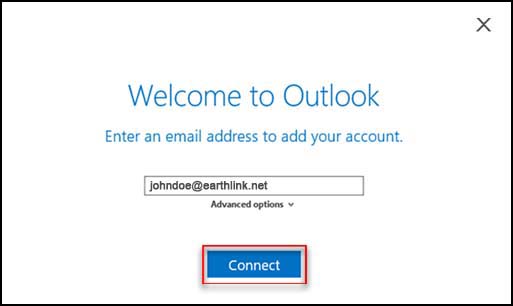
4. Now, Choose between a POP or IMAP account as per your choice.
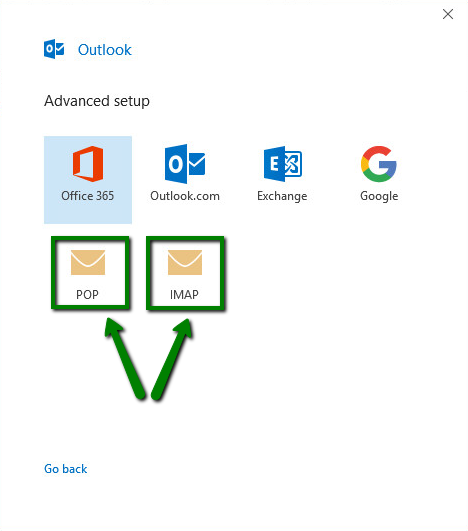
5. Enter other details to add Earthlink email to Outlook.
6. Next, click the File tab >> Open & Export >> Import/Export.

7. Select Export to a file and then click Next to continue.
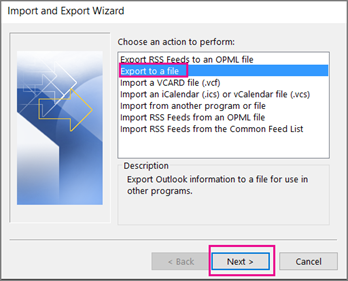
9. Then, select the Outlook Data File(.pst) option and click Next.
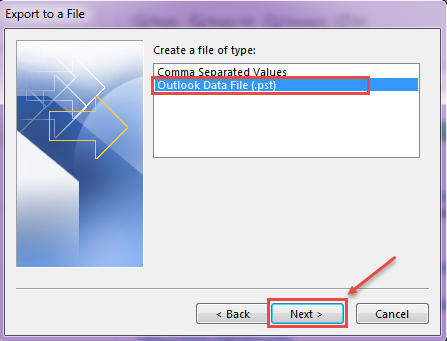
10. Browse a location to save your PST file and then click the Finish.
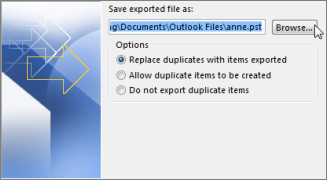
11. Again run Outlook and add Office 365 account.
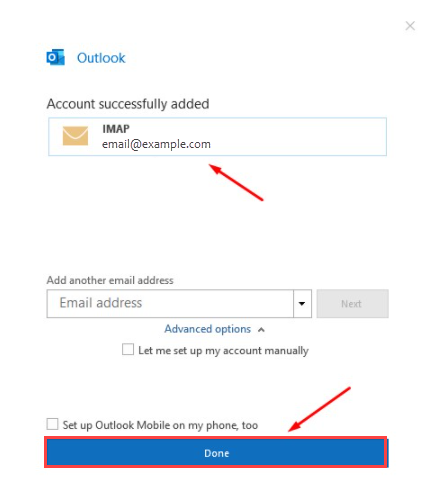
12. Next, Choose File> Open & Export> Import/Export to copy Earthlink email to Office 365.
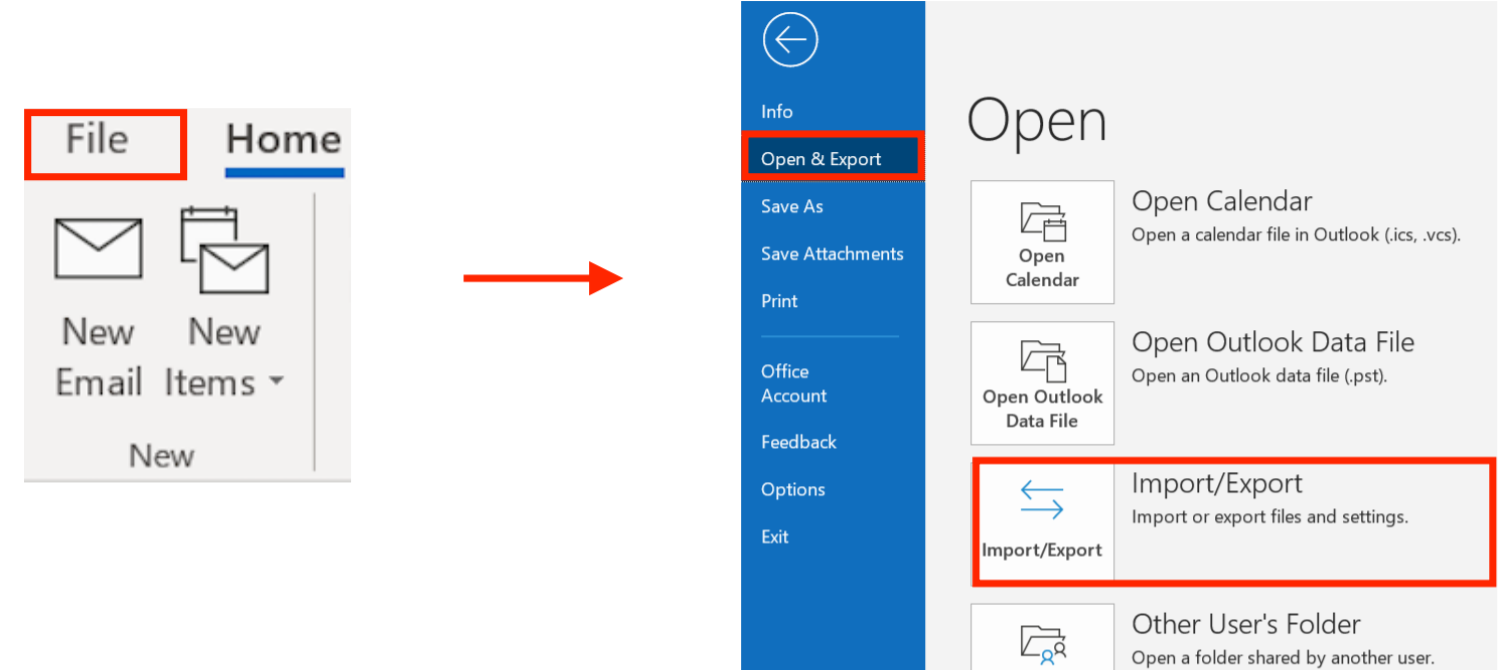
Follow the remaining steps and you will be able to complete the process.
Note: This approach is time-consuming and lengthy.
How to Migrate EarthLink emails to Office 365 Automatically?
To avoid the above limitations associated with the manual solution, you can try the Advik Email Migration Tool. This tool will let you transfer emails from Earthlink to Office 365 account directly. Also, it offers a batch mode feature to migrate multiple Earthlink emails to Office 365 in a single attempt.
To try this tool, you can also download the free edition available for both Windows & Mac OS.
Steps to Transfer Emails from Earthlink to Office 365
Step 1. Run the software & select Earthlink as an email source.
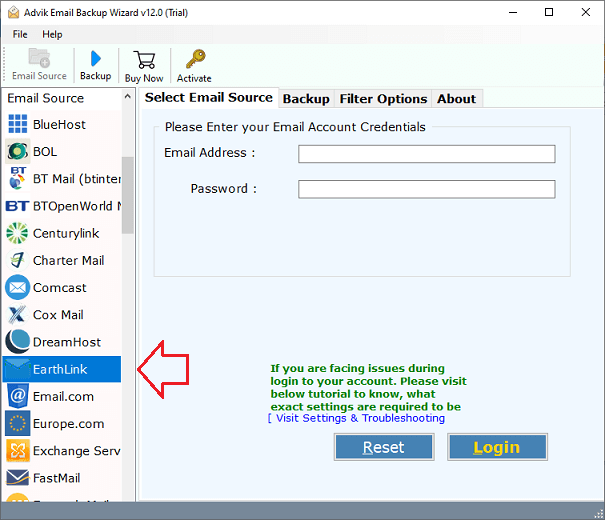
Step 2. Now enter your Earthlink email credentials and login.
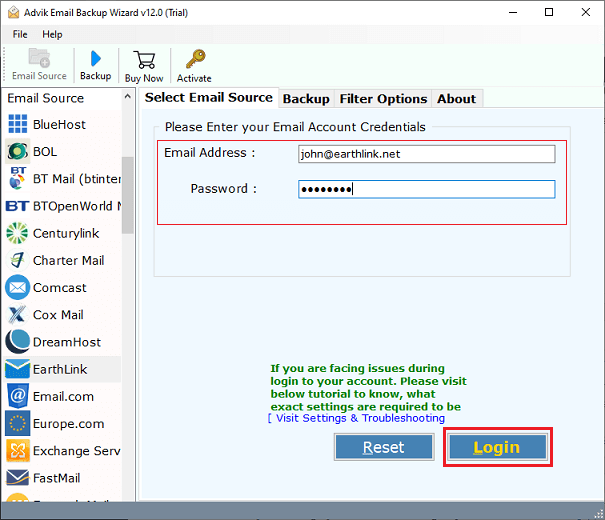
Step 3. You can now select the specific folders you want to migrate.
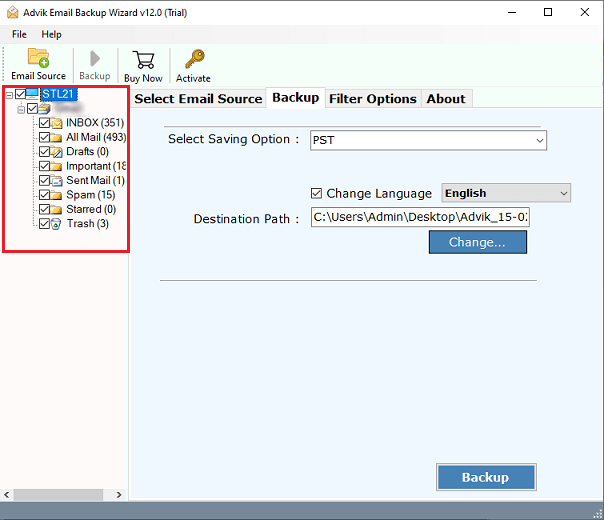
Step 4. Now, select Office 365 as a saving option.
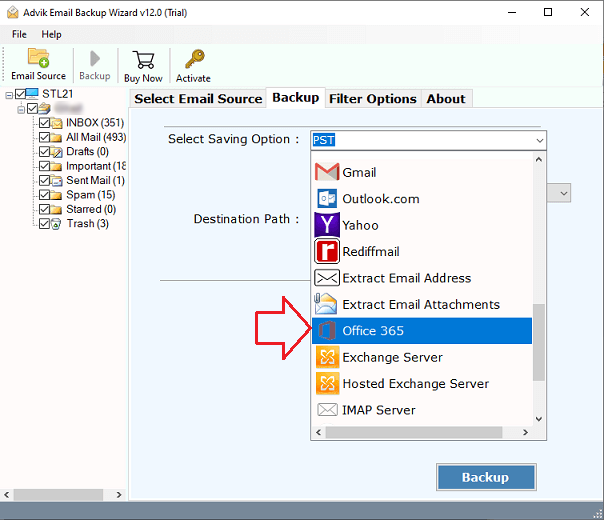
Step 5. Next, enter your Office 365 email address and click the Backup button.
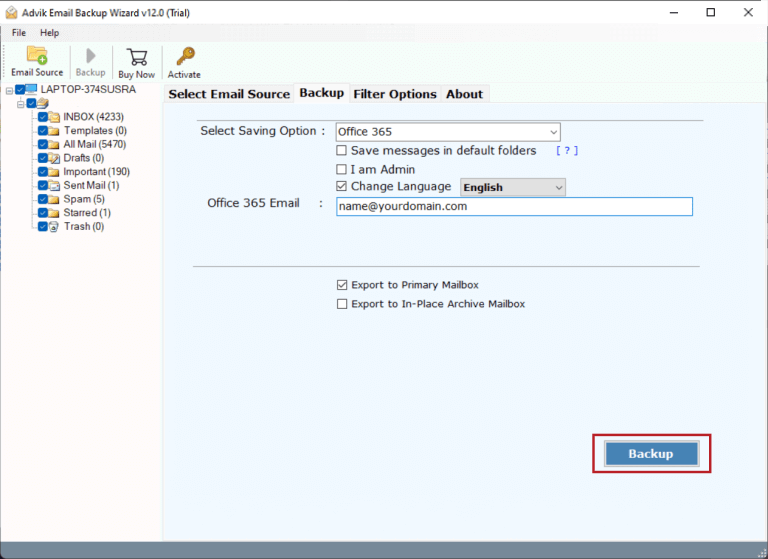
Step 6. Lastly, sign into the Microsoft interface and start the process.
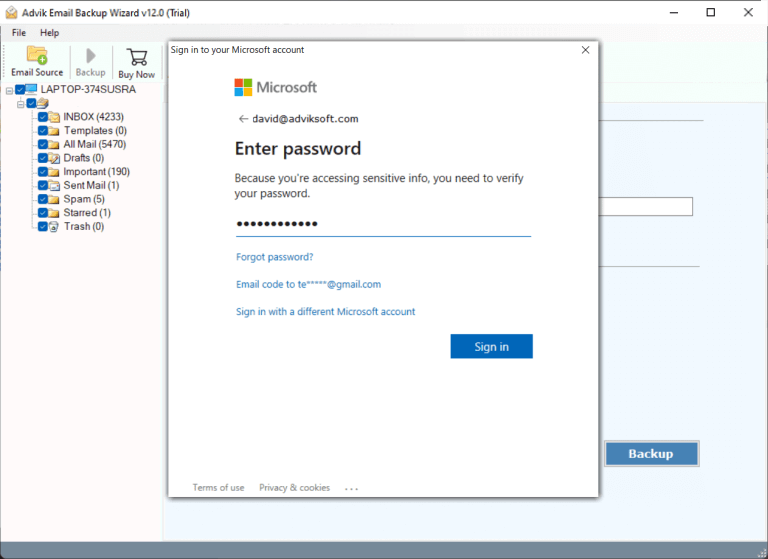
As you can see, the tool will start backing up your Earthlink emails to your Office 365. Please wait for the process to complete.
Watch How to Migrate Earthlink Email to Office 365
Final words
I hope this article helped you to transfer emails from EarthLink to your Office 365 account. We have explained both manual and professional solutions to move Earthlink emails to Office 365. You can choose any of those methods as per your needs and requirements.