How to Migrate Emails from One.com to Office 365?
Jenny Lowrence | January 15th, 2025 | Email Migration
Summary: Migrating emails from one email platform to another can be challenging, especially When managing critical business communications. If you are One.com user and want to transfer your emails to Office 365 but worried about losing your important data. Do not worry, this article will helpful for you. Here, we are going to discuss two easy and secure techniques to migrate emails from One.com to Office 365. Keep reading to learn how you can complete the One.com to office 365 migration in just a few easy steps.
One.com is a popular web hosting and email service provider. It offers various features to its users like domain registration, website building tools, email solution. While One.com provides reliable email services but its functionality is often limited compared to advanced platform like Office 365. So many users want to switch from One.com to Office 365. Because Microsoft 365 offers better collaboration with the help of tools like Microsoft Teams and SharePoint to help their team work together more effectively and easily. It provides more secure and reliable security features to protect your important data.
Let’s start the process without any further delay.
How to Migrate from One.com to Office 365 Manually?
Using Outlook application, you can move emails from One.com to Office 365. In this approach, you need to configure both email accounts with Outlook and then copy email folders from One.com to O365.
- Launch Outlook and click on File >> Add Account.
- Enter your One.com email address and click Connect.
- Choose IMAP as the account type.
- Enter One.com IMAP settings details and press Connect.
- Now, Outlook will check all the entered details. Once done then you will get a successful configuration message.
- Next, follow the same steps to add an Office 365 account.
- After configuration, right-click on the One.com email folder select Move to, and choose added Office 365 account.
- Repeat the same steps to transfer remaining email folders.
Note: The process takes time to migrate all email folders. Users must have technical experts to configure email accounts.
How to Transfer One.com Emails to Office 365 Automatically?
To overcome the limitations of manual solution try the Advik Email Migration Tool. The software can migrate emails from One.com to Office 365 without any configuration. You just need to enter the login details of both email accounts to perform the migration process. It can move all email folders in one go. Also, it enables you to transfer selected folders. The tool preserves data integrity and mailbox folder hierarchy during One.com to Office 365 migration.
Download the FREE version of this utility to check its working procedure.
Steps to Migrate Emails from One.com to Office 365
1. Run One.com to Office 365 migration tool on your system.
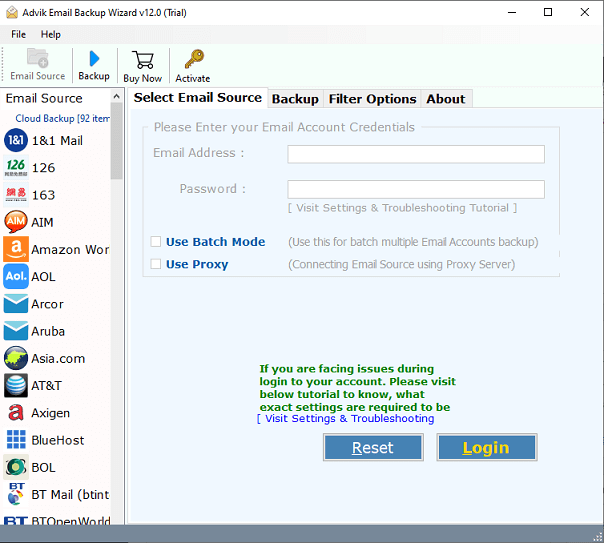
2. Choose IMAP Server from email source list.
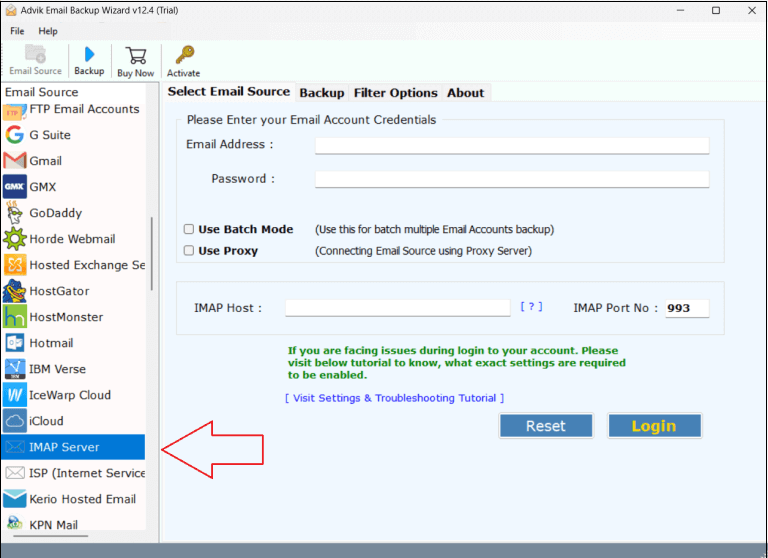
3. Enter One.com login details to sign in.
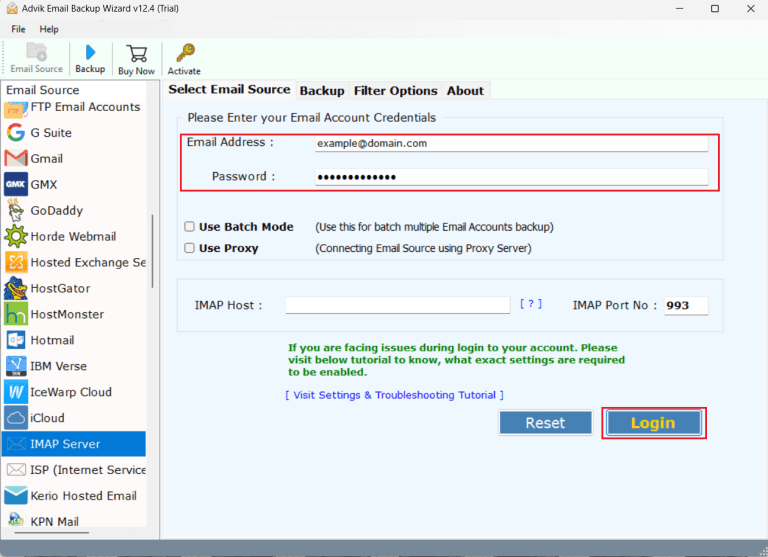
4. Select the required mailbox folders to migrate.
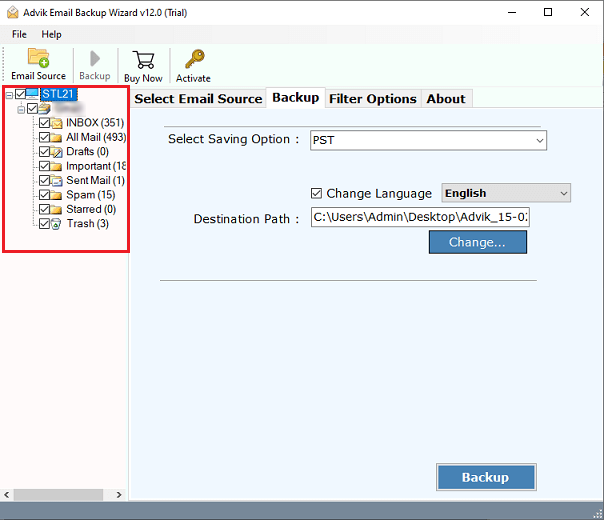
5. Now, choose Office 365 as a saving option.
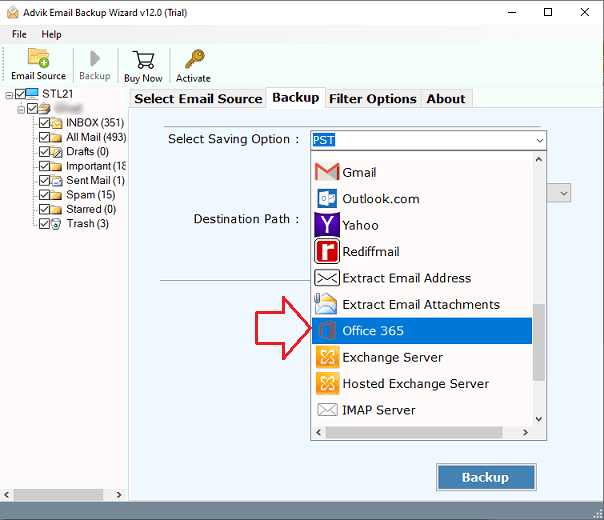
6. Enter Office 365 email address and click Backup.
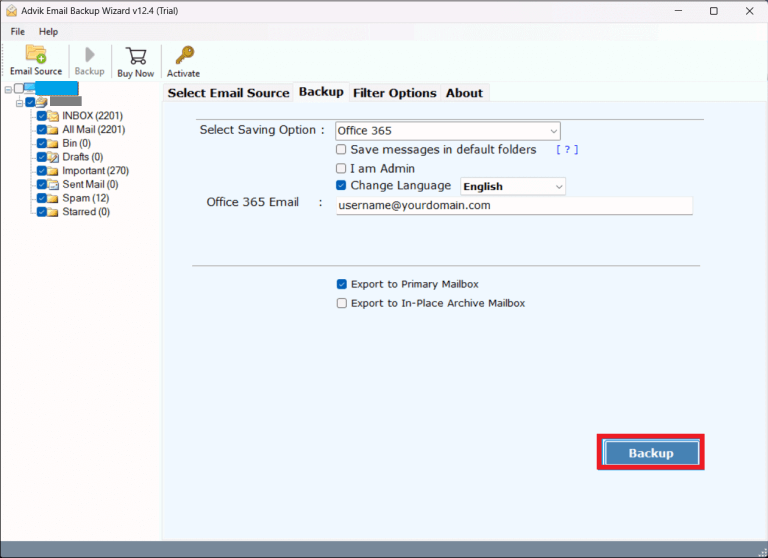
7. Type password of Office 365 account in pop-up window and click Sign in.
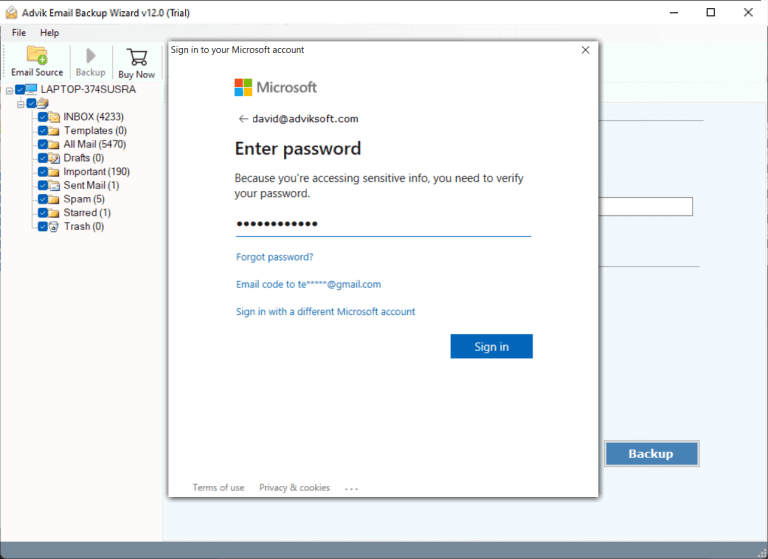
The software will start migrating emails from One.com to Office 365. Once the process is complete, log into your Office 365 account and check transferred emails here.
Watch How to Transfer from One.com to Office 365
Why Choose Automated Tool Instead of Manual Solution?
There are various advantages of using One.com to Office 365 migration tool. Some of them are;
- Complete Migration: The software is able to transfer all email folders from One.com to Office 365 in a single attempt. You do not need to repeat the steps again and again to move each folder. Apart from this, it also enables you to select folders for migration.
- Keep Folder Structure: The folder structure of emails remains the same during One.com to Office 365 migration. So, you get the exact copy of your emails as they were before the email migration process.
- Preserves Email Properties: The software preserves all email attributes such as attachments, hyperlinks, signatures, etc. during the process. Thus, no data loss at any step.
- Selective Email Migration: Sometimes, users want to transfer only important emails. This migration tool helps those users. It offers various advanced filter options that allows you to migrate selected emails based on Date Range, Cc, Bcc, Subject, etc.
- Simplest User Graphical Interface: The user interface of this utility is very simple and easy to use. Anyone with basic knowledge of computer can migrate from One.com to Office 365 in an easy manner without facing any technical glitches.
- Wide Compatibility: This software is compatible with both Mac and Windows operating systems. You can run this tool on any versions of both operating system without any compatibility issues.
Conclusion
In this post, we have discussed how to migrate emails from One.com to Office 365. Here, we have explained both manual and automated solutions. Both methods are 100% workable. however, if you have a few emails in your One.com account then you can try the manual method otherwise you should choose an automated method to transfer email folders in bulk.


