How to Migrate FastMail to iCloud Mail Account?
Jackson Strong | August 21st, 2024 | Email Migration
Looking to transfer all emails from FastMail to iCloud Mail? This comprehensive guide will walk you through the complete process to migrate FastMail to iCloud manually or automatically. If you have the same query, check out this blog and solve your issue now.
Nowadays, an effective email service is needed to communicate with others. A lot of email services don’t provide all the features. Thus, users always look to transfer emails from one account to another. One such query we received is how to migrate from FastMail to iCloud account. You can see this in the following screenshot.
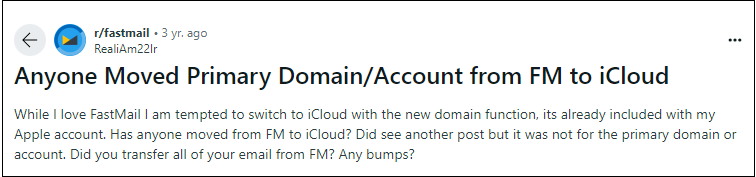
Now, we will move to learn the methods to transfer FastMail emails to iCloud. But before that, take a look at the benefits you will get once you switch from FastMail to iCloud.
Why Migrate from FastMail to iCloud Mail?
Before diving into the steps, let’s consider why you might want to switch from FastMail to iCloud Mail:
- Easy Integration: If you are using Apple devices then with iCloud you can easily integrate with other apps as well.
- Enhanced Security: iCloud Mail benefits from Apple’s robust security features.
- Storage: iCloud offers 5 GB of free storage that can be shared across various Apple services.
How to Transfer FastMail Emails to iCloud Free?
- Open Apple Mail and go to Mail >> Add Account.
- Choose Other Mail Account and click Continue.
- Enter your FastMail email address and password, then click Sign In.
- Choose the services you want to sync and click Done.
- Next, add your iCloud Mail account to the same email client.
- Open the FastMail inbox or folder containing the emails you want to move.
- Select the emails and drag and drop them to iCloud Mail.
Done!! This will copy the emails from FastMail to iCloud.
Note: Repeat the process for each folder to ensure all your emails are migrated.
How to Migrate Email from FastMail to iCloud Automatically?
When you switch from a different email platform to another, it requires bulk migration. Therefore, Advik Email Migration Software stands out the the best in this situation. It can easily transfer multiple emails from FastMail to iCloud in a single attempt. Also, it will let you choose selective email folders to migrate into iCloud mail.
Using this software, you can transfer FastMail emails based on specific sender/receiver, cc, bcc, attachments, etc. So, in short, it is a must-have application for all who are looking for a safe and secure way to migrate FastMail emails to iCloud email account.
Click on the Free download button and evaluate its working performance.
Steps to Migrate FastMail to iCloud Mail
Step 1. Run the software and choose FastMail from the email source.
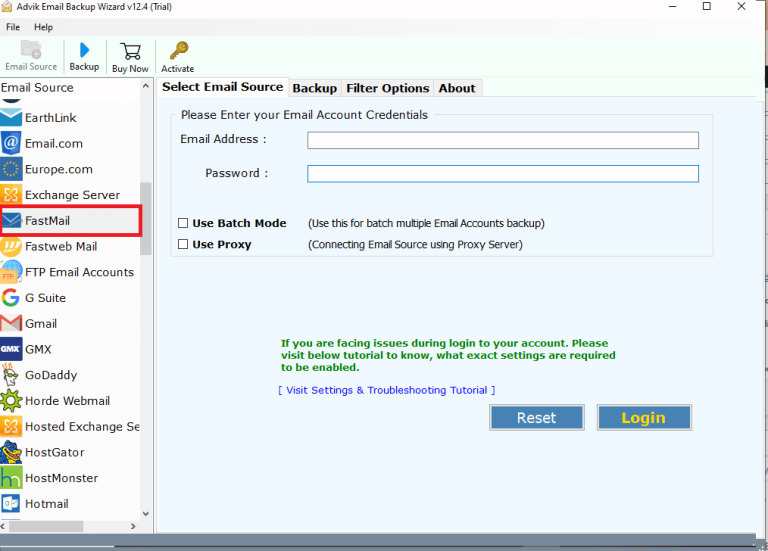
Step 2. Provide FastMail credentials and log in.
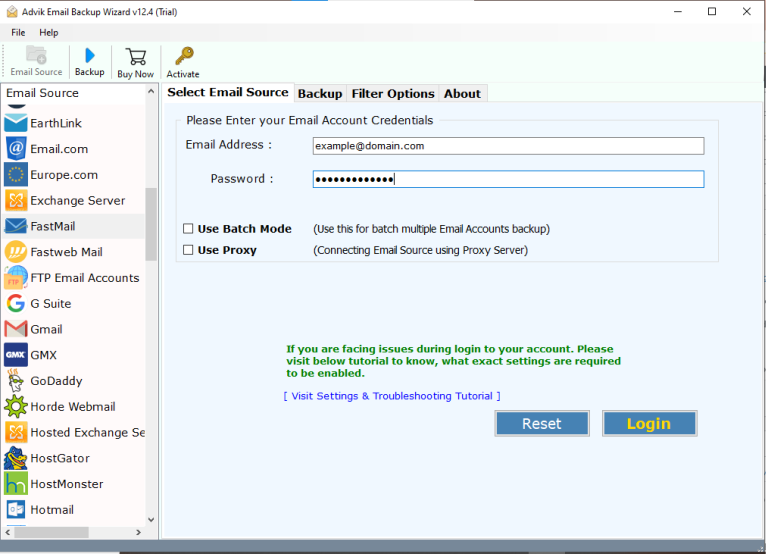
Step 3. Choose the email folders to transfer into iCloud.
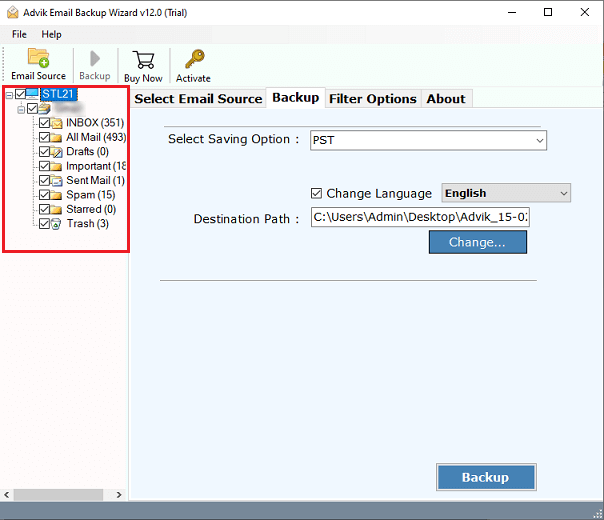
Step 4. Select IMAP as a saving option from the list.
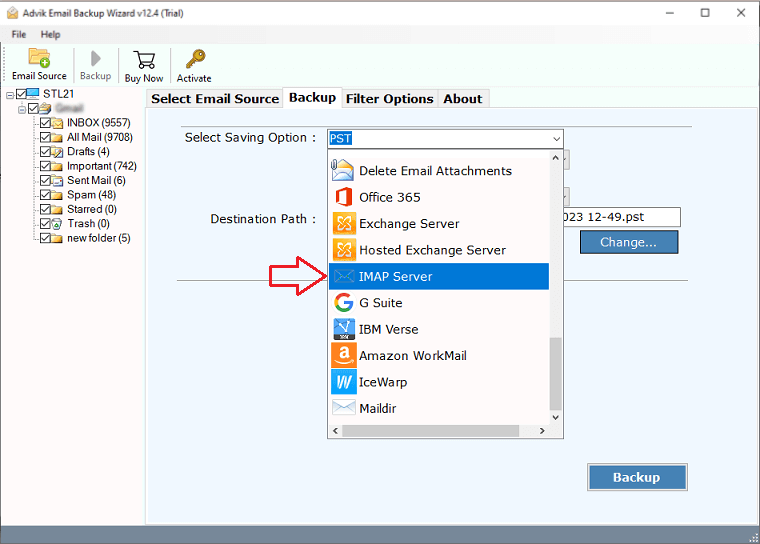
Step 5. Enter iCloud email account details and click the Backup.
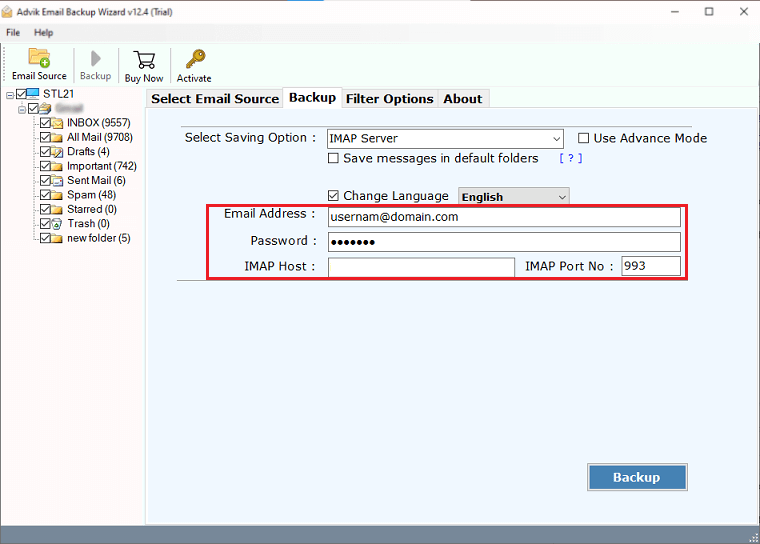
This will start transferring emails from FastMail to your iCloud mailbox.
Once the process is completed, a pop-up will appear on your screen. Click OK and finish the process.
Now, log into your iCloud account and check all the transferred emails there.
Features & Benefits of Using Automated Solution
- Secure Interface: No personal information is stored.
- User-Friendly: Easy for both technical and non-technical users.
- Batch Migration: Migrate multiple FastMail accounts to iCloud mailbox at once.
- Preserves Email Properties: Keeps attachments, subjects, addresses, and more intact.
- Selective Transfer: Use filters to move specific FastMail emails.
- Maintains Folder Structure: Keeps FastMail email folder hierarchy during migration.
- Live Status: Shows progress during the migration.
- Migrate FastMail to 20+: Also, transfer FastMail emails to Gmail, Yahoo Mail, Roundcube, etc.
- Cross-Platform: Compatible with all Windows and MacOS versions.
Final Words
For various reasons, users migrate from FastMail to iCloud email service. Hence, this article has covered two methods to easily complete this task. You can use any of the explained methods to transfer FastMail emails to iCloud account. However, adding both email accounts in an email client and then copying a single email one by one seems a lengthy and complex procedure. Thus, it is suggested to use an automated solution to save your time and manual efforts as well.
Moreover, you can even check out its FREE demo version to know the working procedure and helpful features. The trial edition will let you migrate 25 emails from each FastMail folder to iCloud email account at no cost.


