How to Transfer Emails from Google Workspace to Office 365?
Jackson Strong | January 17th, 2025 | Email Migration, Workspace
Summary: Many people are looking to transfer emails from Google Workspace to Office 365. If you’re one of them, keep reading! This blog provides a detailed guide on how to easily migrate Google Workspace emails to Office 365 account smoothly. We’ve covered all aspects of the process. Read this guide to learn about the different methods that can help you complete this task safely.
But before we dive into the step-by-step solution, let’s quickly look at the benefits of transferring Google Workspace emails to Office 365 account.
Why Migrate from Google Workspace to Office 365 Account?
Choosing Office 365 email service over Google Workspace depends upon the user’s personal needs. However, some extra benefits insist users transfer Google Workspace emails to Office 365. Let’s know why.
- Better Integration with Microsoft Tools: Office 365 offers seamless integration with popular Microsoft tools like Word, Excel, PowerPoint, and Outlook, enhancing productivity and collaboration.
- Enhanced Security Features: Office 365 provides robust security measures such as advanced threat protection, data encryption, and Multi-Factor Authentication.
- Comprehensive Collaboration Tools: Office 365 includes powerful collaboration tools such as Microsoft Teams, SharePoint, and OneDrive. It makes it easier for teams to work together efficiently.
Here, we will provide a quick solution to perform G-Suite to Office 365 migration. Let’s start without any further delay.
Can We Perform this Migration Manually?
There aren’t any easy ways to manually migrate from Google Workspace to Office 365. However, there is a workaround that involves exporting emails from Google Workspace to PST and then importing them into Office 365. You would need to repeat these steps for each user, which can be time-consuming and prone to errors.
Also, it can be quite complex and time-consuming, especially for larger organizations. It requires manual handling of each user’s data, lacks automation, and does not support batch migration or other advanced features.
Thus, we suggest using the below-explained methods to avoid any type of data loss.
How to Transfer All Emails from Google Workspace to Office 365?
Download and install the Advik Google Workspace Backup Tool on your system. The software enables you to directly migrate from Google Workspace to Office 365 in just a few simple clicks. With this utility, you can move all folders at once with full accuracy. It preserves data integrity and folder hierarchy hierarchy during the process. Due to its simplified user interface, any novice user can complete Google Workspace to Office 365 migration without any technical knowledge.
Click the below button and try it for free to transfer emails from Google Workspace to Office 365 with ease.
Steps to Migrate Google Workspace Emails to Office 365
Step 1. Run this software and sign in with the app password.
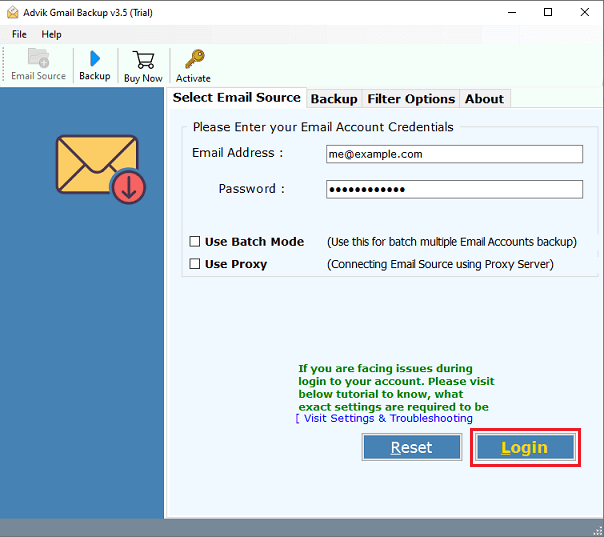
Step 2. Select the required mailbox folders.
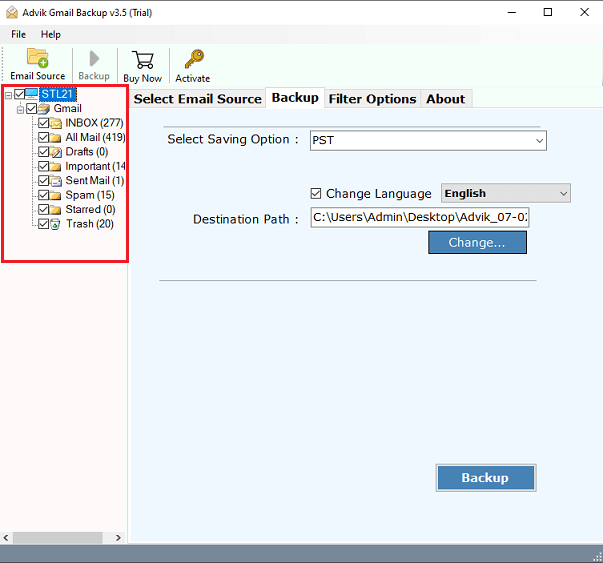
Step 3. Choose Office 365 as a saving option from the list.
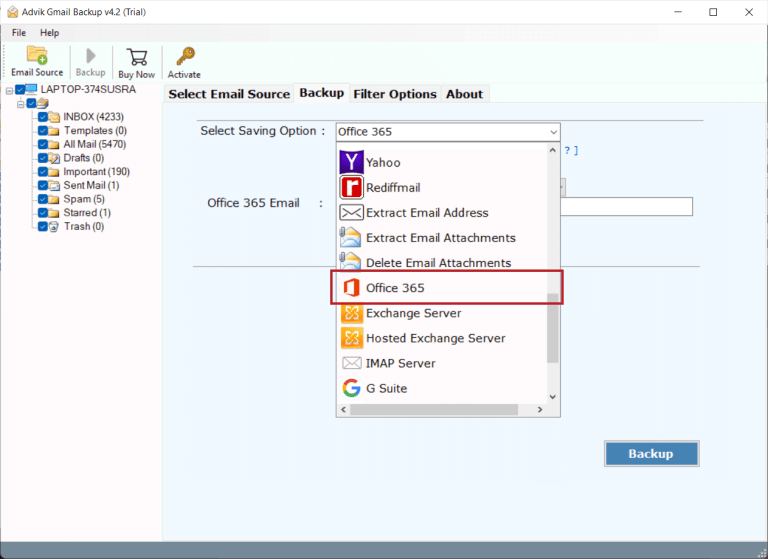
Step 4. Enter your Office 365 account email address and press Backup.
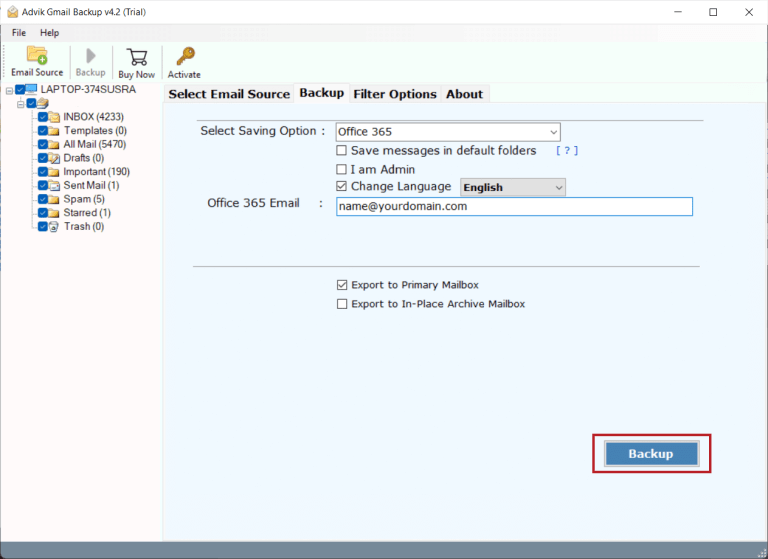
Step 5. Type the password of the Office 365 account and click on Sign in.
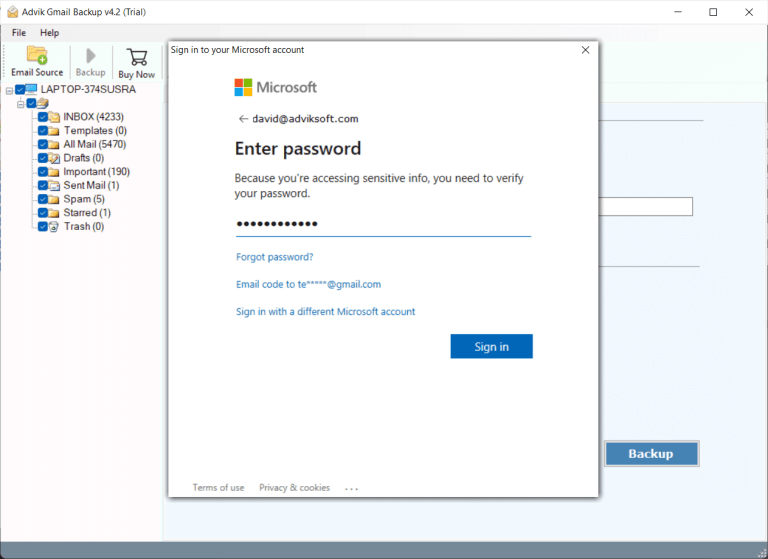
Step 6. The software will start migrating G-Suite to Office 365.
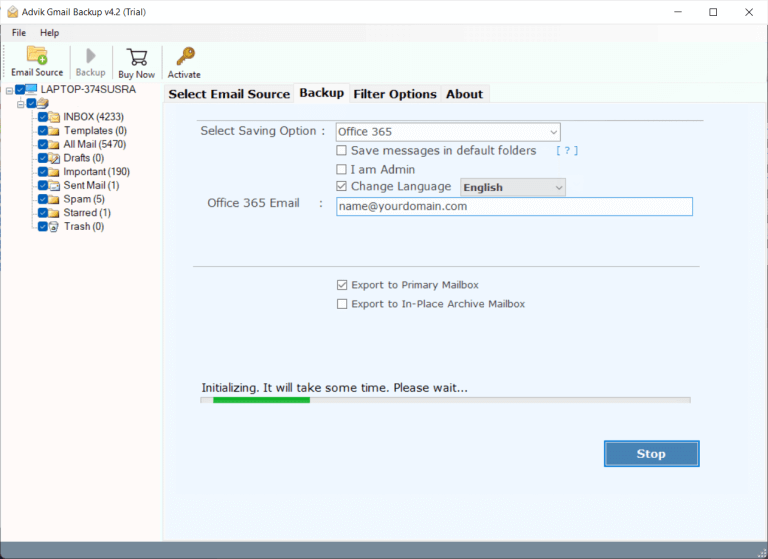
The software will start transferring emails from Google Workspace to Office 365 account in a few minutes.
Now sit back and relax. Once the process is complete, you will get a notification message with a complete log report.
Watch How to Transfer Emails from Google Workspace to Office 365
Why Choose Google Workspace to Office 365 Email Transfer Tool?
Now, have a look at some additional benefits of using this handy utility. Some of them are;- Batch Mode: This feature lets you migrate emails from multiple Google Workspace accounts at once. Just upload a CSV file with all account login details.
- Selected & Bulk Migration: You can choose specific folders or multiple Google Workspace accounts to migrate in bulk. It will save your time and effort without any limits.
- Change Language: While transferring emails from Google Workspace to Office 365, you can map folders in different languages like English, Dutch, Finnish, German, French, and more.
- Preserve Folder Structure: This software can also maintain the Google Workspace mailbox folder structure without modifying its original content. So, you will get the original and maintained folder structure after migration.
- Advanced Filter Option: You can move specific emails using filters like Date Range, To, From, and Subject, and exclude unwanted folders such as Spam, Deleted Mail, and Junk Mail.
- Maintain Email Components: The tool keeps the original folder structure and retains all email components like Bcc, Cc, To, From, Subject, Date, Formatting, Images, Inline, and Signatures.
- Windows Compatibility: You can download and install this software on any version of Windows OS. As it is compatible with all the latest and previous versions.
Conclusion
In this article, we conclude the very best and easiest way to transfer emails from Google Workspace to Office 365 with attachments. This solution is completely safe and 100% workable. Download the software for free and check the complete working steps with ease. The trial edition will let you migrate 25 emails from each Google Workspace folder to Office 365 mailbox for FREE.
Migrate from Google Workspace to Microsoft 365 – FAQs
Q1. How can I transfer my Google Workspace email to Office 365?
Ans. Follow these quick steps to migrate using a tool:
- Run Google Workspace to Office 365 Migration Tool.
- Enter Google Workspace your account details & log in.
- Select Office 365 as the destination platform.
- Provide your Office 365 credentials & click Backup.
- Sign in to the Microsoft page to begin the process.
Q2. Why is it better to switch from Google Workspace to Office 365?
Ans. Transferring Google Workspace emails to Office 365 offers easy access to emails, attachments, and the full suite of Microsoft apps from anywhere. Office 365’s cloud hosting also ensures quick and convenient access to all your mail, files, and applications.
Q3. What are the benefits of migrating to Office 365?
Ans. Office 365 provides robust security features that protect your business data in the cloud. With SSL/TLS encryption, all communication and files remain secure and inaccessible to unauthorized users.
Q4. Can I use my Google Workspace account during migration?
Ans. Yes, you can use your Google Workspace account, but it’s recommended not to during migration to avoid data loss. If needed, you can rely on it to transfer new data that arrives during the process.
Q5. How do I migrate only specific emails from Google Workspace to Office 365?
Ans. Apply a date range filter to transfer specific emails from Google Workspace to Office 365 account.

