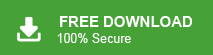How to Migrate from Outlook to Google Workspace?
Jenny Lowrence | January 31st, 2025 | Email Migration
Overview: How do I switch from Outlook to Google Workspace? This is the most common query asked by thousands of users on technical forums. If you also have the same query then do not panic. In this write-up, we will discuss how to migrate from Outlook to Google Workspace. Here, you will get two different methods that will help you to easily complete the Outlook to Google Workspace migration process.
Microsoft Outlook is one of the most widely used email clients but shifting to cloud-based platforms is becoming more popular. And what better choice than Google Workspace? It offers robust features such as Gmail, Google Drive, google Meet, and other productivity tools that enhance workflow and efficiency. Additionally, it provides flexible pricing plans suitable for businesses of all sizes.
In the upcoming section, we will discuss two methods to transfer from Outlook to Google Workspace. Read them one by one and choose which suits best to your needs.
How to Migrate Emails from Outlook to Google Workspace Manually?
You can manually export Outlook data to G Suite but this is a lengthy process. In this approach, first of all, you need to export Outlook data into PST format and then import PST to Google Workspace.
Follow the below-given steps to migrate Outlook to Google Workspace.
1. Open Outlook and click on File tab.
2. Navigfate to Open & Export >> Import/Export.
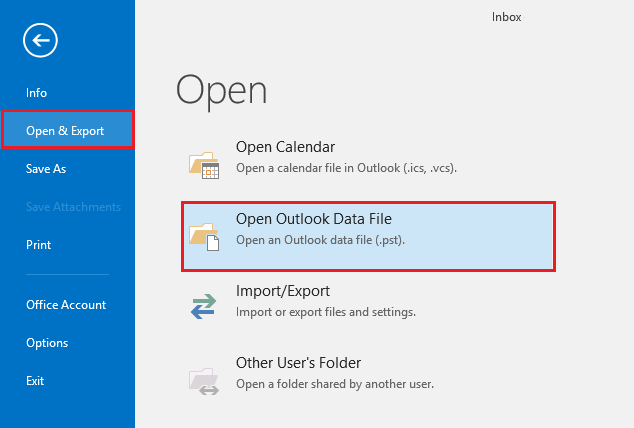
3. Choose Export to a File and click Next button.
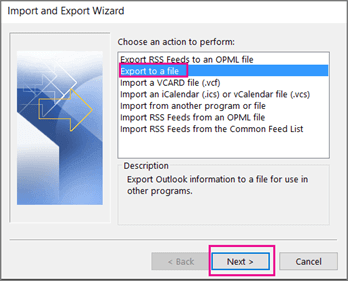
4. Select Outlook Data File (.pst) and press Next.
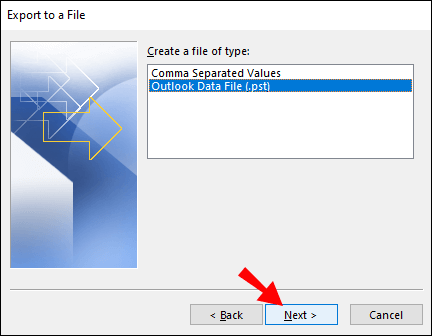
5. Choose Outlook mailbox folder that you want to migrate.
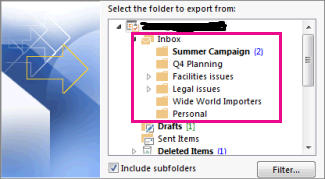
6. Browse target location and click Finish button.
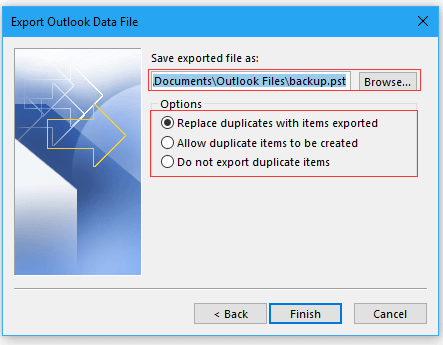
7. Now, download and run GWMMO tool and enter Google Workspace login credentials.
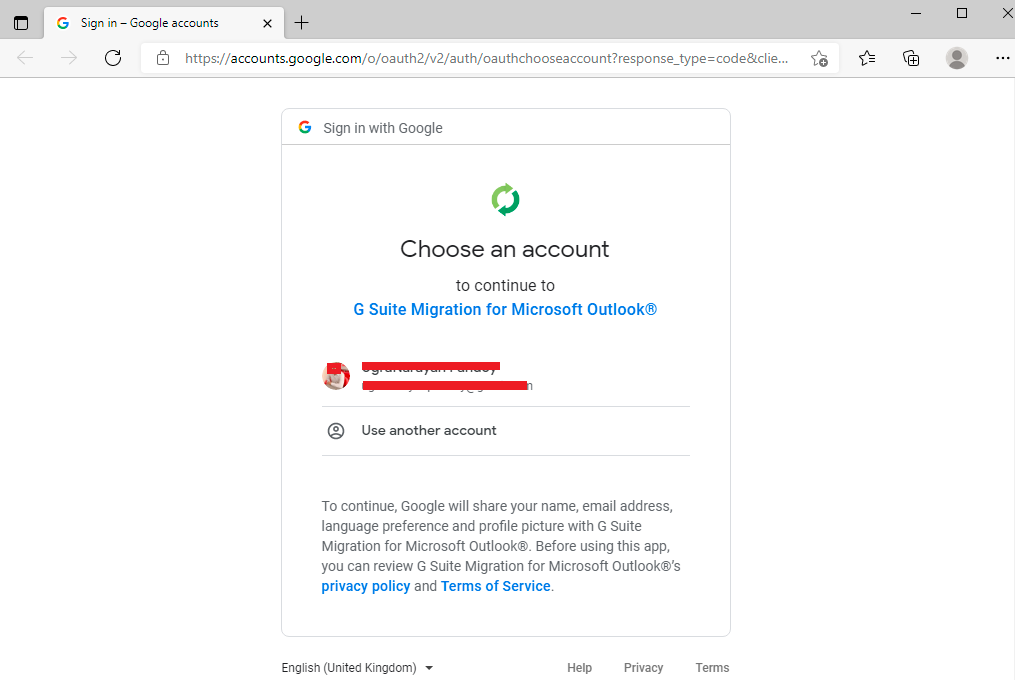
8. Click on Allow to grant needed permission.
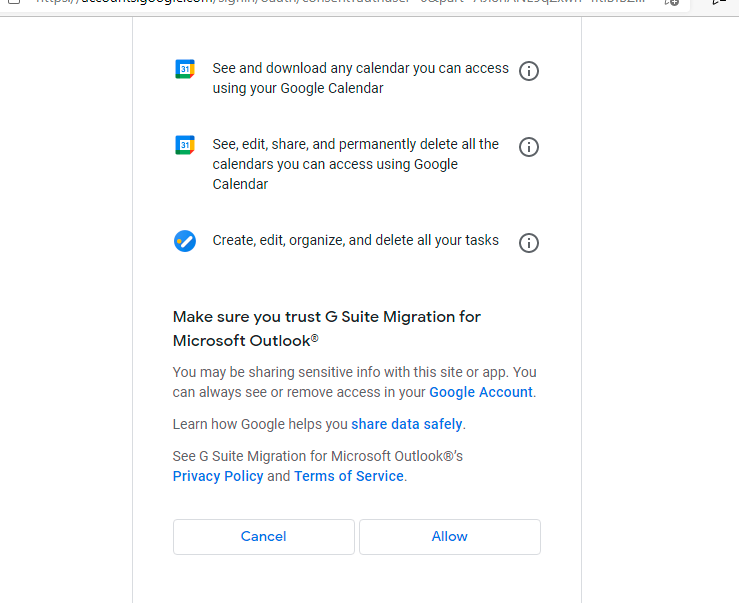
9. Choose PST File option and select above exported .pst file.
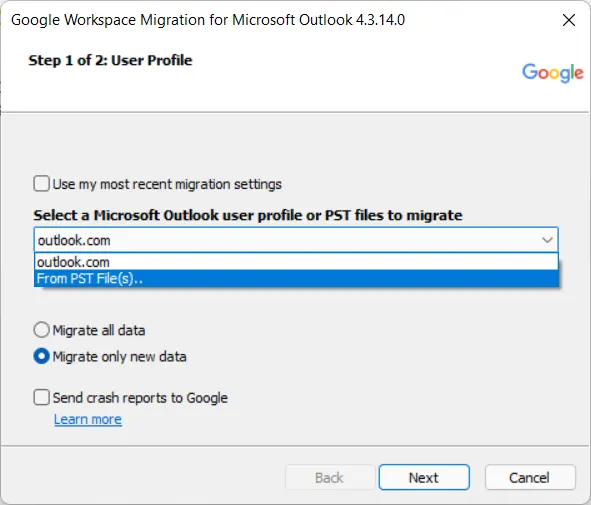
10. After that, select the data that you want to transfer and click on the Migrate button.
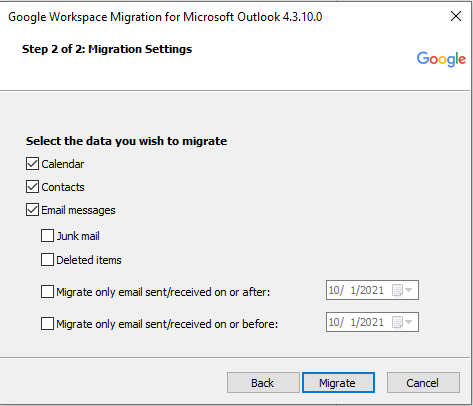
11. Once the migration process is complete, you will get a pop-up message, click OK button.
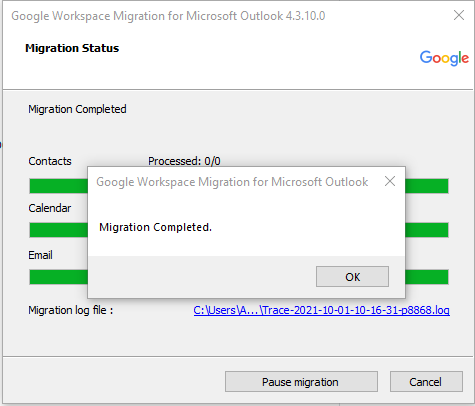
The process is complete! However, this method is suitable for only limited data.
How to Export Outlook to Google Workspace Automatically?
To migrate from Outlook to Google Workspace quickly try the Advik Outlook PST Converter. With this tool, you can complete Outlook to Google Workspace Migration in a few simple clicks. It can move all Outlook folders to G-Suite in a single attempt. Apart from this, it also allows you to choose specific folders for migration. The software preserves email attributes and mailbox folder hierarchy during the process. Thus, no data loss will take place throughout the process.
Click on the below link to download it for FREE.
Steps to Migrate from Outlook to Google Workspace
1. Run the Advik Outlook PST Converter on your system.
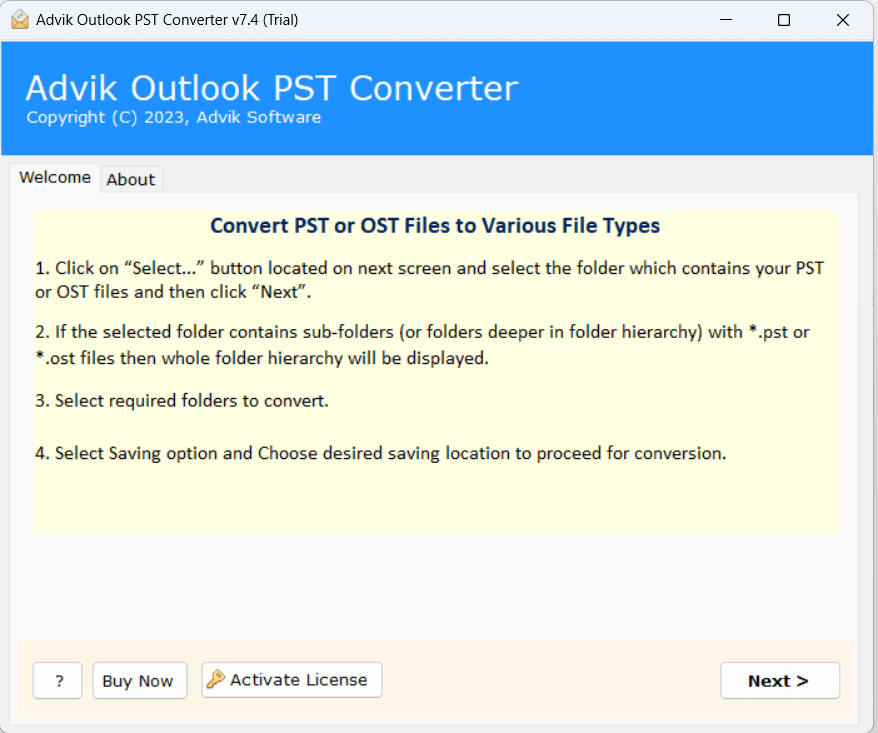
2. Choose your Outlook Profile and click Next.
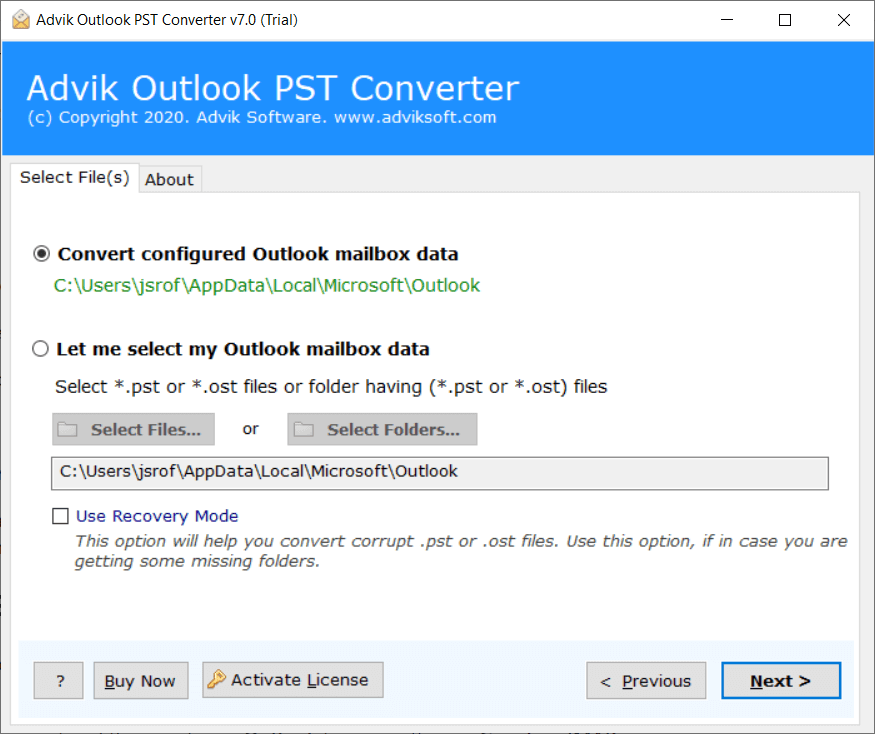
3. Select the required mailbox folders to migrate.
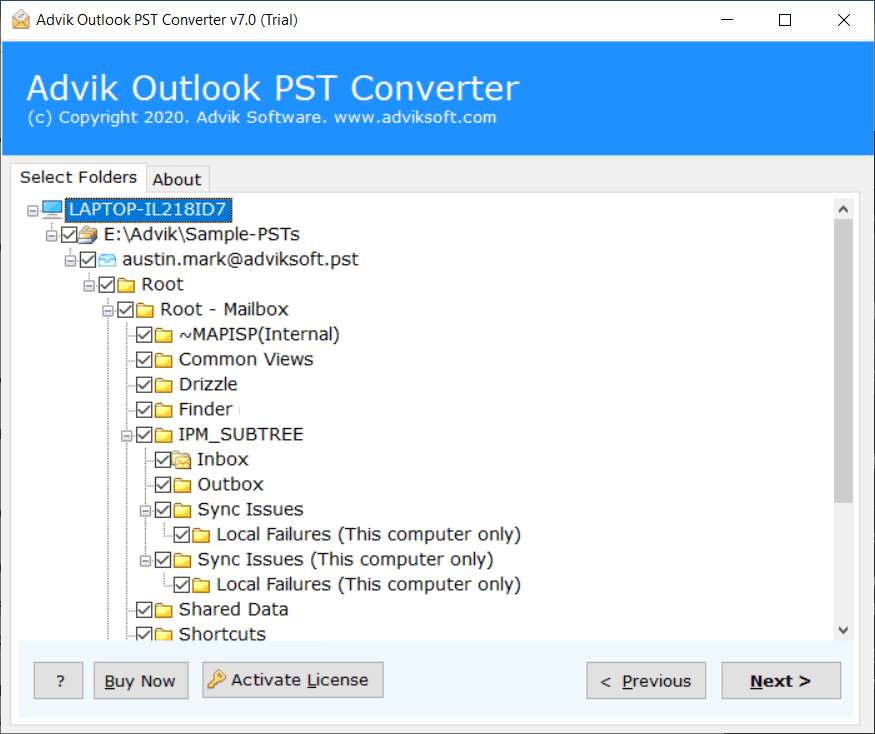
4. Now, choose G Suite as a saving option.
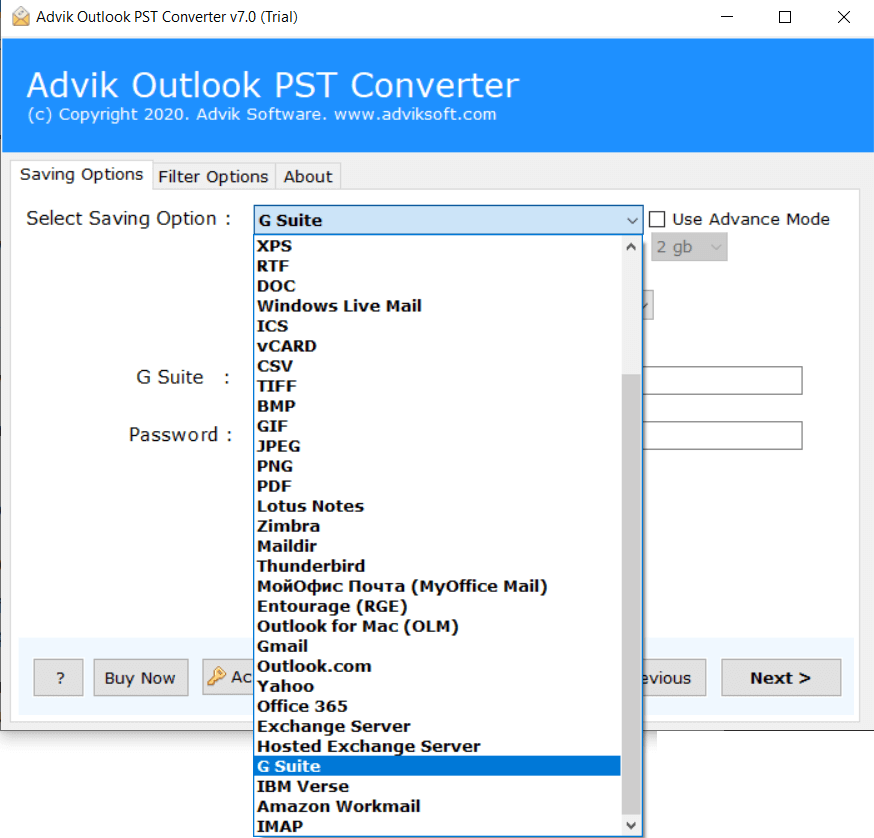
5. Enter Google Workspace login details and press Next.
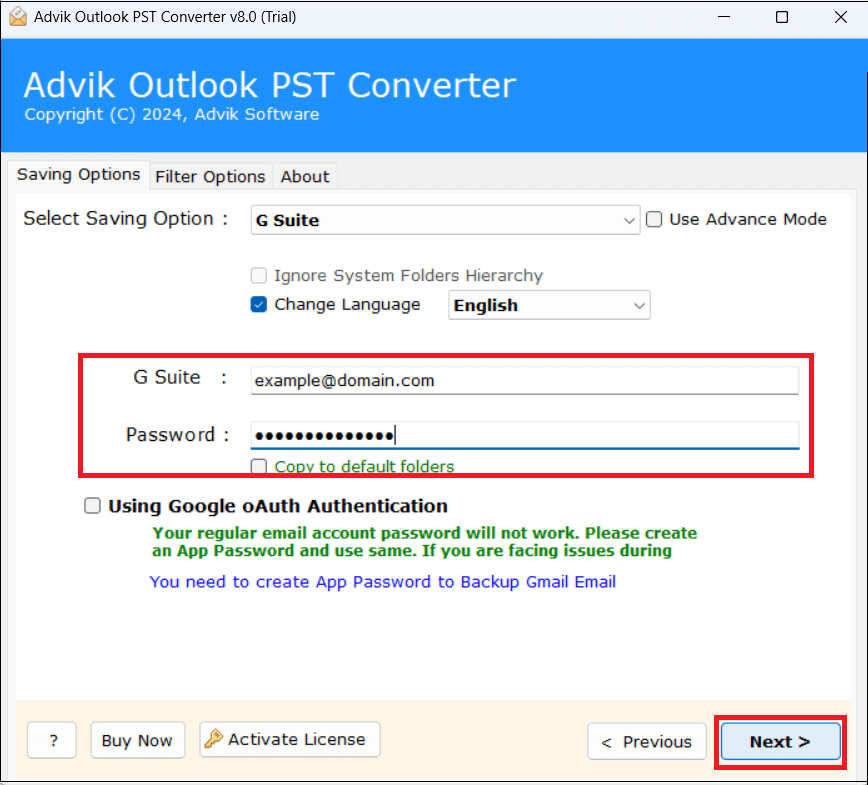
6. The software will start migrating emails from Outlook to G Suite.
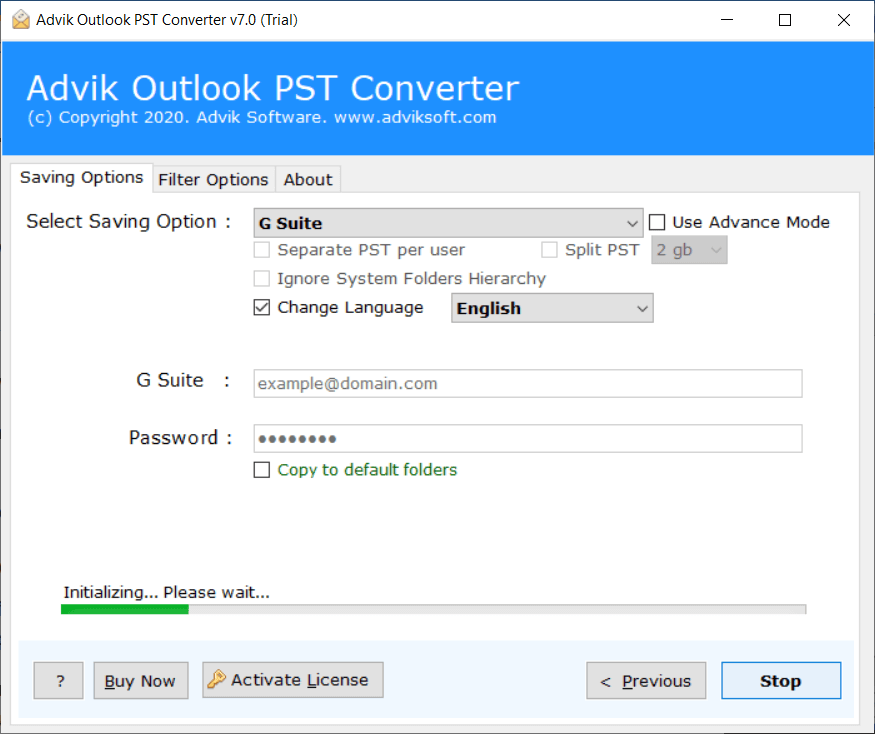
Done! That’s how you can easily move Outlook to Google Workspace.
Why Choose Automated Tool Over Manual Solution?
There are various advantages of using this Outlook to Google Workspace Migration tool. Some of them are given here;
- Migrate Folders in Bulk: The software is able to transfer all Outlook mailbox folders to G Suite in a single attempt. You do not need to repeat the steps again and again to move each folder. It saves your time and effort to migrate multiple Outlook folders.
- Keep Email Properties & Folder Hierarchy: The tool preserves email attributes such as attachments, hyperlinks, signatures, etc. while migrating. It also keeps the folders and sub-folder structure intact during Outlook to Google Workspace migration.
- Selective Migration: The software offers various advanced filter options for selective email migration. Using these filters, you can export selected Outlook emails to Google Workspace based on date range, to, from, subject, etc.
- Simplified User Interface: This tool is designed with a simple graphical user interface. Both technical and non-technical users can easily use it without facing any technical glitches.
- Windows Supportive: You can run this application on any Windows-based system without any compatibility issues. It supports all the latest and old versions of the Windows operating system including Win 11.
Conclusion
In this post, we have discussed how to migrate from Outlook to Google Workspace. Here, we have explained both manual and automated solutions. You can choose any method that is most suitable for you. However, for an error-free Outlook to Google Workspace Migration process, we suggest using an automated tool only. It can easily transfer folders from Outlook to Google Workspace. You can try the demo version which allows you to move the first 25 items per folder for free.