How to Migrate Yahoo Mail to Office 365 Account?
Jackson Strong | November 8th, 2024 | Email Migration, Yahoo Mail
Summary: In today’s digital age, everyone seeks a reliable way to communicate. Email is one of the quickest and most effective communication mediums. However, as needs change, you might want to switch from Yahoo Mail to another service like Office 365. If you’re wondering how to migrate Yahoo Mail to Office 365 account, this guide will walk you through the complete process. So, without further delay, let’s get into this article now.
Why is Office 365 the Best Choice?
Easy Accessibility: You can easily access your account data anytime, anywhere by simply logging in with your credentials.
Scalability: Easily upgrade storage space and other business features as needed. It will be suitable for growing needs.
Strong Security: Trusted for its advanced security features, making it a top recommendation for technical users.
Reliability: Developed by Microsoft, a globally recognized and trusted tech giant.
Productivity Tools: Includes cloud-based applications like Word, Excel, PowerPoint, OneNote, SharePoint, and OneDrive alongside email services.
How to Transfer Emails from Yahoo Business Mail to Office 365 Free?
Everyone wants free and manual solutions. But getting the right one which is free and secure is a little bit complex task. However, this section covers the best possible solution that you can use to migrate Yahoo Mail to Office 365 account manually.
Follow the below steps to import Yahoo business mail to Outlook 365;
- Download and Install the Outlook email client on your PC.
- Click on the File tab >> Add account.
- Now, enter your Yahoo small business email account & connect it.
- Provide your password for your Yahoo mail account & click connect.
- Soon, you will get account has been added successfully message.
- Next, restart Outlook and click the File tab.
- Then, tap on the Open and Export then choose Import/Export.
- Now, select export to a s file in the import/export wizard.
- Choose Outlook data file (.pst) as a file type.
- Browse the destination path to save the resultant file.
- Finally, click on the finish button and it will export Yahoo emails to PST.
Now, the final step is to import PST to Office 365 which contains your Yahoo small business data.
Next, we’ll discuss the most reliable way to import Yahoo Mail to Outlook 365 in a few simple steps.
How to Migrate Yahoo Mail to Office 365 Automatically?
Take the help from Advik Yahoo Migration Tool. This software is available for Windows users. With this software, you can move Yahoo folders to Office 365 in no time. It will help you migrate entire emails from Yahoo Small Business to Office 365 in one attempt. During the email transfer process, the software will hold folder hierarchy and maintain email attributes as well.
Download the software and try it for free.
Note* Generate App Password from Yahoo Security Settings to Sign into Software
Steps to Migrate Yahoo Business Email to Office 365
Step 1. Run the software and enter Yahoo credentials to sign in.
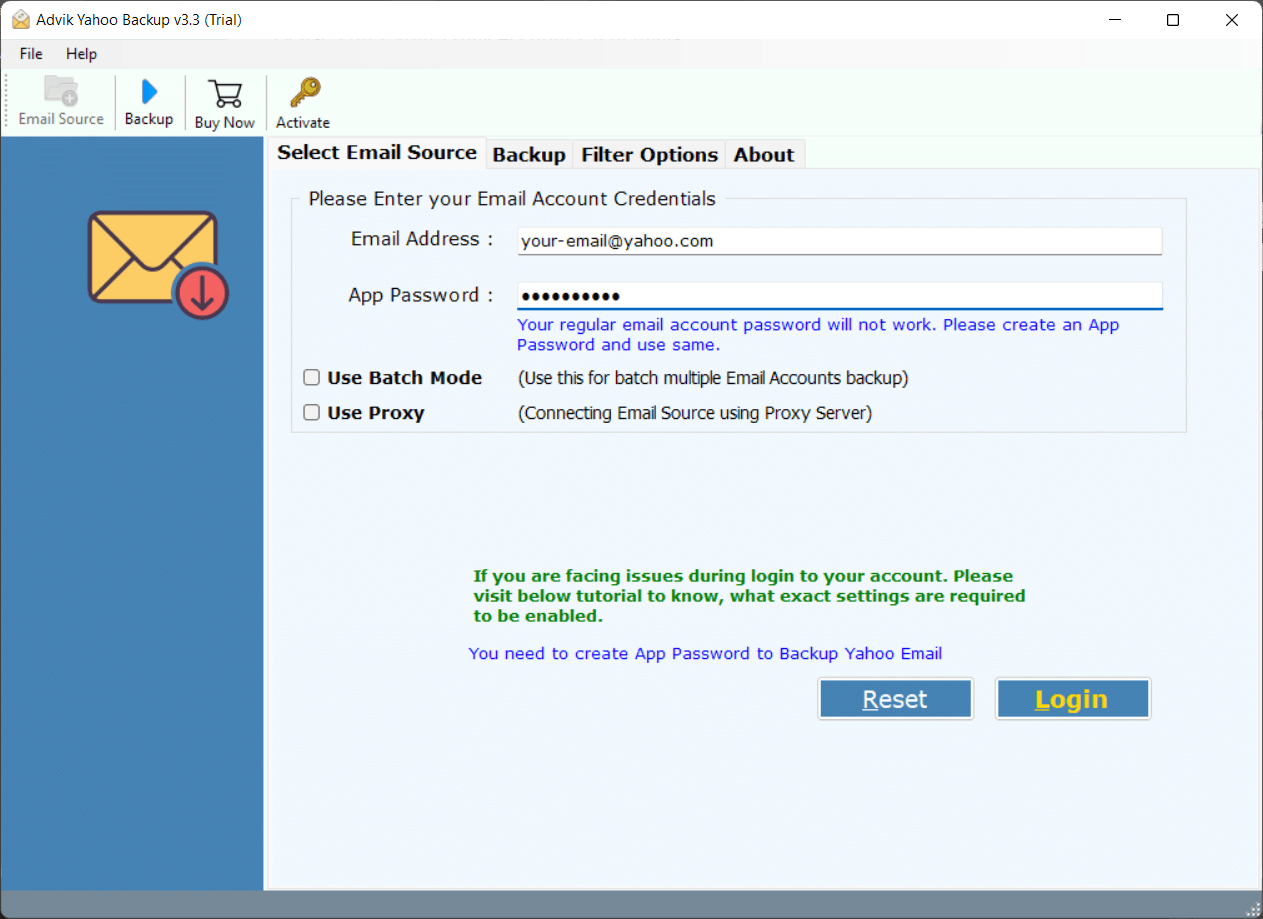
Step 2. Select the mailbox folders that you want to migrate.
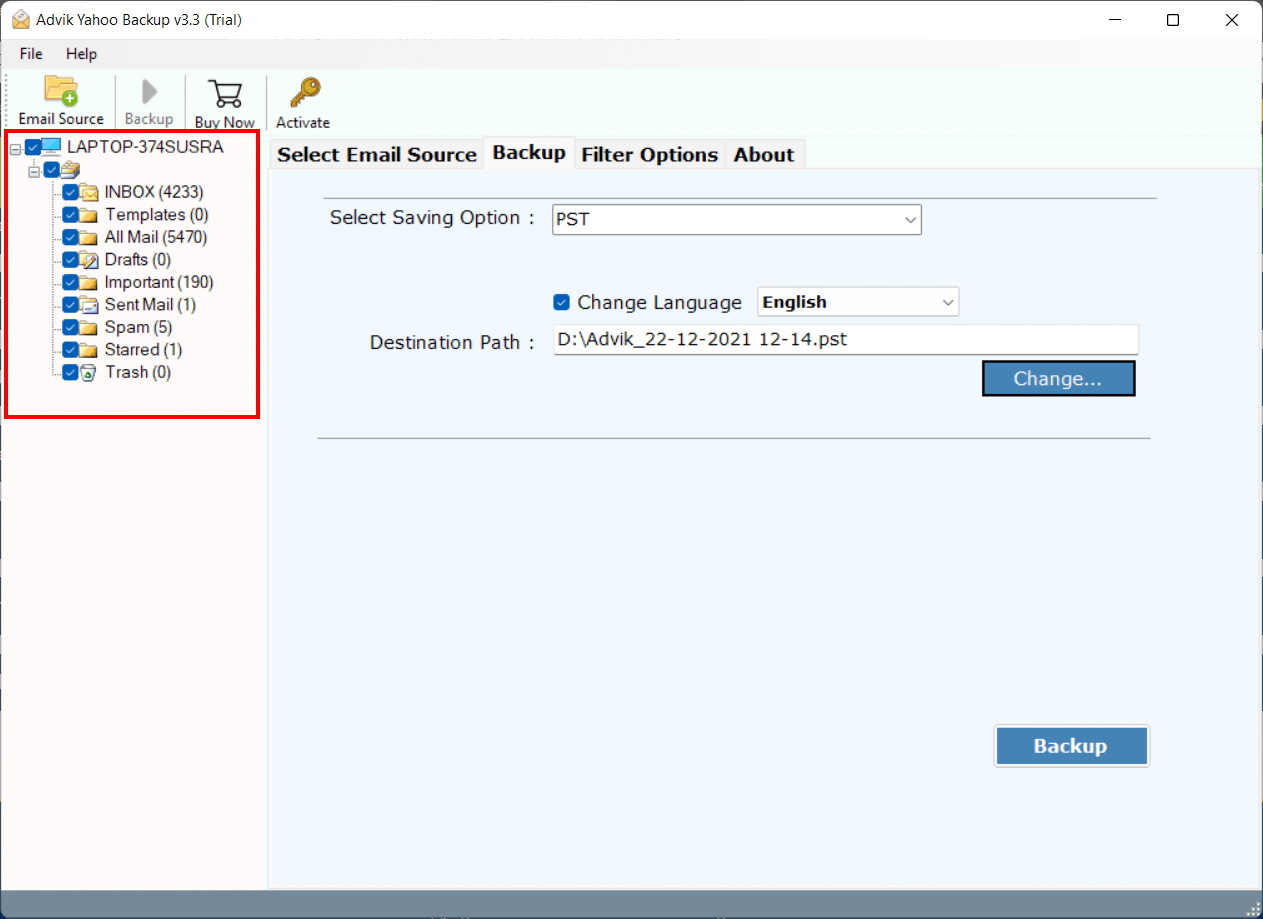
Step 3. Select Office 365 as a saving option from the list.
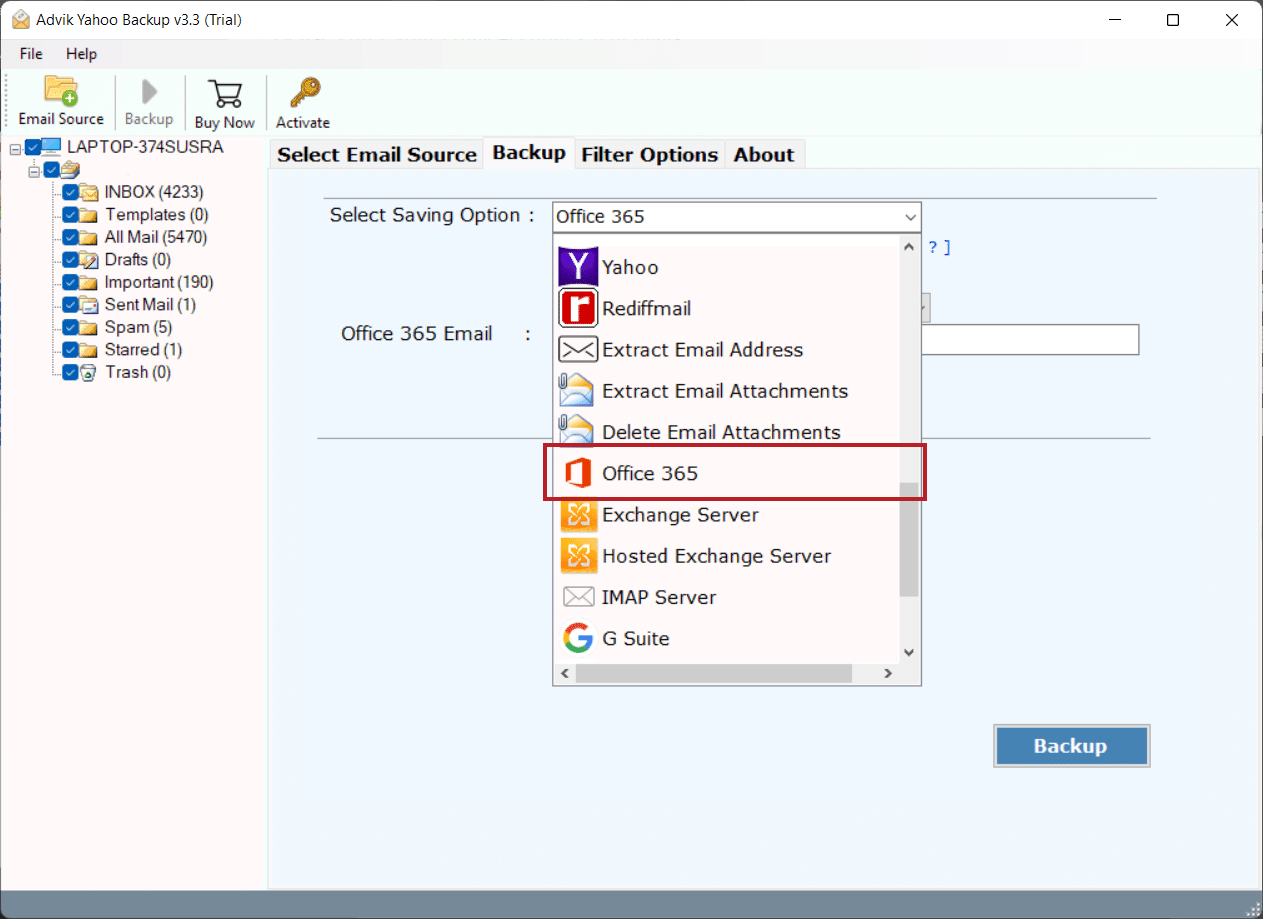
Step 4. Enter your Office 365 email address and click on the Backup button.
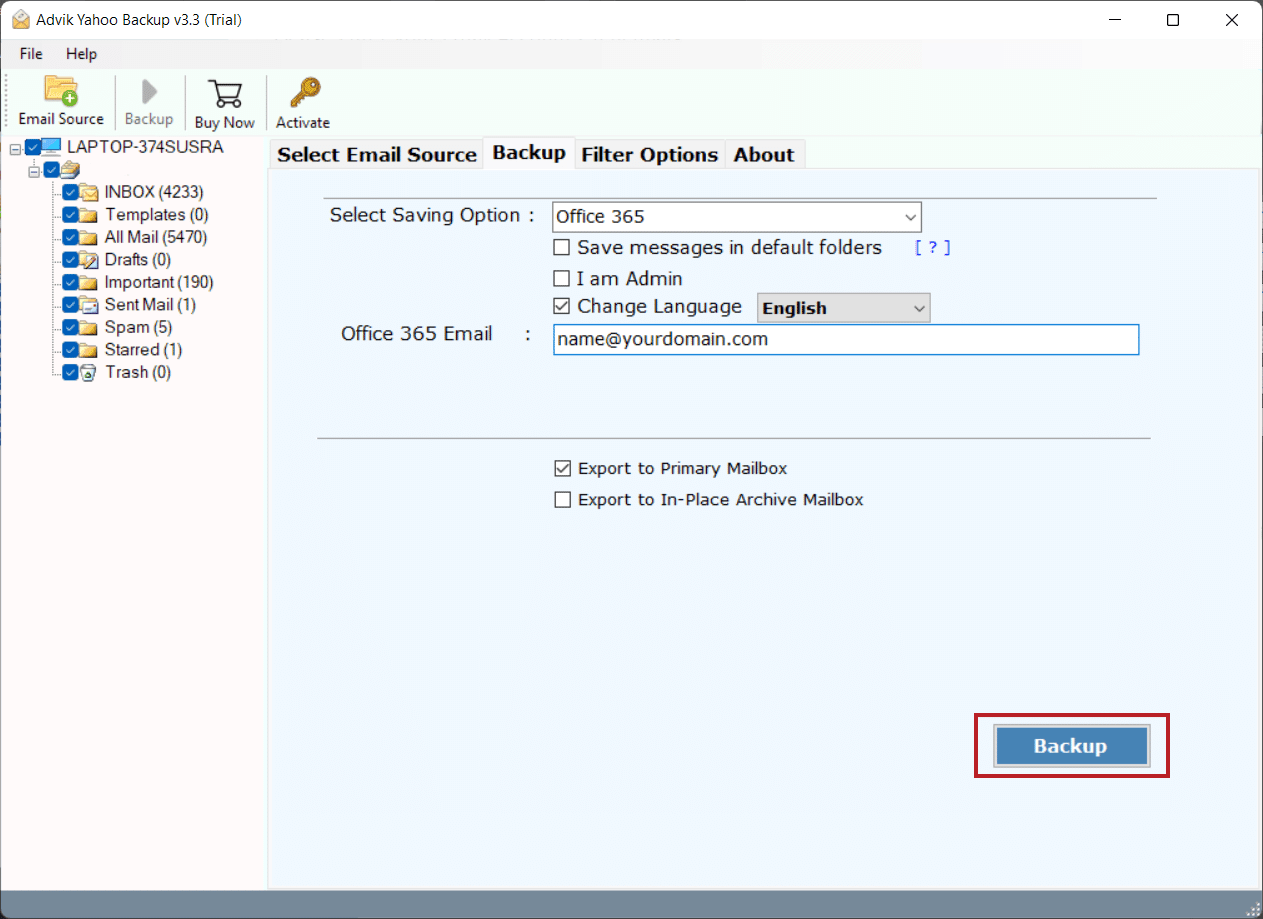
Step 5. Now enter the Office 365 password to sign in.
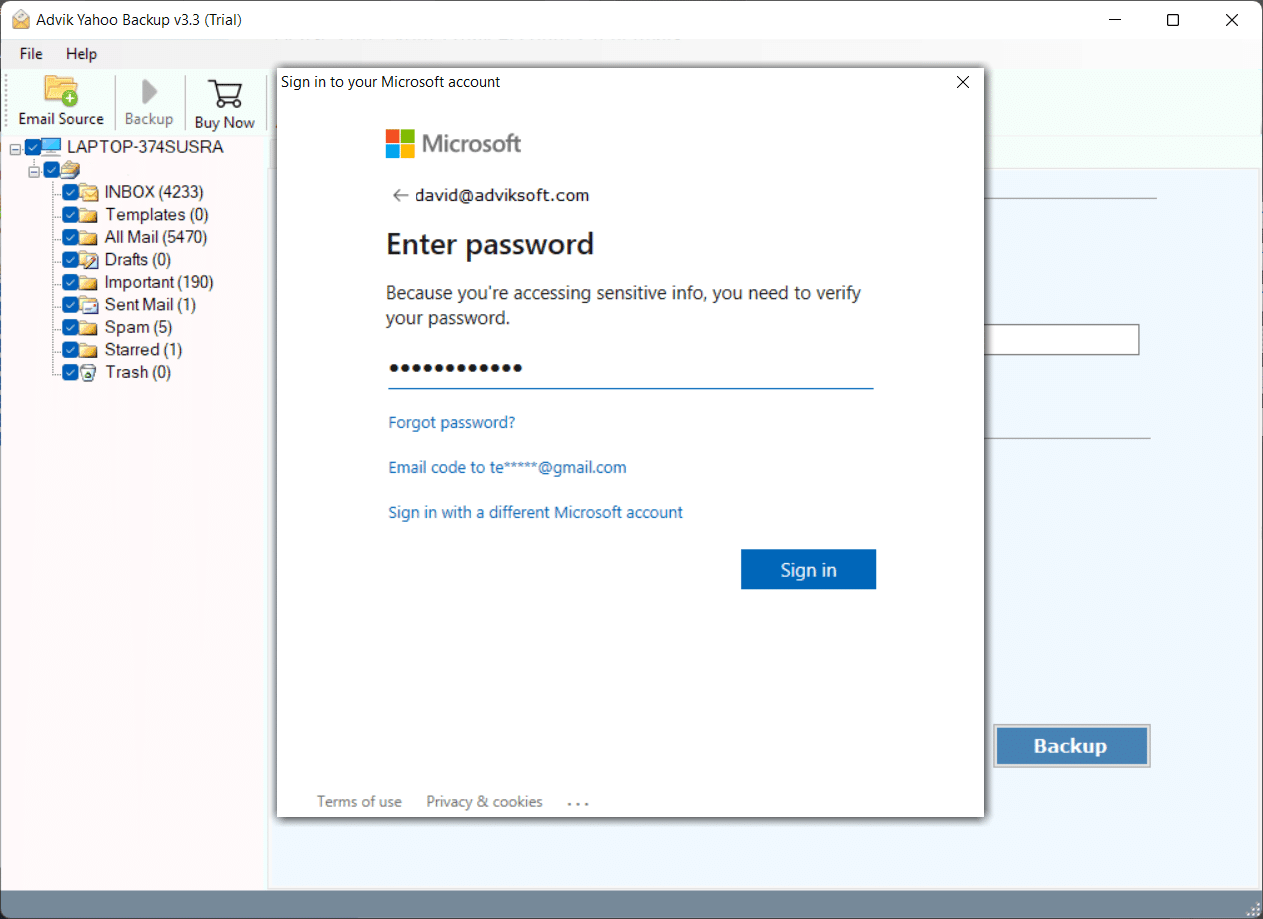
Step 6. Now click the Backup button to start the process.
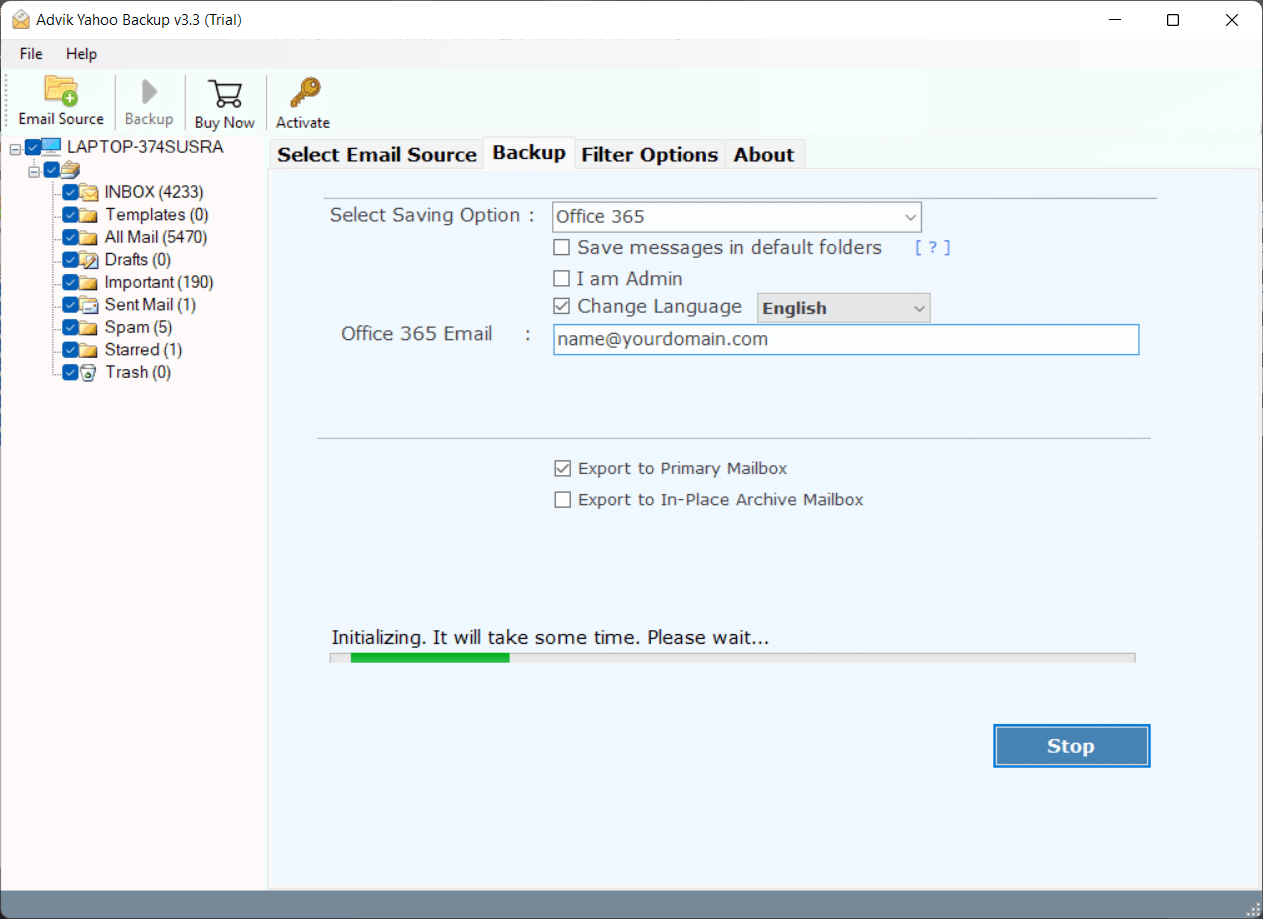
Once you click on the Backup button, the software will start exporting Yahoo emails to Office 365 email account.
You will be notified with a successful pop-up notification from the software after the process is finished.
Watch How to Transfer Yahoo Business Mail to Office 365
Why Choose Automatic Solution?
This email migration tool is loaded with dozens of advanced features that will surely impress you;
- Download Yahoo emails in Bulk: The program allows users to transfer single and multiple Yahoo folders to O365 Business account in a single attempt.
- Export Yahoo emails with Attachments: Yahoo Mail to Office 365 migration solution provides a direct way to export Yahoo business emails to Office 365 with attachments. It allows its users to transfer all the attachment items such as image, doc, mp3, videos, etc.
- Save Yahoo emails in multiple storage devices: This tool allows users to download Yahoo emails to hard drive, USB drive, and external storage devices. You are free to download Yahoo emails from any of the available storage devices.
- Maintain Folder Hierarchy: This tool works efficiently in maintaining mailbox folder hierarchy and email elements during email transfer
- Multiple File Formats: Apart from email migration, this tool also allows users to export Yahoo to PST, PDF, EML, MBOX, DOC, HTML, etc, and other 30+ file formats.
- Unlimited email migration: With this tool, you can perform unlimited email migration from Yahoo to Office 365 in just simple clicks. There are no restrictions on exporting a limited number of emails from Yahoo to Office 365.
- Windows Compatibility: You can use this tool in any latest or previous version of Windows Operating System. This email migration tool is compatible with Windows 11 and its lower versions.
Final Words
We have explained both manual and professional ways to migrate Yahoo Mail to Office 365 account. If you’re comfortable setting up both email accounts in Outlook, you can use the manual method. However, if you need to migrate Yahoo Business Email or a personal Yahoo account to Office 365, we recommend using an automated tool for a hassle-free process.
It comes with a FREE trial version that you can use to check its efficiency and effectiveness to perform Yahoo Mail to Office 365 migration process.
Frequently Asked Questions
Question 1. How do I move only specific Yahoo emails to Office 365 Online?
Answer. Click the “Advance Settings” option from the tool. This option will enable you to apply email filters to export only desired emails.
Question 2. How much time it will take to import Yahoo Mail to Office 365?
Answer. It depends on the size of mailbox folders, and your internet speed.
Question 3. How Do I Add Yahoo Mail to Outlook 365?
Answer. Steps to Add Yahoo Mail;
- Launch Outlook on your computer.
- Click on File in the top left corner.
- Click on Add Account.
- Enter your Yahoo email password when asked.
Follow the on-screen instructions to finish the setup.
Question 4. How to Configure Yahoo Mail in Office 365?
Answer. Steps to add Yahoo Mail to Outlook 365;
- Log in to your Yahoo Mail account.
- Go to Settings (gear icon) > More Settings.
- Select Mailboxes and enable IMAP.
- Launch Outlook on your computer.
- Click on File > Add Account.
- Type your Yahoo email address and click Connect.
- Enter IMAP Settings & complete setup.
Follow the on-screen instructions to finish the configuration.
Question 5. Which is the Best Yahoo Mail to Office 365 Migration Tool?
Answer. There are many migration tools available online, but finding the right one can be tricky. We suggest trying the Adviksoftware which offers a direct way to migrate from Yahoo small business or Yahoo personal account to Office 365 to see if it fits your needs. It’s a reliable option, and we’re confident you’ll be satisfied with your choice.


