How to Transfer Gmail to AWS Workmail Account? Updated 2025
Jackson Strong | February 10th, 2025 | Email Migration, Gmail
Are you thinking about making a switch from Gmail to Amazon Workmail? Maybe you have already made up your mind and now you are looking for the methods to accomplish this task. Well, you are in the right place. This comprehensive guide will guide you through the entire process of how to transfer Gmail to AWS Workmail with step-by-step instructions. So, what are you waiting for? Just go through this blog now!
If you’re unsure about moving emails from Gmail to Amazon Workmail, take a look at the benefits below to help you decide.
Why Migrate Gmail Account to AWS Account?
- Strong Security: Amazon WorkMail is backed by AWS, known for its high-level data protection and privacy. By moving your Gmail emails to WorkMail, you get features like encryption, spam protection, and support for multi-factor authentication to keep your account secure.
- Better for Business Use: AWS WorkMail is built for professionals and companies. If you’re already using other AWS services, this email platform fits right in and helps you manage communication and data in one place.
- Simple and Clean Interface: WorkMail offers a neat and easy-to-use interface that works well with popular email clients like Outlook, Apple Mail, and more, so you can check your emails from anywhere.
- Improved Team Collaboration: WorkMail works well with other AWS tools and lets teams share calendars, book meetings, and stay organized. Thus, it is great for workplace productivity.
How to Transfer Gmail to AWS WorkMail Free?
This method allows you to move Gmail emails to AWS WorkMail manually using Mozilla Thunderbird, a free email client. It’s best for users with smaller mailboxes, as large volumes of emails may take time and might not transfer perfectly.
- Log in to your Gmail account.
- Click the gear icon in the top-right corner and select See all settings.
- Go to the Forwarding and POP/IMAP tab.
- Under the IMAP access section, select Enable IMAP.
- Click Save Changes at the bottom.
- Download & install Mozilla Thunderbird if you haven’t already.
- Launch Thunderbird and go to Account Settings > Add Mail Account.
- Enter your Gmail login credentials and let Thunderbird automatically detect server settings.
- Repeat the process to add your AWS WorkMail account.
- For AWS WorkMail, you’ll need IMAP and SMTP settings. Keep it with you.
- After setting up, you’ll see both Gmail and AWS WorkMail mailboxes in the Thunderbird panel.
- You can now view folders and emails from both accounts side-by-side.
- In Thunderbird, select emails or folders from your Gmail account.
- Drag and drop them into your AWS WorkMail mailbox.
- You can drag individual emails or entire folders.
- Thunderbird will sync and start copying the emails to AWS WorkMail.
Completed! This is how you can easily move emails from Gmail to Amazon Workmail account.
Why manual methods aren’t always reliable?
- This method is free but manual and can take a lot of time, especially for large mailboxes.
- It’s important to stay connected to the internet during the transfer, or emails might not sync properly.
- No built-in error checking; if some emails fail to copy, there won’t be an alert.
Don’t want to go through the manual steps? Take a look at the method below. It’s an automated solution that avoids the problems of the manual process; definitely worth a try!
How to Migrate Emails from Gmail to Amazon WorkMail Automatically?
If you’re looking for a quick and reliable way to move Gmail emails to AWS WorkMail without manual hassle, try using the Advik Gmail Migration Tool. This tool helps you transfer all your Gmail emails to AWS WorkMail directly. It keeps your email structure, attachments, and folders safe during the process. You can also choose specific folders or apply filters to move only selected emails.
It works on all Windows versions and is easy to use even for non-tech users. This is a great solution if you want to save time and avoid errors that can happen with manual methods.
Click on the Free download button and analyze the complete procedure.
Note: Use your Gmail App Password to sign in.
Steps to Transfer Gmail to AWS WorkMail
Step 1. Run the software & sign into your Gmail account.
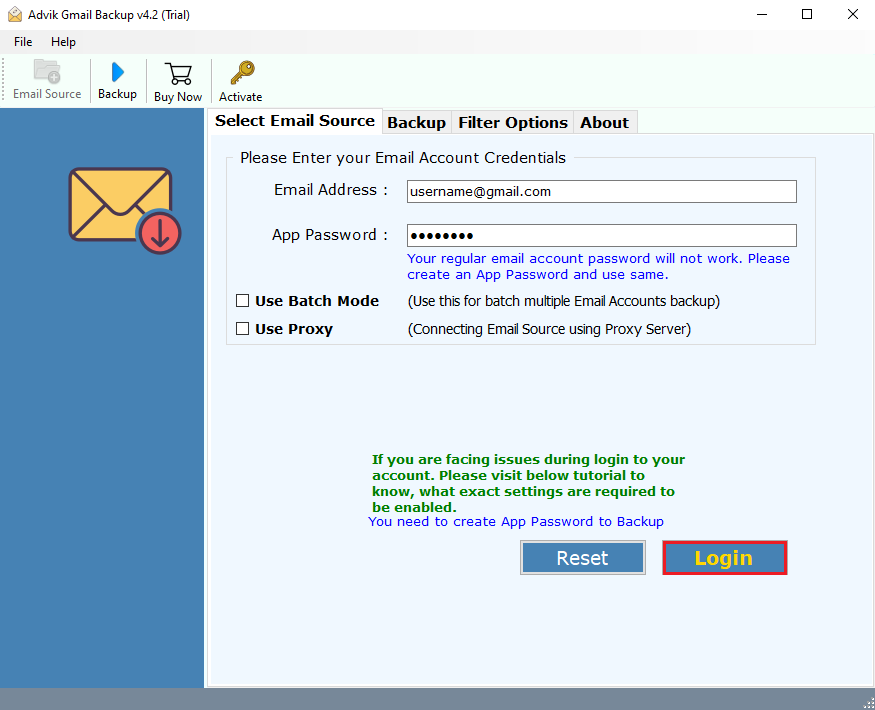
Step 2. Select mailbox folders to transfer.
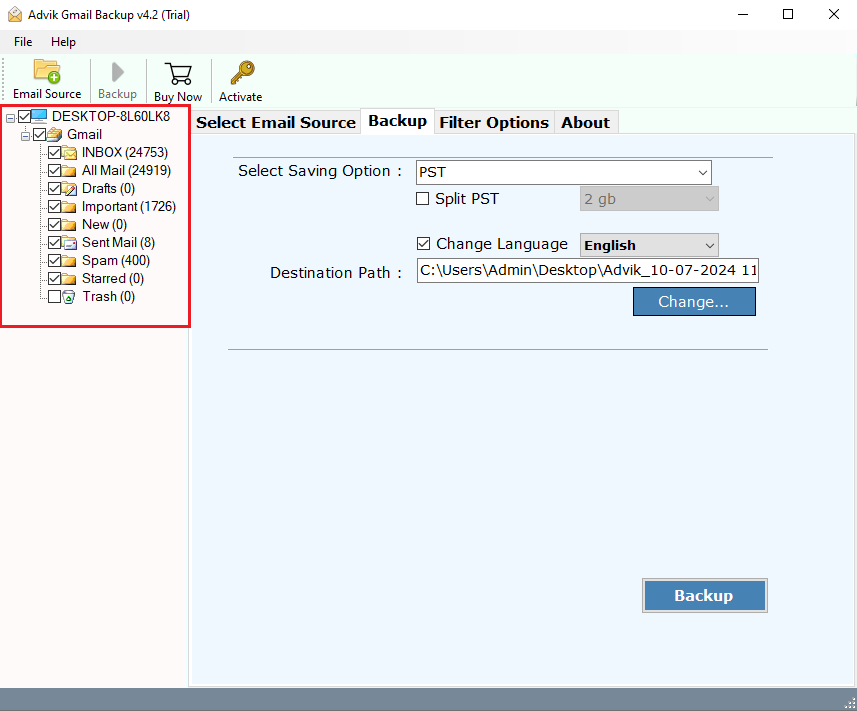
Step 3. Choose AWS WorkMail as a saving option.
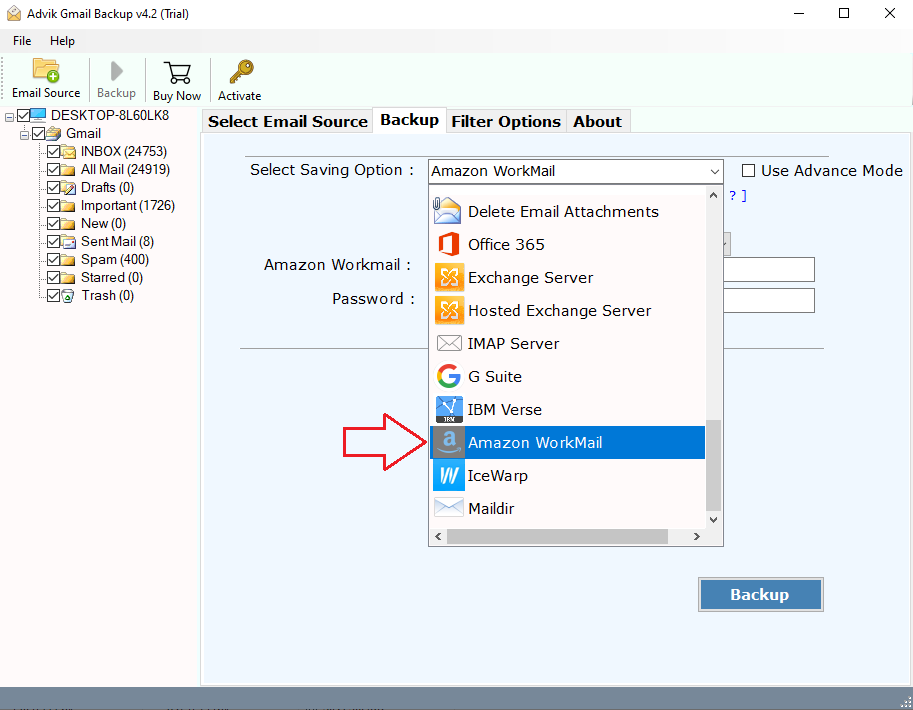
Step 4. Enter Amazon Workmail account details & click the Backup button.
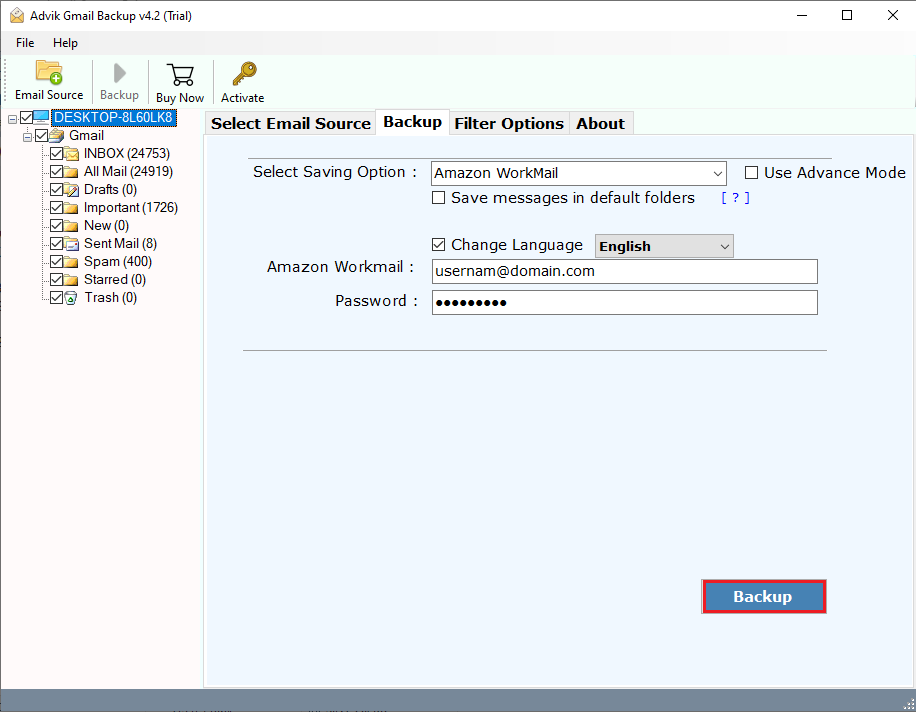
Now, the software will start to transfer emails from Gmail to AWS Workmail account.
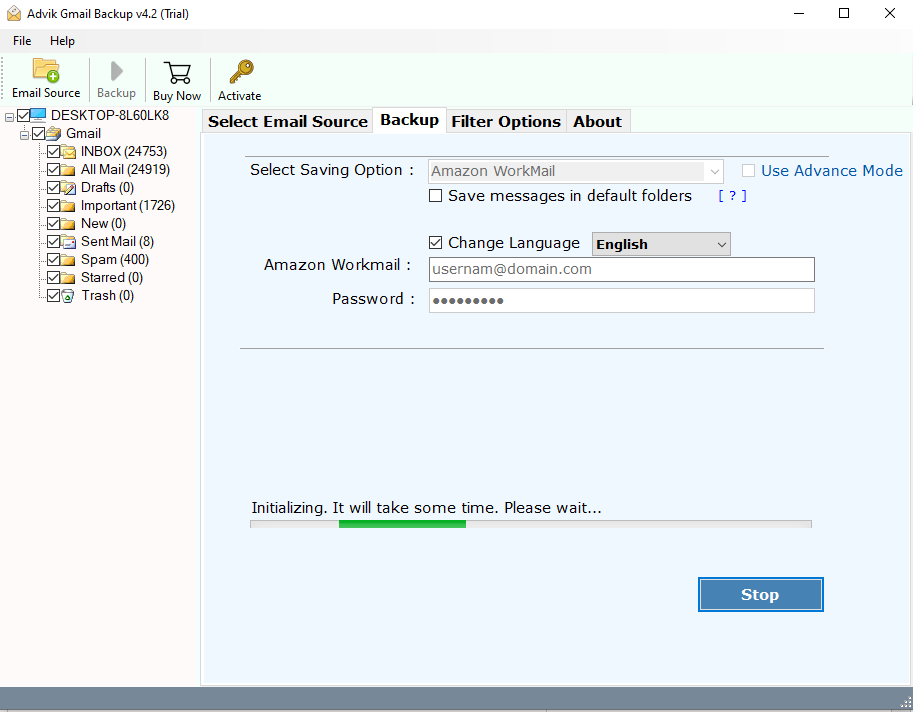
Once completed, log in to your AWS Workmail account and check all the transferred Gmail emails there.
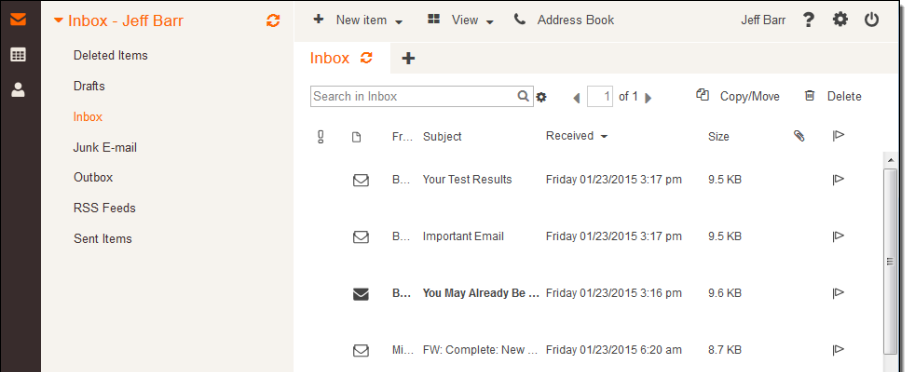
Done! This is how you completed Gmail to AWS WorkMail email transfer process without any issues.
Why Automated Solutions Outperform Manual Methods?
Apart from the above function this software has much more to offer. Some of it’s major advantages and benefits are;
- Bulk migrates multiple Gmail Mailboxes to Amazon WorkMail account.
- It migrates complete Gmail data, including inbox, sent, trash, draft, spam, etc.
- You can also perform selective migration from Gmail to AWS using this tool.
- During migration, the software preserves all properties of your Gmail data.
- It migrates Gmail emails to AWS along with attachments and header information.
- Also, migrate Gmail to Office 365, Roundcube, iCloud, Yandex Mail, Yahoo Mail, etc.
- The tool maintains all properties & Gmail folder hierarchy during migration.
- The software runs on all Windows versions, including the latest ones like Windows 11 and 10.
Conclusion
In the end, whether you choose the manual IMAP method or use a smart tool like Advik software, the most important thing is to pick the option that saves time and keeps your data safe. For users or businesses with large mailboxes, using a professional tool is usually the easiest and most reliable way to transfer Gmail to AWS Workmail account.
Still, go with the method that best fits your needs. This blog is helpful for both types of users. First, check the pros and cons of each method, then decide which one works best for you.
FAQs – Gmail to AWS WorkMail Migration
Q1. Can I move all my Gmail folders to WorkMail?
Ans. Yes, using a migration tool ensures all folders are transferred without losing structure.
Q2. Does AWS WorkMail support Gmail-style labels?
Ans. AWS WorkMail uses a folder-based system, so Gmail labels will convert to folders.
Q3. Is there a free way to transfer Gmail to WorkMail?
Ans. Yes, using Thunderbird or any free email client with IMAP. But it’s not ideal for large migrations or preserving data perfectly.
Q4. How long does the migration take?
Ans. It depends on the size of your mailbox. Using a tool speeds up the process significantly.
Q5. Can I schedule migrations or move selective emails?
Ans. No, scheduling migrations is not possible. Try to complete the process in give specified time to avoid data loss.

