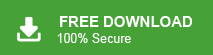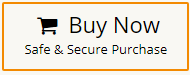How to Migrate Gmail to Tutanota Email Account?
Jenny Lowrence | January 20th, 2025 | Email Migration
Overview: This article will guide on you how to migrate Gmail to Tutanota email account. Here, we will explain two different methods to transfer emails from Gmail to Tutanota. This article will be very helpful and easy to understand the Gmail to Tutanota migration process so read it carefully.
Gmail is the most widely used email service for sending and receiving emails. It provides various advanced features such as spam filtering, two-factor authentication, and many more. However, sometimes users need to switch from Gmail to Tutanota because it provides end-to-end encryption where only the sender and receiver read messages. Here, we will explore the simple methods to accomplish this task.
Let’s start the process without any further delay.
How to Migrate from Gmail to Tutanota Account Manually?
1. Log into your Gmail account and click on Settings.
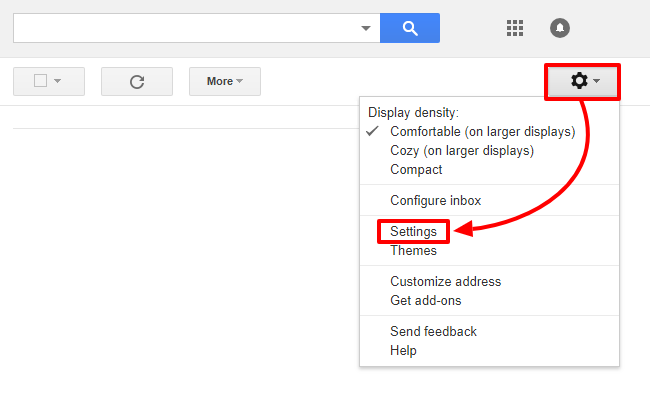
2. Go to Forwarding and POP/IMAP section and click Add a forwarding address.
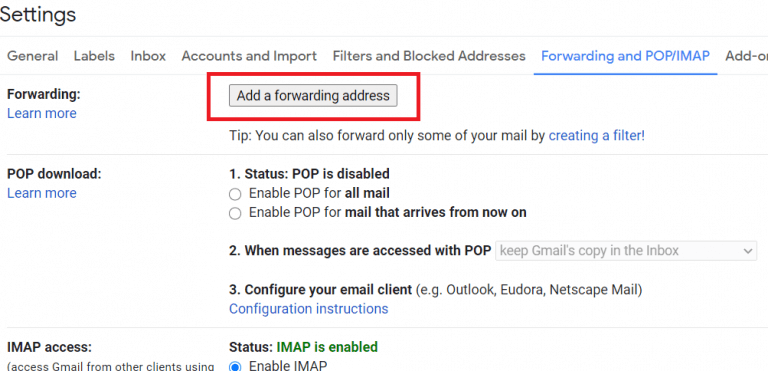
3. Enter your Tutanota email address and press the Next button.
4. Now, log in to your Tutanota email account and click on the confirmation link you receive.
5. After that, Refresh your Gmail and click Forwarding and POP/IMAP.
6. Select Forward a copy of incoming mail and choose your Tutanota email address.
7. Click on Save Changes.
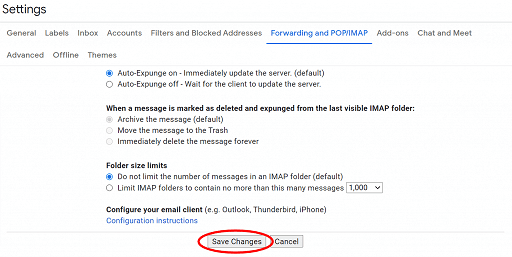
Now your Gmail emails will be exported to your Tutanota email account.
How to Transfer Gmail Emails to Tutanota Automatically?
Download and install the Advik Gmail Migration Tool on your system to migrate Gmail to Tutanota email account in 4 simple clicks. Simply enter your Gmail login credentials, choose mailbox folders, select IMAP Server to enter Tutanota email account login details, and click Backup to begin the process. The software can move all email folders from Gmail to Tutanota in a single attempt. Additionally, it also allows you to choose specific folders for migration. It preserves data integrity and mailbox folder hierarchy during the Gmail to Tutanota migration.
Just tap on the below link to download it for FREE.
Steps to Migrate Gmail to Tutanota Email Account
Step 1. Run the tool and enter your Gmail account login details to sign in.
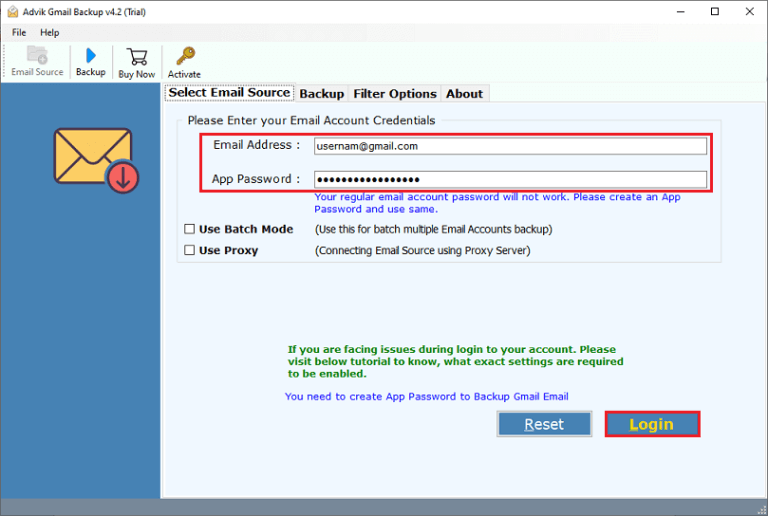
Step 2. Choose the required email folders & subfolders to migrate.
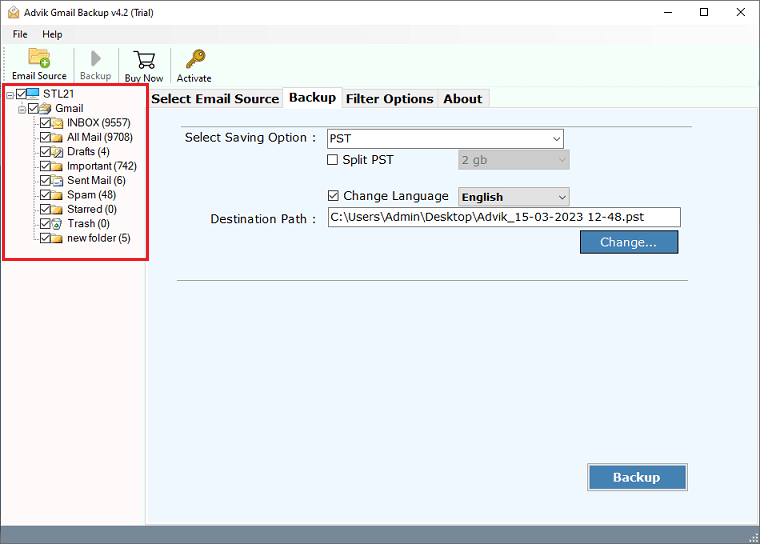
Step 3. Select IMAP Server from the email source list.
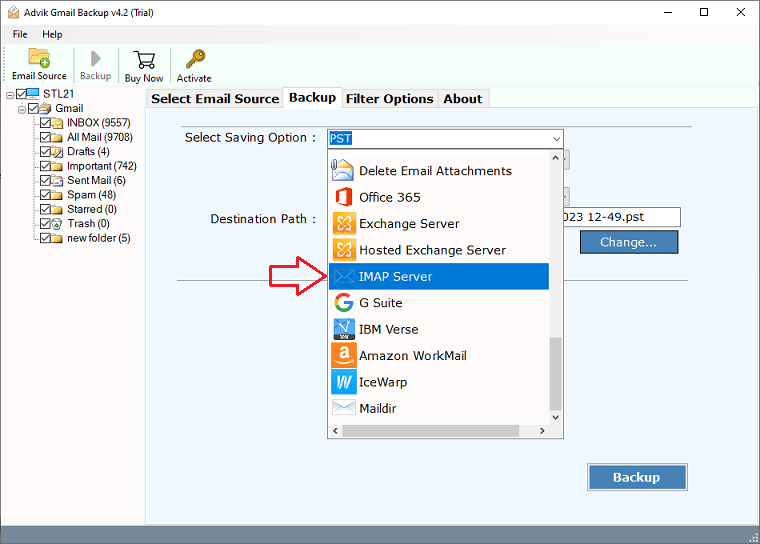
Step 4. Enter Tutanota email account login credentials and click on Backup button.
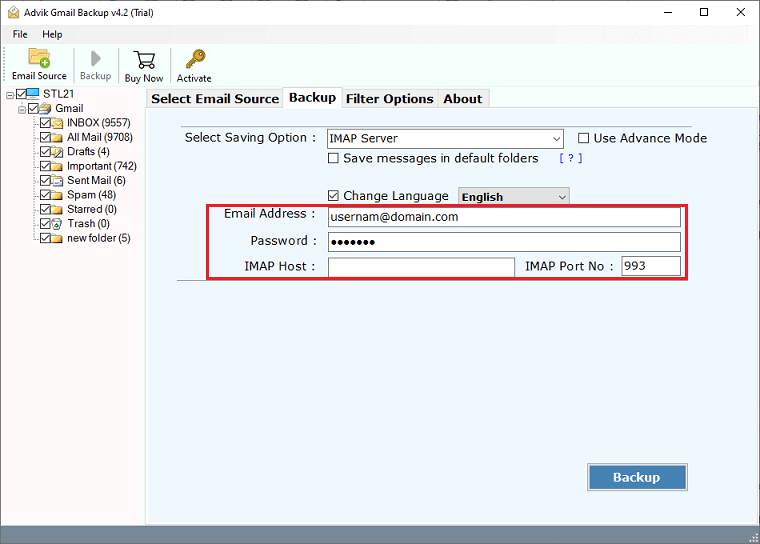
Now the software will start transferring emails from Gmail to Tutanota mailbox in just a few seconds. Once the process is complete, you will get a pop-up message with a complete log report.
Why Choose Automated Tool Over Manual Solution?
- Migrate Complete Mailbox at Once: The tool can transfer all email folders from Gmail to Tutanota account in a single attempt. You do not need to repeat the steps again and again to move emails from each folder one by one.
- Multiple Saving Options: The software has various saving options for exporting Gmail emails in multiple formats such as PST, PDF, MBOX, EML, MSG, DOC, etc. Also, you can directly import Gmail to any cloud-based platform.
- Advanced Filter Options: It provides various advanced filter options such as to, from, subject, cc, bcc, etc. Using these filters, you can migrate particular emails according to your requirements.
- Retain Folder Hierarchy: The software maintains the original structure of your Gmail mailbox so that your emails stay organized during the Gmail to Tutanota migration process.
- Windows Compatible: You can run this application on any Windows machine. It supports all the latest and old versions of Windows operating systems including Win 11, 10, 8, and all below editions.
Conclusion
In this post, we have discussed how to migrate Gmail to Tutanota email account. Here, we have explained both manual and automated solutions to transfer emails from Gmail to Tutanota. Both methods are 100% workable and give accurate results. You can choose any method that is best fits your needs. However, with the manual solution, you can move old Gmail emails to Tutanota and not the new ones.