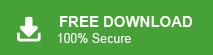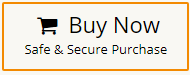How to Transfer Google Workspace to Another Account?
Jackson Strong | February 4th, 2025 | Email Migration, Workspace
If you are reading this, chances are you need to transfer Google Workspace to another account. Whether you are doing it for employee transition, merging accounts, or organizational changes. Transferring data can seem complex, but there are several ways to make the process smooth and hassle-free.
In this guide, we’ll explore different methods, from manual transfers using Google Takeout to admin-level migrations via the Google Admin Console and automated applications. Whether you’re moving a single account or handling bulk transfers, you’ll find a method that fits your needs.
By the end of this guide, you’ll know how to safely transfer emails from one Google Workspace account to another, avoid common mistakes, and ensure a seamless transition to the new account. So, let’s get started.
Why Migrate from One Google Workspace to Another?
There are many reasons why you might need to migrate data from one Google Workspace account to another. Whether it’s for business or personal use, understanding why these email migrations happen is important.
Here are some common situations:
- Employee transitions: When an employee leaves, their emails, contacts, and files may need to be moved to another account. This helps preserve important data and maintain business continuity.
- Merging accounts: If a company merges or users have multiple Google accounts, consolidating them ensures that all emails and files stay in one place for better organization and access.
- Compliance and data retention: Some businesses need to store emails and documents for legal reasons. Moving data to another Google account helps keep records safe and accessible.
- Personal reasons: If you’re changing your email address or switching domains, you may want to transfer your emails, contacts, and files to a new Google account to avoid losing important information.
No matter the reason, choosing the right transfer method ensures a smooth migration while keeping all important data safe.
How to Move Google Workspace Emails to Another Workspace Free?
Manually you can migrate your emails from one Workspace account to another. However, before you begin, set up your targeted Google Workspace account for migration.
Follow the given instructions –
Step 1. Sign in to Google Admin Console.
Step 2. Navigate to Data Migration under Admin Settings.
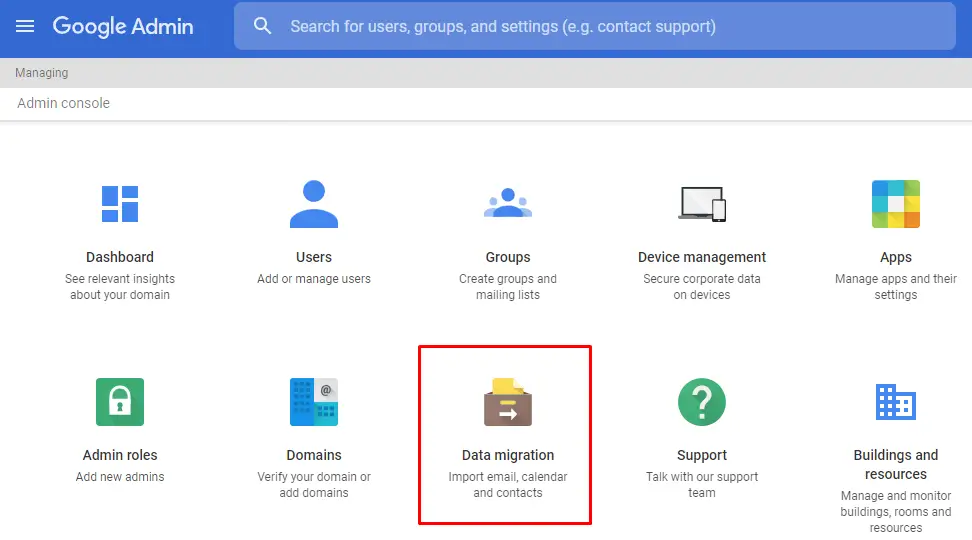
Step 3. Choose the data type to migrate (Emails, Drive, or Contacts).
Step 4. Enter source account details and authentication.
Step 5. Provide destination account credentials.
Step 6. Start the migration and monitor progress.
Best for: IT admins managing bulk user migrations.
Limitation: Requires admin access and technical configuration. For more info click here.
How to Transfer Google Workspace Emails to Another Account Automatically?
Now, try the most widely used application for the complete Google Workspace to Workspace migration process. The Advik Google Workspace Backup Tool is a secure and efficient tool that can help you to migrate multiple emails from one Google Workspace to another account in just 5 simple steps. With its simple and user-friendly interface, both technical and non-technical users can perform the migration process. Also, it will maintain a complete folder hierarchy while transferring data from one Google Workspace account to another.
Try the demo version of the software and know the complete migration process.
Steps to Migrate Data from One Google Workspace Account to Another
Step 1. Launch the software & log in with your Google Workspace account details.
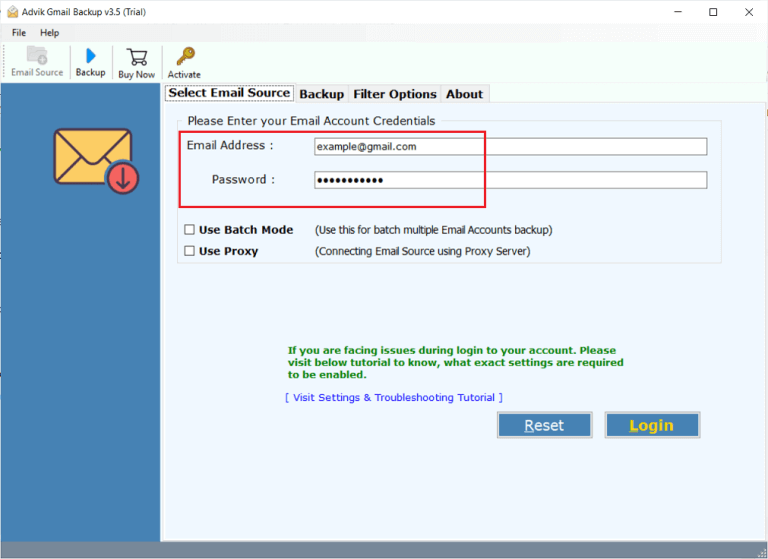
Step 2. Select the email folders you want to export.
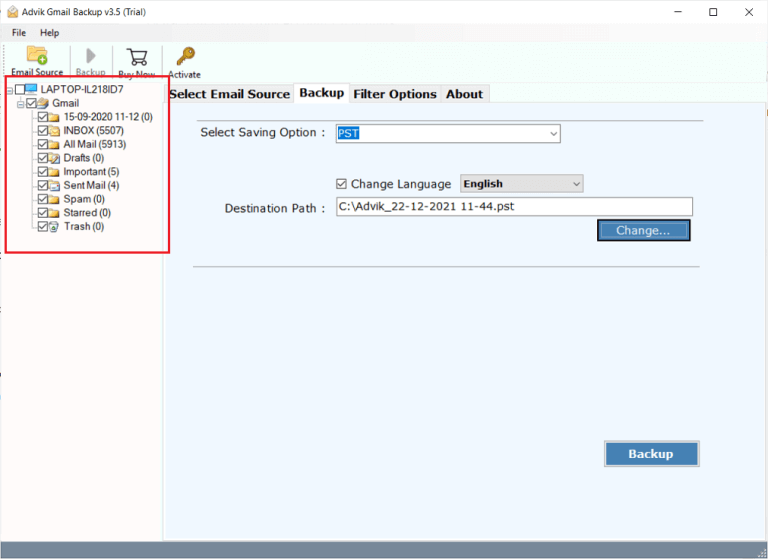
Step 3. Select G-Suite from the saving options.
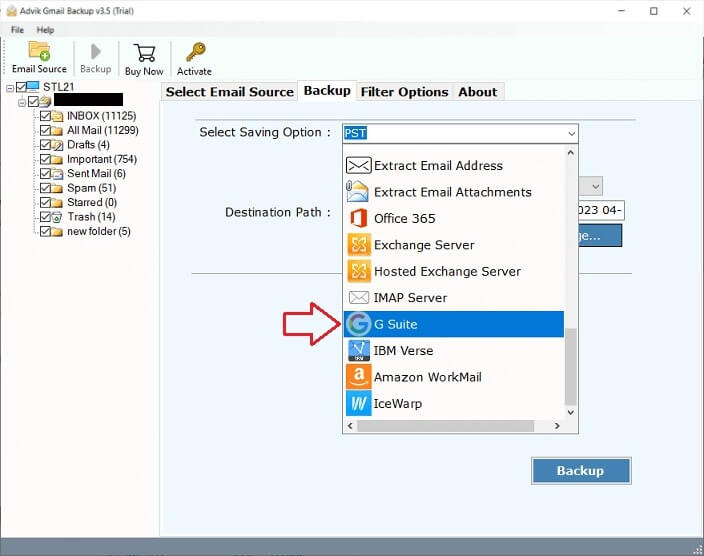
Step 4. Enter your targeted account login details and hit the Backup button.
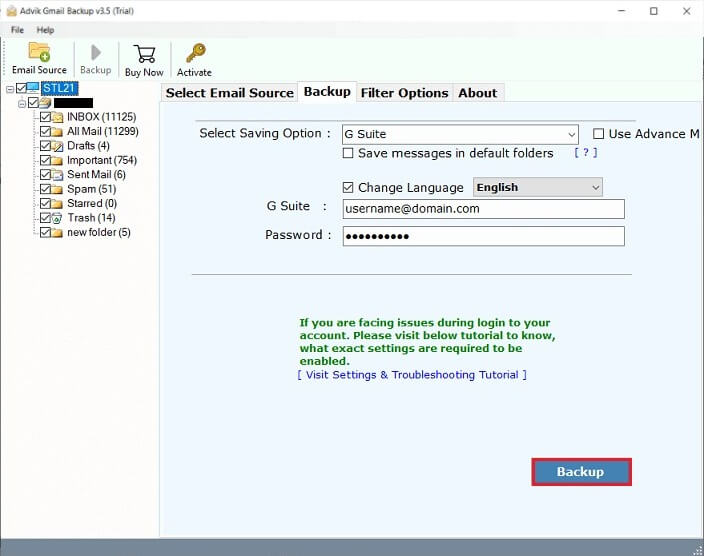
Done! Here you transfer emails from one Workspace to another without any hassle.
Watch How to Transfer Emails from One Google Workspace Account to Another
There are various prominent features offered for a smooth migration process. Some of them are –
- Export Google Workspace to MBOX and many other file formats.
- Maintain email folder and sub-folder hierarchy and structure,
- One-click transfer of all Google Workspace mailbox folders.
- Keeps emails, attachments, and file structures intact.
- Transfer multiple Google email accounts simultaneously.
- Advanced filters to transfer specific emails to Workspace.
- Preserve email key elements and attributes.
- Allow to move Google Workspace to Office 365 and other webmail accounts.
Conclusion
You can transfer Google Workspace emails to another account manually, through the Google Admin Console, or with an automated tool. Each method has its pros and cons. The Admin Console offers a good balance of control and ease of use, while automated tools are the best option for faster and bulk migrations. However, you can try automated software to check its complete working process and all the helpful features at no cost.
FAQ
Q1. How long does it take to migrate Google Workspace emails?
The time depends on the mailbox size and method used. Manual methods may take hours, while automated tools like Advik software can speed up the process.
Q2.Can I bulk migrate emails in Google Workspace?
Ans. Yes, using the Advik software, you can transfer multiple Google Workspace email accounts at once.
Q3.How do I transfer my Google business email to another account?
Ans. You can use Google Takeout, the Google Admin Console, or Advik software to move emails to another account.
Q4.Can I move emails from one Google account to another?
Ans. Yes, you can transfer emails using Admin Console and Advik software.
Q5.How do I forward my Google Workspace email to another account?
Ans. Go to Google Mail account settings, enable forwarding, and enter the email where you want to receive messages.
Q6.What is the best tool to migrate Google Workspace emails?
Ans. You can try both the explained methods in this article and choose the one that suits best your needs.