How to Migrate hMailServer Emails to Office 365?
Jackson Strong | October 11th, 2024 | Data Backup
Summary: Are you planning to hMailServer emails to Office 365 but struggling to find the right solution? You’re in the right place! In this article, we’ll walk you through some easy-to-implement methods to transfer emails from hMailServer to Office 365 account. So, without any further delay, let’s get into this article now.
hMailServer is a popular open-source email server that many businesses use for handling their emails. However, with the rise of Office 365, many organizations are making the switch due to its powerful applications and top-notch security. As a result, many users are now looking to migrate hMailServer emails to Office 365.
In the upcoming sections, we’ll explore the reasons behind this migration and the best ways to complete it successfully. Keep reading for more details!
Why Choose Office 365?
Before diving into the migration process, it’s important to understand why you might want to make the switch to Office 365:
- Improved Security: Office 365 provides advanced security features, including encryption, multi-factor authentication, and secure cloud storage, ensuring that your emails and data are protected from cyber threats.
- Collaboration Tools: With Office 365, you get access to integrated collaboration tools such as Teams, OneDrive, and SharePoint, making teamwork easier and more productive.
- Scalability: As your business grows, Office 365 can easily scale to meet your needs, providing you with more storage and additional features without any hassle.
- Reliability: Office 365 ensures higher uptime and availability compared to self-hosted email solutions like hMailServer, thanks to its cloud infrastructure.
There are two main methods you can use to migrate emails from hMailServer to Office 365: manual migration and automated software. Let’s begin to discuss both one by one.
How to Transfer hMailServer Emails to Office 365 Free?
One way to transfer emails from hMailServer to Office 365 is by using an email client.
Follow the steps to move hMailServer emails to Office 365 mailbox;
- Run Outlook and click File tab >> Add account.
- Add your hMailServer account to the email client.
- Enter hMailServer account details and click Continue.
- Now, provide IMAP details (IMAP server address, username, and password).
- It will add your hMailServer mail account.
- Next, Set up your Office 365 account using the above steps.
- Ensure that Office 365 is set up with IMAP.
Once both accounts are set up, simply drag and drop emails from your hMailServer inbox to the Office 365 inbox.
This process may take some time depending on the size of your mailbox.
How to Migrate Emails from hMailServer to Office 365 Automatically?
Download and install the Advik Email Migration Tool on your Windows PC. The software provides an easy approach to migrate emails from hMailServer to Microsoft 365 in a few simple steps. You can transfer single or multiple email folders from hMailServer into Office 365 email account at once. Also, it will maintain a complete folder hierarchy of hMailServer mailboxes throughout the process.
Thus, it is a cost-effective, simple, and easy approach that is full of features and options that help to achieve desired and accurate results.
Click on the FREE download button and analyze the working process.
Steps to Transfer hMailServer Emails to Microsoft 365
- Run the hMailServer to Office 365 Tool on your PC.
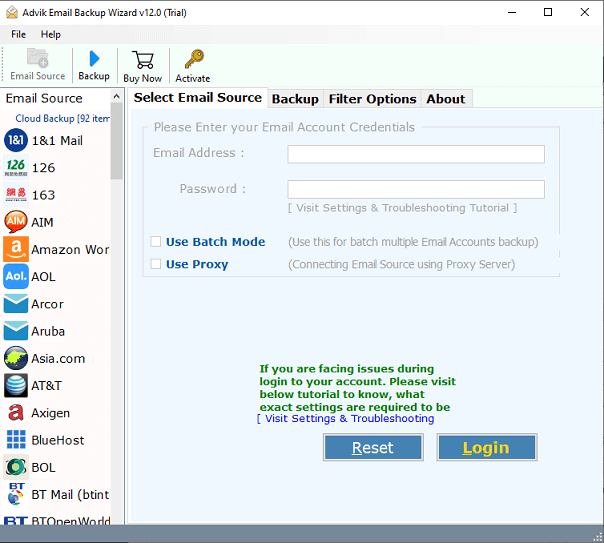
- Select IMAP Server and enter your source account login credentials.
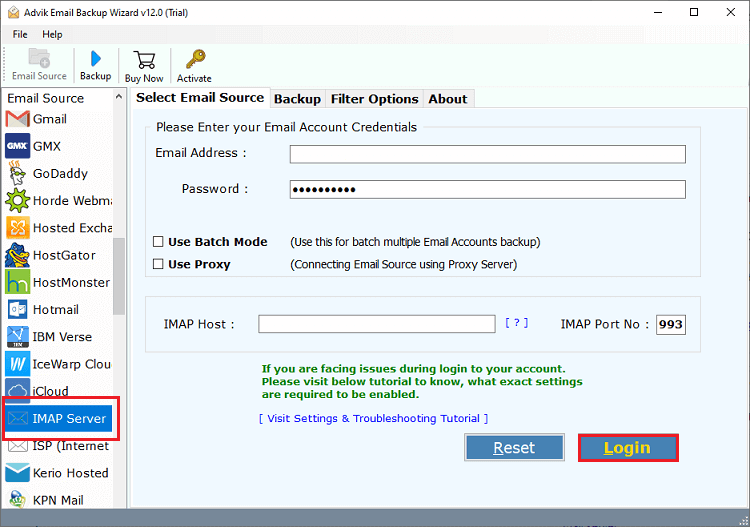
- After that, choose the desired email folders to transfer.
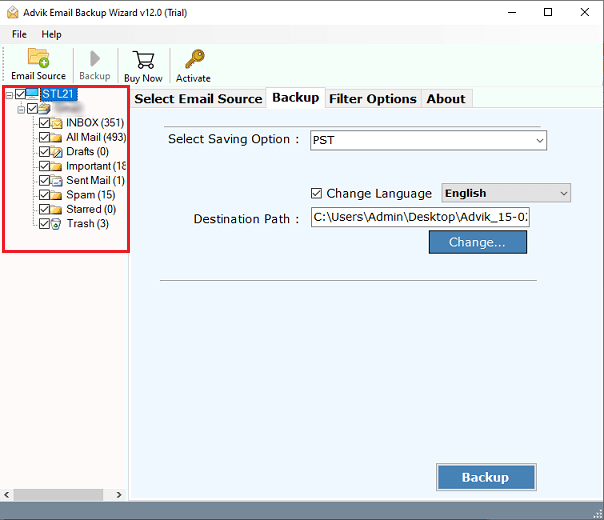
- Then, select Office 365 as a saving option from the drop-down list.
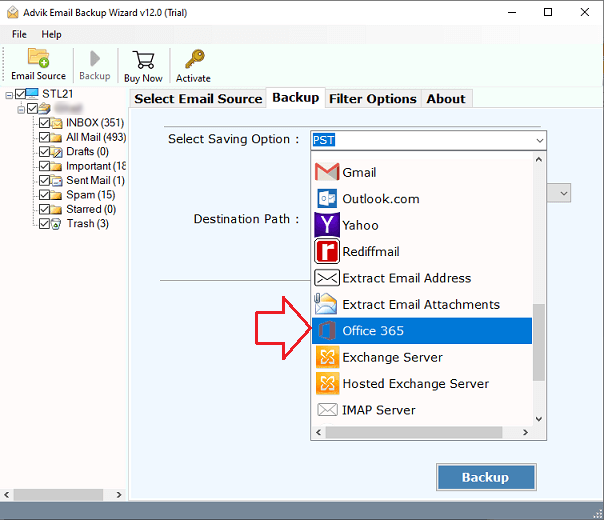
- Enter your Office 365 email address in the panel and press the Backup button.
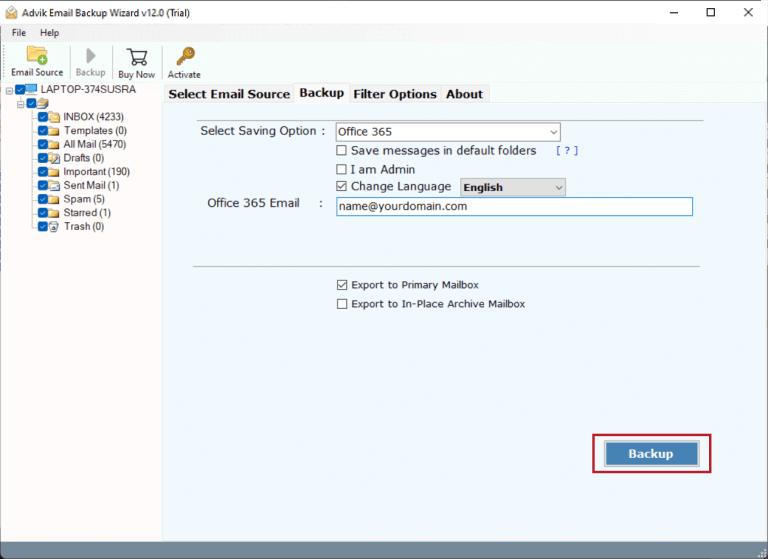
- Lastly, Sign in to a Microsft pop-up page.
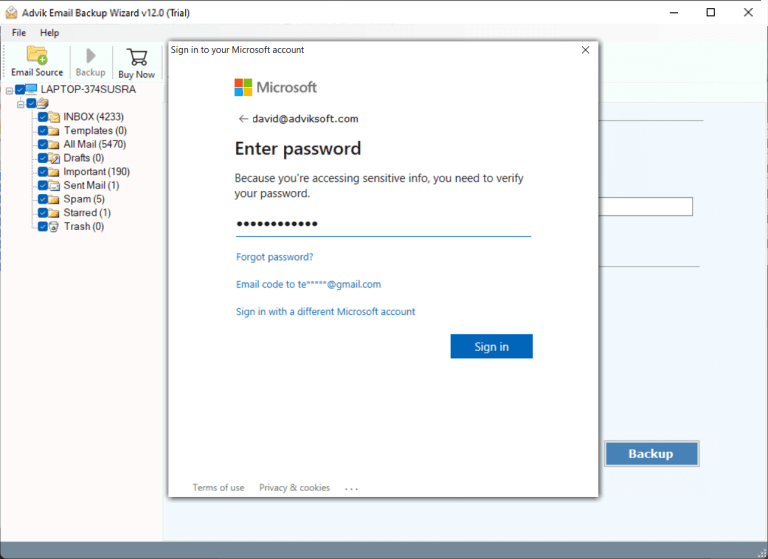
Now, the tool will start exporting emails from hMailServer to Microsoft 365 account immediately.
You can login to your Office 365 account to check all the transferred emails there.
Watch How to Move hMailServer Emails to Office 365
Why Choose the Automated Software?
- Selective Transfer: You can choose to transfer only selected or entire mailbox data to your Gmail account.
- Multiple Webmail Options: You can also transfer hMailServer to Gmail, Yahoo Mail, Office 365, Outlook.com, Exchange Server, Zoho Mail, Yandex Mail, AWS Workmail, Zimbra Webmail, etc.
- Advanced Filter Options: You can use filters to migrate only important emails based on date, subject, email address, etc.
- Preserve Email Elements: The tool maintains all email components and attributes during the transfer process, including attachments, formatting, images, and more.
- Windows Compatibility: The application works with all the Microsoft Windows OS operating systems such as Windows 11, 10, 8.1, 8, XP, Vista, etc.
Final Words
In this blog, we have explained a direct way to migrate hMailServer to Office 365 account. Using the suggested solution, users can effortlessly transfer hMailServer emails to Office 365 along with all attachments. Also, it offers many other advanced features that will help you to ease this process. First, download the demo version of this tool to check the complete working steps and functionalities for FREE.


