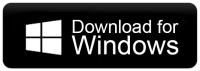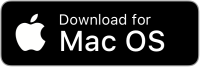How to Transfer Emails from Hotmail to Office 365 Account?
Jackson Strong | January 24th, 2025 | Email Migration, Hotmail
Summary: In today’s digital world, everyone wants faster and more reliable communication. Email is one of the best ways to stay connected, and many people may want to switch to a better email service for various reasons. For instance, how to transfer emails from Hotmail to Office 365 account query has become more popular due to the advanced features offered by Office 365. If you’re also looking to migrate Hotmail to Office 365, this post will help. In this article, we’ll guide you through two easy methods with step-by-step instructions to migrate your emails.
Understanding Hotmail and Office 365
Hotmail was once a popular email service, now (Outlook.com) that many people use to send and receive emails. However, with the growing demand for more advanced features and better data security, users are increasingly looking to upgrade Hotmail to Office 365.
Office 365 is a cloud-based platform by Microsoft, offering a range of tools for productivity and collaboration. It provides enhanced security and data protection features, making it a secure choice for storing and managing emails. Its user-friendly interface and robust features make it an ideal option for users migrating their data from Hotmail.
Why Migrate from Hotmail to Office 365 Account?
Hotmail and Office 365 are both Microsoft services and Hotmail has been a reliable email service for years, but Office 365 offers advanced functionalities that make it a preferred choice for professionals and organizations.
Here’s why many users want to transfer emails from Hotmail to Office 365;
- Better Integration: Office 365 easily integrates with other Microsoft apps such as Word, Excel, Teams, SharePoint, etc.
- Larger Storage: Office 365 offers significantly larger storage options compared to the standard Hotmail account.
- Improved Security: With Office 365, users benefit from multi-layered security measures, including encryption.
- Advanced Email Features: Office 365 provides features like shared mailboxes, advanced filtering, and focused inboxes, making email management more efficient.
There are two primary methods to migrate Hotmail emails to Office 365: manual migration through any email client or using a professional email migration tool.
How to Transfer Hotmail to Office 365 Mailbox Manually?
- Visit the official Thunderbird website and download the application for your system.
- Install Thunderbird and open it.
- Go to File > New > Existing Mail Account.
- Enter your Hotmail email address, password, and name.
- Thunderbird will automatically detect the server settings.
- Click Done to finish.
- Repeat the above process to add your Office 365 account.
- Enter your Office 365 email address, password, and name.
- Complete the setup and ensure both accounts are visible in Thunderbird.
- Open the folder in your Hotmail account that contains the emails you want to transfer.
- Select the emails you wish to migrate. To select all, use Ctrl+A (Windows).
- Right-click on the selected emails and choose Copy To > Office 365 > Select the target folder.
The time required depends on the number of emails and your internet speed. Thunderbird will sync the emails to your Office 365 account automatically.
How to Transfer Emails from Hotmail to Office 365 Automatically?
If you find the manual process too complex or time-consuming, consider using the Advik Email Migration Tool. This software is available for Windows and Mac users. It is designed to transfer multiple emails from Hotmail to Office 365 account in a few simple steps. All you need to do is to just provide login credentials for both accounts and let the software work automatically. During the migration process, the software will also preserve and maintain folder hierarchy. Hence, no data modification will take place.
Download and try the software for free.
Steps to Migrate Hotmail to Office 365 Account
1. Launch the software and sign into your Hotmail account.
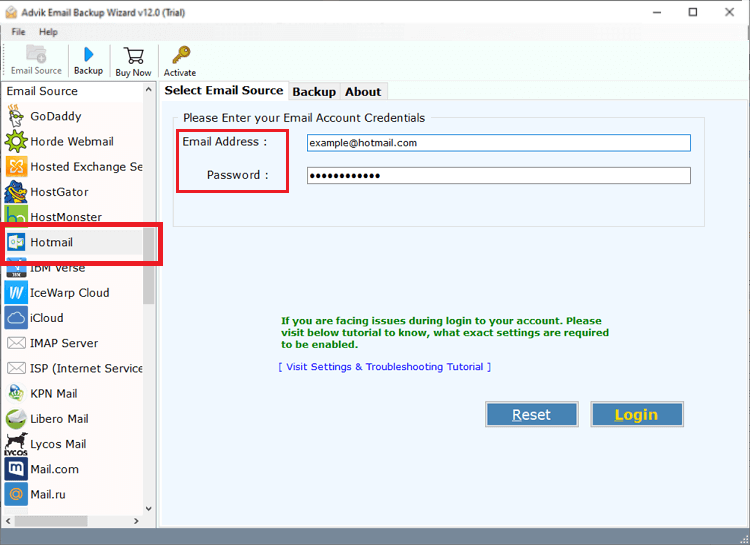
2. Select mailbox folders to transfer.
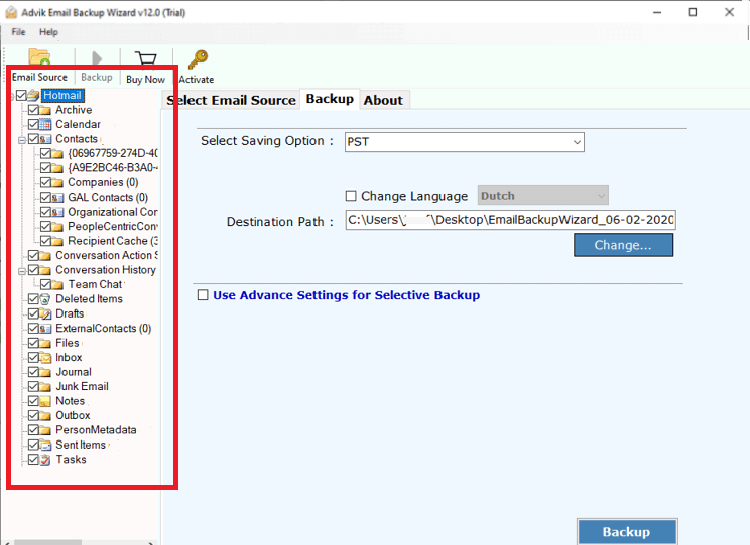
3. Choose Office 365 as saving option from software.
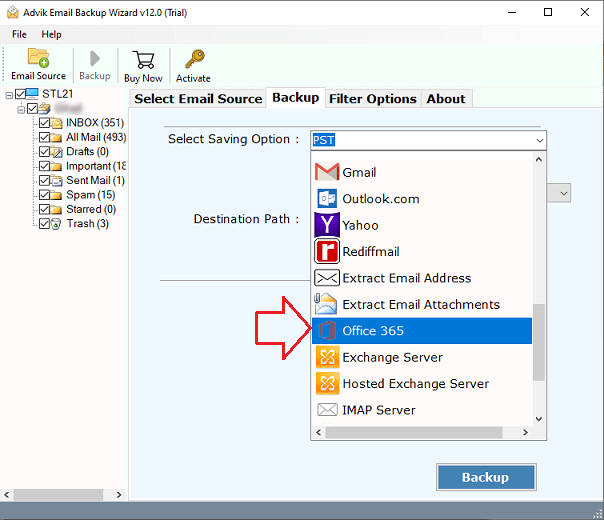
4. Enter your targeted Office 365 email account address.

5. Then, enter your Office 365 password and click on the Sign in button.
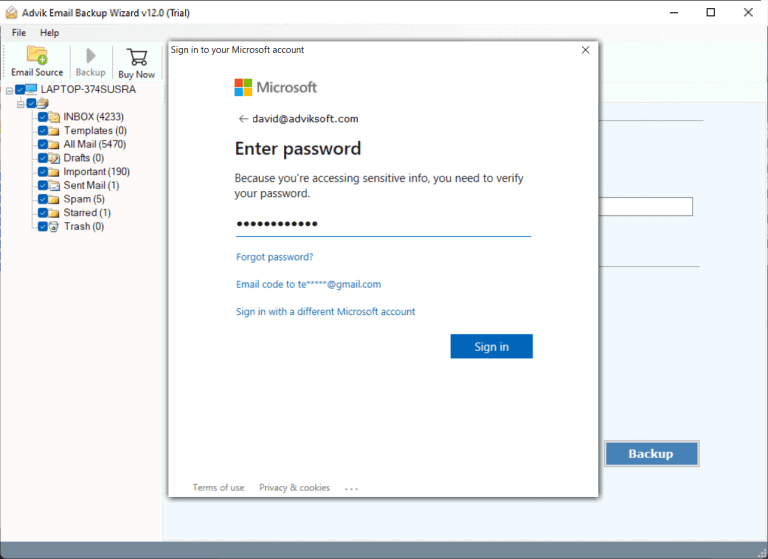
After signing in, click the Backup button. The software will start exporting emails from Hotmail to Office 365.
Watch How to Transfer Hotmail Emails to Office 365
There are various reasons for choosing this application and some of them are highlighted here;
- Effortlessly migrate Hotmail emails to Office 365 with attachments.
- Convert Hotmail email to PDF, PST, EML, MSG, DOC, and many more with so much ease.
- Selectively transfer emails from Hotmail to Office 365 based on date range, sender, subject, recipient, and more.
- The application offers a user-friendly interface that is accessible to both technical experts and novices.
- Also migrate Hotmail to Yahoo Mail, Gmail, Yahoo Mail, AOL Mail, Zoho Mail, etc.
- The tool offers flexibility to use this handy application on Windows 11, 10, 8.1, and other supported versions.
Final Words
In this write-up, we have discussed two simple and easy approaches to transfer emails from Hotmail to Office 365. The mentioned solutions are easy to implement and solve your query with much ease. You can choose any of those as per your needs and requirements. However, for an error-free email migration process, we suggest using an automated tool only. It comes with a quick and direct way to transfer Hotmail mailbox to Office 365 with attachments. However, users can also make use of a Trial version to check the efficiency and effectiveness for FREE.
Frequently Asked Questions
Q1. Is there an automated tool to migrate Hotmail to Office 365 quickly?
Ans. Yes, the AdvikSoftware is an automated solution that migrate Hotmail emails to Office 365 fast and efficiently.
Q2. Will my Hotmail folder structure stay the same during the migration to Office 365?
Ans. Yes, the automated software preserves the original folder structure and keeps everything organized during the transfer.
Q3. Are there any limitations when migrating Hotmail to Office 365?
Ans. No, there are no limitations with the Advik tool. You can migrate all your Hotmail data to Office 365 without any restrictions.