How to Migrate IMAP Emails into Gmail Account?
Christopher Plummer | June 12th, 2023 | Email Migration
When it comes to moving IMAP data to any web-based application, Gmail comes first in users’ minds. Therefore, this article is all about the easy ways to migrate IMAP email to Gmail account directly. Here, we will describe both manual and professional methods to migrate IMAP email to Gmail account easily. So, stay tuned and refer to this blog post if you have the same query.
Internet Message Access Protocol (IMAP) is one of the most often used protocols for locally accessing Internet email accounts. Each email provider supports IMAP and POP3 for local email access. But IMAP is becoming more and more prevalent today than POP3. As it makes it simple to create a copy of the entire mailbox and move it somewhere else.
Gmail, on the other hand, is a well-known email service offered by Google Inc. With Gmail, connecting your business from anywhere is now available with Google Workspace. The most common reason for Gmail’s popularity is the 15GB of free storage space offered by Gmail that can be used to store numerous emails, contacts, calendars, etc.
We have seen many users struggling to migrate IMAP email to Gmail Account. It seems difficult but workable if you have the right solution. So, we will now describe two easy ways to migrate IMAP to Gmail account. Let’s start to get more info.
How to Import IMAP Email to Gmail Account Free?
- Login into your Gmail account and select the Settings gear icon.
- Next, navigate to the Settings option from the drop-down menu.
- Access the Account and Import section & select the Import mail and contacts option.
- Now, provide your IMAP email address and other required details.
- Then, enter the information for your email account IMAP Settings and click the next button.
- After that, Choose Import Mail from the list, then click on the Import button.
Done! The process will easily be completed to transfer emails from IMAP to Gmail account. You can now access all your IMAP emails within your Google Mail account.
If you find this method a bit difficult then refer to the below solution to perform the process with ease.
How to Move Emails from IMAP to Gmail Automatically?
Advik IMAP Migration Tool can be used effectively to transfer mail from IMAP to Gmail without losing a bit of email data. It is a fully automated tool that asks only IMAP and Gmail account credentials & completes the whole task in a few simple steps. Also, it maintains folder hierarchy while migrating emails from IMAP to Gmail account.
Moreover, this utility comes with different built-in features like the ability to move IMAP emails to Gmail in bulk. You can transfer as many as needed IMAP email accounts to Gmail in a single attempt.
Click on the Free Download button and analyze the working process.
Steps to Migrate IMAP Emails to Gmail Account
- Run the automated tool & Select IMAP from the list of email sources.
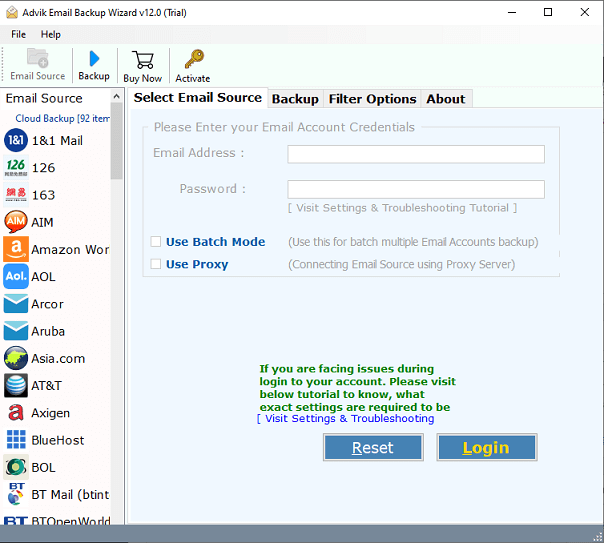
- Now, enter your IMAP email account credentials and sign in.
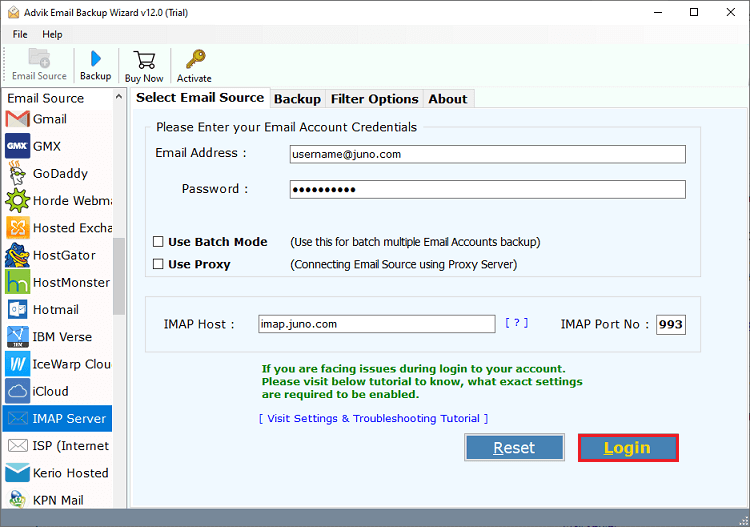
- Choose the required folders you want to transfer to your Gmail account.
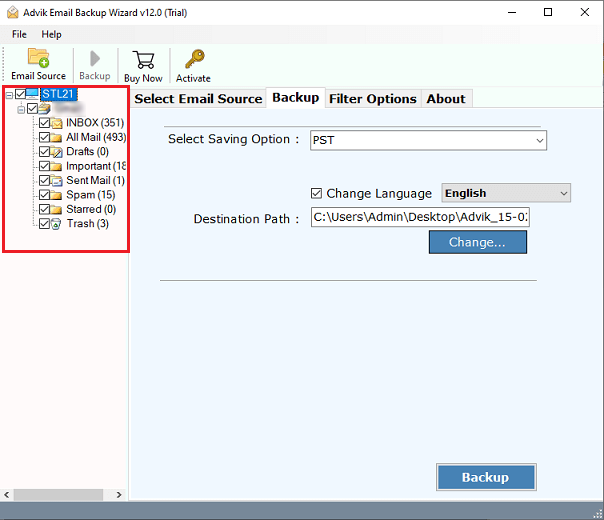
- Navigate to saving options and select Gmail from the list.
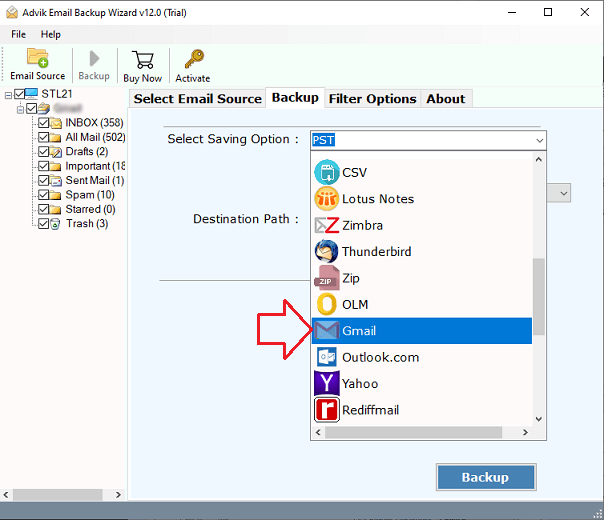
- Lastly, enter the Gmail account credentials & click the Backup button to start the IMAP to Gmail migration.
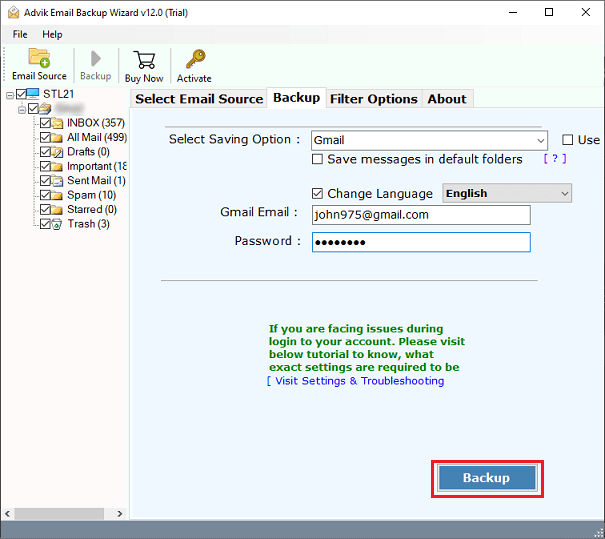
Finally Done!! by following the above steps users can easily migrate IMAP email to Gmail account.
Some of the additional benefits of this utility are given below that might be helpful for you.
- Support all IMAP-based email accounts, including Office 365, Zoho, AOL Mail, Yahoo Mail, cPanel, etc.
- Also directly migrate IMAP email to Office 365 tenant.
- Advanced Filters to select specific email items during the IMAP to Gmail migration process.
- Also backup IMAP emails into a variety of file formats and web-based or cloud-based email clients.
- Free Demo Version to export first 25 IMAP emails per folder from IMAP to Gmail.
Conclusion
Thus, we are ending this blog by providing authentic and easy-to-implement solutions. You can try any of those methods explained in this article that suits best your needs and requirements. We have described both methods in more detail to make your IMAP to Gmail migration process more easy and convenient.
Frequently Asked Questions
Q 1. How do I migrate from IMAP to Gmail?
A. Follow these steps:
- Click on the gear icon in Gmail and select “See all settings.”
- Go to the “Accounts and Import” tab.
- Click on “Import mail and contacts.”
- Enter your IMAP email address and follow the prompts to log in and allow access.
- Choose what you want to import (emails, contacts, etc.) and click “Start import.
Q 2. Can I migrate IMAP to Gmail on Android?
A. Yes, you can migrate IMAP to Gmail on Android.
- Open the Gmail app on your Android device.
- Tap on the menu icon (three lines) and go to Settings.
- Choose “Other” for IMAP email.
- Enter your IMAP email address and password.
- Input the IMAP server details (IMAP server, port, and security type).
Follow the prompts to finish the setup. Your IMAP emails will start syncing with the Gmail app.
Q 3. How do I sync my IMAP email with Gmail?
A. Follow the instructions to complete the setup.
- Open Gmail Settings.
- Check Emails from Other Accounts:
- Click on Add a mail account.
- Enter your IMAP email address and follow the prompts.
- Select “Import emails from my other account (POP3)” and enter your IMAP server details.
Now, emails from your IMAP account will sync with Gmail.

