How to Migrate iRedMail to Office 365 in 2025?
Margot Robbie | March 18th, 2025 | Email Migration
Summary: Thinking about how to migrate iRedMail to Office 365? If your answer is yes, then you have come to the right place to get your queries done. Here, we will discuss the best way to transfer iRedMail emails to Office 365 mailbox. So, keep reading!
iRedMail is a free and open-source email server application. It is a self-managed and controlled alternative to cloud-based email applications. It also provides a webmail service that allows users to manage their emails through an intuitive web interface. However, sometimes users want to transfer emails from iRedMail to Office 365 for various reasons.
Why Switch from iRedMail to Office 365?
There are several reasons to migrate iRedMail emails to Office 365 which are given here;
- Enhanced Collaboration and Productivity Tools: Office 365 provides advanced productivity tools and seamless collaboration including Outlook, Word, Excel, PowerPoint, and more.
- Advanced Security: Office 365 offers advanced security features such as data encryption, multi-factor authentication, and threat protection.
- Ease of Access: It allows users to access their emails, documents, and applications from any device and location with an Internet connection.
- Better Email Management: Office 365 allows users to consolidate their email services in a single platform making it easier to access and organize emails.
However, there is no official method to migrate emails from iRedMail to Office 365. So, we are left using the automated tool. Here, we will provide a direct and simple solution to accomplish this task.
How to Transfer iRedMail Emails to Office 365?
Download and install the Advik Email Migration Tool on your system. The software can migrate iRedMail to Office 365 effortlessly. It can move all emails from iRedMail to Office 365 at once. You can choose single or multiple mailbox folders to migrate. Additionally, it offers advanced email filter options to transfer specific emails. It preserves email attributes and mailbox folder hierarchy during the iRedMail to Office 365 migration.
Click on the below link to download it for FREE.
Steps to Migrate iRedMail to Office 365
Step 1. Run the tool and choose IMAP Server as the email source.
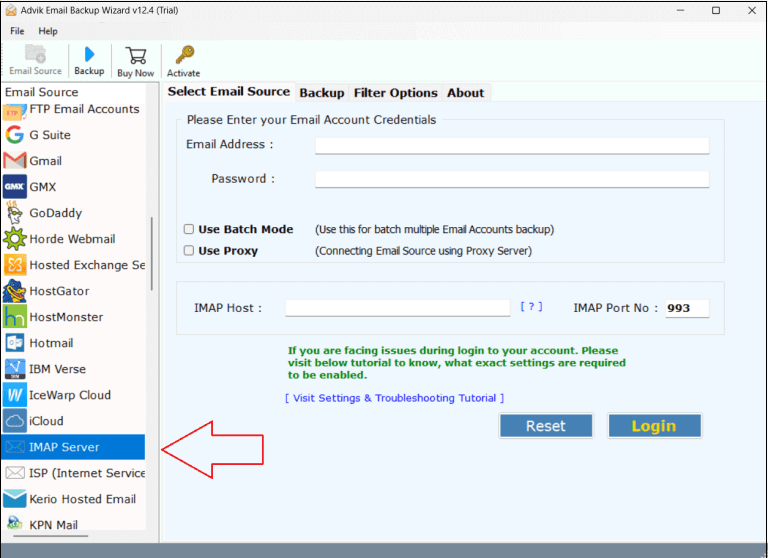
Step 2. Enter your iRedMail account login details and press Login to sign in.
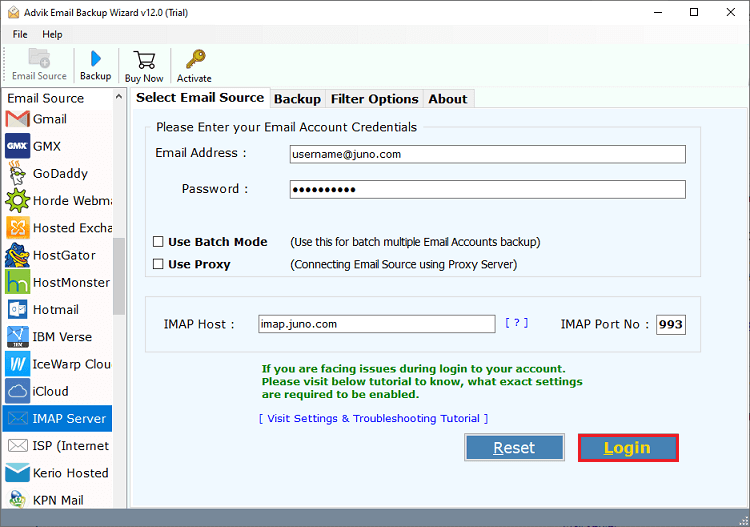
Step 3. Choose the required mailbox folders to transfer.
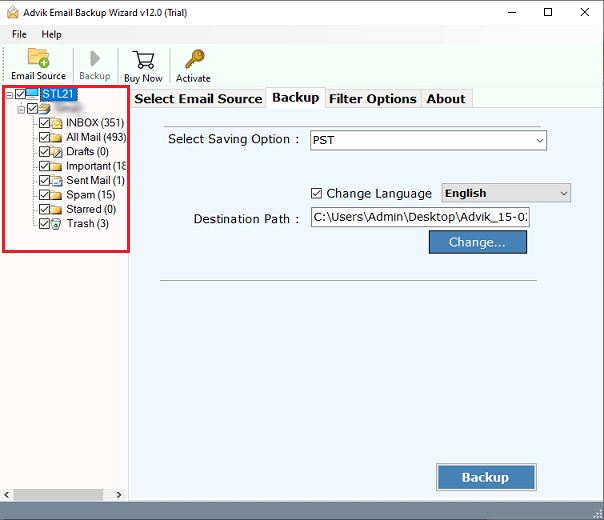
Step 4. Select Office 365 as a saving option.

Step 5. Enter Office 365 email address and click Backup.
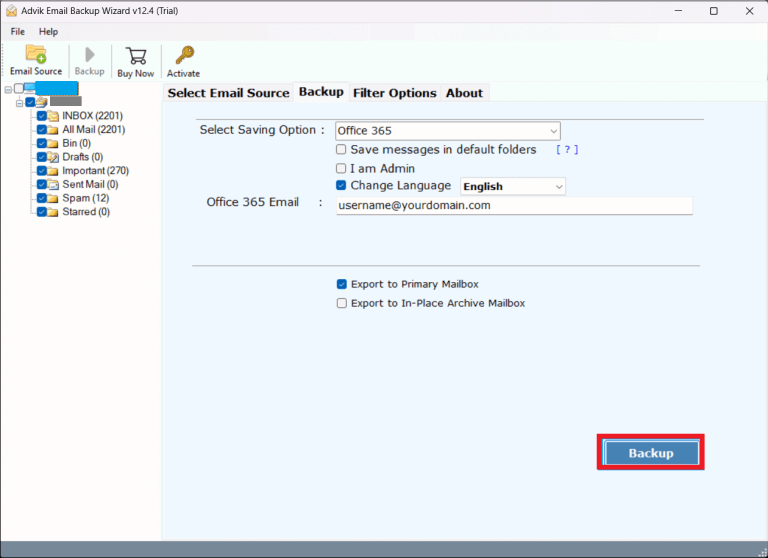
Step 6. In pop up window, type password of Office 365 account and click Sign in.
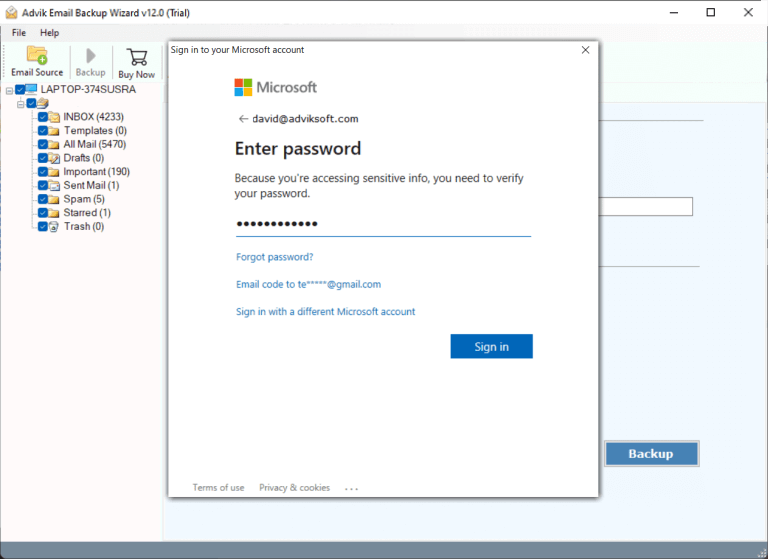
The software will start migrating emails from iRedMail to Office 365. Once the process is complete, login to your Office 365 account and check transferred emails here.
Prominent Features of iRedMail to Office 365 Migration Tool
- User-Friendly Interface: The software is designed in such a way that it can be used by both technical or non-technical users. Its intuitive interface makes it easy for the user to use the tool without any hassle.
- Bulk Migration: Using this tool, you can transfer the entire mailbox including emails, contacts, calendars, tasks, etc. There is no restrictions on the size and number of folders. It can move all folders in a single attempt.
- Keep Folder Structure: When you migrate iRedMail mails to Office 365, it’s important to keep the folder hierarchy to make to easier to find specific emails. The software is able to maintain the same folder hierarchy during the process.
- Preserve Data Integrity: This iRedMail to Office 365 migration tool keeps the data intact by preserving email properties such as attachments, sender/receiver information, images, hyperlinks, etc. during the process.
- Multiple Saving Options: The software offers various saving options to convert iRedMail emails. With this utility, you can export iRedMail into multiple file formats and transfer into IMAP based email platform.
- Vast Compatibility: You can install this application on both Mac and Windows-based systems. There is no compatibility issue with it. It supports all the latest and old versions of both operating systems.
Final Thoughts
In this post, we have discussed how to migrate iRedMail to Office 365. Here, we have mentioned a simple method that can transfer iRedMail emails to Office 365 in bulk. The software mentioned in this post is freely available for trial purposes which allows you to migrate 25 emails per folder without any cost. In order to perform unlimited migration, upgrade the license keys of the product.
Frequently Asked Questions
Q 1. How do I transfer emails from iRedMail to Office 365 with this tool?
Ans. Follow the below-given steps to migrate iRedMail emails to Office 365.
- Download and install this tool on your system.
- Choose IMAP Server and enter iRedMail login details.
- Select mailbox folders.
- Choose Office 365 from Select Saving option.
- Enter Office 365 login details and click Backup to begin the migration process.
Q 2. Is it possible to transfer emails from April 2023 to March 2024 of iRedMail?
Ans. Yes, the date range filter option of this software will allow you to migrate emails between specific dates.


