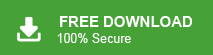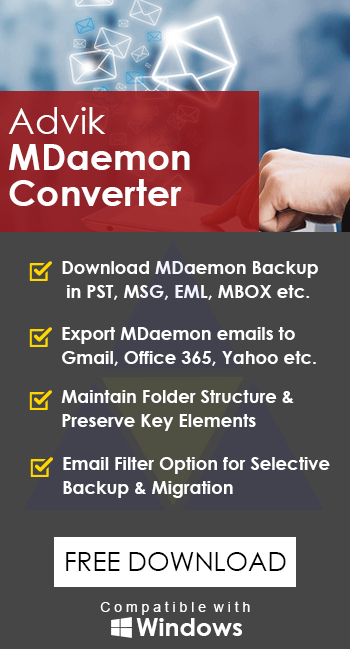How to Migrate MDaemon Emails to New Server? Updated 2025
Jackson Strong | April 2nd, 2025 | Email Migration
Summary: Are you planning to migrate MDaemon emails to new server but unsure where to start? Many users are switching servers to find better features and reliability. In this guide, we’ll show you both manual and automated methods to make the migration process simple and hassle-free. By the end, you’ll have a clear step-by-step plan to transfer MDaemon emails to another server safely. Let’s get started!
Why Migrate from MDaemon to New Server?
Before jumping into the migration process, let’s understand why users move away from MDaemon:
- Switching to a more advanced email platform or servers.
- Server performance issues or frequent downtime affecting productivity.
- Company migration to cloud-based solutions for better accessibility.
- Data consolidation to maintain all emails under a single platform.
Regardless of the reason, proper migration ensures data security and uninterrupted workflow.
How to Move MDaemon Emails to Another Server Manually?
MDaemon stores email data in .msg format inside its installation directory.
You can find emails here: C:\MDaemon\Users\yourdomain.com\user\IMAP\Inbox
Each folder (Inbox, Sent, Drafts) contains email files.
If your new server supports IMAP, you can manually move email files:
- Connect to the new mail server using IMAP in an email client.
- Drag and drop the MDaemon email folders from the old server to the new one.
- Ensure all emails are synchronized properly.
Limitations:
- Time-consuming for large mailboxes.
- No direct migration of contacts and calendar data.
- The folder hierarchy may not be preserved properly.
Don’t want to deal with these limitations? Looking for a quick and easy solution? Check out the article below!
How to Transfer MDaemon Emails to New Server Automatically?
Download and install Advik MDaemon Converter to transfer MDaemon emails to a new server quickly. This tool migrates complete mailboxes, including emails and attachments, without data loss. It keeps the folder structure the same and works with just a few clicks. Simply select your MDaemon files, choose the new server, and start the migration.
Tap on the below link to download it for FREE and check it’s working process;
Steps to Migrate MDaemon Emails to New Server
Step 1. Run the software & add MDaemon mailbox folders.
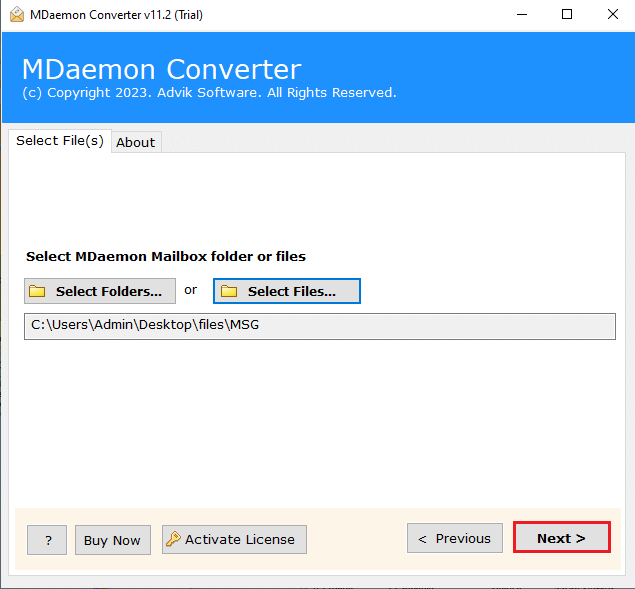
Step 2. Select your desired mailbox folders and press Next.

Step 3. Choose IMAP as a saving option.
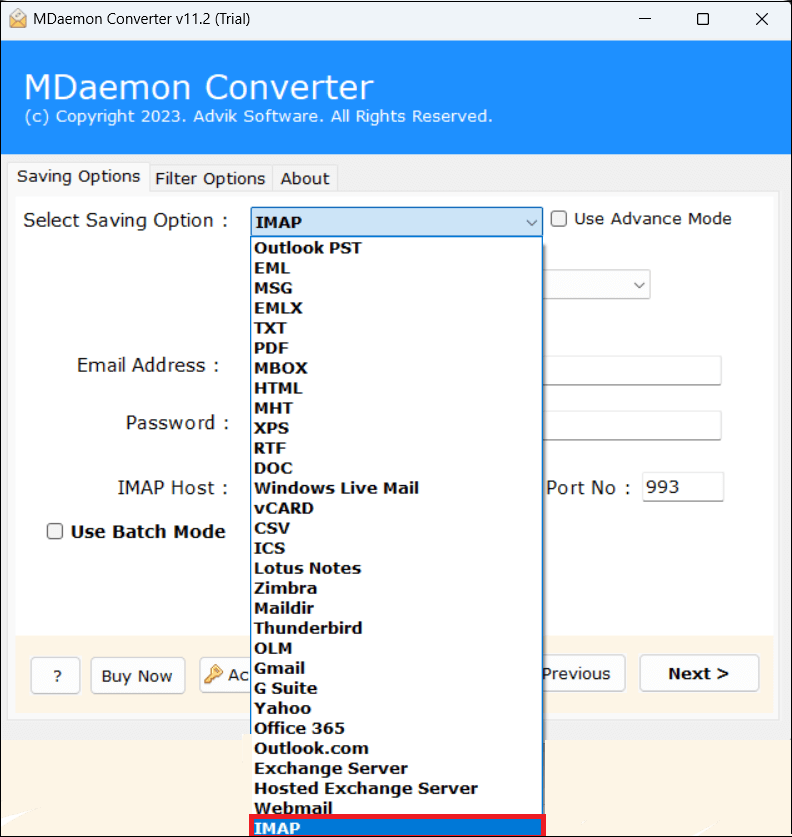
Step 4. Enter New Server account login credentials and click Convert.
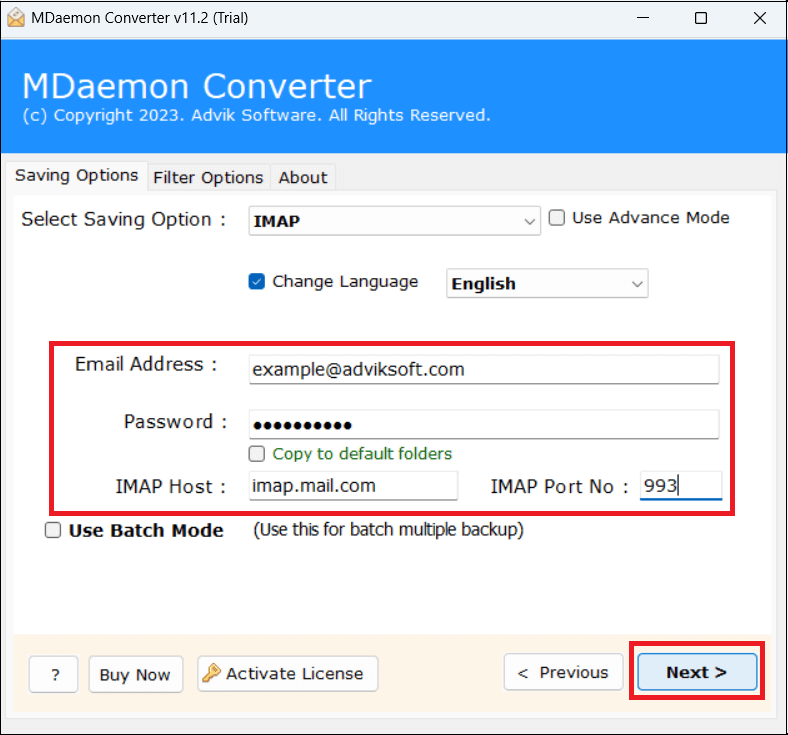
The software has started migrating emails from MDaemon to New Server. Wait for you a while to let it get completed.
Once the process is complete you will get a pop-up message with a complete log report.
Why Opt for an Automated Solution Instead of Manual Methods?
- Easy to Use: This tool is designed so that even beginners can use it easily. Its user-friendly and simple interface makes it easy for anyone to transfer MDaemon emails to New Server without any hassle.
- Complete Migration: The software can migrate complete MDaemon mailboxes including Inbox folders, Sent Items, etc. in a single attempt. Apart from this, it also allows you to select particular folders for migration.
- Multiple Saving Options: This is an all-in-one data migration toolkit. With this utility, you can MDaemon to PST, PDF, MBOX, EML, MSG, etc. It also can transfer MDaemon emails to any cloud-based email account.
- Preserves Data Integrity: The software keeps the email data of MDaemon intact and preserves all email headers, attachments, and other details while transferring emails from MDaemon to New Server.
- Maintains Folder Hierarchy: One of the best things about this tool is its ability to maintain the original folder structure during the migration process. All emails and folders are saved in the same layout in the new server as they were before migration.
- No File Size Limitations: This tool allows you to transfer large MDaemon mailboxes without restrictions with high-volume emails. You can transfer large email mailboxes in a single attempt.
- Advanced Filters: You can also apply filters various email filters to transfer selective emails. Such as based on date range, subject, sender, recipient, or specific folders to transfer only the required emails.
- Compatible with All MDaemon Versions: Supports email migration from all MDaemon versions to perform smooth and error-free data transfer.
By choosing this automated solution, you eliminate the risk of data loss, incomplete transfers, or time-consuming manual work.
Final Words
In this article, we discussed the top 2 easy ways to migrate MDaemon emails to new server. While manual migration methods are available, they can be complex and time-consuming. An automated tool simplifies the process by allowing bulk migration with zero data loss. Pick the method that suits your needs best.
General Queries & Answers
Q1. How long does it take to move MDaemon emails to a new server?
Ans. The time depends on the size of your mailbox and the speed of your internet connection, but an automated tool can make the process much faster.
Q2. Does the migration affect my existing emails on the MDaemon server?
Ans. No, the process only copies or moves emails to the new server without deleting anything from the original MDaemon mailbox.
Q3. What should I do if the migration process stops or fails?
Ans. Check your internet connection, verify your login details, and ensure there’s enough storage on the new server. If the issue persists, try restarting the tool or contact customer support.
Q4. Do I need any technical skills to transfer MDaemon emails?
Ans. No, an automated tool simplifies the process so that even non-technical users can migrate emails without any issues.
Q5. Will my email folders and attachments be transferred as well?
Ans. Yes, a good migration tool ensures that all email folders, attachments, and metadata are preserved during the transfer.