How to Migrate QQ Emails to Office 365?
Margot Robbie | September 10th, 2024 | Email Migration
If you are a QQ Mail user and want to transfer your emails to Office 365 then this post is for you. In this article, we are going to discuss two workable solutions to migrate QQ emails to Office 365. Both methods are explained in detail in the upcoming section. Before proceeding with the method we understand the benefits of this migration process.
QQ Mail and Office 365 both are email services but no one can beat Office 365 for better email management. That’s why, many users want to migrate their emails from QQ Mail to Office 365. Migrating QQ Mail to Office 365 offers several advantages, particularly for businesses and professionals. Microsoft 365 provides a more comprehensive suite of tools including access to Outlook, Word, Excel, and many more. It offers advanced security features such as encryption and data loss prevention. It can easily be accessed on any device
How to Migrate QQ Mail to Office 365 Manually?
QQ mail does not provide any option to transfer their emails to Office 365. You can do it using Outlook email client. In this approach, you need to add both email accounts to Outlook, export QQ mailbox folders into PST, and then import this exported PST file to Office 365 mailbox.
Follow the below-given steps to migrate QQ emails to Office 365
- Launch Outlook email client on your system.
- Go to File tab and click on Add Account.
- Enter QQ Mail email address and click on Connect.
- Enter IMAP details of QQ email account to set up with Outlook.
- After configuration, Click on File >> Open & Export >> Import/Export.
- Export QQ mailbox folders to .pst file.
- Now, again go to File >> Add Account to add Office 365 account with Outlook.
- Import the above exported .pst file into Office 365 email id.
Done! That’s how you can migrate QQ emails to Office 365 but there are some limitations of this approach which are given here;
- It is a lengthy and complicated process.
- Outlook must be installed on your system.
- Users must have technical experts to configure email accounts.
- In case, import/export option is greyee out then this approach does not work.
How to Transfer Emails from QQ Mail to Office 365?
Try Advik Email Migration Tool on your system. With this software, you can migrate QQ Mail to Office 365 in bulk. It can export all email folders from QQ mail to Office 365 at once. Also, you can choose folders for selective migration. The tool maintains the original structure of QQ mailbox folders during the process. It also preserves all email attributes such as sender/receiver info, hyperlinks, attachments, images, etc. throughout the process. The tool is designed in such a way any novice user can easily operate it without any technical training and guidance.
Click on the below given link to download it for FREE.
Steps to Migrate QQ Emails to Office 365
1. Run this software on your system.
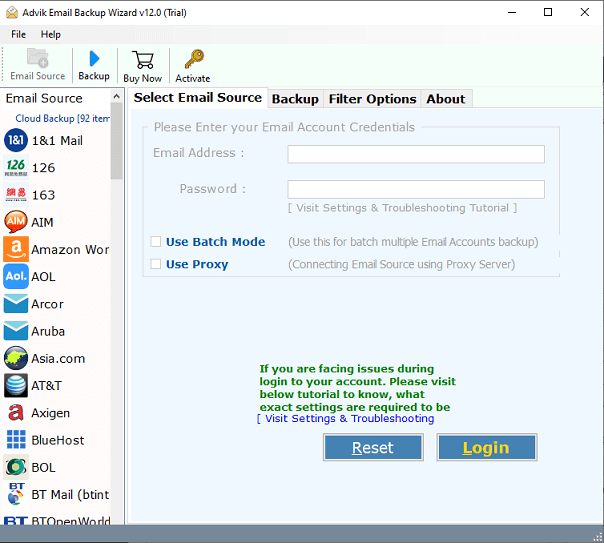
2. Choose QQ.com and enter its login details to sign in.
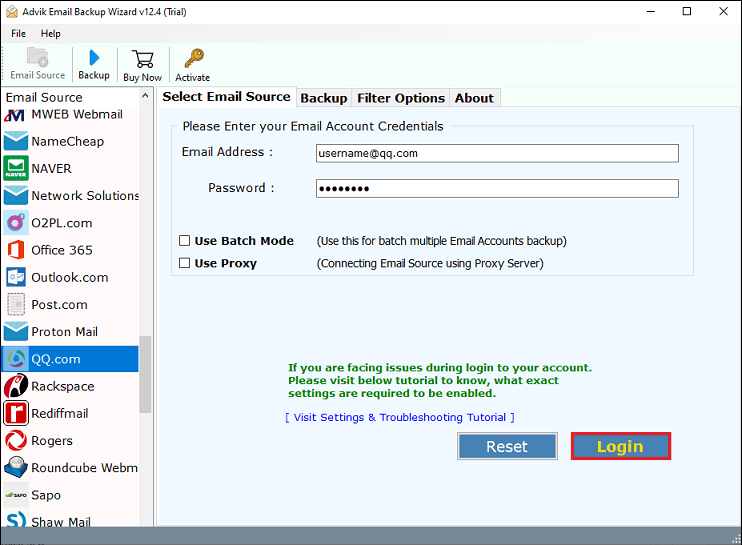
3. Select the required email folders that you want to migrate.
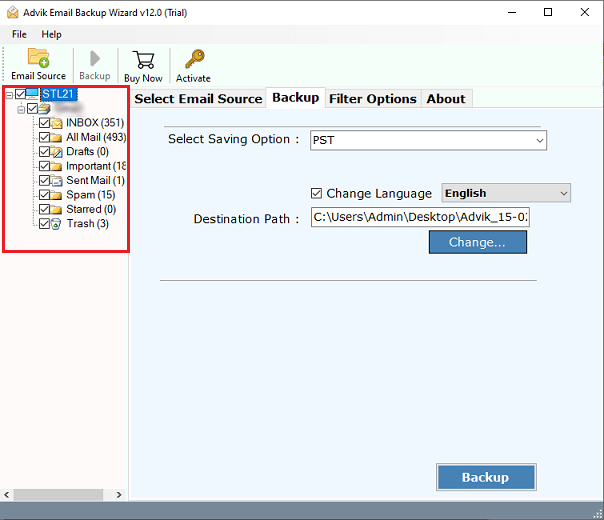
4. Choose Office 365 as a saving option.
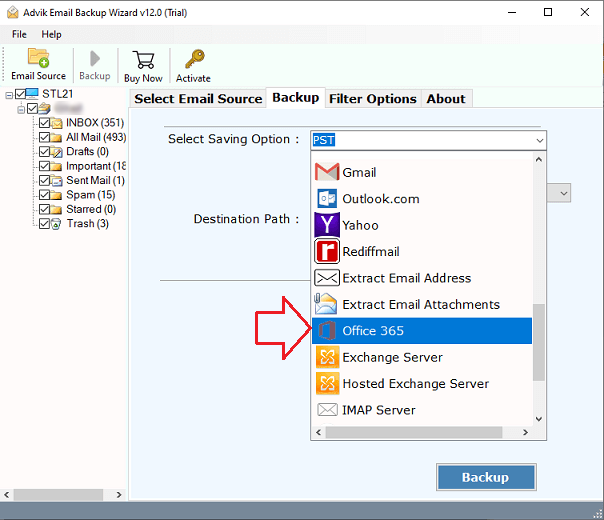
5. Enter Office 365 account email address and click on backup.
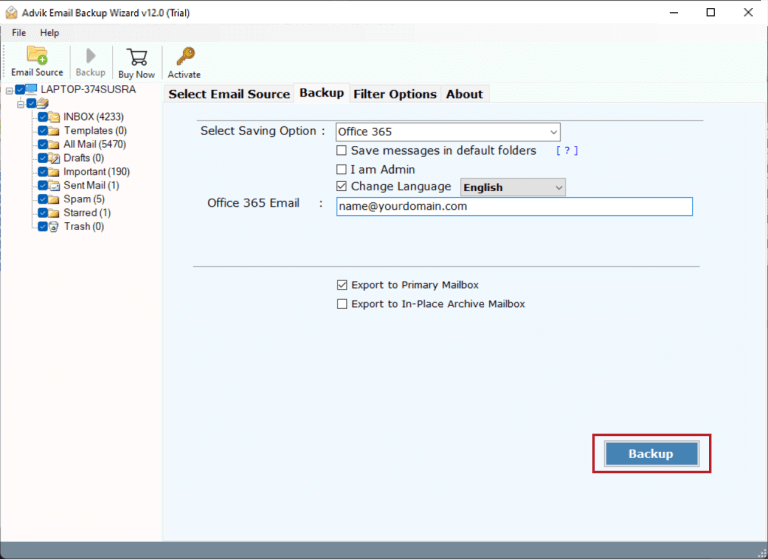
6. Type password of Office 365 account and click on sign in.
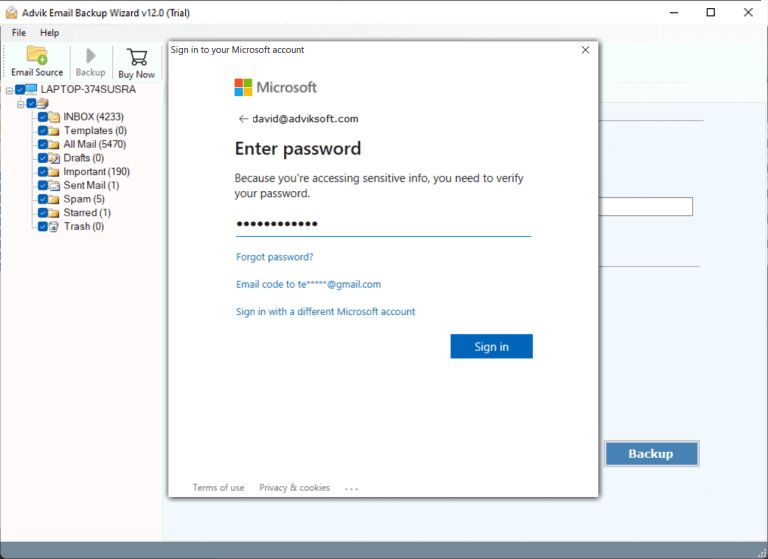
The software will start migrating emails from QQ mail to Office 365. After completing the process, you will get a pop-up message with a complete log report.
Prominent Features of Automated Software
- Directly transfer emails from QQ Mail to Office 365 without any external help.
- Preserves data integrity and mailbox folder hierarchy during the process.
- Able to move emails from multiple QQ email accounts to Office 365 at once.
- Advanced filter options to export selected emails from QQ Mail to Office 365.
- Migrate all emails folders in one go without any data loss.
- Simplified user graphical interface for all types of users.
- Compatible with both Mac and Windows operating systems.
Final Words
I hope that this blog has helped you to understand the complete process to migrate QQ emails to Office 365. Here, we have explained both manual and automated solutions. You can choose any method as per your requirements. However, in the manual approach, Outlook must be installed on your system. On the other hand, an automated tool can directly transfer QQ emails to Microsoft 365. You can download its FREE demo version to check its working procedure. The trial version allows you to move the first 25 emails from each folder at no cost.


