How to Migrate Rainloop to Office 365 Account?
Jenny Lowrence | March 2nd, 2025 | Email Migration
Are you looking to migrate Rainloop emails to Office 365 but don’t know how? If so, this guide will help you achieve this task easily. Here, we will share the best way to transfer emails from Rainloop to Office 365 account, so you never lose access to your important emails.
Rainloop is a lightweight web-based email client that supports IMAP and SMTP for managing emails. However, many users prefer Office 365 (Microsoft 365) for its cloud-based email storage, advanced security, and collaboration tools.
Since Rainloop does not store emails but only provides access to them, migrating Rainloop to Office 365 requires transferring emails from the associated mail server.
Now, let’s explore how to migrate Rainloop emails to Office 365 directly.
How to Transfer Emails from Rainloop to Office 365 Automatically?
With the Advik Email Migration Tool, you can easily transfer Rainloop emails to Office 365 in a few simple clicks. The tool will quickly move all your emails from Rainloop account to Office 365 mailbox in one go. Its batch feature allows you to transfer emails from multiple Rainloop accounts at once. Plus, you can use advanced filters to migrate only selected emails based on date range, sender, recipient, subject, and more. All your email folder structure and properties will be maintained throughout the process.
Download the FREE version of this tool to see how it works at no cost.
Steps to Migrate Rainloop Emails to Office 365 Account
Step 1. Run the software and select IMAP from the email source.
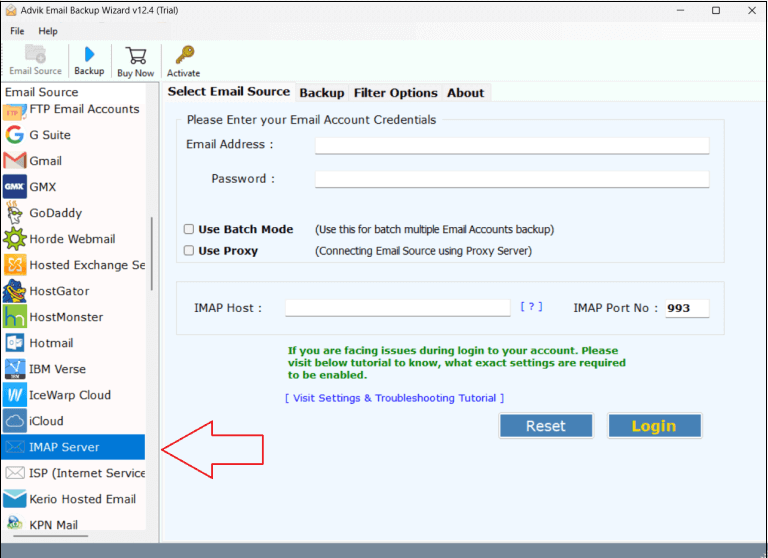
Step 2. Sign in with your Rainloop email account details.
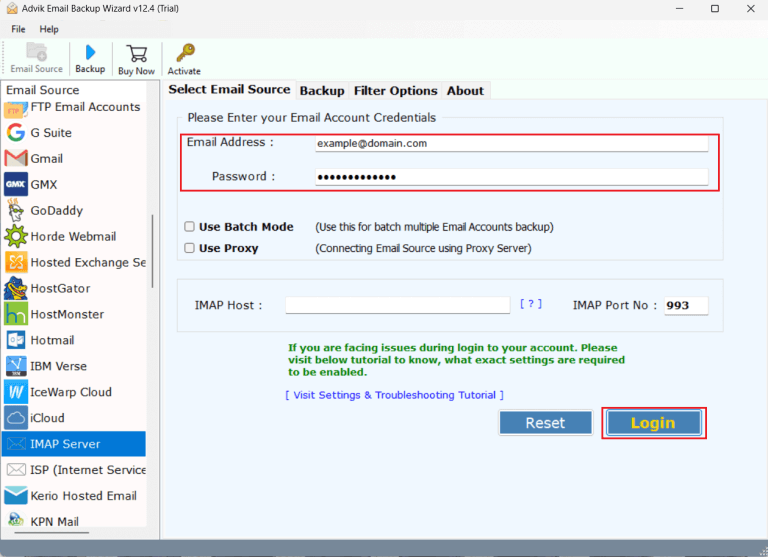
Step 3. Choose the required email folders to transfer.
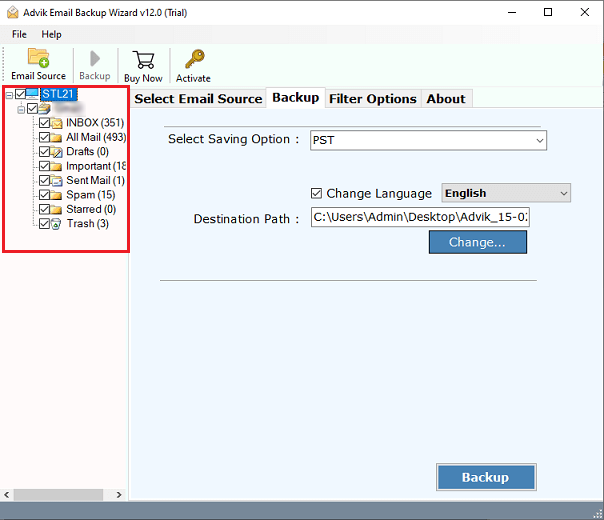
Step 4. Select Office 365 as a saving option from the menu.
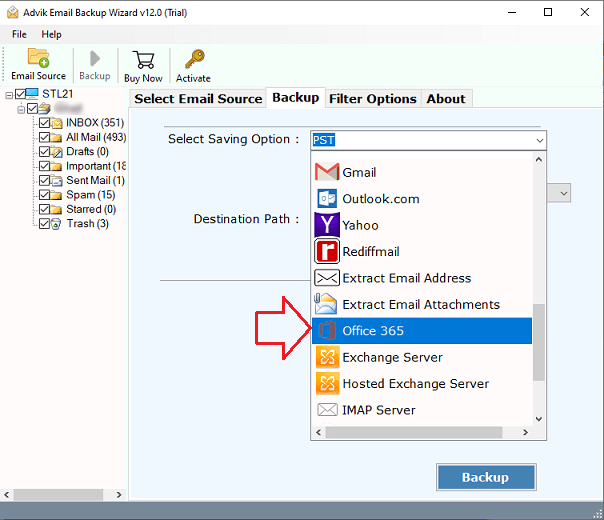
Step 5. Enter the Office 365 email address and click the Backup.
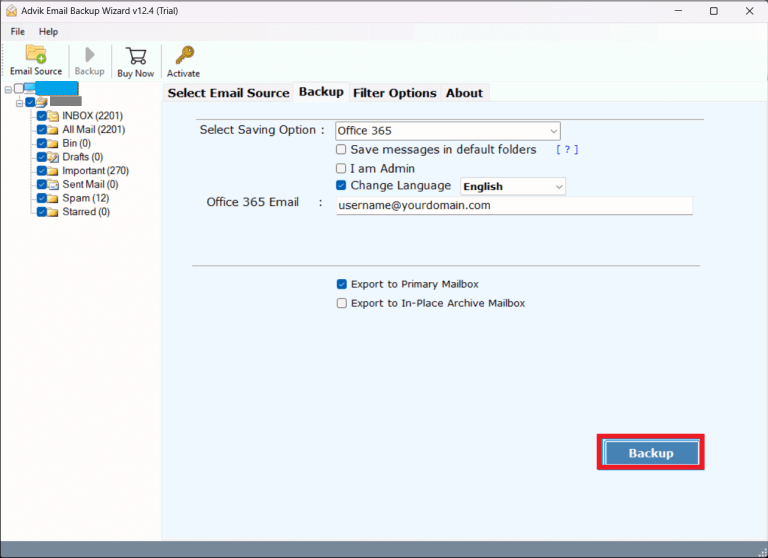
Step 6. Lastly, log in to the Microsoft page to start the process.
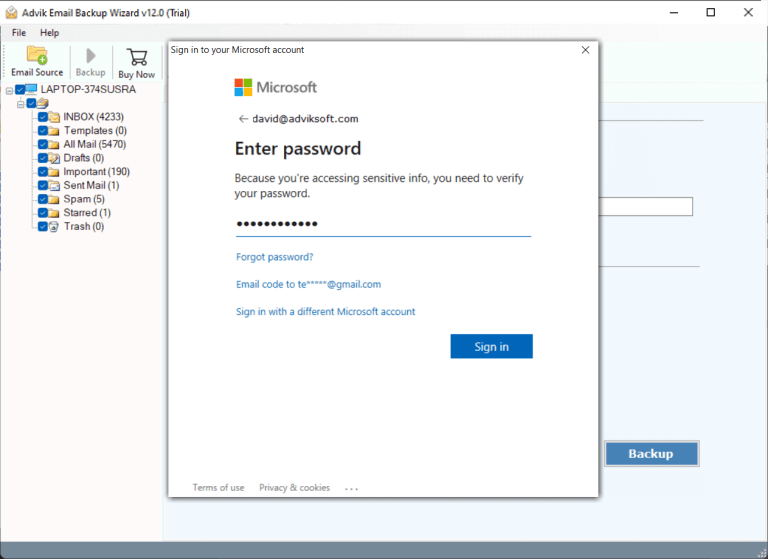
The software will begin moving emails from Rainloop to Microsoft 365. When it’s done, you’ll see a pop-up message with a full report.
Watch How to Migrate Rainloop Emails to Office 365 Account
Prime Features of Rainloop to Office 365 Email Transfer Tool
- Batch Migration: This tool allows you to migrate emails from multiple Rainloop accounts to Office 365 in a single attempt. To use batch mode, enter all your credentials in a CSV file and uplaod it in the beginning.
- Transfer All Data: Users of Rainloop webmail can move their emails, along with complete mailbox folders to Office 365. Such as inbox, drafts, spam, important, trash, etc.
- Selective Migration: Before starting the migration, the tool shows all your Rainloop folders. You can easily select which folders to migrate using checkboxes.
- Advanced Filters: The migration tool offers several filters, such as date range, email address, email subject, exclude folders, and specific words, so you can choose exactly what data to move to Office 365.
- Customer Support: The tool comes with round-the-clock support. If you have questions, you can reach out via email or chat, and experts will respond quickly.
- Cloud Migration: The same software is also helpful to transfer Rainloop emails to Gmail, Yahoo Mail, Zoho Mail, Zimbra, Dreamhost, GoDaddy, Roundcube, and many other email services.
- Demo Version: Users can download a trial version to test the tool. The free trial allows you to migrate the first 25 emails from each Rainloop folder to Office 365 mailbox.
Conclusion
Moving emails from one account to another can be a challenging task, especially if the destination account is Office 365. Because users need a good understanding of data migration and the technical steps. To make this easier for you, we’ve provided automated software. The Advik software allows you to migrate Rainloop emails to Office 365 account safely while keeping your data intact. Its advanced features protect your data while transferring and offer multiple options to customize the migration as per your needs.
Questioning and Answering
Q1. Can I migrate Rainloop emails to Office 365 without Outlook?
Ans. Yes, you can use an automated migration tool to transfer emails directly without configuring Outlook.
Q2. Will my email folder structure remain the same after migration?
Ans. Yes, if you use an automated tool, it preserves your email folders and structure.
Q3. How long does it take to transfer Rainloop emails to Office 365?
Ans. The time depends on the number of emails and internet speed, but using an automated tool is faster than the manual method.


