How to Transfer Webmail Emails to Office 365?
Christopher Plummer | August 7th, 2024 | Email Migration, Office 365
Overview: This technical write-up will guide you on how to transfer Webmail emails to Office 365 account. Here, we will explain two simple approaches to migrating Webmail to Office 365. Go through this article and choose anyone that is most suitable for you.
We use email constantly, whether we realize it or not. It has become such a natural part of modern life that we often take it for granted. Despite the rise of social media, mobile communication, and instant messaging, email remains the primary tool in the business world—a fact that isn’t likely to change anytime soon.
Nowadays, Office 365 is becoming more popular each day. First, we will discuss some of its common benefits that are leading people to switch to this email service. Here are a few common reasons why users are making the switch:
Top Reasons to Migrate from Webmail to Office 365
- All-in-One Solution: Microsoft 365 includes Outlook, Sharepoint, MS Excel, MS Word, OneDrive, Microsoft Team, OneNote, and more—all in one place.
- Easy Accessibility: You can access Office 365 from any device, anywhere, anytime. You can also save your work in a shared location for your team to access.
- Simple Administration: The Office 365 admin allows administrators to easily manage accessibility, restrictions, accounts, and other settings.
- Cost-Effective: There is no need for physical setup or machinery. You can choose a plan and pay monthly or annually. Office 365 offers plans for individuals and enterprises.
- Automatic Updates: Office 365 always stays updated with the latest features and improvements, so users don’t have to worry about manually upgrading software or missing out on new tools.
After you’ve decided to move to Office 365, you need to choose a method for migrating your webmail to Office 365. We are going to share two simple strategies that you can use to migrate webmail to Office 365 easily.
How to Transfer Webmail Emails to Microsoft 365 Free?
There are multiple steps involved in this migration process using manual methods. We will use the Outlook desktop email client to complete the process. So, to use this method, you must have the Outlook application installed on your system.
Follow the steps below to move emails from webmail to Office 365;
1. Launch Microsoft Outlook and click File >> Add Account button.

2. Click “Connect” after entering your entire webmail email address.
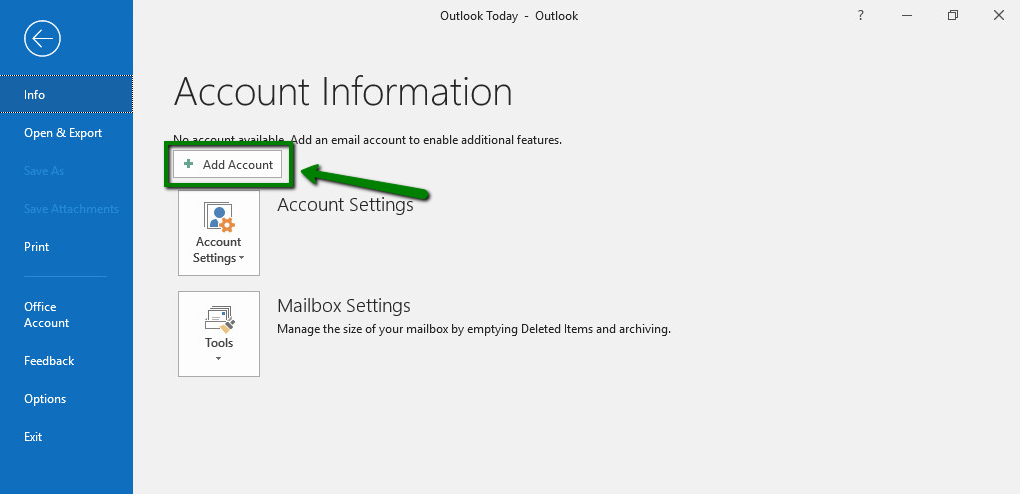
3. Enter the password for this email address and then click Connect.
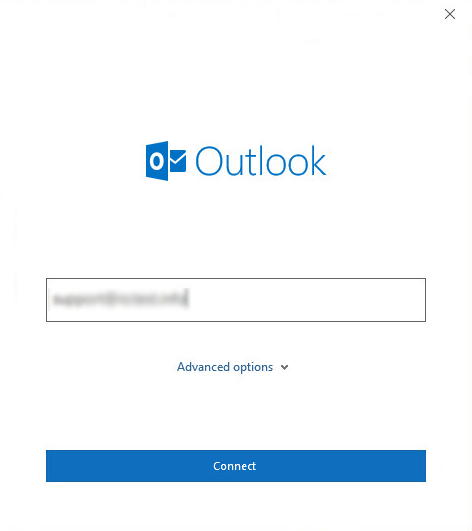
4. Choose the POP or IMAP option, then click Next.
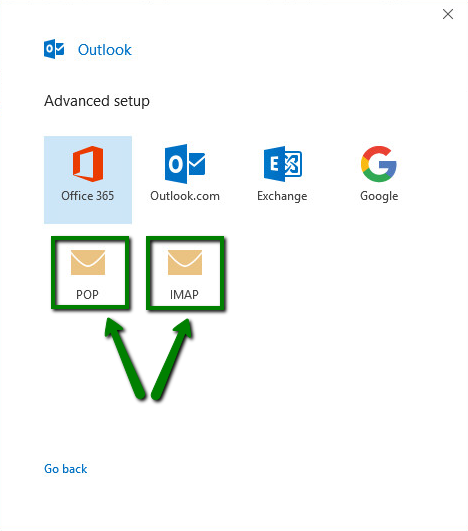
5. If you prefer to set up an IMAP account, input the following mailbox and server information & click Next.
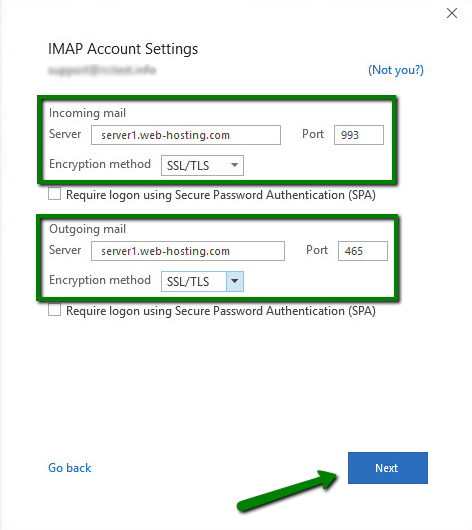
6. Then, fill in your webmail email password and click Connect.
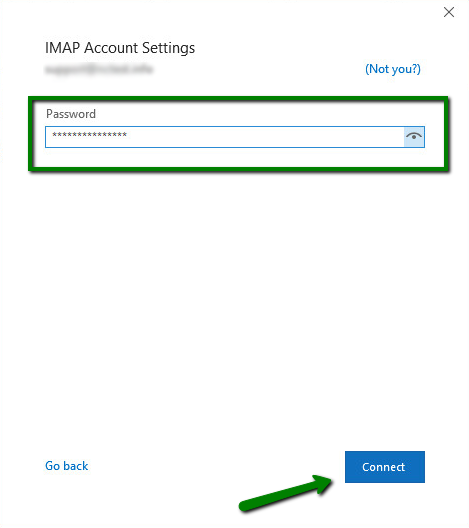
7. Now Outlook will test all the settings and add your account successfully.
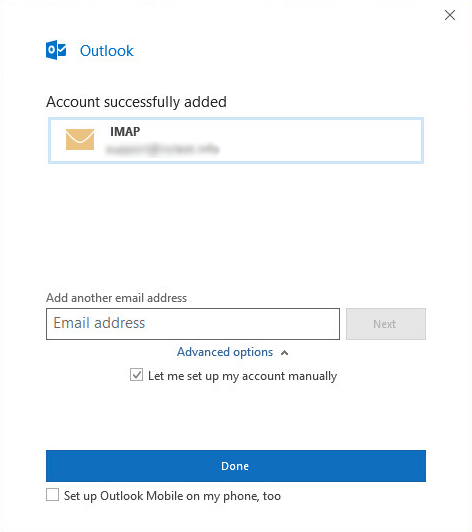
8. Next, Choose File from the top of your Outlook ribbon.
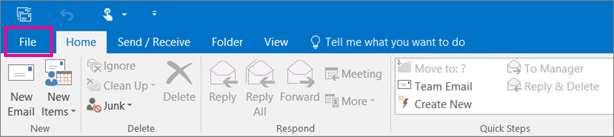
9. Select Import/Export from the Open & Export menu.
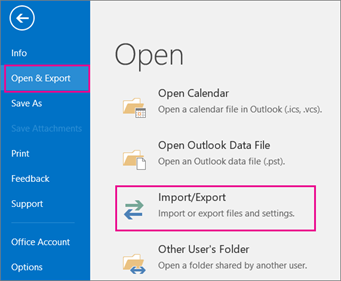
10. Select Export to a file from the drop-down menu.
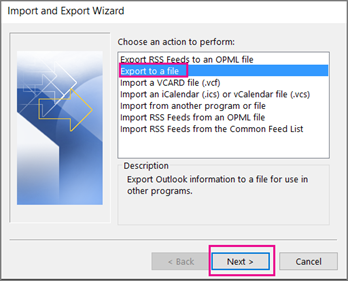
11. Now, choose Outlook Data File(.pst) to export webmail emails in .pst file.
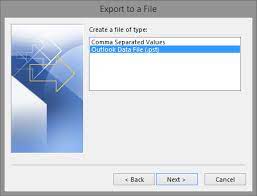
12. Make sure that you have Included subfolders as well and click Next.
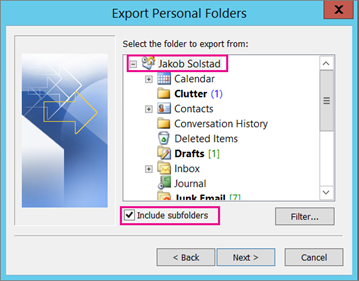
13. Select a location to save the data file and click OK.
14. Follow the same steps to configure Office 365 account in Outlook.
15. Select File > Open & Export > Import/Export from the File menu.
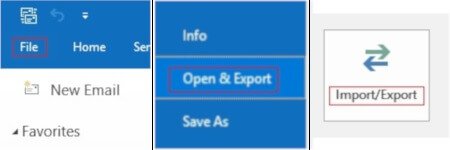
Now this will transfer your webmail data into Office 365 account easily.
However, the drawbacks of this method are that it could take 1-2 weeks to import webmail emails to Microsoft 365.
Also, it is time-consuming to implement such a method.
Thus, all these shortcomings in the manual procedures are a wake-up call for the users to go for an automated tool to migrate webmail to Office 365.
How to Transfer All Emails from Webmail to Office 365 Automatically?
Transferring your Webmail emails to Office 365 is simple with the Advik Email Migration Tool. This easy-to-use software allows you to move all your emails in just a few steps. You don’t need any technical expertise; just select your Webmail account, provide login details, select email folders, and choose Office 365 as the destination, and the tool does the rest automatically.
With features like bulk migration, preserving folder structure, and advanced filters, this software makes your email transfer fast, secure, and hassle-free.
Download this free tool and check the working steps.
Steps to Migrate Webmail to Office 365
1. Install and Run this software on your Windows system.
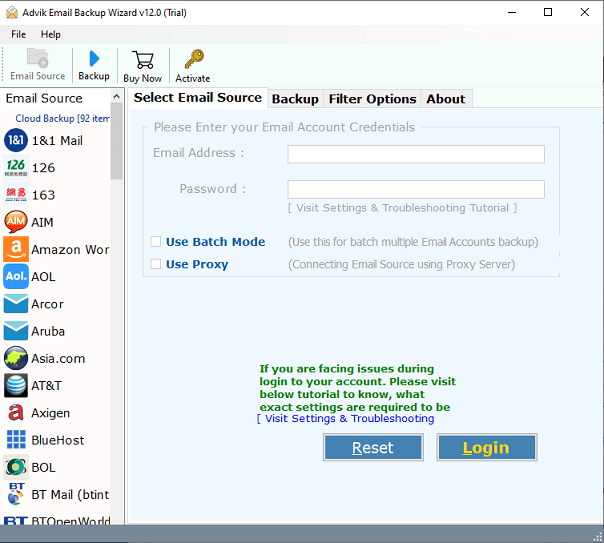
2. Choose “Webmail” as an email source from the list of 70+ email services.
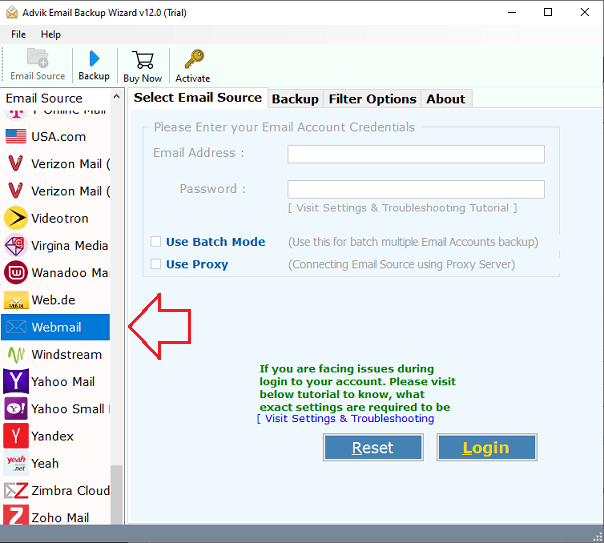
3. Enter your Webmail login credentials to sign into the software’s user panel.
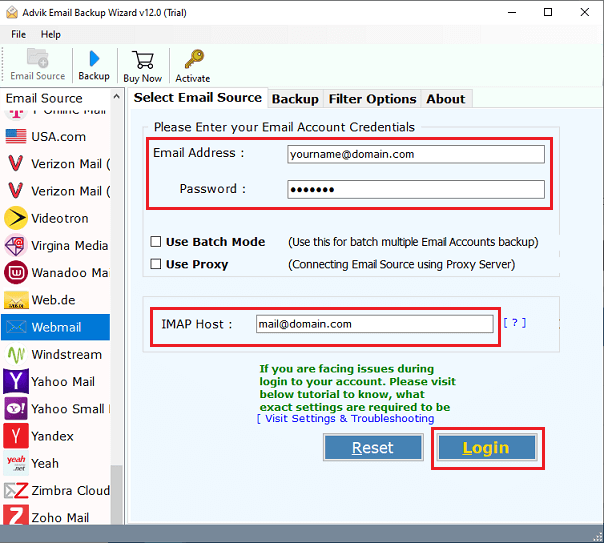
4. Choose folders that you want to migrate to Office 365.
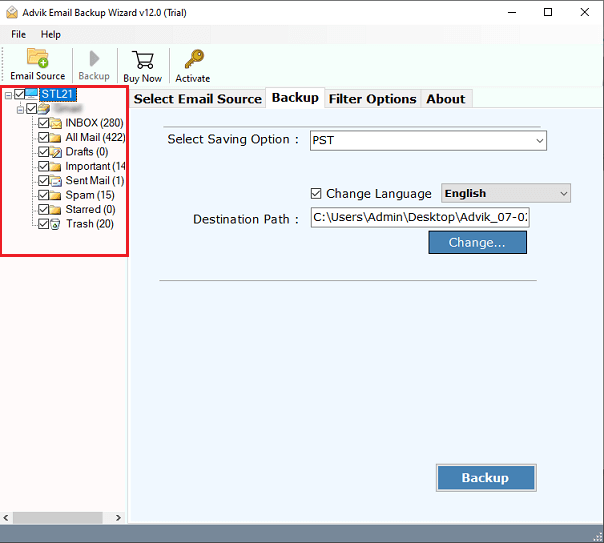
5. Next, select Office365 as a saving option and proceed further.
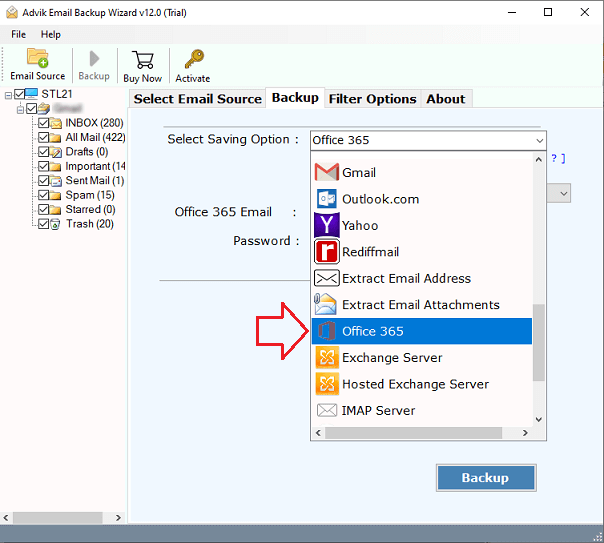
6. Enter the Office 365 email address and click the Backup button.
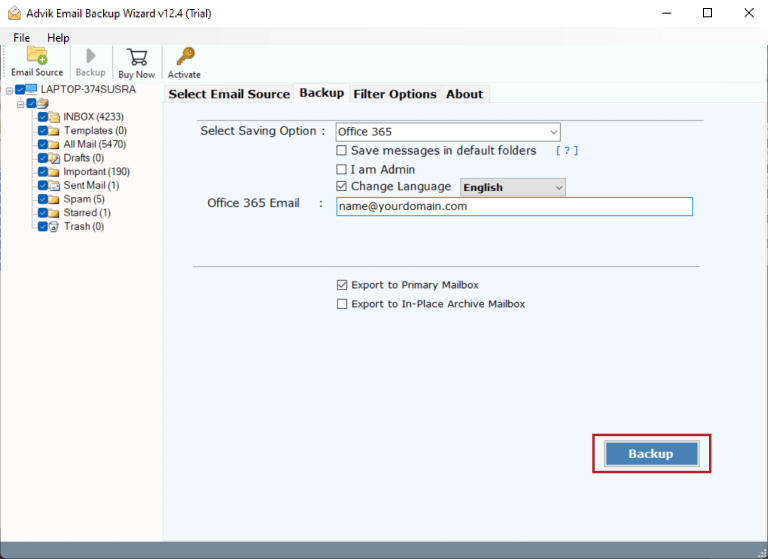
7. Now sign in with your Office 365 email account credentials.
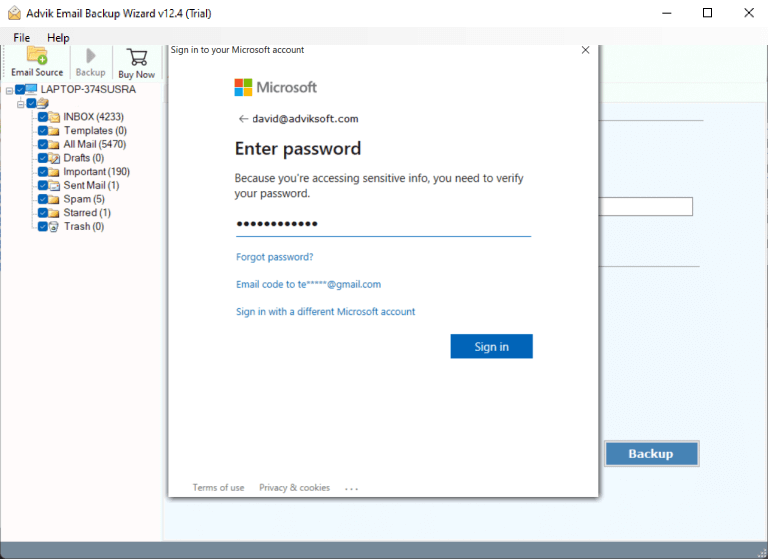
It will start the webmail to Office 365 migration Process in just a few minutes.
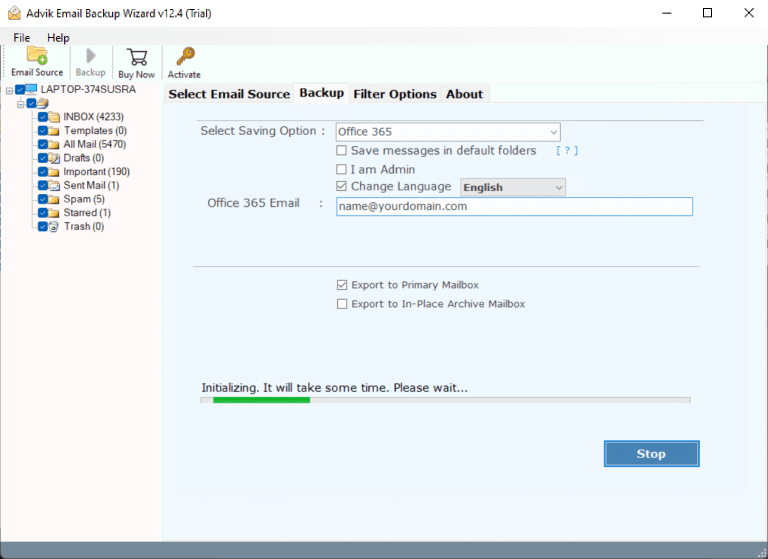
Hence, the smart and easiest process to migrate webmail to Office 365 mailbox is completed.
Now, log in to your Office 365 account and check all the transferred emails there.
Watch How to Import Webmail into Office 365
Why Opt for an Automated Solution Instead of Manual Methods?
- Security & Easy Interface: Users worry about security and reliability when transferring emails. With AdvikSoftware, this isn’t an issue. It’s a trusted USA-based company, and its products are tested thoroughly. The tool offers a simple interface that makes it easy to transfer emails from Webmail to Office 365 securely.
- Unlimited Data Migration: For users with multiple webmail accounts, migrating one by one can be frustrating and time-consuming. The Batch Migration Option allows you to transfer multiple accounts at once to save you time and effort.
- Selective Migration for Folders & Emails: You can select specific folders to migrate after connecting to your webmail account. The tool also offers filters to transfer only selected emails based on criteria like date, time, or subject.
- Keep Original Email Structure: Unlike many tools that alter the structure during migration, Adviksoftware ensures that your emails and folders maintain their original format and preserve all details.
- Preserve Email Attributes: The tool preserves all email attributes such as Cc, Bcc, Date, Time, subject, etc. during webmail to Office 365 migration. Thus no data loss take place at any step.
- Compatible with Windows & Mac: The software works seamlessly on all versions of Windows and Mac OS, making it convenient for all users. Such as that it is compatible with Windows OS 11, 10, 8, 7, XP and Mac OS 13, 12, 11, 10, 10.1, etc.
Conclusion
Migration of emails from webmail to Office 365 could be tricky, and lengthy if you use manual solutions. To avoid a break in the workflow, a perfect solution can become a big savior for users. The automated method is one such standalone solution that can easily make a lengthy process in 5 simple steps. Users must go through the limitations of using manual methods before choosing it. However, choosing the best method is entirely dependent on users’ requirements and needs.
Frequently Asked Questions
Q 1. Can I migrate all Webmail emails to Office 365 in one go?
Ans – Yes, the software can transfer all emails from Webmail to Office 365 at once.
Q 2. Is it possible to move email folders in their original format?
Ans – Yes, the software keeps the original structure of email folders & subfolders during Webmail to Office 365 migration.
Q 3. Is it safe to use this tool to transfer webmail emails to O365?
Ans – Yes, the tool is completely safe and secure. It preserves all email attributes during webmail to Office 365 migration.


