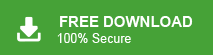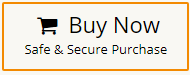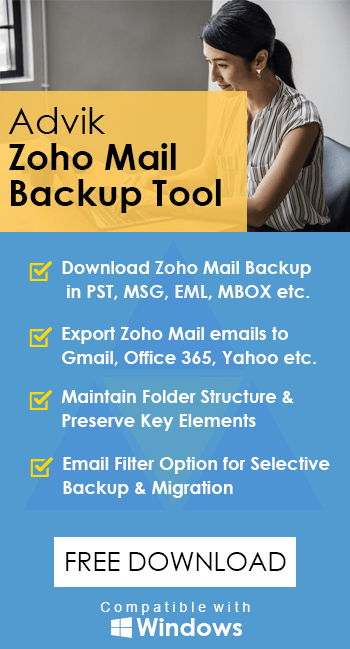How to Transfer Zoho Mail to Google Workspace?
Jackson Strong | February 4th, 2025 | Email Migration, Zoho Mail
If you’re looking for a simple and effective way to transfer Zoho Mail to Google Workspace, this guide will help you with step-by-step instructions. Just go through this article to know how to migrate complete emails from Zoho Mail to G Suite mailbox.
Switching from Zoho Mail to Google Workspace (formerly G Suite) can be a big step, especially for businesses and professionals who rely on email communication. Many users move to Google Workspace because of its seamless integration with Gmail, Google Drive, Calendar, and other productivity apps.
Why Migrate from Zoho Mail to Google Workspace Account?
Migrating from Zoho Mail to Google Workspace offers several advantages:
- Google Workspace makes sharing files, using custom email addresses, managing tasks, etc. easy.
- It has various options for transferring emails and migrating data.
- Flexible pricing plans are suitable for all types of businesses and individuals.
- It provides more advanced security features than Zoho Mail which protects your data better.
- Google Workspace works well on mobile devices, which allows you to access all its features on the go.
- Your information is safeguarded with strong security measures such as high-level encryption, two-factor authentication, and detailed access controls.
In the upcoming sections, we will discuss two methods to migrate Zoho Mail to G-Suite/Google Workspace account. You can choose any one that is most suitable for you. Let’s start without any further delay.
How to Transfer Zoho Mail to Google Workspace Manually?
Follow the below-given instructions to transfer emails from Zoho Mail to G-Suite-
- Open your Zoho Mail account and click on Settings.
- Go to Email Forwarding and POP/IMAP section and Enable IMAP.
- Now, open your G Suite account. Go to the Gear icon and click on See all settings.
- Click on the Accounts and Import section and choose Add another email address.
- Enter the email address of the Zoho account and click.
- Now, fill in SMTP Server details, and after that click on the Add Account button.
- You will get an email in your Zoho account where tap on the Confirmation link
- Again, go to Email Forwarding and POP/IMAP and choose Add Email Address.
- Enter Google Workspace login details and press Next.
- Now, you will get an email in Google Workspace account, tap on this link and confirm it.
Once you confirm both accounts, it will ask you to enter the confirmation code in Zoho account to start Zoho to Google Workspace migration process.
That’s how you can move Zoho emails to G-suite but it is so lengthy process. Users must have technical knowledge otherwise there are higher chance of data loss.
How to Transfer Emails from Zoho to Google Workspace Automatically?
Now, try the Advik Zoho Mail Backup Tool to quickly migrate multiple emails from Zoho Mail to G-Suite account in 5 simple steps. The software is specially designed to export emails from Zoho Mail to Google Workspace mailbox with a maintained folder hierarchy during the migration. Also, it provides various advanced email filters to migrate only specific emails based on to, from, cc, bcc, date ranges, and many more.
Click on the Free download button and check the working process now!
Steps to Migrate Zoho Mail to Google Workspace Account
- Run this automated tool on your system.
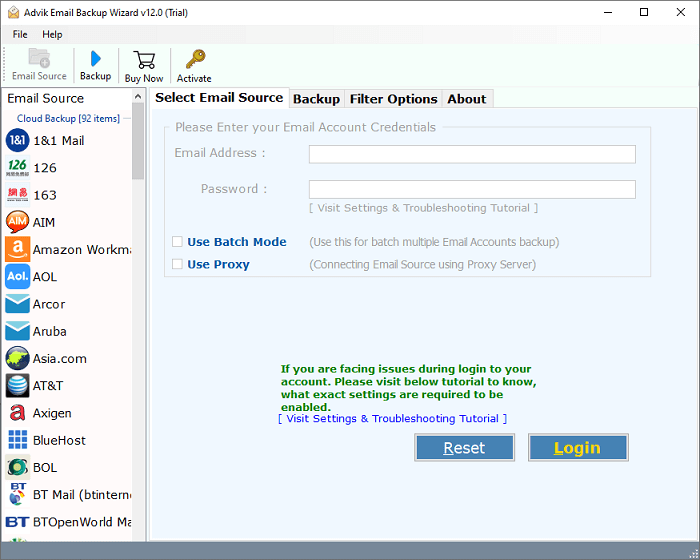
- Choose Zoho from the Email Source list and enter login credentials.
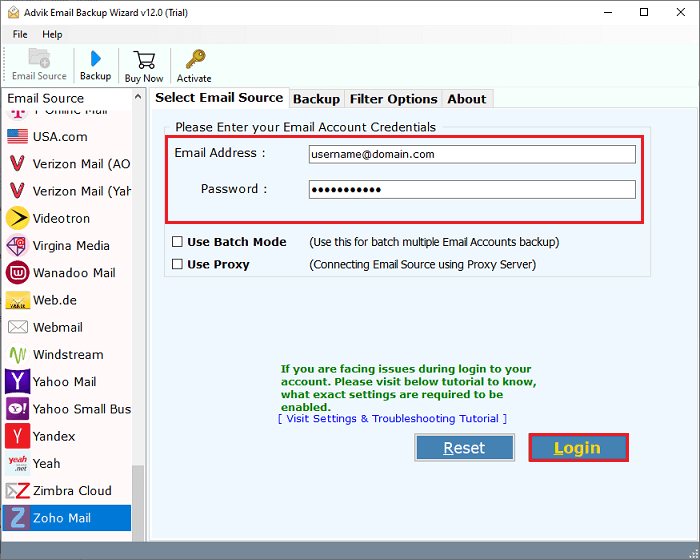
- Select the mailbox folder and subfolders that you want to export.
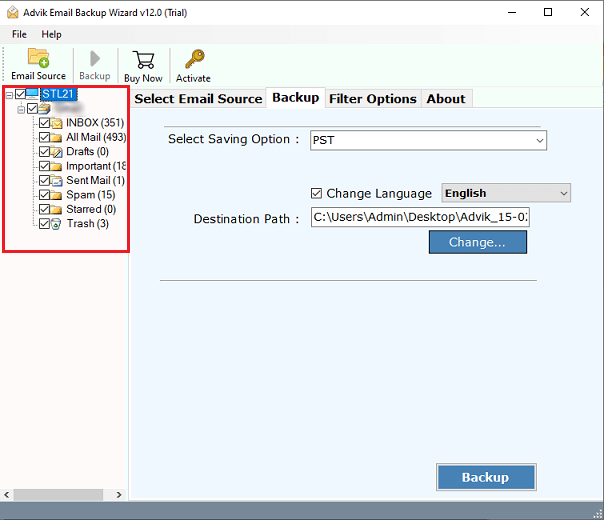
- Choose G-Suite as a saving option.
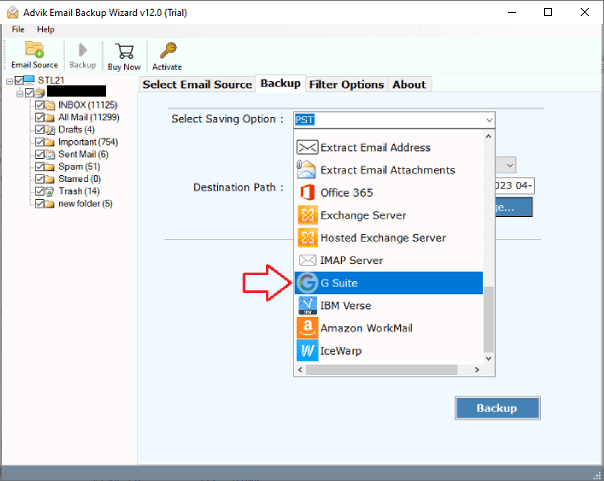
- Enter Google Workspace account details & click the Backup button.
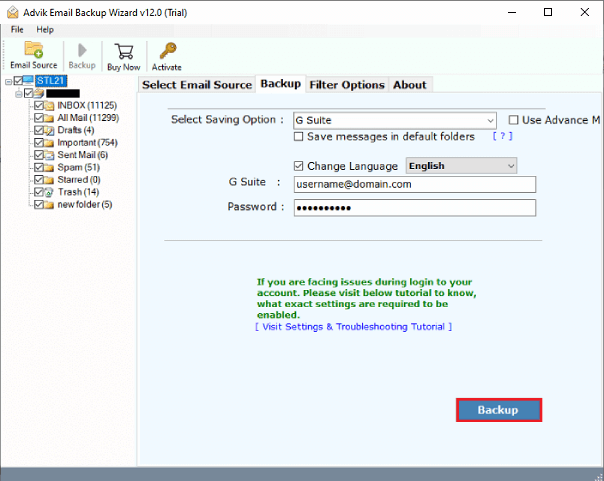
Finished! Hence, you can easily export emails from Zoho Mail to G-Suite in a few seconds.
Once you get confirmation through a log report, login to your Google Workspace mailbox to check all the transferred Zoho emails there.
Watch How to Transfer Zoho Mail to G-Suite Mailbox
Why Do Experts Recommend Using an Automated Solution?
The software has dozens of other benefits that help you to easily complete the migration process. Some of them are given below-
- Bulk Migration: Transfer all mailbox data, including emails and folders, in one go.
- 30+ Export Options: Convert Zoho Mail to PST, PDF, EML, MBOX, HTML, and more.
- Attachment Extraction: Extract all attachments from Zoho Mail and save them separately.
- Custom Filters: Use advanced filters to migrate only selected emails based on your requirements.
- Multi-Platform Support: Migrate Zoho Mail to Office 365, Google Workspace, and other email platforms.
- Intuitive Interface: Simplified navigation makes it ideal for users of all technical levels.
- Free Demo Available: Test the tool’s features before purchasing, with 24/7 support ready to assist you.
For hassle-free and efficient email migration, automated solutions are the go-to choice for experts and users alike.
Final words
In this blog, we have discussed how to transfer Zoho Mail to Google Workspace. We have explained both manual and professional solutions. So, you can choose anyone but the manual method is not free from some limitations. However, you can go for an automated solution to complete the Zoho Mail to G-Suite migration process without facing any issues.
Frequently Asked Questions
Q1. Can I migrate multiple accounts from Zoho Mail to Google Workspace at the same time?
Ans. Yes, with its batch mode feature, you can migrate multiple Zoho Mail accounts to Google Workspace mailbox.
Q2. How can I try a demo of the software?
Ans. If you want to test the software before purchasing, you can download and install it. The free version is limited compared to the full version. In simple steps, it will let you migrate 25 emails from each Zoho mailbox folder to Google Workspace account.
Q3. Does the migration include email attachments?
Ans. Yes, an automated tool can transfer emails along with all attachments without any data loss.
Q4. Can I migrate selected emails only?
Ans. Yes, the automated tool explained in this article offers various email filters to migrate specific emails based on criteria like date range, subject, or folder, etc.
Q5. Will the folder structure remain intact after migration?
Ans. Yes, the Advik software will ensure the folder hierarchy remains unchanged during migration.