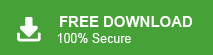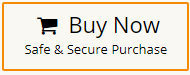How to Move Apple Mail to New Computer?
Jenny Lowrence | November 22nd, 2023 | Apple Mail, Data Backup
If you are among those users who want to know how do I transfer my Apple Mail from one computer to another? Then, this post is for you. In this technical post, we are going to discuss the 2 effective ways to move Apple Mail to new computer. It focuses on two useful methods with step-by-step instructions to complete this query.
Apple Mail is a desktop-based email client application that is available for Mac OS. This email client connects with one or more email servers and syncs all email messages. Thus, by using it regularly there are numerous users who want to move Apple Mail email messages to new computer.
Therefore, in this write-up, we have discussed different techniques. The first one is about the manual way and another is an alternate approach to move Apple Mail folders to new computer.
Finding the right solution for the email migration process can be a challenging task, especially from one computer to another. Apple Mail is renowned for its security features, safeguarding users’ daily tasks from external threats. Therefore, it is crucial for users to choose a reliable solution that can seamlessly transfer Apple mail folders to new computer without encountering any issues.
Thus, we have two useful approaches that we will discuss in more detail;
- Manual Solution
- Automated Software
Let’s further elaborate on these solutions in a more precise manner.
How to Move Apple Mail to New Computer
Follow the below steps in order to implement the solution securely;
- Open the Apple Mail and pick the mailboxes you want to export.
- Then, go to the Mailbox menu and choose the ‘Export Mailbox’ option.
- Alternatively, you can right-click on the mailboxes and select the ‘Export Mailbox’ option.
- After that, choose the target folder where you need to store the output files.
- Finally, locate the chosen folder saved as an MBOX on your computer.
Note: Users can only export mailboxes from Apple Mail to new computer in a single format i.e., MBOX file. Also, you can only save one Apple Mail folder at a time and it can be a time-consuming process.
How to Transfer Apple Mail Folders to New Computer
To move Mac Mail to a new PC without any data loss, you should take the help of an automated and professional tool i.e., Advik MBOX Converter software. This utility can easily migrate Apple Mail files to a new computer in a few simple steps. It allows you to copy the Apple Mailbox folders to another computer with all emails, contacts, calendars, journals, etc. You can easily upload an unlimited number of Apple Mail MBOX file to convert into 30+ different file formats.
Overall, it is a complete package of smart and advanced features that enables you to move Apple Mail to new computer.
Click on the FREE download link to try the utility at no cost;
Working Steps to Move Apple Mail to Another Computer
- Firstly, export Apple Mailboxes from Apple Mail to MBOX file.
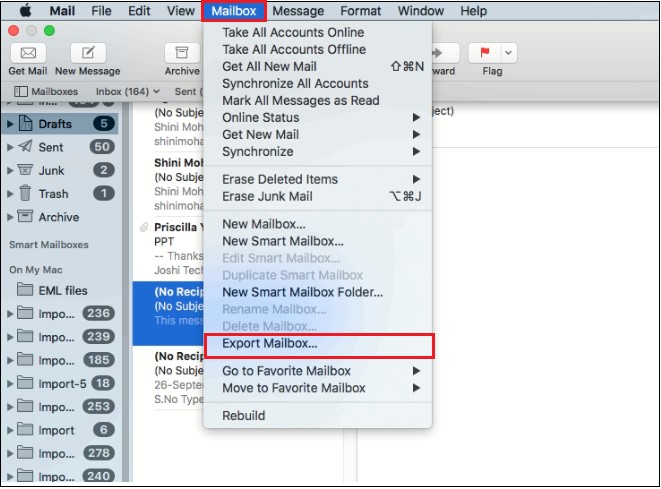
- Run the automated tool on your Windows PC and click Select Files.
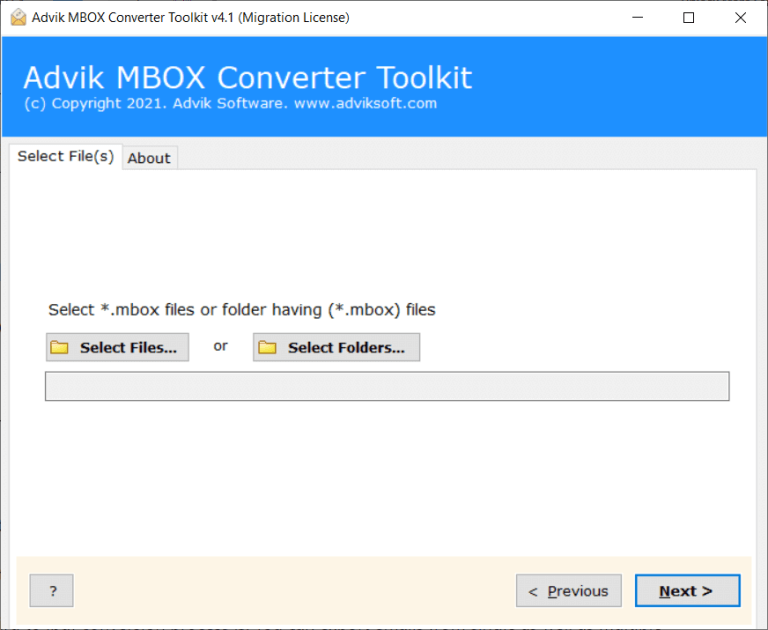
- Choose the required email folders from the preview mode.
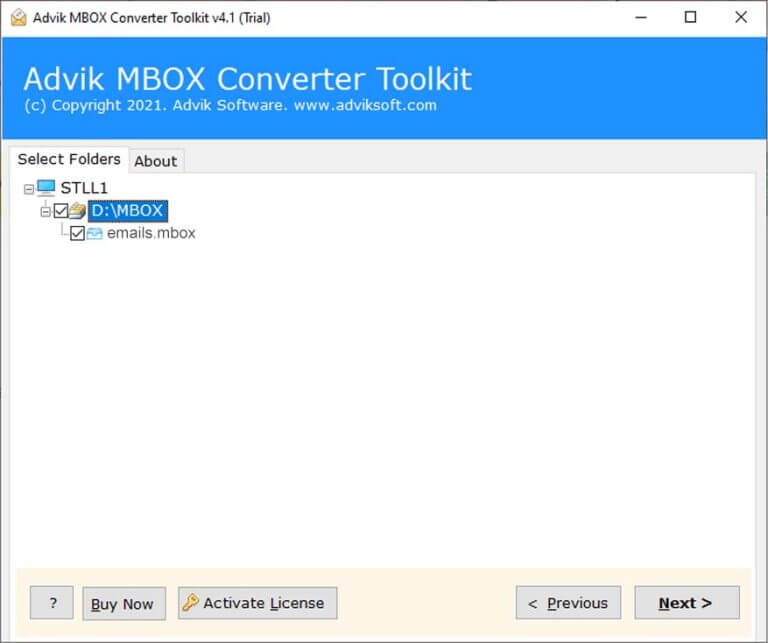
- Select the most desirable file format from the 30+ saving options.
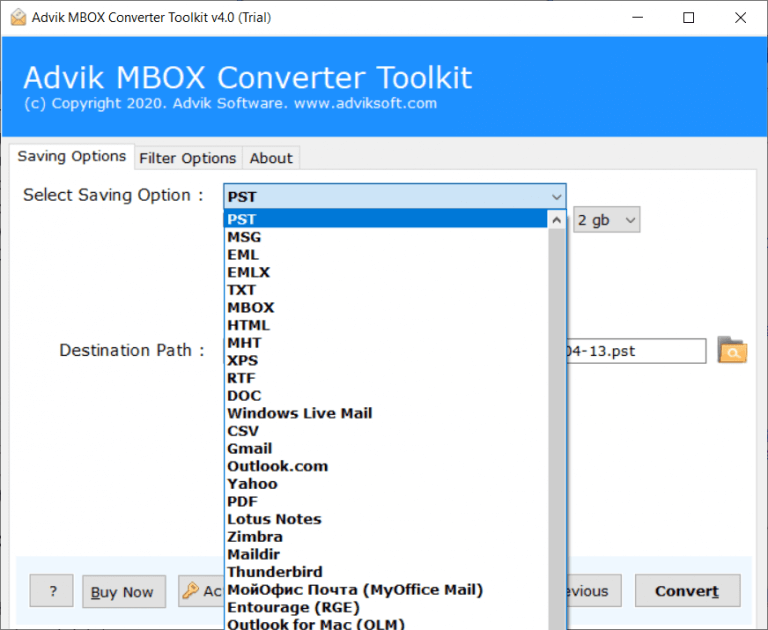
- Provide the destination path and press the Convert button to start.
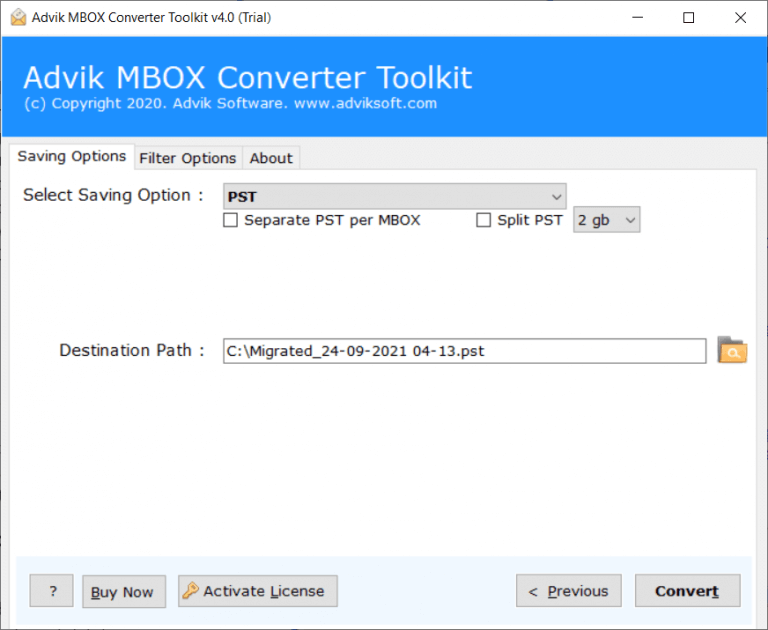
Now, you will be automatically redirected to the chosen destination place. Connect an external hard drive to your computer and copy and move Apple Mail mailbox folders to new computer.
Done!! This is how you can easily transfer Apple Mail to another computer in a few easy steps.
Why Professional Methods are Better than Manual Approaches?
- Complete Apple Mail Data Conversion: This software offers two distinct options for converting Apple Mail MBOX emails, contacts, and calendars separately. Users can choose the relevant options based on their requirements.
- Email Attachment Extractor: This tool can also be used as the best approach to extract emails from MBOX file with attachments. It is an easy-to-use utility without investing much effort.
- Transfer Apple Mail to Cloud: With this tool, users can also export Apple Mail to Outlook, Gmail, Office 365, Yahoo Mail, Zoho Mail, Rackspace, iCloud, etc.
- Advanced Email Filters: You can also choose the selective emails from Apple Mail MBOX file on the basis of various email filters. Such as that specific date range, sender/receiver, subject, Cc, Bcc, etc.
- Efficient Process: The tool facilitates the batch transfer of multiple Apple Mail mailbox folders to a new computer. This process is swift, it takes only a few simple steps to move your data.
- Multiple Saving Options: This utility provides various file formats that can be used to move Mac Mail to new Computer. You have the freedom to choose saving options from 30+ lists, including PST, EML, MSG, OLM, DOC, HTML, etc.
- Maintain Folder Hierarchy: During email conversion, all details and related information from the Apple Mail emails are preserved in their original form.
Final Verdict
This article has presented two different ways that surely helped users to move Apple Mail to new computer. The first method is totally free but make sure that you have sufficient time to implement that process. However, by using the second method you can transfer Apple Mail mailbox to new computer in various formats without any data loss. Also, you can use this utility for batch Apple Mail conversion as well. Thus, choose the method that suits best your needs and requirements.