How to Move Exchange Mailbox to Another Database?
Jenny Lowrence | January 24th, 2025 | Data Backup
Summary: This informative blog will guide on you how to move Exchange Mailbox to Another Database. Here, we will explain both manual and automated solutions to transfer Exchange Mailbox to Another Database. Go through this blog completely and know more in a detailed way.
The Exchange Server is a mail server provided by Microsoft. It is a powerful platform for managing email communication within the organization. One of its popular functionalities is the ability to move mailboxes from one database to another. Exchange administrators need to transfer mailboxes from one database to another for various reasons such as load balancing, maintenance, database optimization.
Let’s start the process without any further delay.
How to Move Exchange Mailbox from One Database to Another Manually?
Using Exchange Admin Center (EAC), you can transfer Exchange mailbox to new database. Follow the below-given steps to move mailboxes;
- Sign in to Exchange Admin Center.
- Go to the recipients tab and click on migration option.
- Now, click on the + sign and choose Move to a different database.
- Choose the users you want to move and press Next.
- Select the target database in the move configuration page.
- Configure the settings and click New in the start batch page.
- Finally, go to the mailboxes tab and click on the refresh button to check Exchange move mailbox to another database.
Done! That’s how you can migrate Exchange mailbox to new database but this is a complicated process. Users must have technical experts otherwise higher chance of data loss.
How to Transfer Exchange Mailbox to Another Database Automatically?
Download and install the Advik Exchange Server Backup Tool on your system. The software can move Exchange mailbox to another database in just a few simple clicks. It can transfer the entire mailbox at once. Additionally, it offers various advanced filter options to move selected emails from Exchange mailbox to new database. It maintains the folder hierarchy of your Exchange mailbox throughout the process.
Click on the FREE download button to check its working procedure without any cost.
Steps to Move Exchange Mailbox to Another Database
Step 1. Run the tool on your Mac/Windows PC.
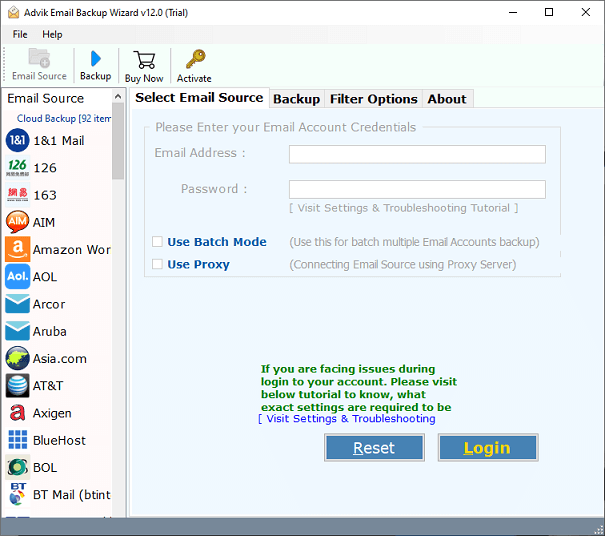
Step 2. Choose Exchange Server as the email source from the list.
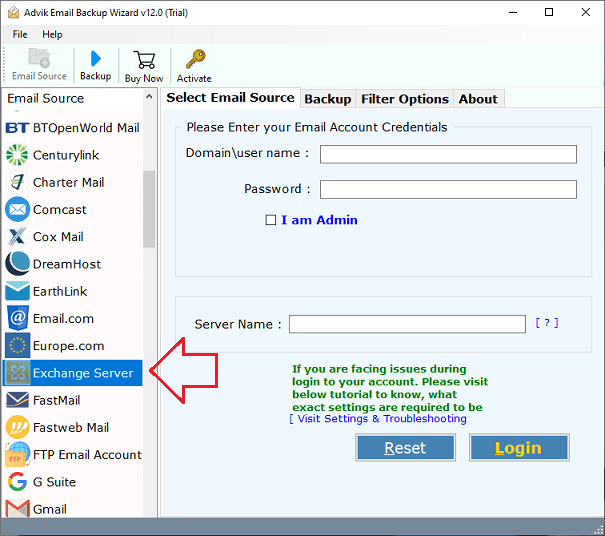
Step 3. Enter Exchange Server login credentials to sign in.
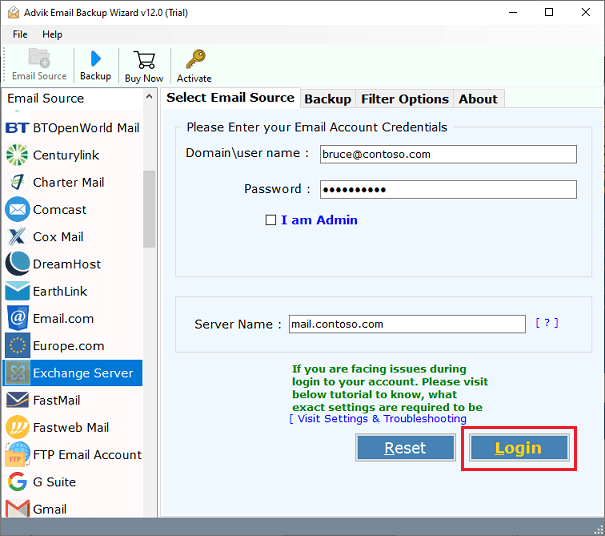
Step 4. Choose the required mailbox folders to move.
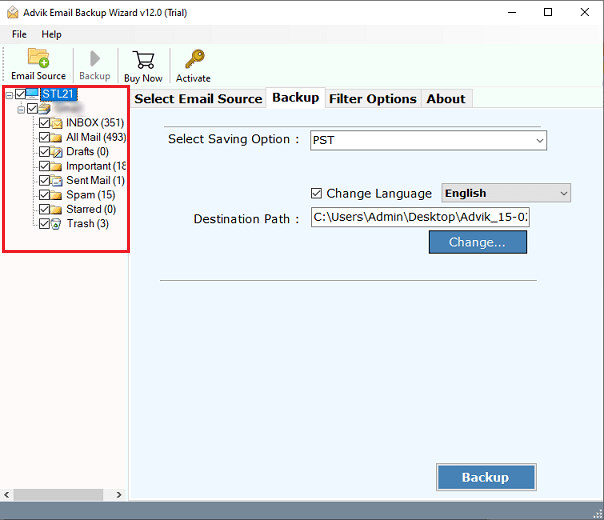
Step 5. Now, Select Exchange Server as a saving option.
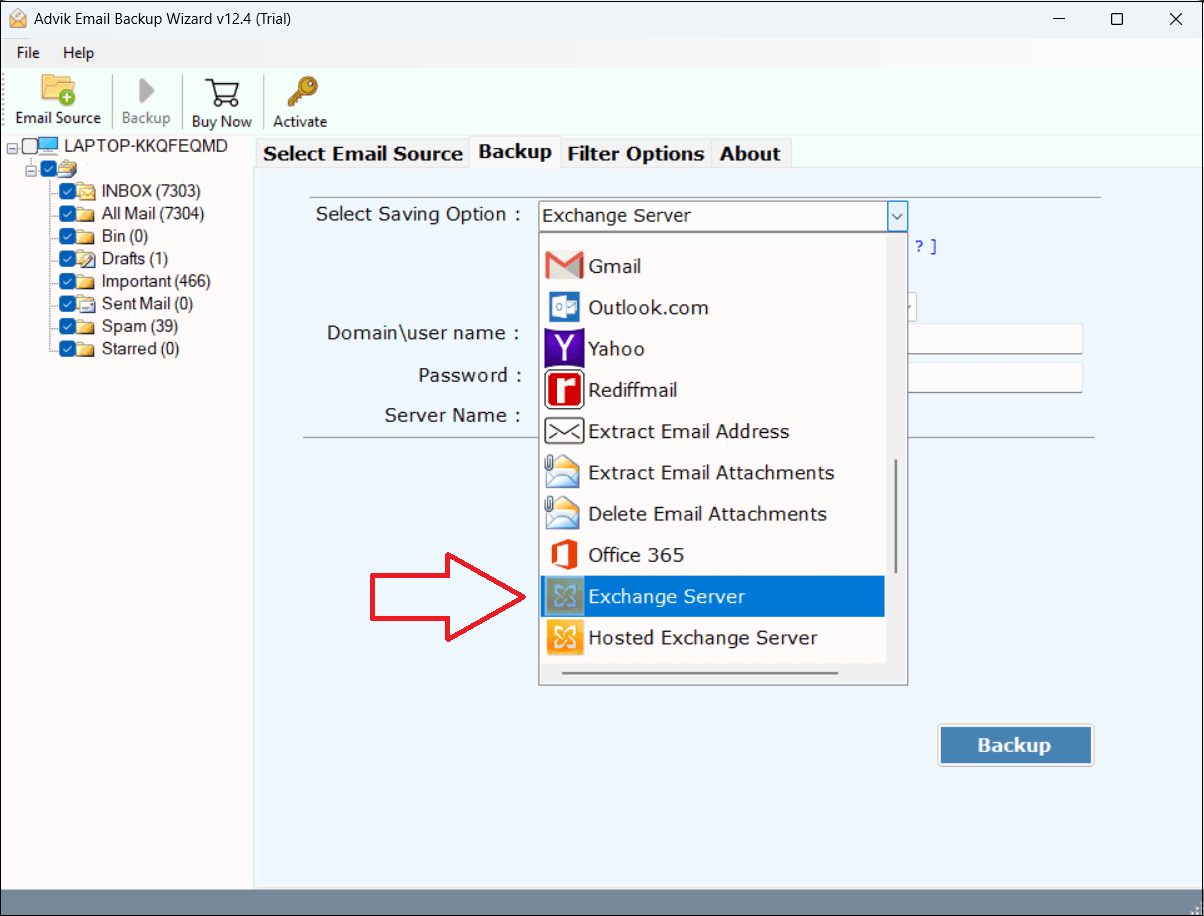
Step 6. Enter the login details of the destination database mailbox account and click Backup.
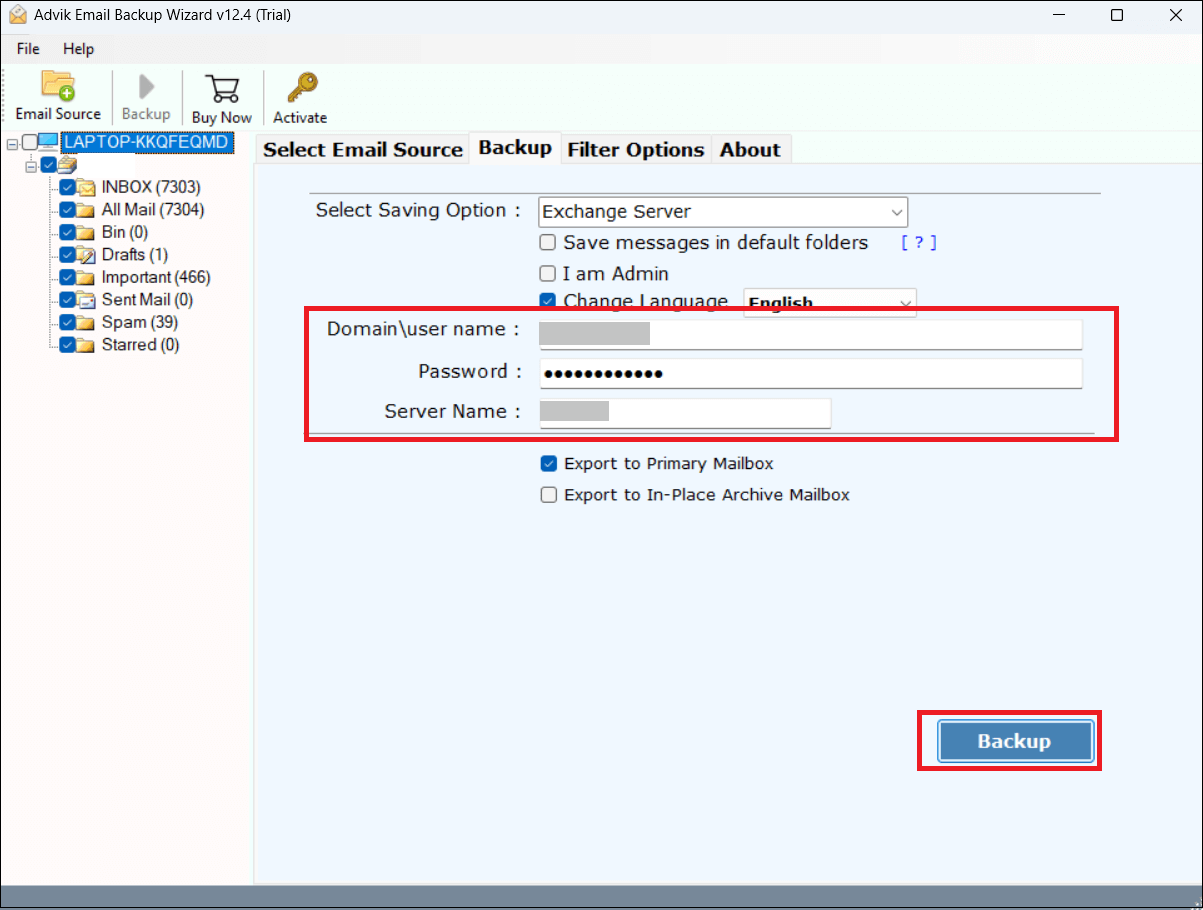
The software will start moving emails from Exchange mailbox to another database account. Once completed, you will be notified through a log report.
Why Choose Automated Tool Over Manual Solution?
There are various advantages of using this migration tool. Some of them are;
- Batch Mode: The software has a batch mode feature that enables you to transfer multiple Exchange email accounts to another database in a single attempt.
- Move Entire Mailbox: With this utility, you can move the entire Exchange mailbox from one database to another at once. Apart from this, it also enables you to choose selected folders for migration.
- Keep Folder Hierarchy: The software maintains the folder structure during the migration process. It ensures all email folders are organized even after the process.
- Preserve Email Properties: The tool retains all email attributes such as attachments, hyperlinks, signatures, sender/receiver info, date, etc. while moving.
- Advanced Email Filters: Sometimes users do not want to entire mailbox, this application will help those users. It offers various advanced filter options that enable you to move only selected emails as per your needs.
- User-Friendly Interface: The software is designed with advanced algorithms and a simple graphical user interface. Any novice user can easily use it without having technical guidance.
- 24/7 Customer Support: This utility provides customer support service. If you face any issues while moving emails then contact the support team, they help you as soon as possible.
Final Words
In this post, we have discussed how to move Exchange Mailbox to another database. Here, we will explain two different methods to accomplish this task. However, using EAC requires technicalities and might not deliver the desired results. Therefore, we recommend using an effective and efficient solution to Exchange move mailbox to another database. You can download the free demo version to check its working performance and features.


