[Solved] How do I Move folders from Outlook to Gmail?
Jackson Strong | July 23rd, 2023 | Email Migration, Gmail, Outlook
“Hello there! I am searching for a tutorial that can guide me to move folders from Outlook to Gmail. As I want to backup and export Outlook emails to Gmail with attachments. Any suggestions please?”
– User from Microsoft Forum
“How to export emails from Outlook to Gmail in 2020? Is it possible to copy, move or transfer Outlook folder to Gmail without losing any single bit of information?”
– David Mathew (Canada)
How do I move folders from Outlook to Gmail? This is the most common query asked by every 10th Microsoft Outlook user. There are number of users who want to copy or backup Outlook emails to Gmail. The reason may be varry but the solution is however the same. So let’s move ahead to find the right way to do it.
How to Export Outlook Emails to Gmail?
There are basically two ways to Import Outlook folders to Gmail. Choose the below method and execute the solution that suites you.
#1. Using Advik PST Converter – Automation Way to Export Emails from Outlook to Gmail
#2. Export Outlook Folder to Gmail Manually – Using IMAP Configuration Setting
Follow the below step by step guide to transfer Outlook emails to Gmail with attachments.
Method 1: How to Move Folders from Outlook to Gmail
Download and Install Advik Outlook PST Converter in your Windows PC. This tool is specially designed to import Outlook folder to Gmail without wasting manual efforts. Yes, the tool will export emails from Outlook to Gmail instantly.
- Unlimited Outlook to Gmail Migration
- Option to Choose Folder to Transfer
- Apply Email Filter Option
- Quickest, Safest and Instant Solution

Note: Click here to Enable Less Secure Apps and IMAP from Gmail Settings.
Follow the steps below to move Outlook folder to Gmail;
- Run Advik PST Converter in your PC and let the software detects your Outlook profile.
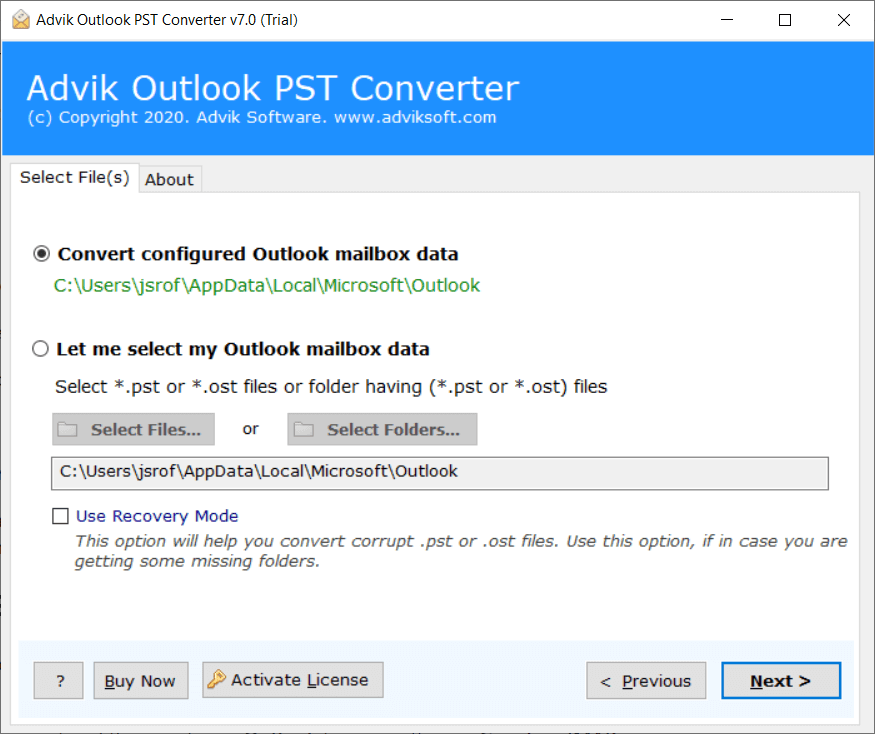
- Select mailbox folders to move and click Next button.

- Choose Gmail as saving option from the list.
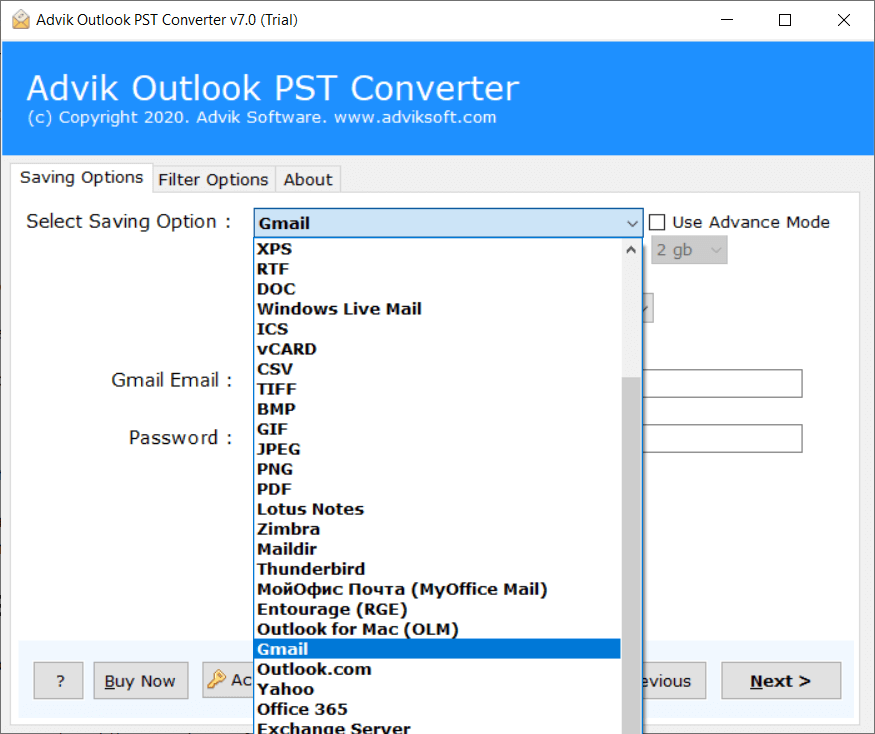
- Enter Gmail login credentials and click Convert button.
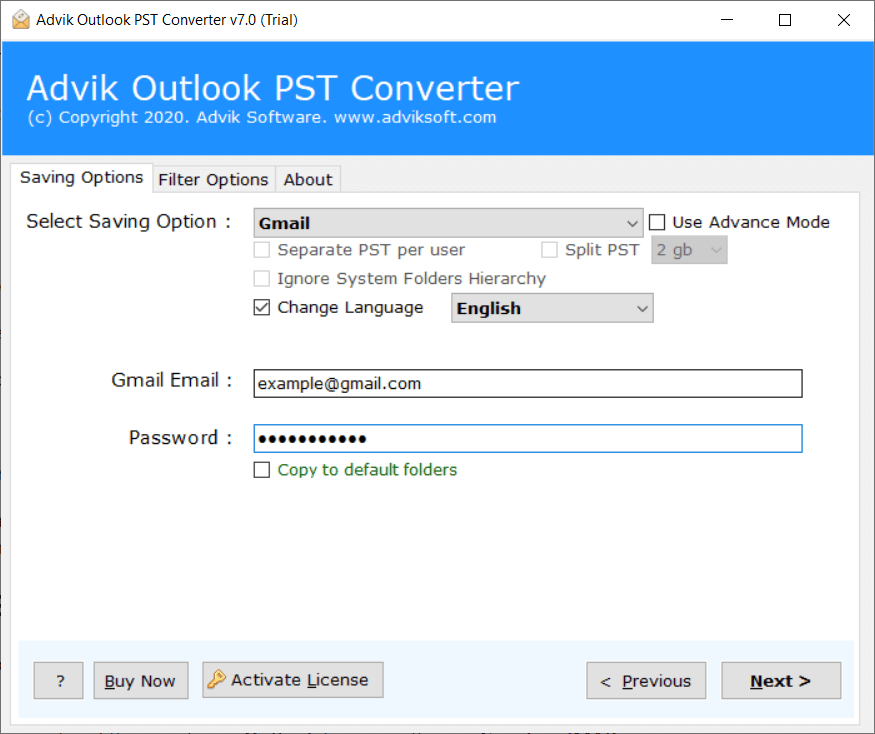
Now sit back and let the software do the rest Outlook to Gmail migration. It will automatically start moving folders from Outlook to Gmail in no time.
You must have analyzed the whole process in a few simple steps. To make it easier for you to understand. We have also provided a video tutorial solution so that even a common user can understand after watching the whole video.
Method 2. How to Export Emails from Outlook to Gmail Manually
Below is the manual way to export Outlook folder to Gmail. Follow the steps carefully to execute the email migration process.
- Enable IMAP in your Gmail account and then configure Outlook to sync with your Gmail via IMAP.
- Import your Outlook PST file into a Personal folder that is different from your default Gmail Inbox. To import, click File -> Import and Export -> Import from another program or file -> Next -> Personal Folder File (.pst) -> Next. Select the PST file that contains your email, then pick the email folders that you want to import in Outlook and click Finish.
- Select the Personal folders that you want to backup online and copy them to your Gmail Folder in Outlook.
- In the Folder List, right-click the folder that you want to copy and click Copy Folder name. Click the Gmail Folder in Outlook to copy that folder in that location. You can repeat the steps as needed for other folders.
Finished! This is how you can Move folders from Outlook to Gmail manually.
You May be Interested In:
Advik Email Migration Software
An all in one utility to transer emails from one account to another from 90+ email service providers. No. 1 Best tool in market. More than 1+ Million downloads and still counting!
It’s Your Turn Now, Transfer Outlook Emails to Gmail
Till now we had discussed, how to move folders from Outlook to Gmail using automation or manual way. As you can see using a practical and time-saving solution i.e. Advik Outlook PST Converter you don’t have to follow manual configuration. Thus making it the easiest way to import Outlook folder to Gmail.

However, you can choose manual way also, but unfortunely it need quite technical expertise.
Check Out: Import PST To Gmail Without Outlook – Complete Guide
