How to Move Office 365 Mailbox to Another User?
Jackson Strong | March 11th, 2024 | Email Migration, Office 365
If you are looking for a way to move Office 365 mailbox to another user, you will find all the info you need to know in this article. This guide will explain the easiest method to migrate Office 365 mailbox to another user account. So, read this article completely to know how to do this task in a few simple steps.
Nowadays, data migration from one account to another has become essential for managing large databases more efficiently. Since data is a critical asset in today’s digital world, everyone wants to ensure its transfer is done through a secure process. In this article, we will discuss a scenario where users need to transfer a mailbox to another user’s Office 365 account.
Before diving into the process, let’s explore some common situations where this type of migration is required.
Why Would You Need to Move Office 365 Mailbox to Another User?
Some common reasons for migrating mailbox data from one user to another;
Employee Departure: When an employee leaves, their emails may need to be transferred to a new employee or manager for continuity.
Job Role Change: If a user’s role is reassigned, you may need to transfer their mailbox data to another user.
Company Reorganization: During mergers, acquisitions, or restructuring, email accounts might need to be transferred.
Ownership Transfer: In some cases, email correspondence may need to be handled by another team member or department, prompting the need for a mailbox move.
After understanding the reasons, we will now move to the solutions you can use to solve this issue.
How to Transfer Office 365 Mailbox to Another User?
Download and install the Advik Office 365 Migration Tool on your PC. This software is designed for Windows platform users. With this utility, you can export or transfer emails from One Office 365 to another account. Also, you can move the entire mailbox folder as well. The software will maintain and preserve the complete folder hierarchy of Office 365 mailbox while transferring from one user to another user account. You can even choose the selective email folders to be transferred of your choice.
Click on the Free download button and see how it works perfectly.
Steps to Move Office 365 Mailbox to Another User
Step 1. Launch software on your Windows PC.
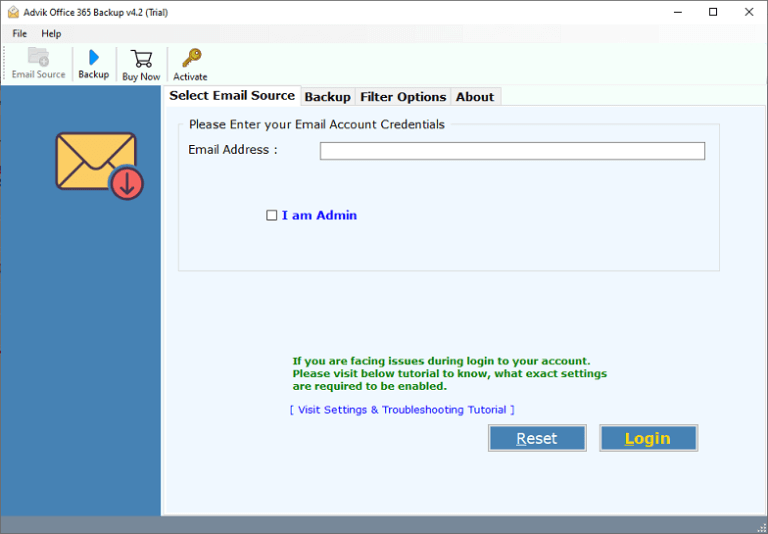
Step 2. Enter your Office 365 email account and click on the “Login” button.
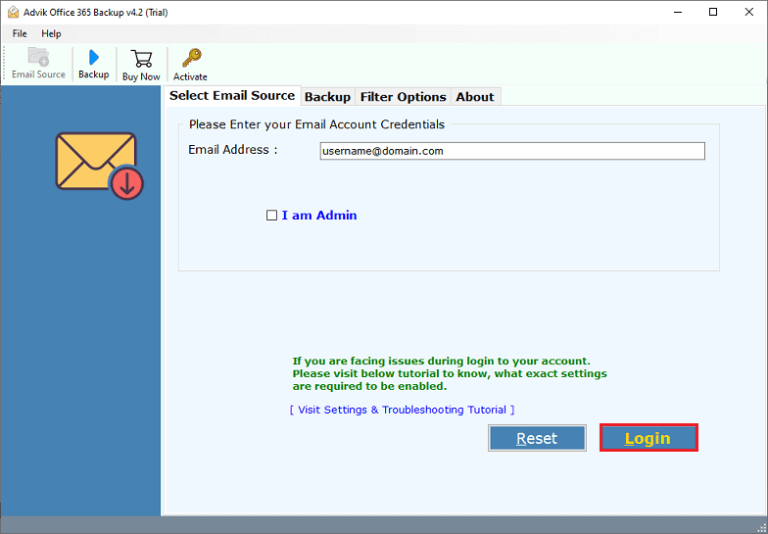
Step 3. Enter your Office 365 details and press the “Sign in” tab.
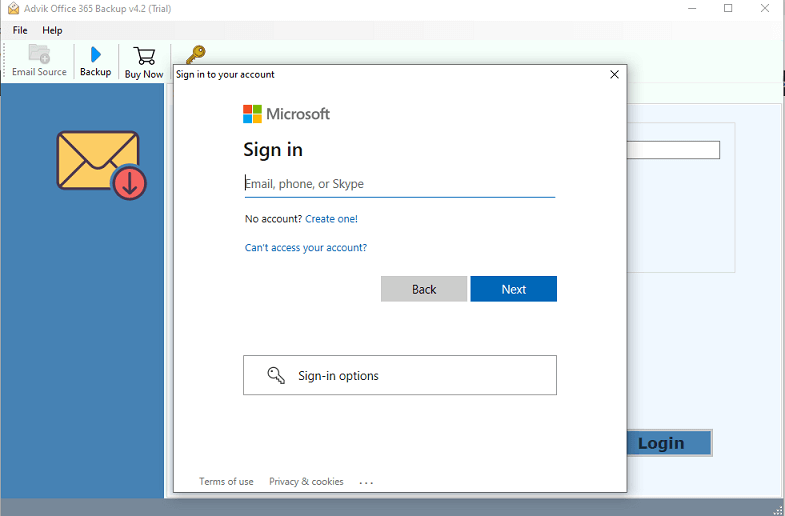
Step 4. Choose Office 365 email folders from the software panel.
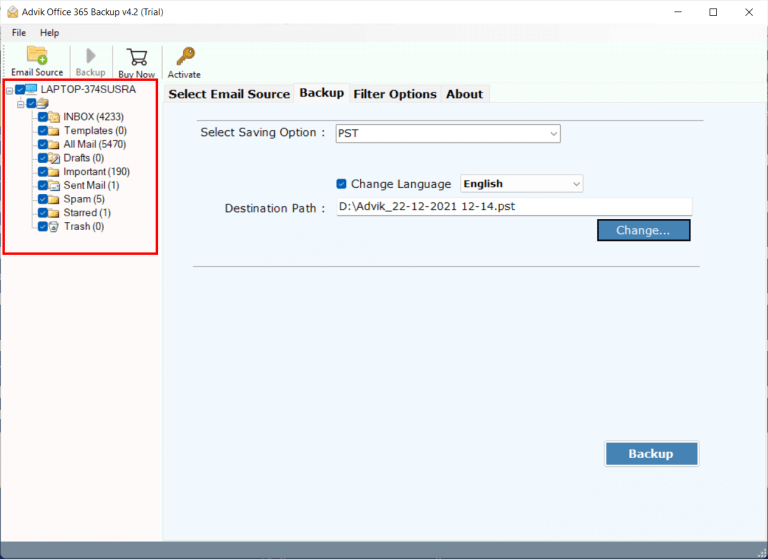
Step 5. Now choose “Office 365” from the saving list.
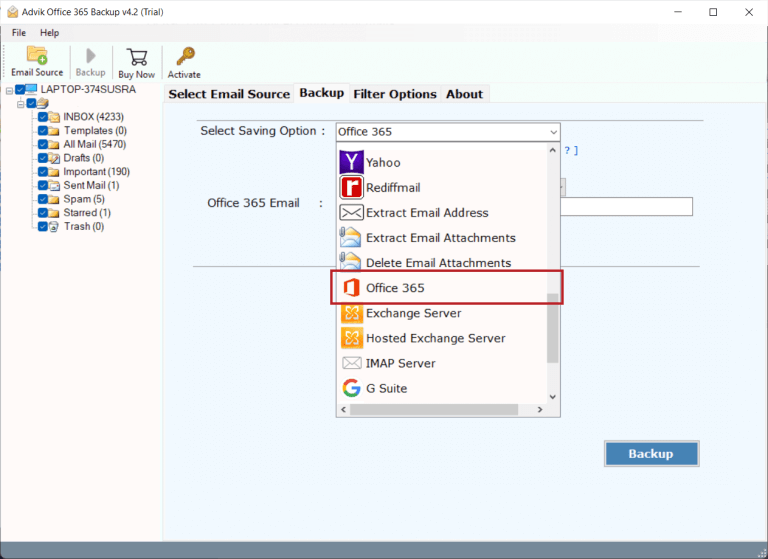
Step 6. Enter your target Office 365 email account and click Backup button.
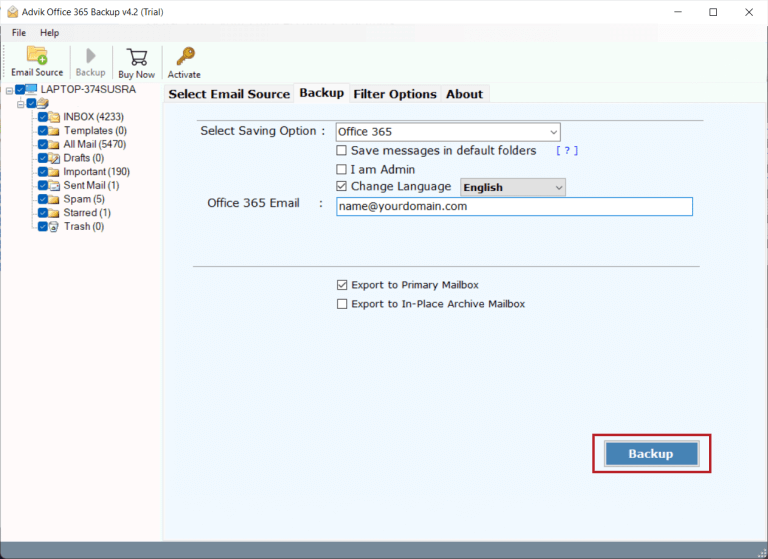
Step 7. Enter another user’s Office 365 credentials and click on the Sign-in tab.
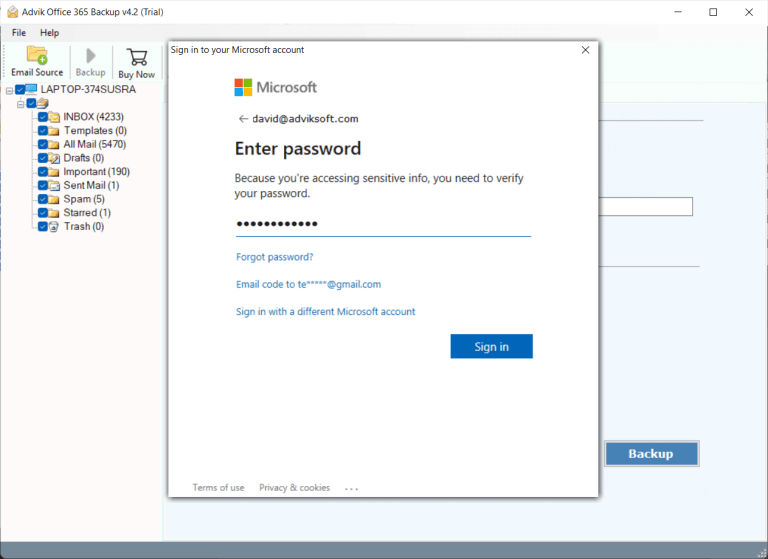
Done!! Now, this tool will connect both the Office 365 email account and transfer selected emails from one Office 365 email account to another user account.
Once completed, log in to your Office 365 account and check all the transferred emails there.
Watch How to Migrate Office 365 Mailbox to Another User
Unique Features and Benefits of Automated Tool
- Instant Transfer of Office 365 Data: With this tool, emails can be migrated directly from Office 365 to another user account in a few simple steps. You just need to enter both your Office 365 email address and password and the rest of the work will be done by the software itself.
- Folder Structure Management: The tool preserves the folder structure while moving office 365 mailbox content to another user. This ensures that the structure of all folders and subfolders in another user account remains the same as in Office 365 previous account.
- Preserve Email Attachments: The tool maintains all attachments of Office 365 emails as they were in the email account even after the completion of the process. It ensures that all email attachments are moved to their original format without any errors.
- No Size Limitation: The tool supports the bulk transfer of Office 365 mailbox to new user with no restrictions. You can easily move Ofice 365 mailbox to another user in bulk.
- Live Migration Progress Status: Users can easily track the migration progress status with the converted data count, which is provided in real-time.
- User-Friendly Interface: Transferring Office 365 emails into the software panel and completing the Office 365 to Office 365 email migration process is straightforward, as the user interface of this program is easy and simple to use. This tool can be used by any type of user having less technical skills also.
Final Words
Therefore, in this way, you can easily move Office 365 mailbox to another user without much trouble. As you can see, we have listed two easy methods on how to transfer Office 365 mailbox to new user in this post. Out of them, one is manual and another is a professional approach. However, a manual solution seems complex to perform and can’t handle Office 365 to Office 365 email migration process easily. Thus, it is advisable to opt for an advanced solution to migrate Office 365 mailbox to another user with no data loss.
Frequently Asked Questions
Q1. How can I move emails from one Office 365 mailbox to another?
Ans. Yes, by using specialized software, you can easily copy mailbox to another mailbox Office 365. This tool can also migrate emails to different desktop or cloud-based email platforms.
Q2. How can I move an Office 365 mailbox to another user, including attachments?
Ans. The software provides various built-in features, one of which allows you to transfer mailbox to another user office 365 with attachments.


