How to Import MBOX to DreamHost Email Account?
Jackson Strong | July 17th, 2024 | Email Migration
Summary: This blog will cover the complete process to import MBOX to DreamHost. If you are looking for a simple and easy way to open MBOX emails in DreamHost mailbox, then this post is for you. Read the post and complete the migration.
DreamHost is a Los Angeles-based web hosting provider and domain registrar. It offers a wide range of hosting solutions tailored to meet the diverse needs of individuals, small businesses, and large enterprises. DreamHost also offers webmail services to its users for better email management.
On the other hand, MBOX is file format commonly used to save emails. It is supported by many email clients and email service providers. The data saved in this file is crucial for the company or individuals and, thus, must be protected. Here in this write-up, we will discuss the scenario where users want to migrate MBOX to DreamHost mailbox along with attachments.
How to Transfer MBOX Emails to DreamHost?
With the help of Advik MBOX Converter, you can complete the migration. The tool will maintain the email folder and sub-folders while import MBOX to DreamHost. Advanced filters help to transfer emails from a particular date range. The tool allows to import of multiple MBOX files into DreamHost mailbox at once. Moreover, there will be no data loss while you transfer emails from MBOX file into your mailbox.
Download the demo version of the software and transfer your emails. The trial version will only import 25 emails from each folder.
Steps to Import MBOX to DreamHost
1. Launch the software on your system.
2. Click on Select file and add MBOX file.
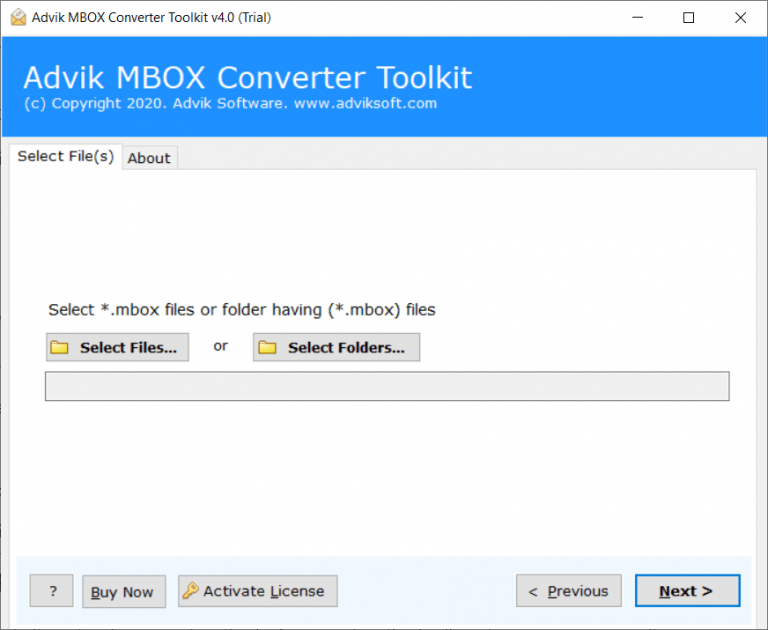
3. Select the email folder you want to import.
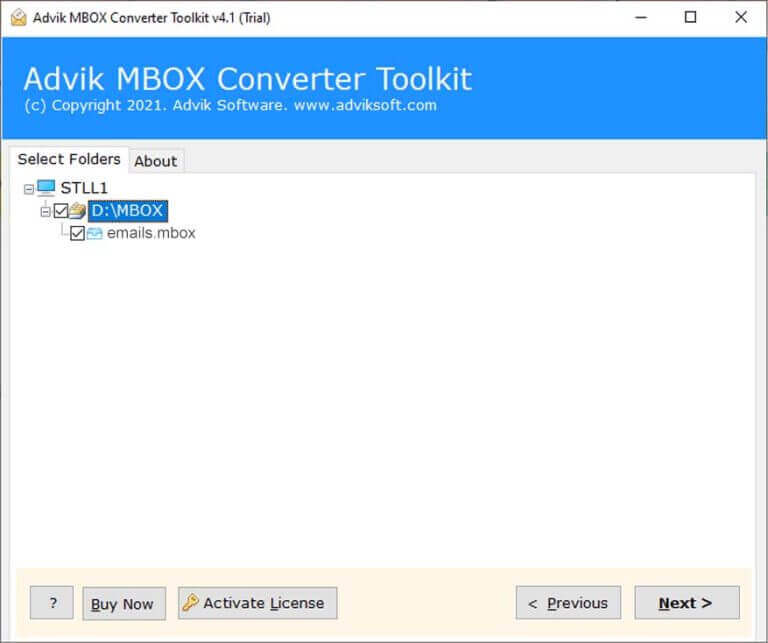
4. Choose IMAP from the given options.
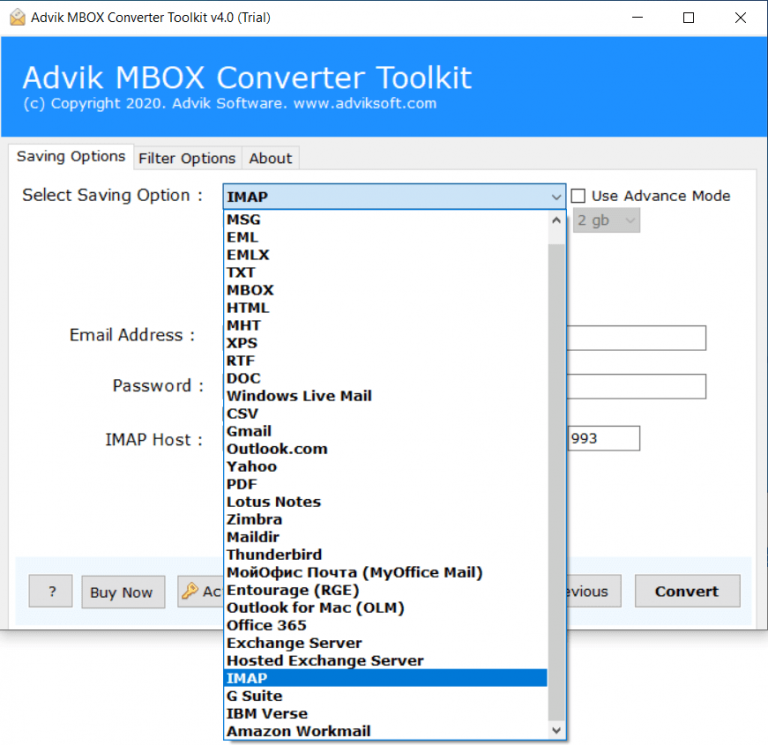
5. Enter your DreamHost login details and hit the Convert button.
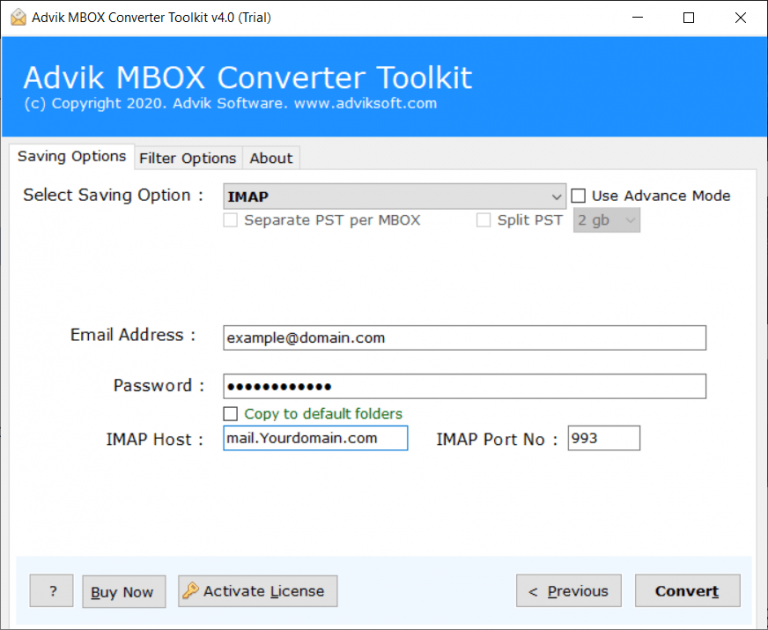
Done! Here start the MBOX to DreanHost importing. You can use this tool to import MBOX emails to many other email accounts as well.
Why Use Automated Tool
There are various prominent features offered by this tool,
- Maintain email folder and sub-folder hierarchy.
- Allow to import multiple MBOX files to DreamHost at once.
- Advance filter options for selective importing.
- Allow to import MBOX to iCloud and all other email accounts.
- Preserve data integrity while transferring MBOX file into DreamHost account.
- Support Windows 11, 10, 7 and all other older versions.
- A free demo version is available that can import 25 emails from each folder.
Conclusion
There is no direct manual way to import MBOX emails to DreamHost mailbox. However, using an automated tool you can complete the process. Here in this post, we discuss the complete step-by-step process of MBOX to DreamHost transfer. Try the demo version of the software to know the complete process.
Lastly Few Tips
1. If you have many MBOX files, put them into folders to make the import easier to handle.
2. Pick an import tool that keeps your email folders and sub-folders organized during the import.
3. Before starting the import, back up both your MBOX files and your current DreamHost emails to avoid losing data if something goes wrong.
4. Choose a tool that offers features like importing multiple files at once, maintaining folder structure, and handling errors.

