What to Do When Office 365 Mailbox is Full?
Jackson Strong | August 25th, 2024 | Office 365
Have you ever opened your Office 365 email account and wondered, Why am I not receiving emails? or thought, How did these unusual emails end up in my mailbox? A full mailbox issue occurs when your Office 365 account reaches its maximum storage limit. To resolve this, you need to delete or remove unnecessary emails from your Office 365 account. If you are facing the same issue, then don’t worry anymore. In this article, we will guide you through the best ways to reduce your Office 365 mailbox size, so you can easily access your emails again.
We took a user query to understand this problem more simply;
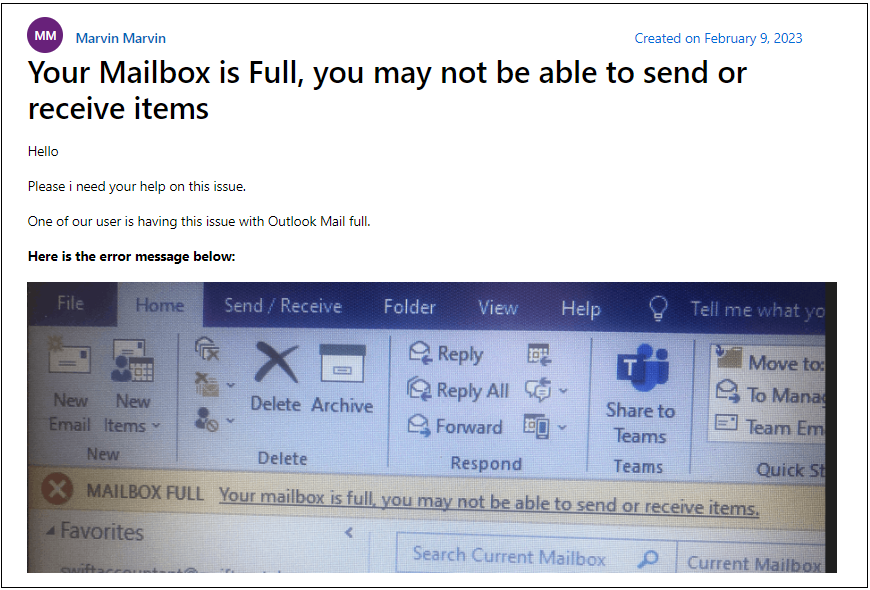
The user is facing an issue where their Office 365 mailbox has reached its storage limit. Because of this, they can no longer send or receive emails. They are asking for help to resolve this problem and included the error message they received, which states that their mailbox is full. You can understand how important it is for users to backup Office 365 email account to manage their Office 365 account storage issue.
Now, we will discuss some ways that can help you manage your Office 365 storage with just as much ease.
Solutions to Resolve “Office 365 Mailbox is Full” Issue
When your Office 365 mailbox is full, it can hinder your ability to send and receive important emails. Here are several effective solutions to help you resolve this issue:
Method 1. Delete Unimportant Emails, Files, and Attachments
Deleting useless emails and attachments is the simplest way to free up space in Office account. The best way to free up space, delete those emails that are no longer important to you. Before deleting your emails, make sure to make a backup of them.
To browse the old emails and eliminate unnecessary files one by one, open One Drive on your computer.
Method 2. Migrate from One Office 365 Account to Another
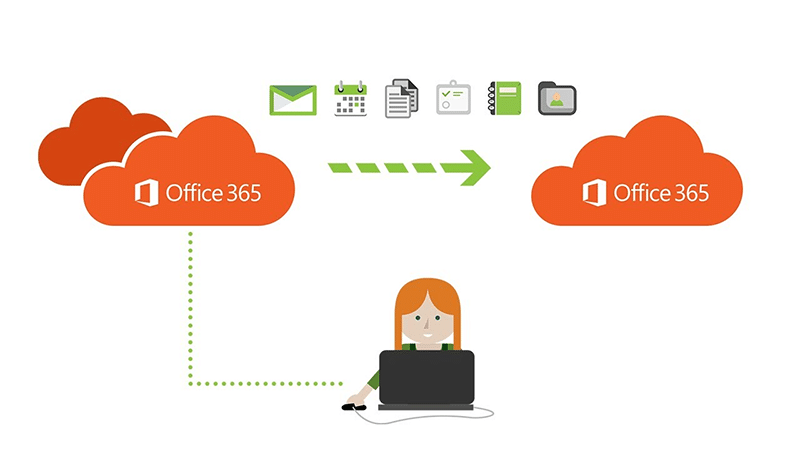
You can move emails from one account to another in Office 365 if they are all important and you don’t want to lose any of them. This will act as your backup account that will let you store your emails securely and distribute the data as needed.
Method 3. Upgrade your Subscription Plan
This simple procedure entails extra expenses. When you require more, add storage. For a small monthly price, you can upgrade your subscription to greater cloud storage. You can even obtain storage of up to 2 TB. You can purchase a more expensive Microsoft Office 365 subscription that offers increased Office 365 mailbox limitations. However, storage plans are only available for Microsoft Office 365 subscribers. You need to become a subscriber of Microsoft 365 to avail the benefits of storage expansion.
Method 4. Edit Quota Limits
Users can modify the warning limit, send limit, and send/receive limit as well as mailbox limits. These values, however, cannot go over the upper bound of the active Office 365 subscription plan. The warning quota, send quota, and send/receive quota are all set by default to 98%, 99%, and 100% of the maximum mailbox size for Office 365, respectively. Office 365 users can modify the mailbox size restrictions for users.
Method 5. Archive Emails
Mailbox archive gives you the option to enable 50 GB or 100 GB of extra cloud storage capacity for emails, allowing you to save older emails rather than deleting them. One user can store up to 1.5 TB of archives with the top subscription tiers. In this instance, an additional 100 GB of Office 365 online archive storage is made available when the initial 100 GB of archive storage is consumed. This function is referred to as auto-expanding. The mailbox archive can only be used by the user to store their emails.
Pro Tip: Download Emails Safely
Try Advik Office 365 Backup Tool to free up space on your Office 365 account with a backup process. It allows you to quickly backup your emails, including attachments, to your computer or external storage. This way, you can free up space in your mailbox by safely storing important messages offline. The tool also supports multiple formats like PST, MBOX, and PDF, so you can choose the one that suits you best. With its user-friendly interface and advanced features, you can easily manage your Office 365 emails and avoid storage issues.
Once you have downloaded all your important Office 365 emails locally, it will be easy for you to delete irrelevant emails that are no longer important to you. The best thing about this program is that you can backup multiple Office 365 accounts in a single attempt. Try this tool now to easily fix your “Office 365 is running out of space” issue.
Final Words
If you are experiencing the issue of a full Office 365 mailbox, there are several steps you can take to resolve this problem. First, ensure that you have deleted irrelevant emails from your account. However, the most effective solution is to use the Advik software, which allows you to download your entire Office 365 mailbox as a single file. This method helps prevent uncertainties in the future by creating a backup copy of your Office 365 mailbox on your computer.
Frequently Asked Questions
Q1. Why is my Office 365 mailbox full?
Ans. Your mailbox is full because it has reached the storage limit set by your Office 365 plan. This usually happens when there are too many emails or large attachments in your inbox and folders.
Q2. What happens when my Office 365 mailbox is full?
Ans. When your mailbox is full, you can’t send or receive emails until you free up space.
Q3. How can I free up space in my Office 365 mailbox?
Ans. You can free up space by deleting unnecessary emails, saving and removing large attachments, or archiving older emails.

