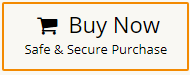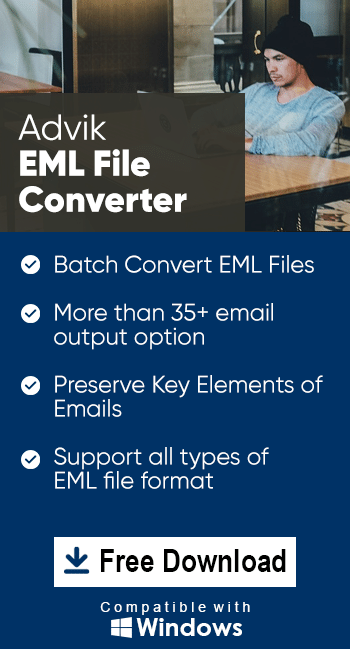How to Open EML File in MS Word in 2024?
Jackson Strong | May 31st, 2024 | Data Backup
Users often want to open EML file in Word because Doc/Docx files are widely available on various devices as compared to EML files. One can easily edit the data saved in a Word Document file. Also, it’s portable and can be opened in various applications without any issues. Today’s blog will focus on various methods to view & read .eml files in Word Document in bulk. Let’s begin and learn all the possible methods quickly.
There are two methods to open EML file in Word format. We have discussed both methods with step-by-step instructions. Go through each one and decide which suits best to your needs.
How to Insert EML File into Word Document Free?
Step 1. Open Microsoft Word and create a new blank document.
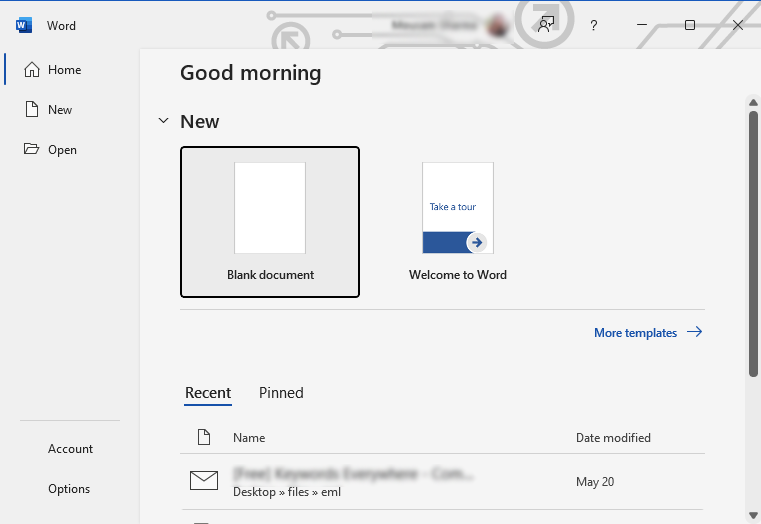
Step 2. Click on Insert and then choose Object >> Text from file.
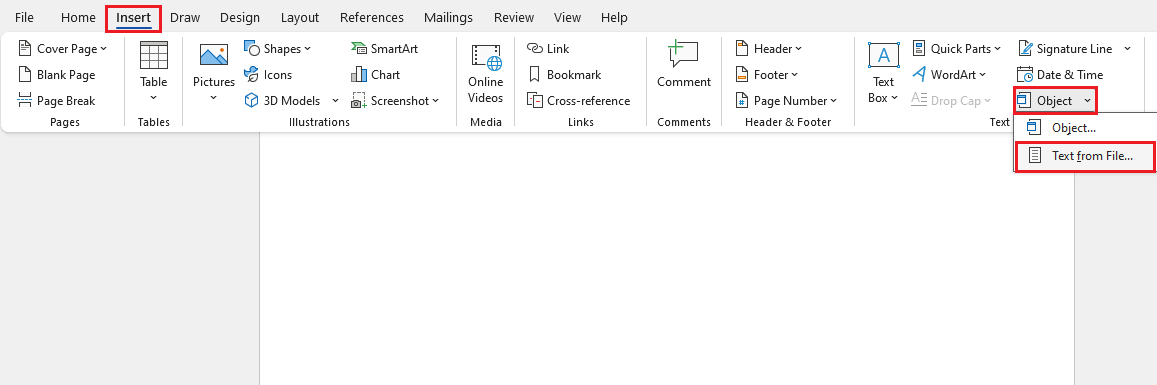
Step 3. Find and select the EML file from your computer and click Insert.
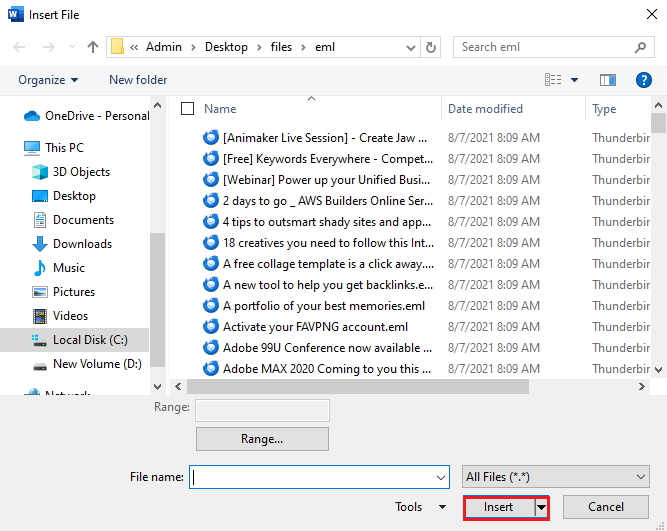
Step 4. Now, you can access the content of .eml file in MS Word.
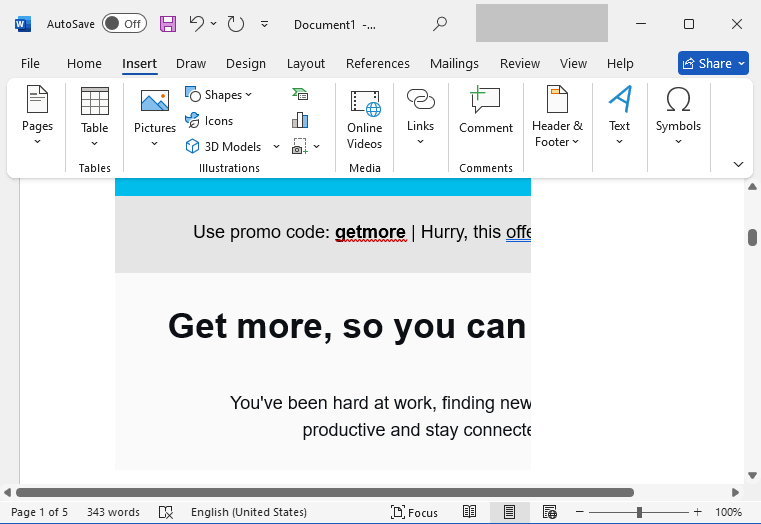
Note: You have to insert EML files one at a time which can be time-consuming.
How to Read EML Files in Microsoft Word Automatically?
It allows you to convert EML to Word Doc Files with attachments. As you can see in the above manual method, it’s time-consuming to open and read a single .eml file one by one. We recommend you try Advik EML Converter to easily open multiple EML files in DOC file.
Moreover, you won’t have to think much more about the interface and compatibility issues as it has an easy-to-use GUI. Also, it will maintain and preserve key elements of email messages throughout the process.
Click on the FREE download button and evaluate its easy working process.
Steps to Open EML File in Word
Step 1. Run the software and add .eml files.
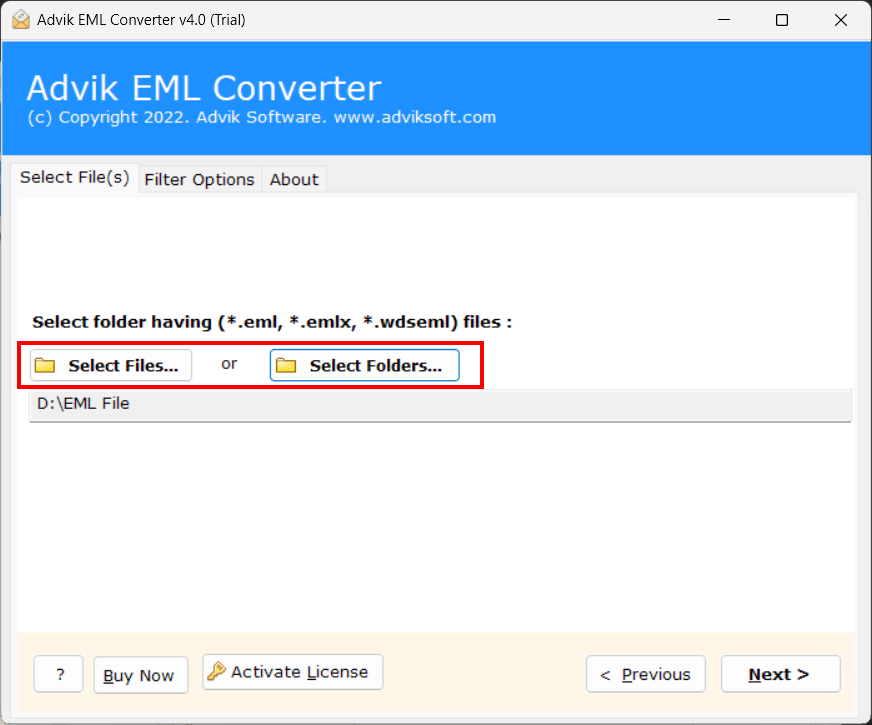
Step 2. Select the required files to open.
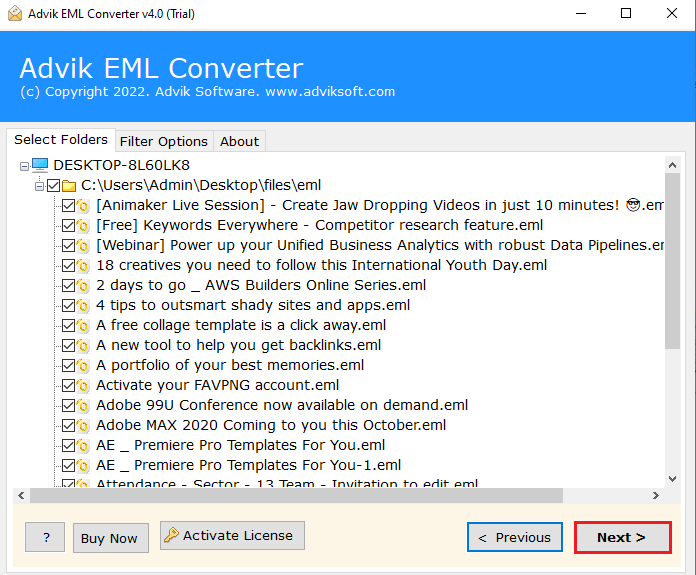
Step 3. Choose DOC as a saving option.
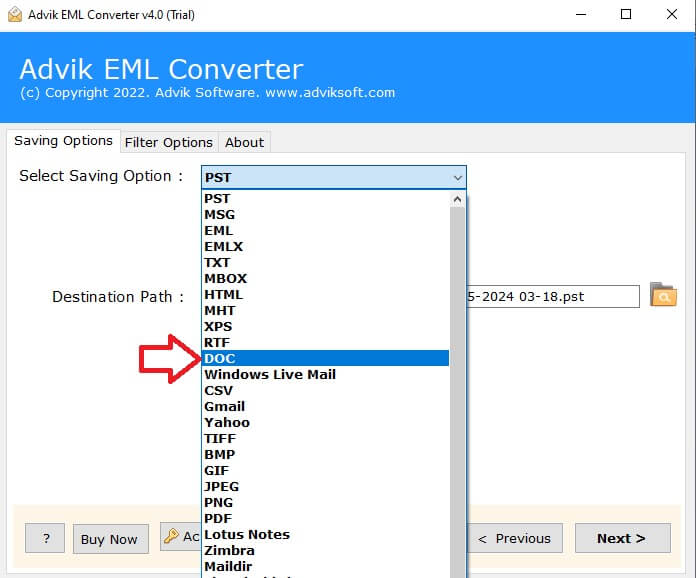
Step 4. Browse the destination and click Next to start.
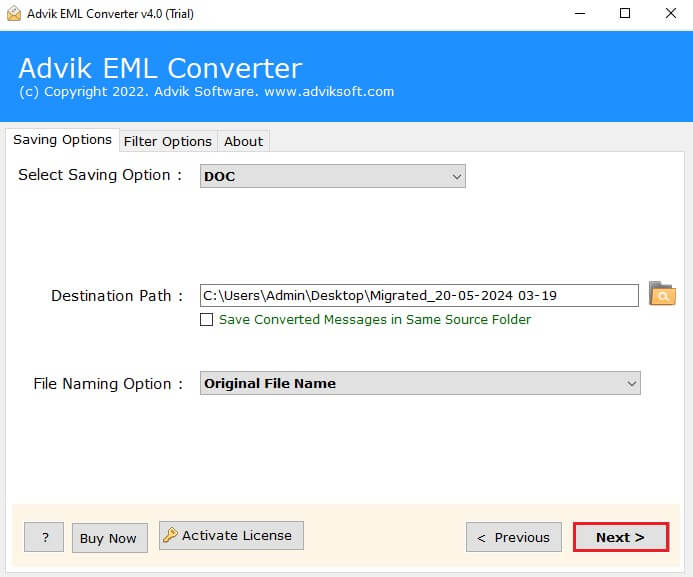
Soon all your eml files will be converted into Word Doc file.
You will be redirected to the chosen location, open and view all your emails in Word Doc file along with attachments.
This software also offers some significant features that help users to do this conversion process more easily. Some of them are
- Convert multiple .eml files to Word Documents simultaneously.
- Easy-to-use GUI with no technical knowledge required.
- Preserves email key elements such as To, From, Cc, Bcc, hyperlinks, etc.
- Open EML file in Word Document along with attachments embedded in it.
- Advance email filters based on specific date ranges, to, from, Cc, Bcc, etc.
- Compatible with all Windows OS including Windows 11, 10, 8, 8.1, XP, etc.
Conclusion
In this blog, we provided different solutions to open EML file in Word. One is manual and another is an automated technique. Both are effective for transferring EML files to Word. However, manual method is not suitable to insert .eml file into a Word document in bulk. You can use an automated solution to easily import multiple .eml files to DOC format. So, choose the method wisely.