How to Open Google Takeout Files? [Updated 2025]
Jenny Lowrence | December 17th, 2024 | Data Backup
Are you looking for ways to learn how to open Google Takeout Files? Check out some tried and tested ways to help you extract and access Google Takeout files on your Windows system. You can try these methods one by one to check which one suits you the best. So, let’s get started.
Google Takeout is a backup service provided by Google to help users download their data from various Google services like Gmail, Google Photos, Google Drive, and more. When you export data using Google Takeout, the downloaded file usually comes in ZIP or TGZ format. And it contains data in formats like MBOX, JSON, or other file types, depending on the service. While downloading the data is simple and easy, many users face challenges when trying to open Google Takeout files.
Now, if we are talking about the methods, then here are the top 2 ways to open Google Takeout files on PC. Let’s get started:
How to Extract Google Takeout Zip File Free?
Google Takeout is a method to export Gmail emails and other data. Once you have downloaded all the data through Google Takeout, you will see that all the things are compiled into a ZIP file. To open Google Takeout files, you first need to extract them.
Follow the below steps to access Google Takeout files.
- Run WinRar on your Windows PC.
- Right-click on the ZIP file and select “Extract All”.
- Choose a destination folder to save the extracted Google Takeout files.
- Now click on the “Extract” button.
- Next, install and run Thunderbird Mail Client on your PC.
- Then, you need to install ImportExportTools Add-ons on your Thunderbird application.
- Restart this app again and navigate to the menu bar.
- After that, click Tools and choose ImportExportTools>>Import MBOX File.
- Now, you need to select the import way; as per your need.
- Here, you need to choose Google Takeout MBOX files from your PC and complete the process.
Done!! You can see all of the selected MBOX files on the left side of the Thunderbird application.
Limitations of Manual Method;
While implementing manual solutions, users may face various common troubleshoots. Here are a few of them;
- The whole process is lengthy and time-taking which will end with a lot of frustration.
- Import/Export NG Tools is supported only in Thunderbird 105 and older versions.
- Risk of data loss
How to Open Google Takeout Files Easily?
With the help of the Advik Google Takeout Converter Tool, users can easily access Google Takeout files in various readable file formats. This application allows users to convert Google Takeout files to PDF, PST, EML, DOC, TXT, MSG, and many more to read and access them as per their needs and requirements. Even the steps are simple and easy to follow the complete process without any issues.
Just tap on the free download button and access your Google Takeout files easily.
Steps to Extract Google Takeout Files on PC
Step 1. Unzip the Google Takeout data and run MBOX Converter on your Windows PC.

Step 2. Thereafter, start adding all of the MBOX files into the software interface.
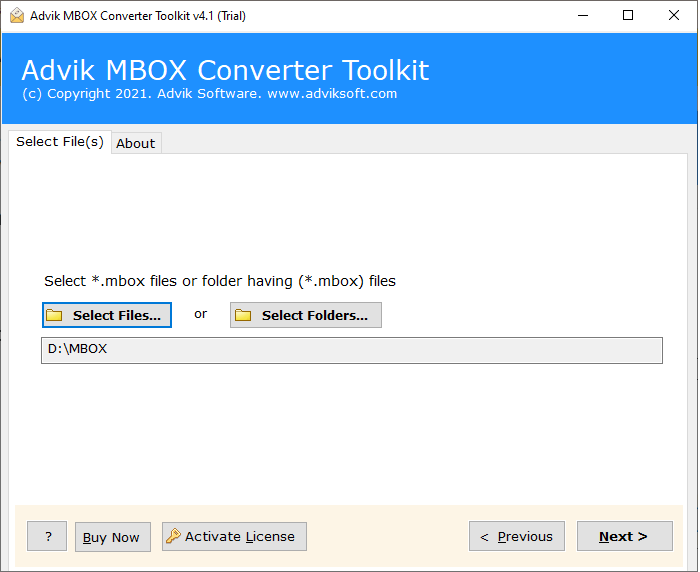
Step 3. Choose the required mailbox folders and tap on Next.
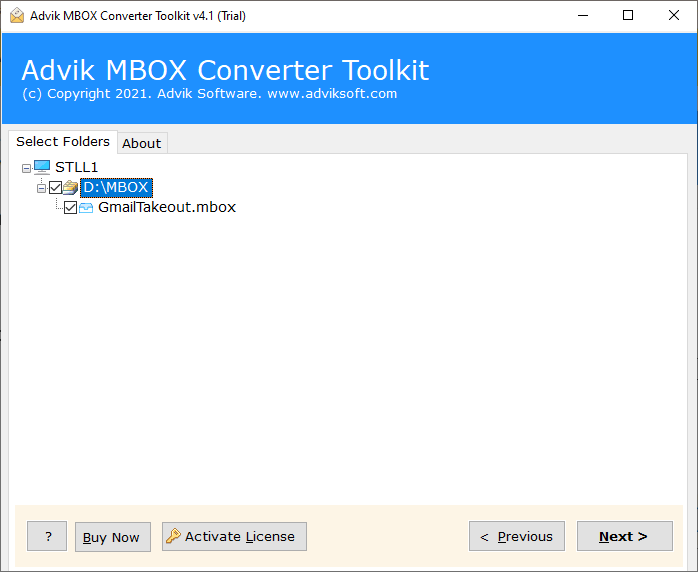
Step 4. Select any file format in which you want to open Google Takeout files.
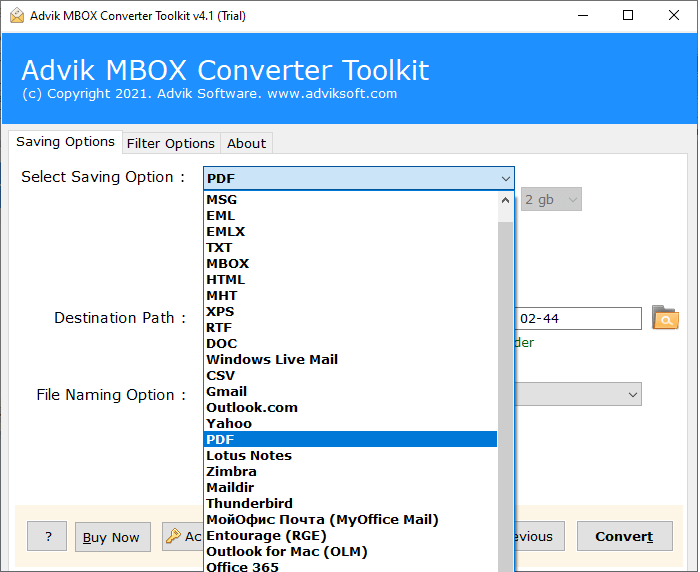
Step 5. Select the destination path and click on the Convert button to start the process.
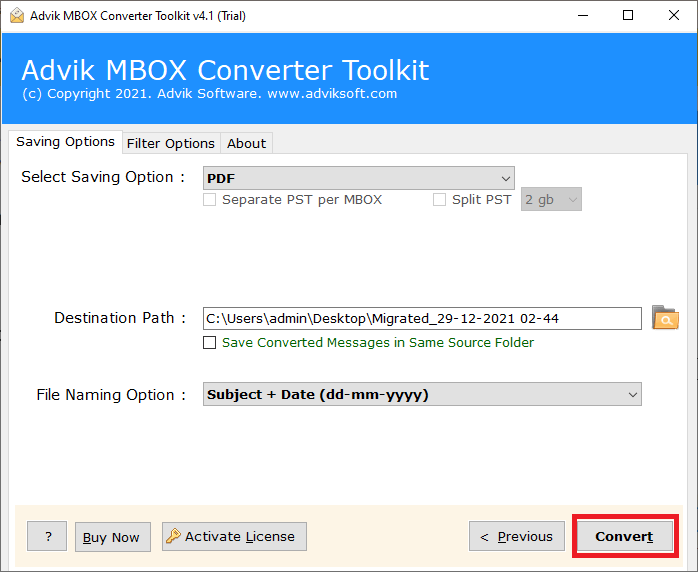
Relax Now!! The process will be completed within a few seconds and you will be confirmed through a notification.
After that, you can open and read Google Takeout files easily.
Why Choose Automated Google Takeout Converter?
This application is the ideal choice for users seeking precise and efficient ways to open multiple Google Takeput files simultaneously. It offers a range of features, including;
- Easily convert multiple Google Takeout files at once.
- Keep all emails and attachments intact during the conversion process.
- Convert Google Takeout to PST, EML, MSG, DOC, HTML, MBOX, PDF, MHT, CSV, and more.
- Maintain the original email formatting throughout the conversion.
- A simple and easy-to-use interface that anyone can navigate, whether you’re a tech expert or a beginner.
- It offers two options, “Select File” and “Select Folder,” to add Google Takeout files for conversion.
- Also, import Google Takeout files to iCloud, Yahoo Mail, Office 365, Outlook.com, Yandex, and more.
- Also, this tool can be used to fix Google Takeout not working issues in easy ways.
- You can also track the progress of your conversion in real time with the live conversion window.
- Offers different file naming options to keep your Google Takeout files organized.
- The tool ensures all email details, including attachments and folder structure are fully converted.
- It works with Windows 11, 10, 8, 8.1, 7, XP, Vista, and other compatible versions.
Final Words
This article explains two easy ways to open Google Takeout files: one manual and one professional. If you want to complete the process quickly and avoid any data loss, you can use an automated tool. This tool lets you read and access Google Takeout files in various readable formats in just 5 simple steps. Also, you can try out its free demo version to check how it works and all its advanced features.
Frequently Asked Questions
Q1. How do you open a Google Takeout file?
Ans. To access google takeout files, first extract it from the ZIP or TGZ format. Then, find the specific file type inside (e.g., MBOX for emails) and open it with the appropriate software like an email client or a viewer.
Q2. Why won’t my Google Takeout files open?
Ans. Your Google Takeout files might not open if they are corrupted or if you’re missing the right software to view the file format. Make sure you have the necessary tools to open the file types or you can also use MBOX Repair Tool to easily read Google Takeout data.
Q3. How do I view Google Takeout zip files?
Ans. To view Google Takeout ZIP files, you need to unzip them first. Right-click the ZIP file and select “Extract All” on Windows or use a decompression tool like WinRAR or 7-Zip to open it.
Q4. How do I retrieve Google Takeout data?
Ans. To retrieve your Google Takeout data, go to the Takeout website, select the data you want to download, and request an export. Once you get the download link, click on it to get your files in ZIP or TGZ format.
Q5. How do I unzip Google Takeout files?
Ans. To unzip Google Takeout files, simply right-click on the downloaded ZIP file and select “Extract All” or use a program like WinRAR or 7-Zip to unzip the files.


