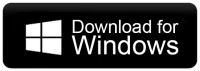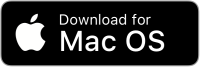How to Open OLM File in Outlook Windows Automatically?
Christopher Plummer | January 11th, 2025 | Data Conversion, Outlook
Summary: If you’re using Outlook for Mac and need to access your emails on Outlook for Windows, you may wonder, how to open OLM file in Outlook Windows?” The simple answer is yes, you can. However, it’s not a direct process because Windows Outlook doesn’t support the OLM file format. But don’t worry, there are ways to transfer your emails, contacts, calendars, and other mailbox items from Mac Outlook to Windows Outlook. Just, go through this blog to get complete info.
Can You Import OLM File to Windows Outlook?
Yes, you can import an OLM file to Windows Outlook, but not directly. The reason is that Outlook for Windows uses PST (Personal Storage Table) files, while Outlook for Mac uses OLM (Outlook for Mac) files. Since Windows Outlook does not support OLM files natively, you will need to use either a manual method or specialized software to convert OLM files into PST format.
How to Open OLM File in Windows Outlook Automatically?
Advik OLM to PST Converter allows users to easily open OLM file on Windows Outlook with the extensive features of this tool. The software can directly help you to export OLM file to Outlook for Windows. With this tool, users can easily select all desired email files such as sent mails, drafts, inbox mails, outbox mails etc., and convert them into PST File that can be easily opened by Windows Outlook.
Download the software and try it for free.
Steps to Import OLM File to Windows Outlook
1. Run this software on your system.
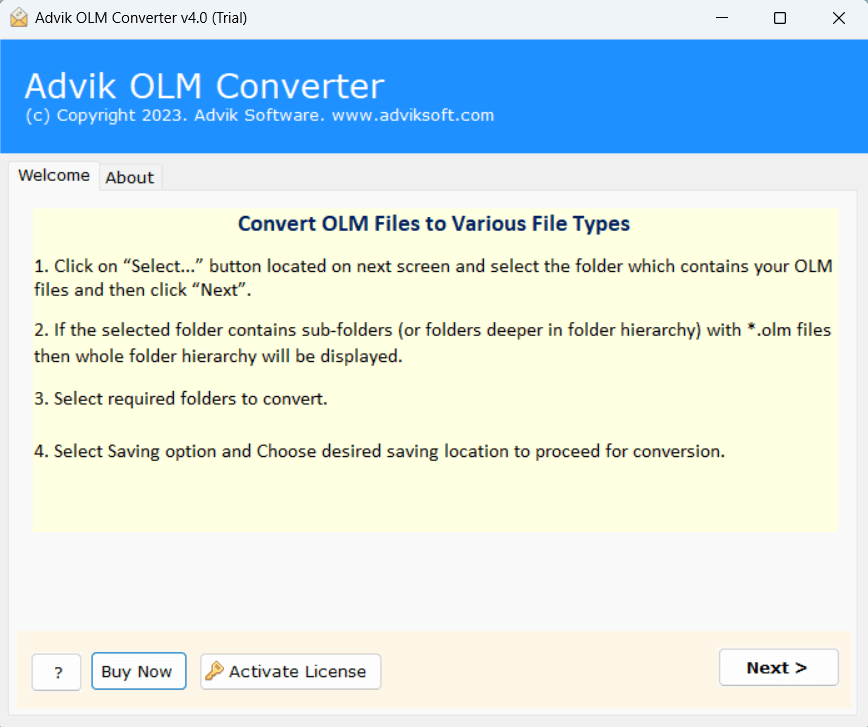
2. Add OLM file and click on Next.
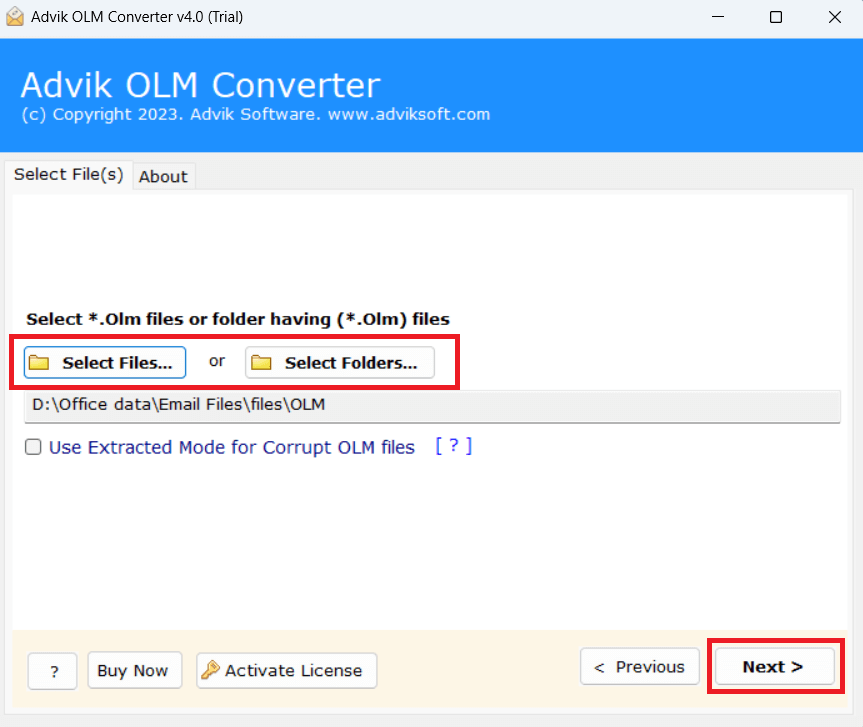
3. Choose required mailbox holders and tap on Next.
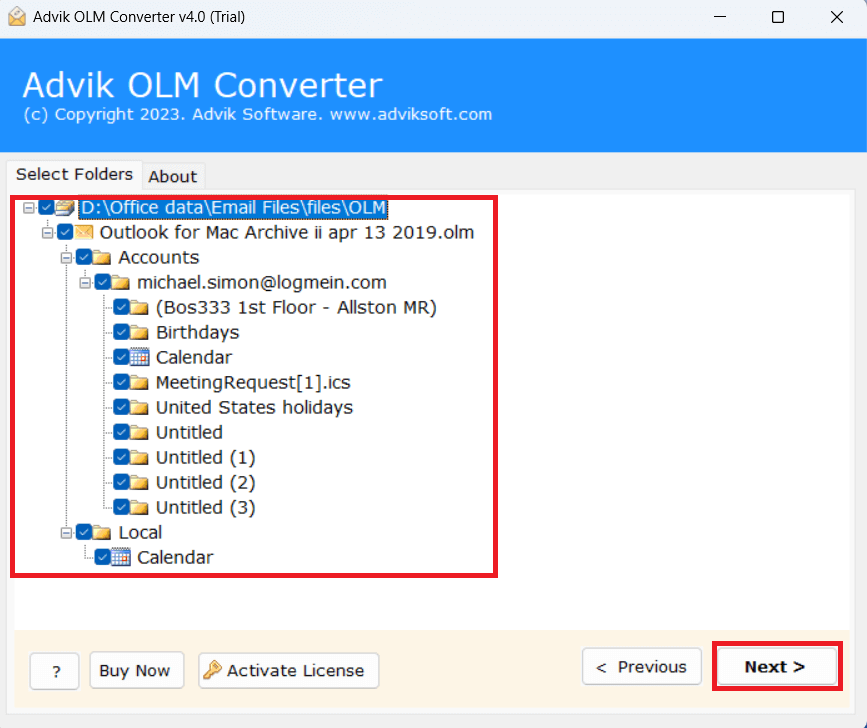
4. Select PST as a saving option.
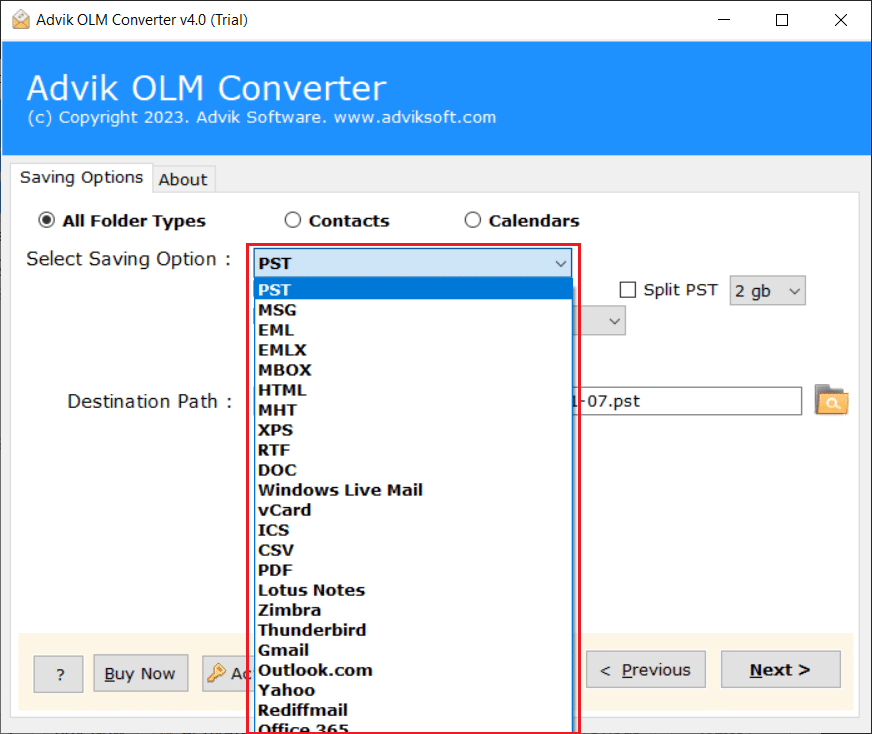
5. Browse the target location and click on Next.
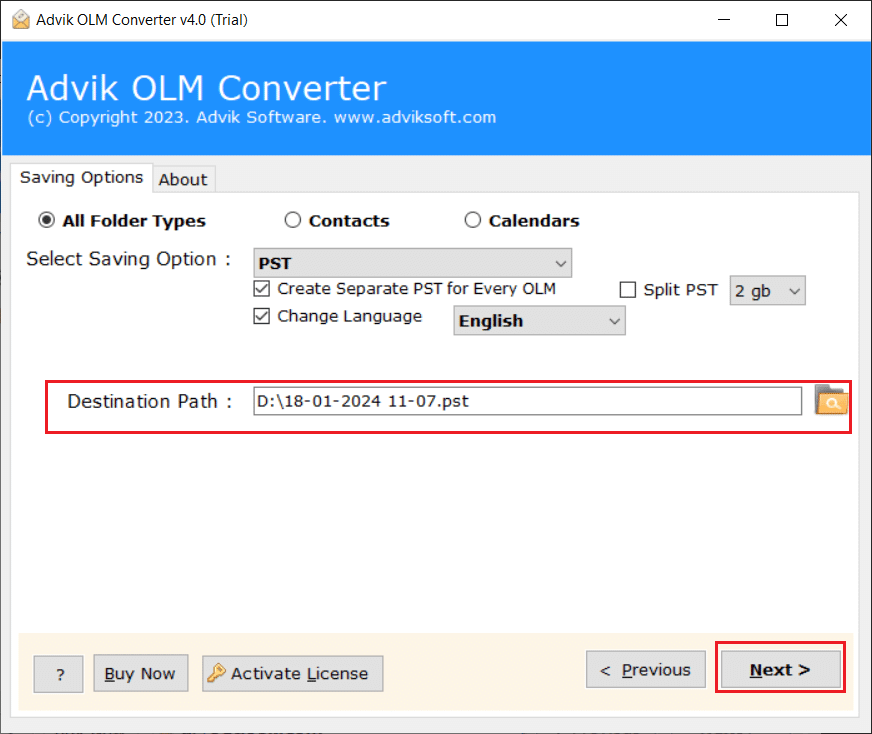
6. Now open MS Outlook in your Windows PC.
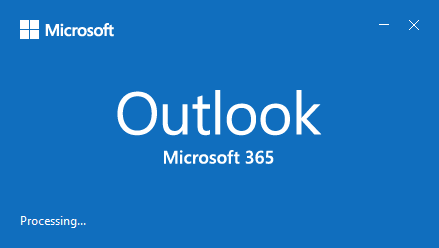
7. Select Outlook data file from the “Open & Export” menu.
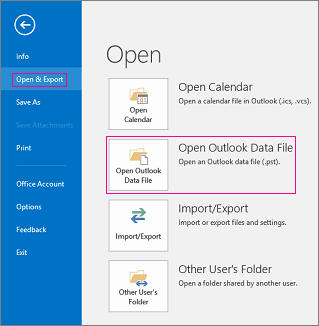
8. Choose the Outlook PST file from your chosen location of the PST file you previously exported, then click “OK”.
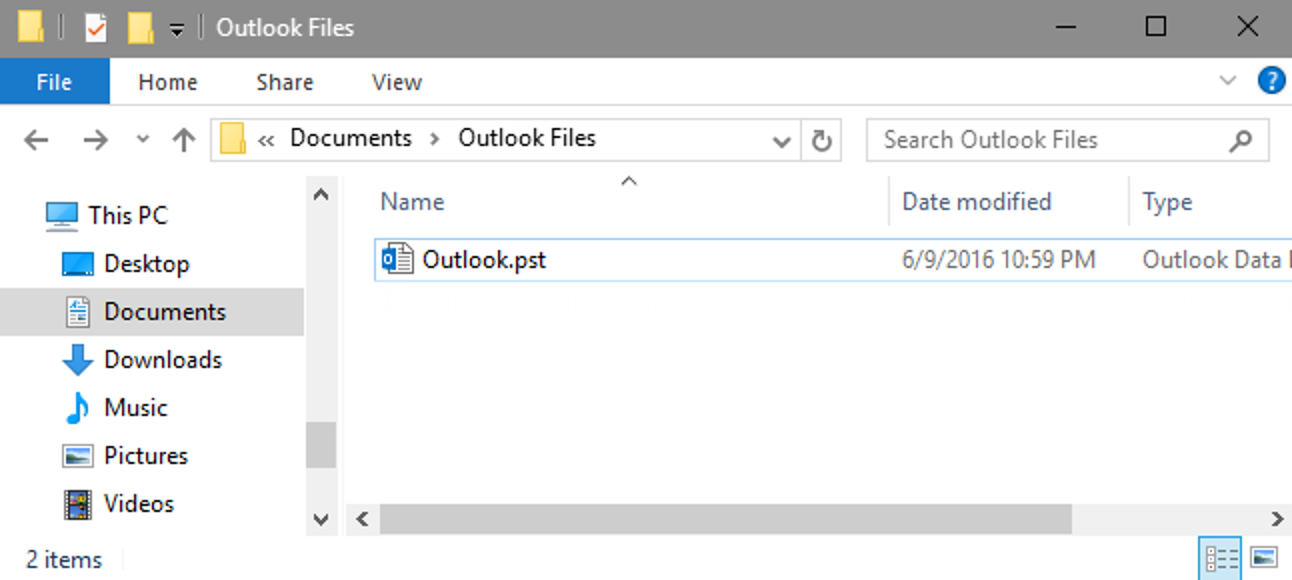
Done, this is how you can import or open OLM file in Outlook Windows.
Features of Using Automated Software
- Quick Conversion: Converts OLM files to PST format in just a few clicks.
- Data Retention: Preserves all data including emails, contacts, calendars, and attachments.
- User-Friendly: Simple interface that is easy to use, even for beginners.
- Batch Conversion: Allows conversion of multiple OLM files at once, saving time.
- Compatibility: Supports all versions of Outlook for Windows, ensuring smooth migration.
- No Data Loss: Ensures no data loss during the conversion process.
- Advanced Filters: This lets you select specific folders or date ranges to migrate only relevant data.
- Safe and Secure: Ensures the safety and privacy of your data throughout the conversion process.
Final words
Therefore, now you can easily understand the easy and direct way to open OLM file in Windows Outlook with a professional approach. On the other hand, many users are unable to do the task effectively because they don’t follow the right procedure. That is why we created this blog focusing on reliable options to access multiple OLM files in Windows Outlook. Additionally, by following the above steps, you can get accurate and instant results. You can use the recommended tool to quickly detach attachments from bulk emails. I hope you find this blog informative.
FAQs
Q1. Can I directly import an OLM file into Outlook for Windows?
Ans. No, Outlook for Windows doesn’t support OLM files directly. You need to convert the OLM file to PST format using a conversion tool.
Q2. Can I use IMAP to transfer OLM files to Outlook for Windows?
Ans. Yes, you can sync your OLM file data to an IMAP account (like Gmail) and then access it from Outlook for Windows, but this method only migrates emails, not attachments or calendars.
Q3. Will using a conversion tool preserve all my data?
Ans. Yes, using a converter like Advik software ensures all your data (emails, contacts, calendars, etc.) is preserved and migrated properly.