How to Import PST File to Thunderbird? [2025]
Jackson Strong | February 11th, 2025 | Mozilla Thunderbird
I guess you might be wondering is it’s really possible to import PST to Thunderbird without Outlook. The answer is Yes, it is. In this tutorial, we are going to learn how to open PST file in Thunderbird step by step. First of all, we will be trying the manual method, after that we will be going through time saver solution i.e., using a professional software.
If you are switching from Outlook to Thunderbird, it’s quite frustrating to transfer its data. Since Thunderbird doesn’t support PST files directly.
Fortunately, with the right methods and tools, you can successfully transfer data from PST to Thunderbird without losing important messages.
How to Open PST File in Thunderbird Manually?
You have to import PST file in MS Outlook via the Import/Export Option. After that, follow the step-by-step guide below to import emails from Outlook to Thunderbird client.
- Open the Control Panel and navigate to Programs>>Default Programs>>Set your default programs.
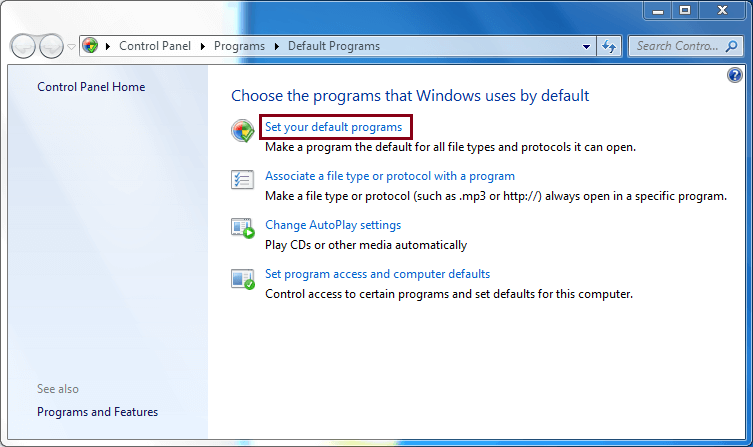
- Select Outlook, click Set this program as default and hit OK.
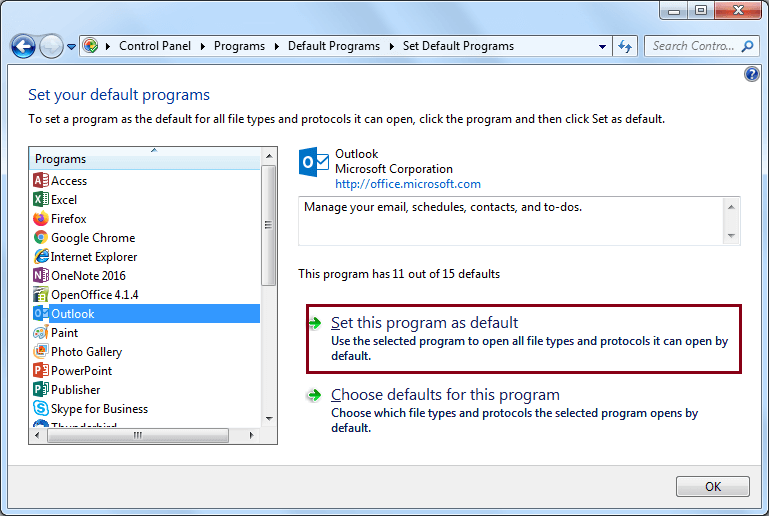
- Open Thunderbird and click the Thunderbird menu.
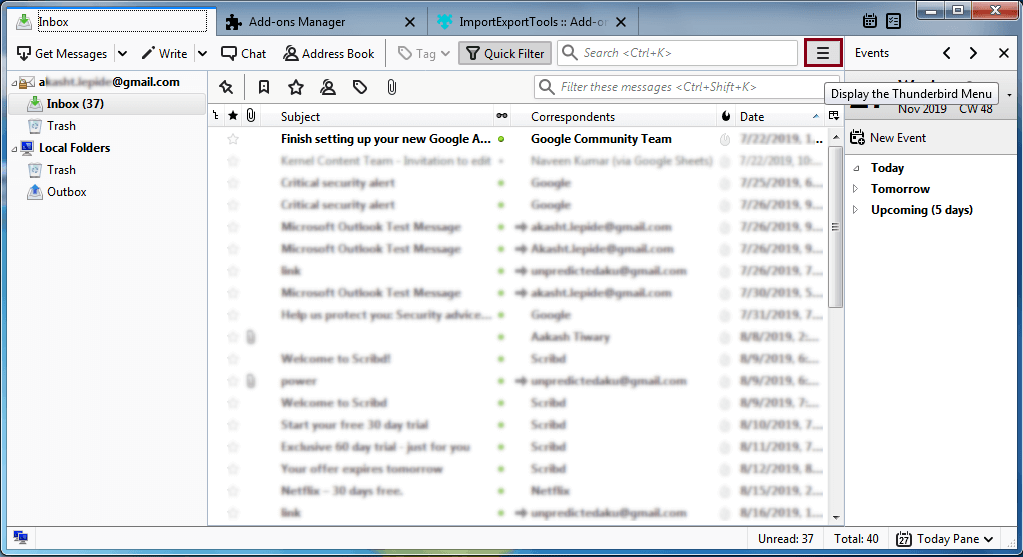
- Go to Tools>>Import.
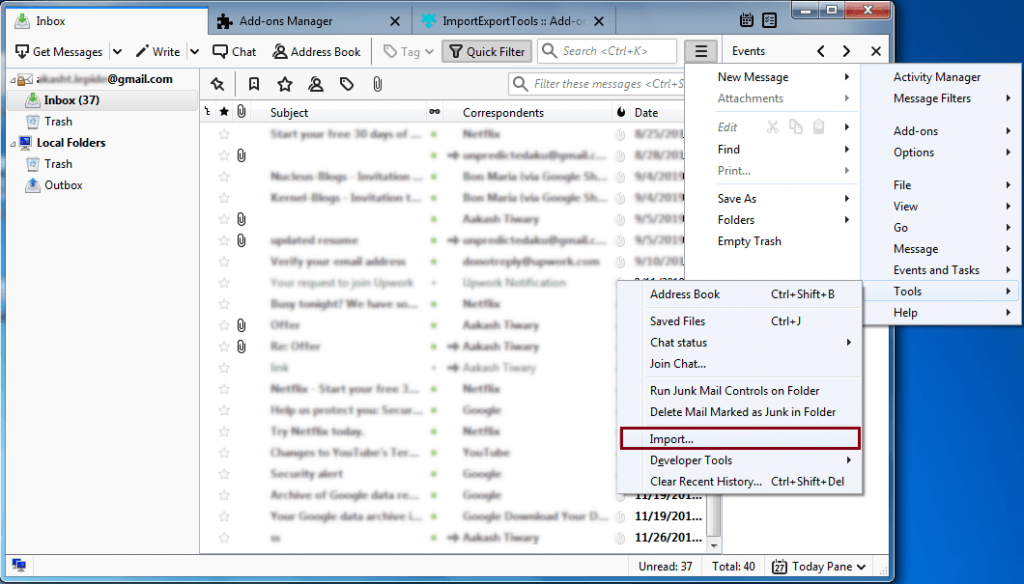
- Choose Mail and click Next.
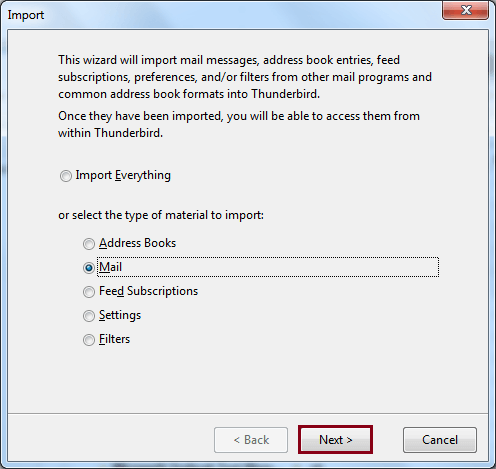
- Choose Outlook and click Next.
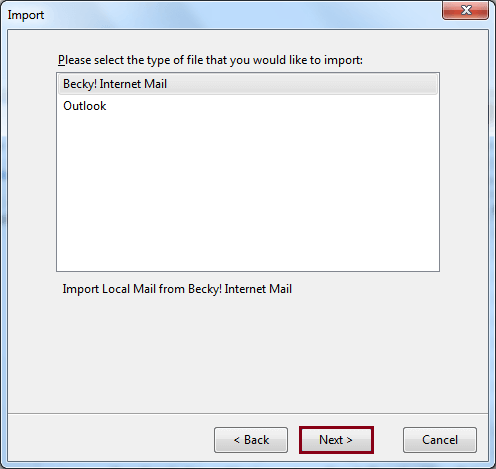
- Click Finish and let the Thunderbird import Outlook PST data.
Please Note: This solution may not work in Thunderbird 115 edition. Also, it requires full version of MS Outlook installation. This is because in trial edition of MS Outlook, import export feature will not work.
How to Import PST to Thunderbird Without Outlook?
Download and install the Advik PST File Converter on your Windows computer. It allows you to transfer emails from .pst file to the Thunderbird client. Not a single bit of information or message will be lost during the data transfer. You can even batch import PST to Thunderbird without Outlook effortlessly. The software will also maintain folder and sub-folder structure and email attributes as well. Thus, no data loss or modification would take place.
Click on the FREE download button and analyze its working process at no cost.
Note: The demo version will let you import 25 emails from each folder.
Steps to Import PST to Thunderbird Profile
Step 1. Launch software on your Windows PC.
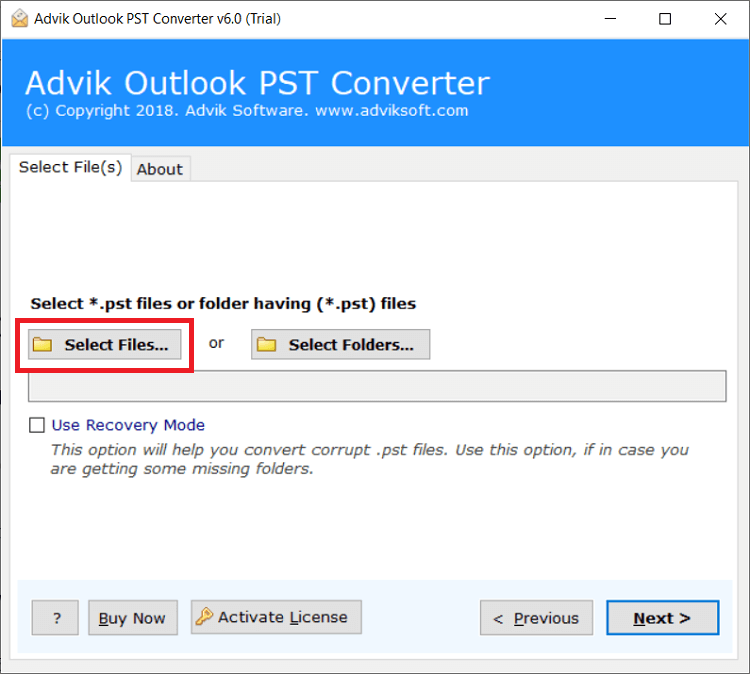
Step 2. Click Select File(s) and add .pst file.
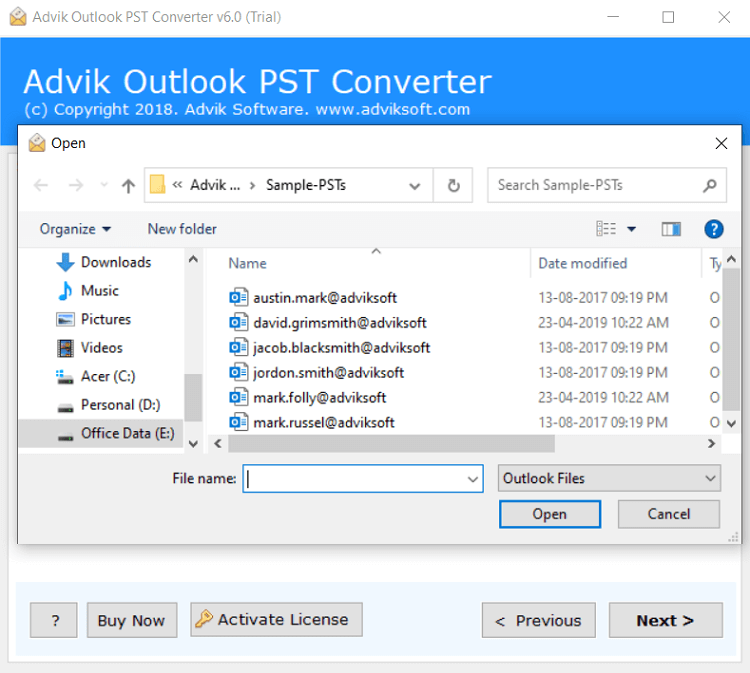
Step 3. Choose Thunderbird as a saving option.
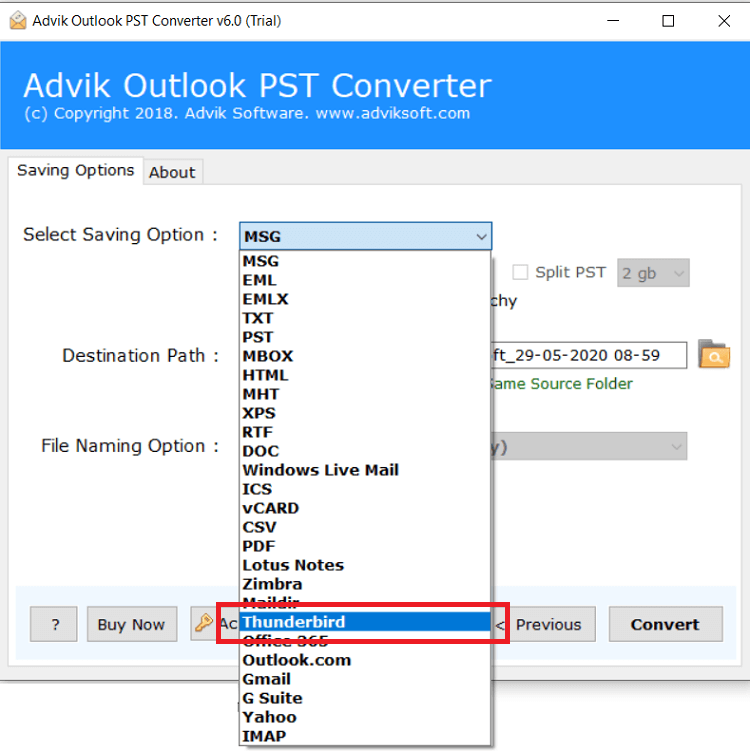
Step 4. Click Convert and analyze the process.
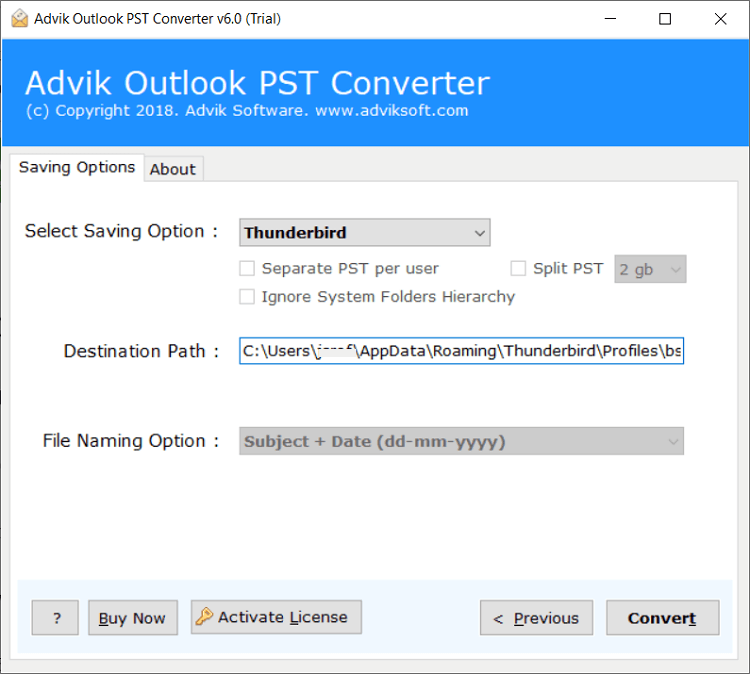
Now, sit back and relax! The software will start copying emails from PST to Thunderbird.
Watch How to Import PST File to Thunderbird Without Outlook
Why Choose Automated Software?
The software will also help in other scenarios as well. Below are a few highlights of the software.
- Bulk Import PST Files: This tool offers a user-friendly interface and allows you to import multiple PST files into Thunderbird without size limits or data loss.
- Dual Options to Load PST File: You can add files individually or load entire folders of PST files based on your needs.
- User-Defined Location to Store Data: You can choose any location on your system to save the output files, or it will default to the desktop.
- 30+ Saving Options: The software supports various options to transfer or convert PST files. Such as that you can import PST to IMAP, Gmail, Outlook.com, O365, Zoho Mail, Yandex Mail, and many more.
- Easy-to-Use GUI: The software interface of this PST to Thunderbird Converter software is very simple and user-friendly. And it ensures 100% data accuracy as well.
- Windows Compatibility: This utility works with all Windows versions, including Windows 7, 8, 10, 11, and both 32-bit and 64-bit systems.
Final Ending
After knowing the fact that Mozilla Thunderbird does not have the option to import PST files, we found a loophole. The manual trick is 100% workable in the older version of Thunderbird. It may or may not work in the latest edition due to various technical changes. If it does, then it’s great. If it doesn’t you can opt the professional automated software. You will be able to save your manual efforts, and time and get the results accurately.
Frequently Asked Questions
Q 1. How do I import PST file into Thunderbird 91?
Ans. Yes, you can transfer your PST file into Thunderbird 91 or any other version by following the manual or automated steps mentioned above.
Q 2. Will this software work to import PST file to Thunderbird on Windows 11?
Ans. Yes, this application works on all Windows versions, including Windows 11.
Q 3. How can I test the software before purchasing it?
Ans. You can take a free trial of the software, which allows you to transfer 25 PST emails into a Thunderbird profile. If satisfied, you can purchase the full version for complete migration.
Q4. Can Thunderbird import PST file directly?
Ans. No, Thunderbird can’t import PST files directly. You’ll need to use automated software or convert PST to MBOX which is a compatible format of Thunderbird.
Q5. Will my attachments be maintained in the PST file during conversion?
Ans. Yes, the automated software retains attachments and all other key elements of your PST emails while transferring into Thunderbird.

