How to Convert OST to Text Files in Bulk?
Jackson Strong | April 2nd, 2025 | Data Conversion
Summary: Do you need to convert OST to text format? Whether you want to extract emails for personal reference or need OST data in a readable format, this guide will help you do it easily. In this article, we’ll discuss three reliable methods to export OST emails to TXT format. So, let’s dive in!
If you have an OST file, it’s likely an orphan file. An orphan OST file is one that is no longer linked to its original Outlook profile. Unfortunately, manually converting or accessing orphan OST files is impossible because they store offline data from Outlook. Once Outlook crashes or disconnects, these files become inaccessible without an advanced automated tool.
But don’t worry! We’ll cover both methods; whether your OST file is still linked to Outlook or not. Let’s explore these solutions in detail.
How to Save OST Emails as TXT Files Free?
If you have access to Outlook and the OST file is not corrupted, follow these steps:
- Open Outlook and navigate to the Emails section.
- Select the email messages you want to save as text.
- Click File > Save As.
- In the Save As Type dropdown, select Text Only (*.txt).
- Choose a destination folder and click Save.
How to Convert OST to Text Format with VBA?
If you need to save multiple emails in text format, you can use VBA (Visual Basic for Applications) to automate the process:
Step 1. Open Outlook and press ALT + F11 to open the VBA Editor.
Step 2. Navigate to Insert > Module and paste the following code:
Sub SaveEmailsAsTxt()
Dim objMail As Outlook.MailItem
Dim objSelection As Outlook.Selection
Dim objFS As Object
Dim objFile As Object
Dim sFilePath As String
Dim sSubject As String
Set objSelection = Application.ActiveExplorer.Selection
Set objFS = CreateObject(“Scripting.FileSystemObject”)
For Each objMail In objSelection
sSubject = objMail.Subject
sSubject = Replace(sSubject, “/”, “-“) ‘ Remove invalid characters
sFilePath = “C:\Users\Public\Emails\” & sSubject & “.txt”
Set objFile = objFS.CreateTextFile(sFilePath, True)
objFile.Write objMail.Body
objFile.Close
Next
MsgBox “Emails saved successfully!”, vbInformation
End Sub
Step 3. Run the Macro and select the emails to export.
Done! This is how you can automate bulk email conversion, but it’s a technical process that requires VBA knowledge and a configured Outlook account.
After trying the above methods, you might be wondering why neither manual method is working. One is free but only works if the OST file is linked to Outlook. The other is automated but too complex and technical.
Now, you need a solution that is both automated and easy to use. That’s why we’re introducing the best way to solve these issues. Read more in the section below!
How to Export Emails from OST to TXT Files Automatically?
As the heading suggests, Advik OST File Converter is an automated way to easily export multiple OST emails to text files. Whether your OST file is orphaned, corrupted, large, or small, this tool can handle it all and convert it to text format without any issues. It also preserves your mailbox folder structure without altering any content. Plus, you can filter and convert specific emails based on To, From, CC, BCC, Subject, and more.
So, why wait? Download it for free and give it a try now!
Steps to Convert OST to Text Files
Step 1. Run OST to Text Converter on your Windows PC.
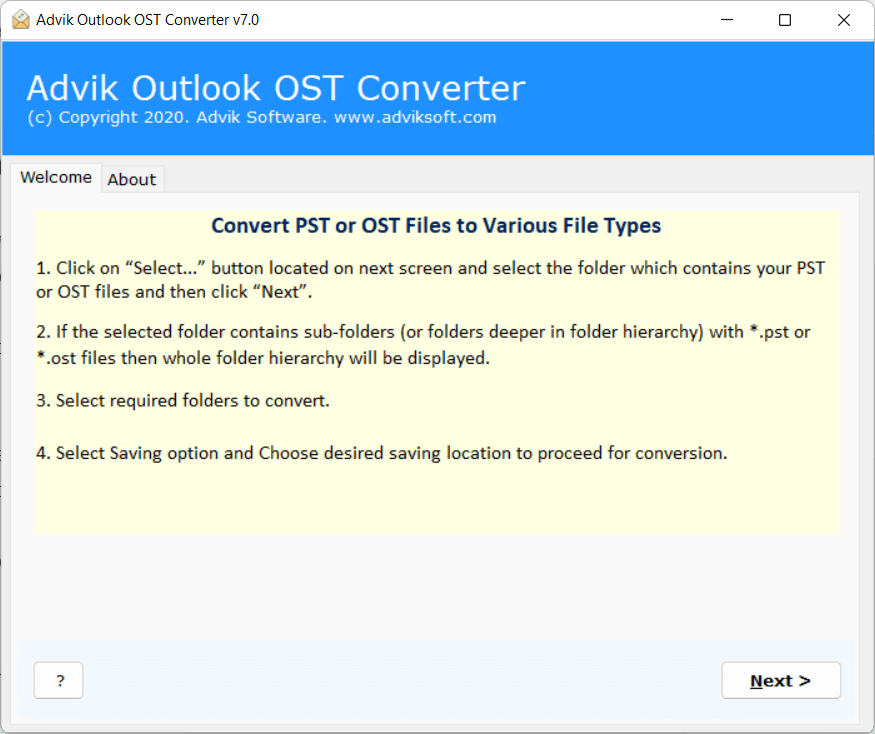
Step 2. Load OST files and folders using the Select Files option.
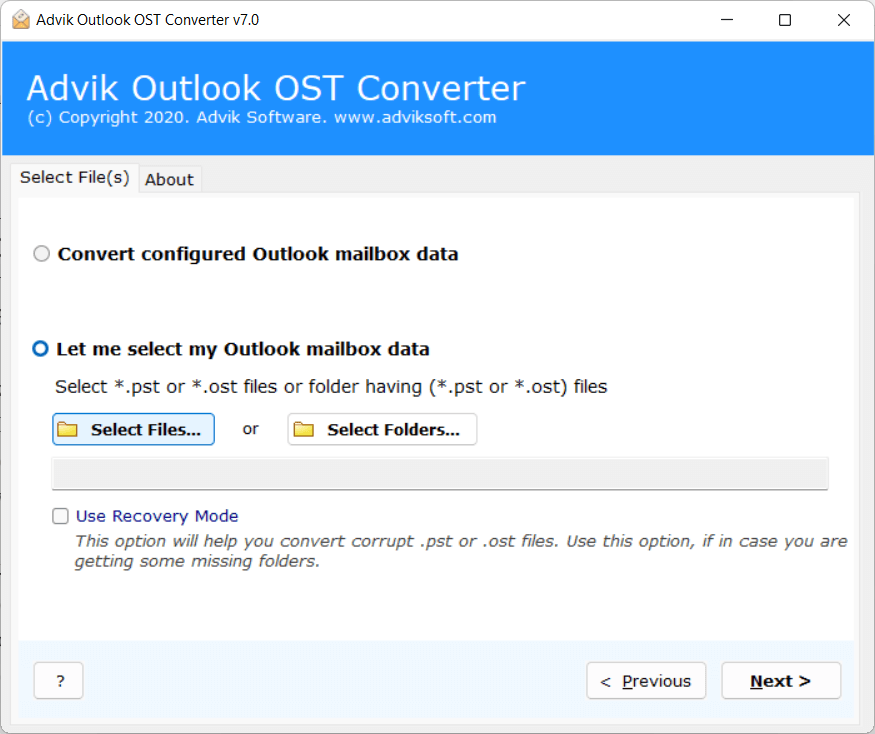
Step 3. Preview the files and select the required folders only.
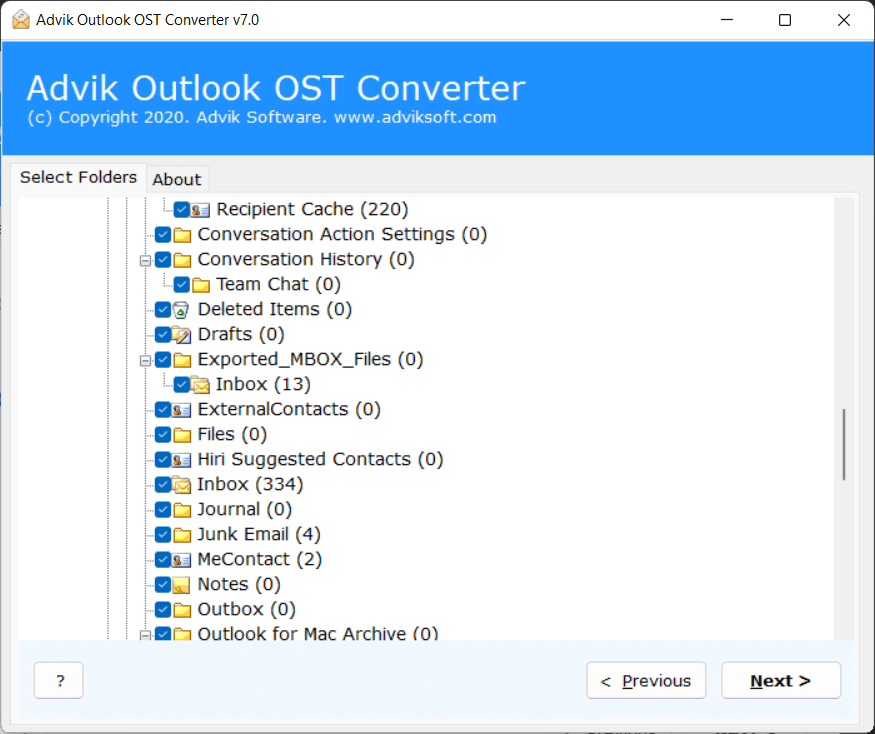
Step 4. Choose TXT file format as a saving option from the given list.
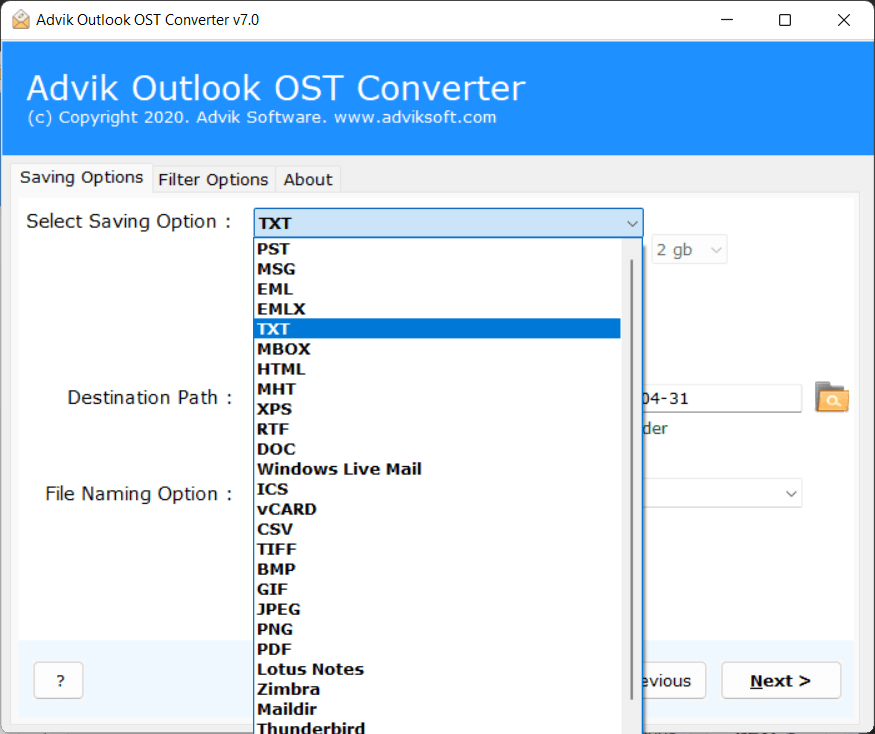
Step 5. Now, select the desired destination and click the Convert button.
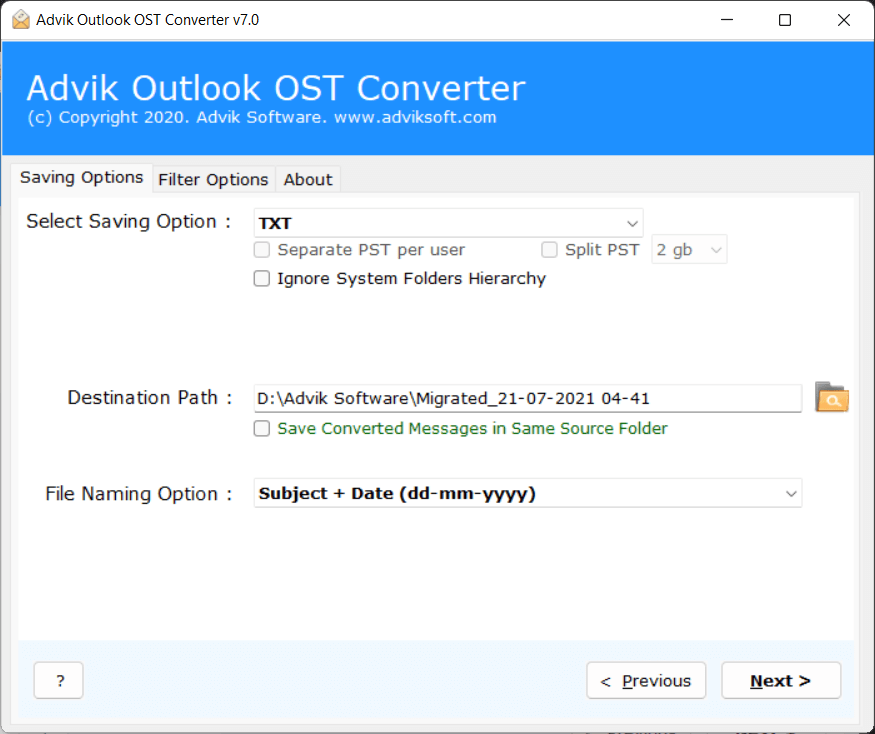
There you go! Within a few seconds, a new window opens immediately with the message “Conversion completed successfully”.
Now you can easily open OST files in Text file format.
Watch How to Convert OST to TXT Without Outlook
Key Features of OST to Text Converter Software
- Offers 20+ Saving Options: All mailbox data stored in OST format can be exported to multiple email clients without losing any details. This OST Converter supports multiple file formats like OST to PST, MBOX, MSG, EML, Windows Live Mail, Maildir, and so on. So download the tool and import OST to Office 365, MS Outlook, Zimbra, etc. without any extra effort.
- Provides Quick Preview before Conversion: This OST to .txt Converter wizard is a reliable tool that efficiently scans OST files from your system and after uploading them, it generates a preview of files. It offers different modes for viewing emails stored in OST format. You can also preview attachments from the preview window. It makes the process seamless and error-free.
- Batch Conversion with Attachments: It offers a dual mode to add files into the panel. The select files option allows you to add single or multiple files into the software panel at a time. And with the Select Folder option, you can add the entire folder so you can convert OST to Txt in batch. Using these options makes the entire process effortless and saves a lot of time.
- Selective OST to Text Conversion: If you don’t want to transfer all OST files to TXT then you can use our advanced filters. The date range filter allows you to export only the emails between the two specific dates. You just have to specify the start and end dates. This is an outstanding feature because it lets you export only those files that you want to convert.
- Retains Data Integrity: The OST to Text Export tool maintains the accuracy and integrity of data. All the attributes of emails will remain the same during and after OST to Text Conversion process. You will get the output data in the same format with all its associated properties such as to, cc, header, bcc, message size, etc.
- Standalone Tool: The OST to TXT Converter Wizard is a very simple yet advanced tool, but you don’t need to install any other software on your computer to convert OST to Text format. This utility works independently and exports multiple OST emails to plain text documents.
Conclusion
In the above guide, we have shared the three best ways to export OST files to text format. After testing all methods, we found that an automated tool is the most effective solution. However, if you only need to convert a few emails, the manual method can work; but only if your OST file is linked to Outlook and you have the technical skills to handle any issues.
If these conditions don’t apply, using an automated tool is the best option for converting OST to TXT. To help you evaluate the tool, we offer a free demo that convert first 25 emails, including attachments, so you can check its full functionality. For bulk OST to TXT conversion in a single process, you’ll need to purchase a license key.
Popular Questions & Answers
Q1. Can I convert OST file to TXT file without Outlook?
Ans. No, manual methods require Outlook to be configured with the OST file. If you have an orphaned OST file (not linked to Outlook), you’ll need an OST to TXT converter tool to extract emails without Outlook.
Q2. Will converting OST to TXT keep my email formatting and attachments?
Ans. No, text files only save plain text content. Formatting, images, and attachments will not be included. If you need to keep email formatting, consider converting OST to formats like HTML or PDF instead.
Q3. Is there a free way to save OST emails as TXT files?
Ans. Yes, if your OST file is connected to Outlook, you can manually save emails as TXT by using File > Save As > Text Only (.txt). However, for bulk conversion or orphaned OST files, VBA or an automated tool is required.
Q4. Can I convert only specific emails from an OST file to TXT?
Ans. Yes, Advik software allows you to filter and convert selective emails based on to, from, subject, date, cc, bcc, etc. Manual methods do not offer this filtering option.
Q5. What should I do if my OST file is corrupted?
Ans. If your OST file is corrupted, first try repairing it with ScanOST.exe (for older Outlook versions) or using the Inbox Repair Tool (ScanPST.exe). If the file is still inaccessible, the Advik OST Repair Tool can help extract and save emails in TXT or other formats.


