How to Fix Outlook Attachment Not Opening on Double Click?
Jackson Strong | October 26th, 2024 | Data Conversion, Outlook
Summary: Are you unable to open attachments in Outlook by double-clicking? This is very frustrating to see for a regular Outlook user. But don’t panic, if you have reached here it means all your queries related to this topic will be resolved at the end of this article. Here you will get some tried and tested approaches to fix Outlook attachment not opening on double click. So, let’s start reading this article to get more info.
Outlook attachments are a crucial part of your email communication, and when they don’t open with a simple double-click, it can slow down your workflow. This issue may arise due to various reasons, such as corrupted files, incorrect settings, or even interference from antivirus software.
Why Does Outlook Attachment Not Opening on Double Click? – Reasons
Various factors are responsible for this issue, but here in this section, we are going to discuss the major ones;
Corrupted Outlook Data File: One of the main reasons behind this error is a corrupted Outlook data file. If your PST file becomes corrupted due to any issue, you won’t be able to view its emails or attachments.
Incorrect File Extension: The inability to open attachments in Outlook can also occur if there’s an issue with the associated file extension. For example, if the file type is incorrect or there’s a problem with the program required to open the attachment.
Antivirus Software: The anti-malware protection installed on your computer may block your ability to open attachments in Outlook, as it could be mistakenly flagged as a threat.
Encrypted PST File: If you receive an encrypted PST file as an attachment, it won’t open on the recipient’s end. Users may also be unable to open and view PST attachments in their encrypted format.
Unusual Add-ins: Sometimes, add-ins or extensions interfere with Outlook’s default settings. Disabling these plugins might resolve the issue, as they could be preventing you from double-clicking to open attachments in Outlook.
How to Fix Outlook Attachment Not Opening on Double Click Issue?
In this section, we will explain the top 5 methods to resolve the query, ‘How do I get Outlook to open attachments automatically?’ We have provided tried and tested solutions that are easy to use and implement. Go through each method to resolve your issue quickly.
1. Check Your Internet Connection
While this may seem like an obvious solution, sometimes poor or unstable internet connections can cause attachments to fail when trying to open them. Make sure your internet connection is stable before troubleshooting further.
2. Delete Temporary Internet Folders
The TE files are the secure folders that are located on a server on which you don’t have sufficient permissions to open. Also, it can’t be deleted or moved while the files are open.
![]()
So, first of all, close the Outlook Application and perform the following steps;
Note: Please be careful while performing these steps as we will access the Windows registry in this method and make certain modifications there. That’s why you must take care when implementing the adjustments. Any incorrect step may have unintended and surprising consequences.
Step 1. Firstly, tap on the Windows button located in the upper-left corner.
Step 2. Type regedit.exe into the search box and press Enter. A new tab will pop up on your screen.
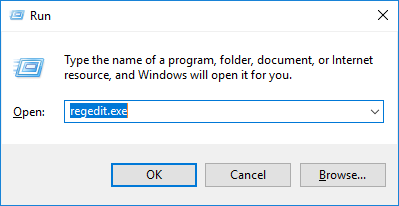
Step 3. Go to the Find option on the Edit menu by selecting it.
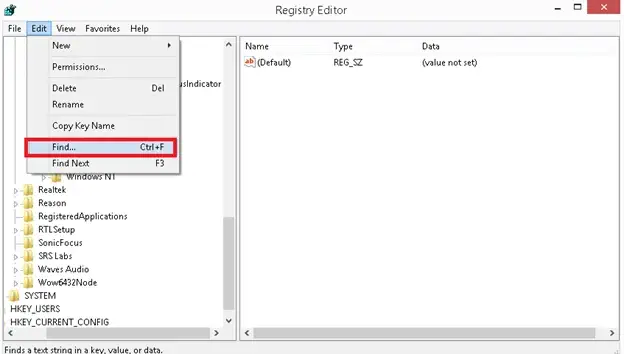
Step 4. Start the search by typing OutlookSecureTempFolder in the search box and then tap on the “Find Next” option.

Step 5. This name will soon appear in the right pane. You may find this name’s path next to it in the Data column. It looks like this.

Step 6. After that, the path or file name should be copied by double-clicking the key name in the box.
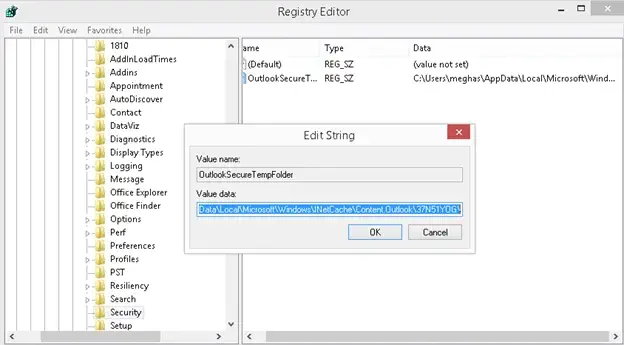
Step 7. Select Windows again, paste the path you just copied into the search box & press Enter. The relevant folder will show up.
Step 8. Choose every file in that folder, then delete it.
Step 9. Relaunch Outlook & go to your attachments right now and access it.
3. Check Your Antivirus Software
Antivirus software or firewalls may block attachments for security reasons. Temporarily disable your antivirus and see if the issue is resolved. If it works, you may need to add Outlook or the specific file type to the exception list in your antivirus settings.
4. Update Outlook
If Outlook won’t let you open attachments, you might lack some crucial Outlook updates. By doing the following procedures, you can install the most recent Outlook updates:
Step 1. Click the File tab in Microsoft Outlook after opening it.
Step 2. Click the Update Options option under the Office Account tab.
Step 3. Then, choose Update Now from the menu that appears.
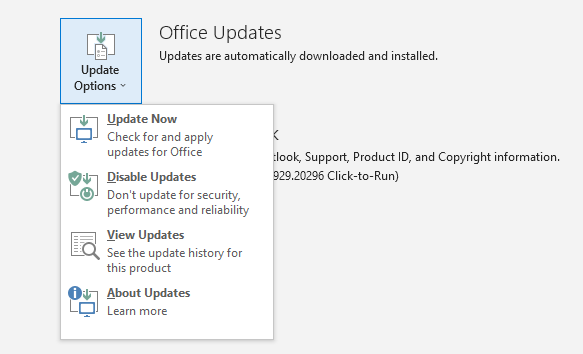
5. Disable Add-ons to Open Attachments in Outlook by Double Clicking
This solution is recommended to fix the inability of Outlook not open attachments. Add-ons are the barriers that tend to interfere with Outlook not opening attachments and thus they should be disabled as soon as possible.
After you disable the Add-ins, refresh your application and then try to open attachments in Outlook one more time.
Try an Alternate Solution to Fix Outlook Attachment Not Opening Issue
If you’re facing the ‘Outlook attachment not opening on double-click’ issue due to a damaged or corrupted Outlook PST file, the best solution is to use a recovery tool to repair the file. PST files can become corrupted due to various reasons such as large file sizes, file system issues, or malfunctioning storage devices.
To recover emails from corrupted or damaged PST files, you can use a reliable and secure method. For users looking for an instant solution, the Advik PST Repair Tool is a proven option to fix the ‘Outlook not opening attachments’ issue. This tool helps recover corrupted PST files, and it can also convert recovered emails into different file formats such as MBOX, EML, EMLX, MSG, DOC, PDF, and more. Additionally, it automatically configures the Outlook application, fetches the data file, and allows you to upload multiple PST files with just one click.
Watch Video Tutorial
Final Words
To sum up, we’ve made it easier for users who can’t open attachments in Outlook by double clicking. We’ve explained the reasons behind this issue and provided both manual methods and reliable solutions. So, if you’re facing Outlook attachment not opening on double click issues, try disabling add-ons, updating Outlook, repairing Outlook data files, or internet issues, or simply use the recommended tool to save time and effort.


