How to Fix Outlook Automatically Closes After Opening Issue?
Jackson Strong | April 1st, 2025 | Outlook
Are you struggling with Outlook getting automatically? If yes then do not panic. Such an issue may occur due to a variety of reasons. Read this blog and get some easy ways to fix Outlook automatically closes after opening. Here, you will get some tried and tested solutions to resolve this issue.
Microsoft Outlook is the most widely used email client. Most users use it for email management. It provides various advanced features to its users. Despite its robust features, sometimes users face some issues while using it. One of them is Microsoft Outlook automatically closes when minimized. This is a critical problem for users and it impacts users daily routine work. In this article, we will discuss how to stop Outlook from closing automatically.
Why is My Outlook Closes Automatically Immediately After Opening?
The Outlook automatically closes after opening due to a variety of reasons, which are given here;
- Outdated Outlook version
- Corrupted Outlook profile
- Faulty add-ins
- Incorrect Outlook settings
- Virus or malware attacks
- Hardware failure
- And many more
How to Fix Outlook Automatically Closes After Opening Issue?
There are some possible solutions to solve this issue. You can follow them and stop Outlook from closing automatically.
1. Update Outlook
Ensure that you have not any pending updates. Check them, if find then update them.
- Open Outlook and go to File tab.
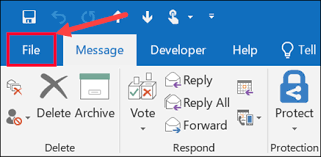
- Click on Office Accounts.
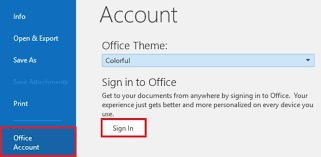
- Go to the Upadtes Option and click on Upadte Now.
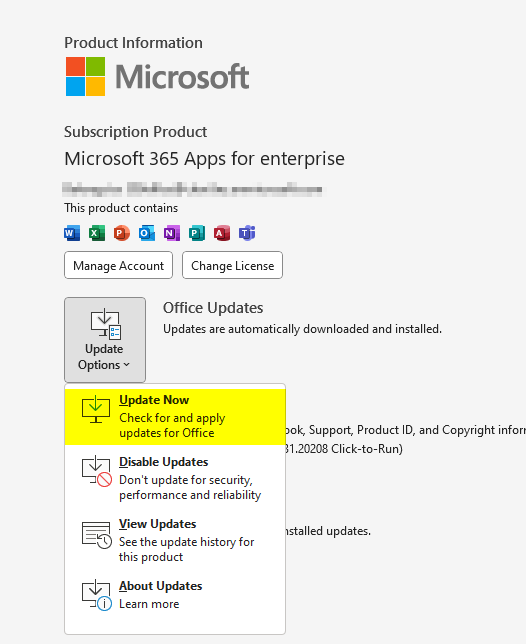
2. Disable Add-ins
First of all, Run Outlook in Safe Mode. If Outlook starts in Safe mode without any issue that means any add-ins cause for this issue. You need to remove add-ins to solve the issue. Follow the below-given steps to remove add-ins-
- Open Outlook application on your system.
- Go to File tab and click on Options.
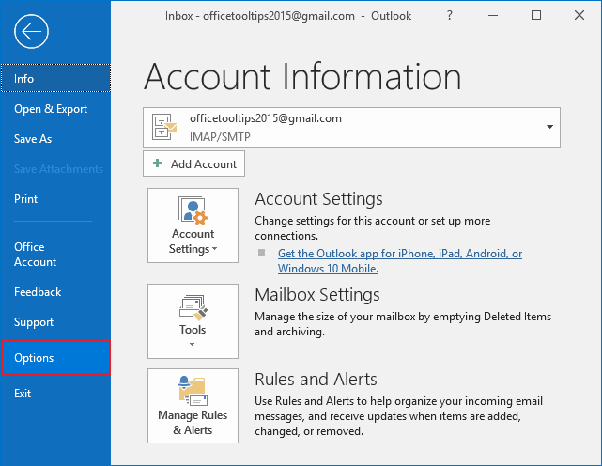
- Click on Add-ins. Click on Manage and select Go.
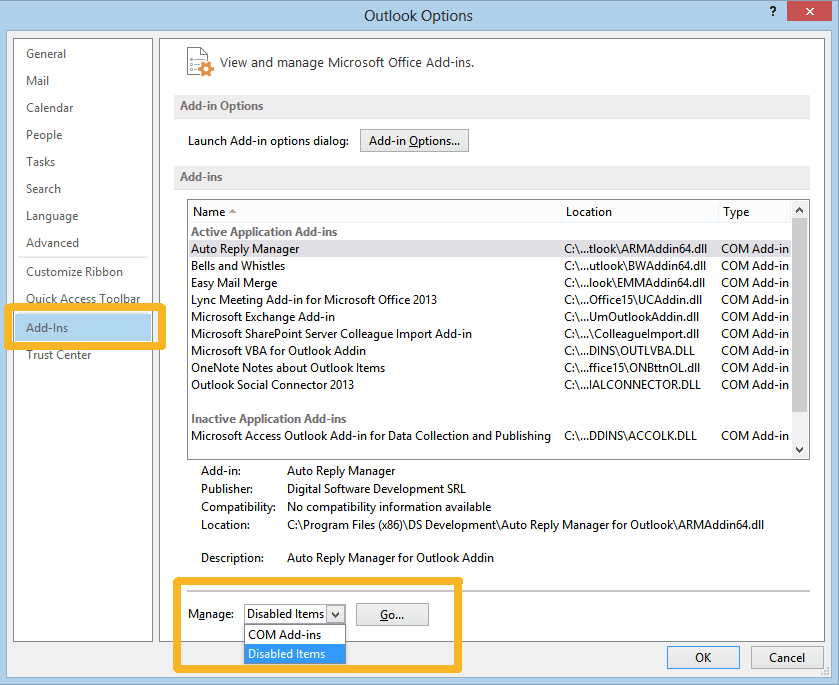
- A new pop-up window will appear where uncheck the add-ins box the you want to remove and press Ok to save changes.
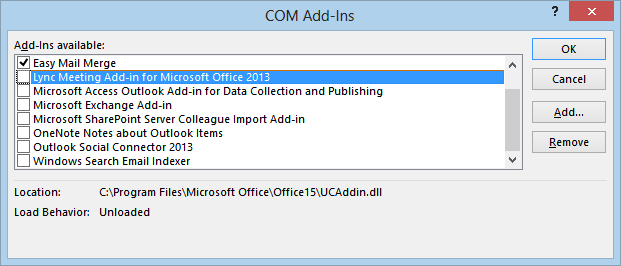
After that, restart Outlook and check Microsoft Outlook automatically closes when minimized issue is solved or not.
3. Repair Outlook application
- Open Run dialog box. Type appwiz.cpl and press Ok.
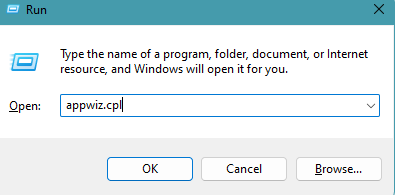
- Scroll down and select Microsoft 365 from given list.

- Right-click on it and select Change option.
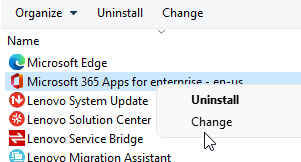
- To repair Office programs, select the radio button of Quick Repair and click on Repair.
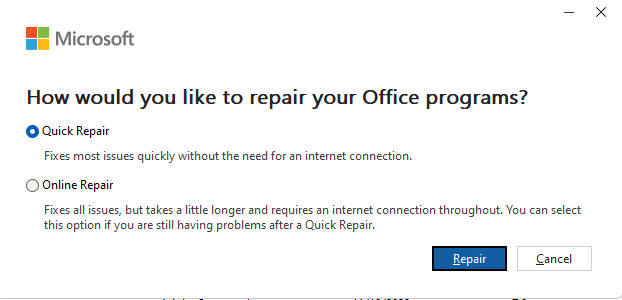
4. Create New Outlook Profile
Corrupted Outlook profile may cause of various issues in Outlook. If your Outlook profile is damaged then you need to create a new profile and stop Outlook from closing automatically. Follow the below given steps to create a new Outlook profile.
- Open Control Panel and click on Mail option.
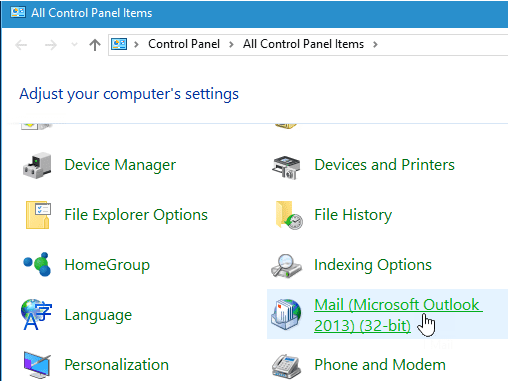
- Click on Show Profile.
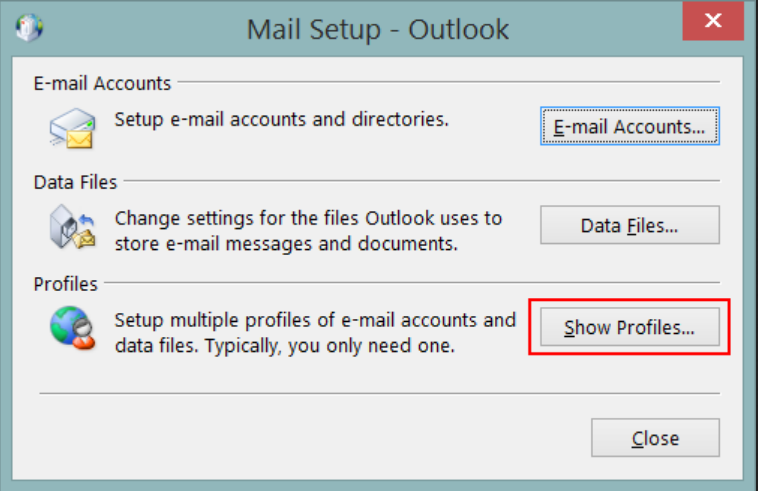
- Now, click on Add to create a new profile.
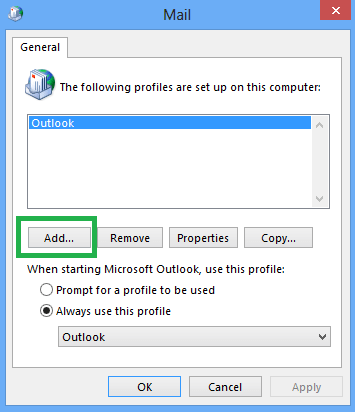
- Follow on-screen instructions to set up your email account.
Set the new profile as default and check Outlook automatically closes after opening issue is solved or not.
5. Repair Outlook Data Files
Microsoft Outlook provides a freeware ScanPST.exe tool to repair corrupted Outlook data files. Follow the below given steps to do it-
- Launch ScanPST.exe and click on Browse.
- Add Outlook PST file and click on Start.
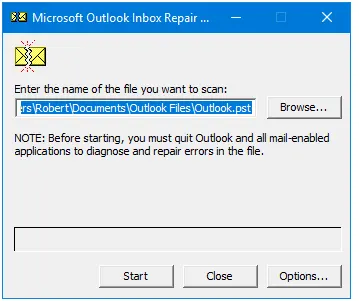
- It will show detected issues in PST file.
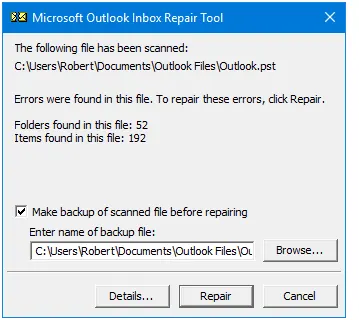
- Click on Repair to fix them.
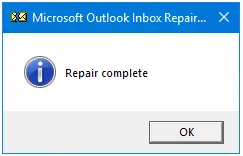
After completing the repair, import the repaired PST file in Outlook and check issue is solved or not.
If the inbox repair tool fails to repair Outlook data file then use Advik PST Repair Tool and fix the Outlook automatically closed issue. With this utility, you can repair the corrupted Outlook data file and create a new PST file.
Conclusion
When Outlook closes automatically after opening, it can feel like a major disruption. In the above post, we have discussed how to fix Outlook automatically closes after opening issue. Here, we have mentioned some manual ways to resolve this error. These methods help you to stop Outlook from closing automatically.
Frequently Asked Questions
Q 1. Why does my Outlook keep closing when I open it?
Ans. Outlook keeps closing due to corrupted, damaged, inaccessible Outlook data files, and interference from third-party antivirus software.
Q 2. How do I stop Outlook from automatically closing?
Ans. You can stop Outlook to automatically close after opening using some tried and tested ways.
- create a new Outlook profile
- Repair Outlook data file
- Remove faulty add-ins
- Update Outlook
- Repair Outlook
